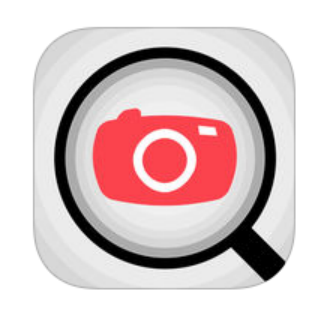Submitted by Jon Reed on
Photos taken with the iPhone, or any digital camera for that matter, contain a variety of metadata including EXIF data (camera related data such as aperture, exposure, lens, etc.), GPS data and timestamps. This data can be accessed by anyone you share the photo with, so it clearly raises privacy concerns, e.g. you post a photo of your house that includes GPS coordinates of where your house is. Unfortunately there are currently no tools native to iOS that can remove or edit this metadata, so third party apps are required. There are a number of third party apps that can view and edit photo metadata, most of which require an in-app purchase to unlock editing tools. This demonstration uses Photo Investigator. Here's how to edit photo metadata with this app:
- After downloading the full version of Photo Investigator ($2.99 in the App Store; most metadata viewing/editing apps are $.99 to $2.99), open it up and give it permission to access your photo library.
- From the main screen you can view basic photo metadata through the various tabs. The "i" tab shows information about the file including format, file size and file name, along with the resolution. The world tab shows the location of the photo on a map and the clock tab shows the timestamp. The camera tab shows information about the camera and the message bubble lets you write a caption. You can see much more detailed information by tapping the Metadata button at the bottom and selecting View All.
- Select the photo you wish to edit by tapping the browse button in the bottom left. This takes you to your camera roll. Any photos with GPS coordinates will be displayed with an Earth icon on them.
- Once you have your photo selected, tap the Metadata button. Select Remove if you simply want to remove all the information associated, which is probably what you want in most situations. The app will make a copy of the photo and put it in an album titled "Investigator." It will ask if you want to remove the data from the original as well. This will not remove the date of the photo, but it will remove all GPS data, along with some other minor bits.
- If you want to edit the metadata, select Edit from the Metadata menu. This will allow you to remove or edit the GPS data. Change the location simply by dropping a pin on another area on the map.
- In addition to the GPS data, you can edit the time (but not remove it altogether), add a caption and copyright, and bulk edit photos by selecting more photos from your camera roll.
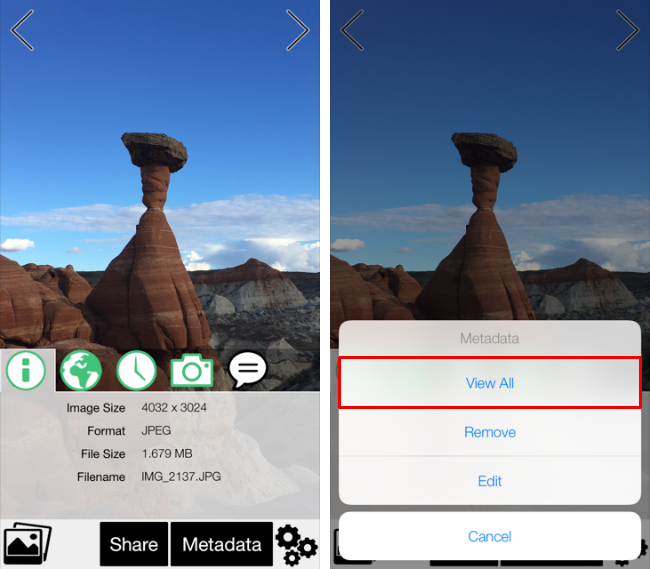
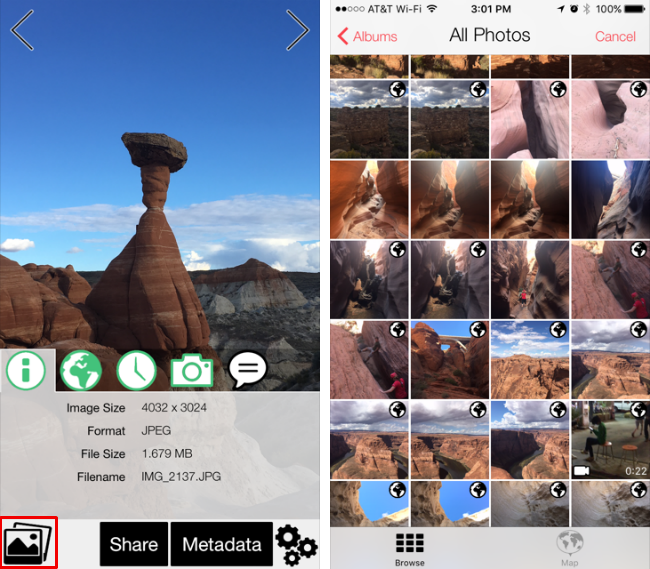

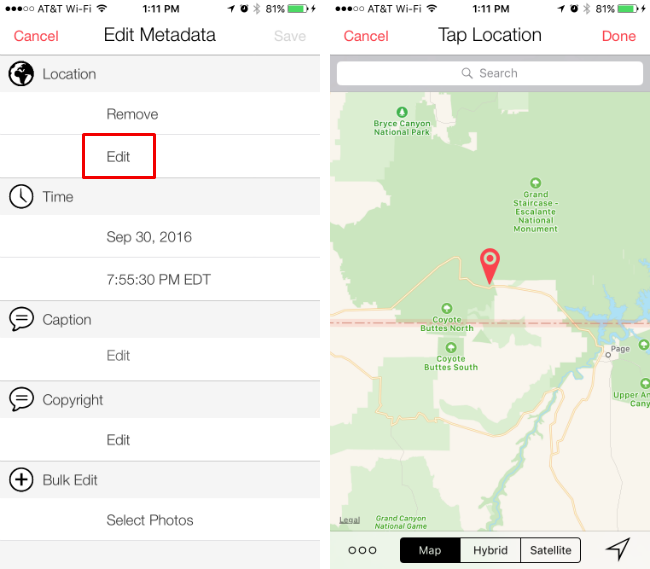
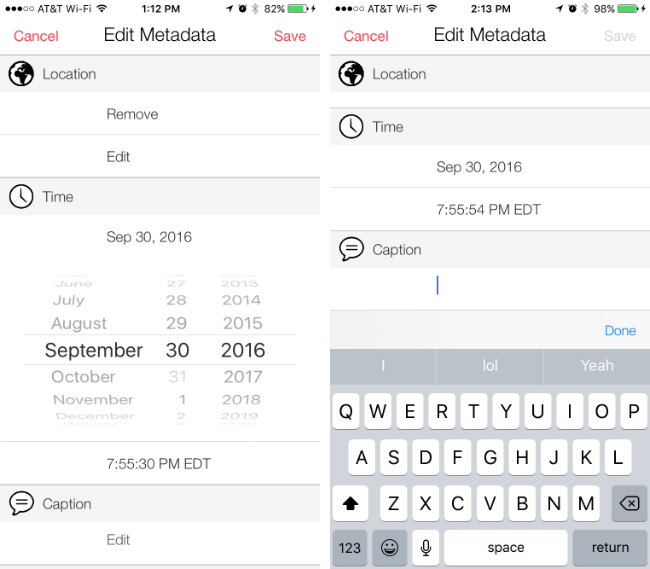
That's all there is to editing/removing metadata. Photo Investigator also conveniently includes a Share function (right next to the Metadata button) so you can send along your photos as soon as their metadata has been removed. There are a multitude of apps that can accomplish these tasks, including ExifTool, Metapho, and Exif-fi to name a few of the popular ones.