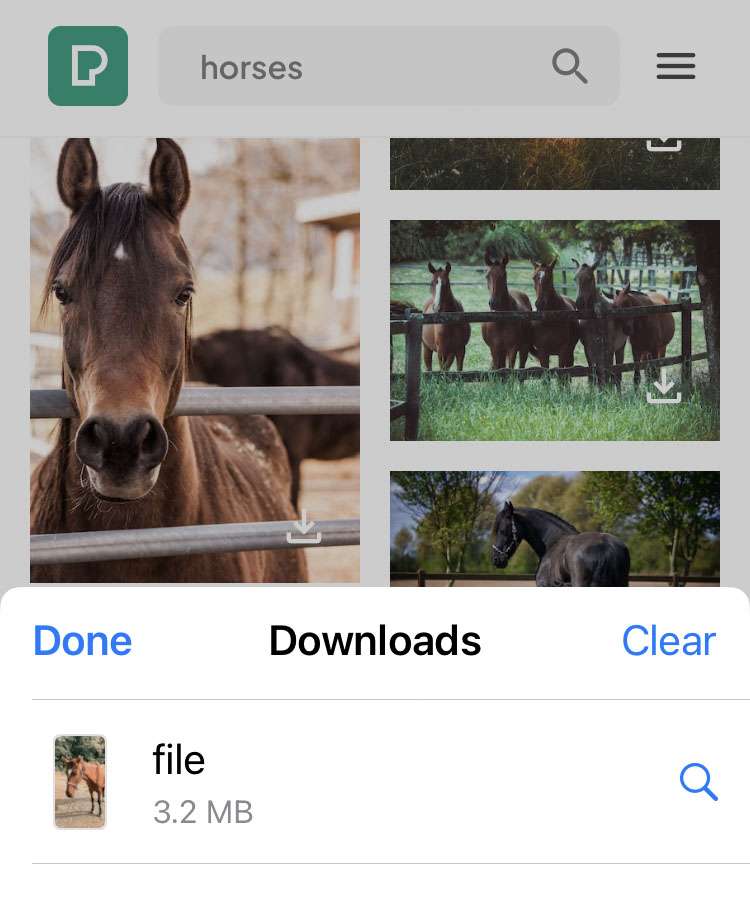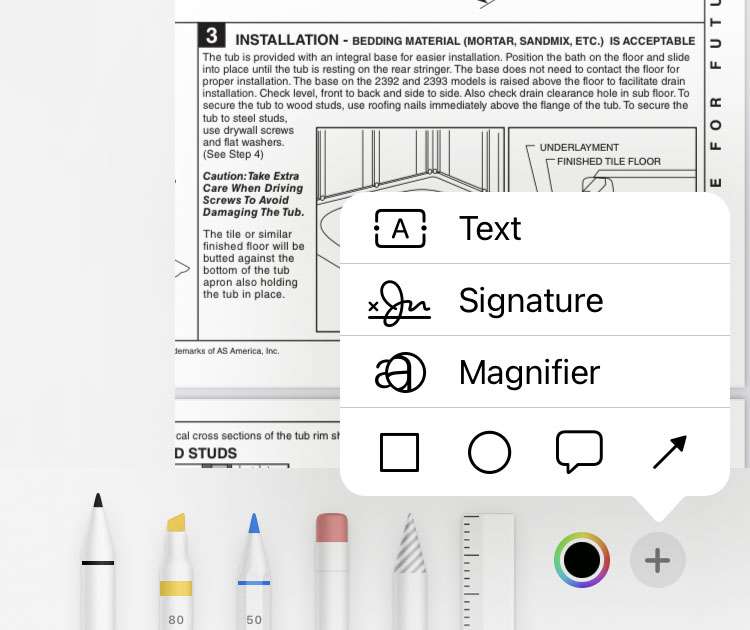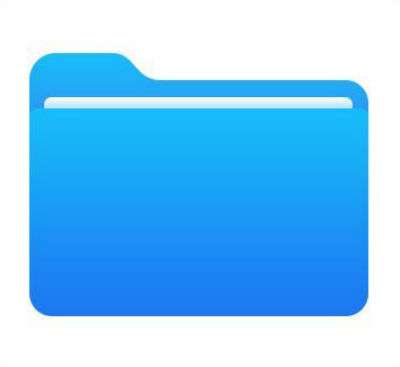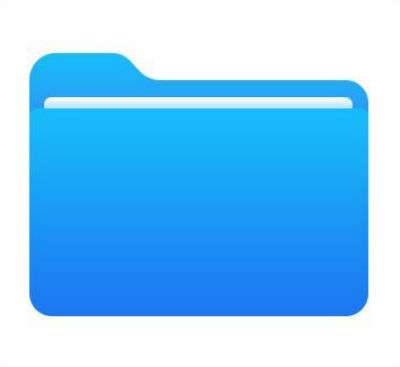How to download videos in Safari on iPhone
Submitted by Frank Macey on
Safari makes it possible to download videos from various websites and content providers. While the process is straightforward, it does take a few steps to land the video you're watching on Safari into the Photos app. Safari has its own Downloads tab, which by default sends videos, photos, and documents directly to the Files app. The Files app has its own Downloads folder and syncs saved files to iCloud.