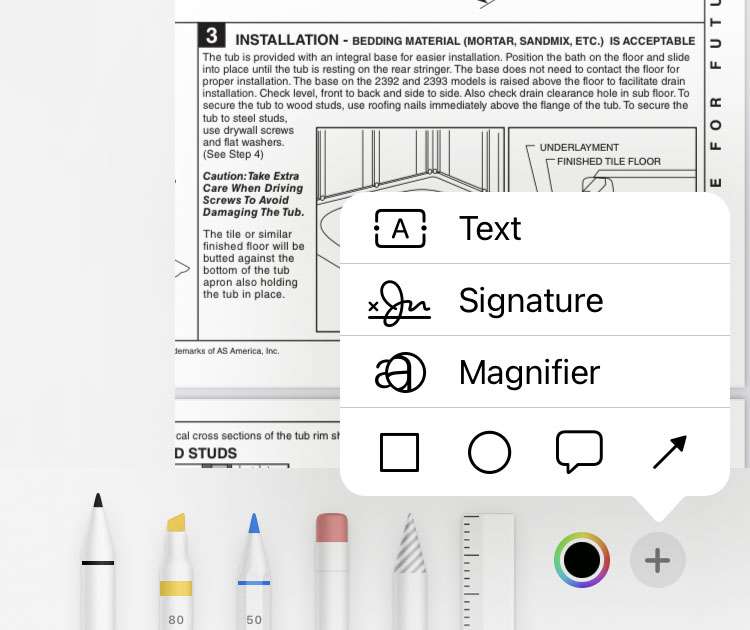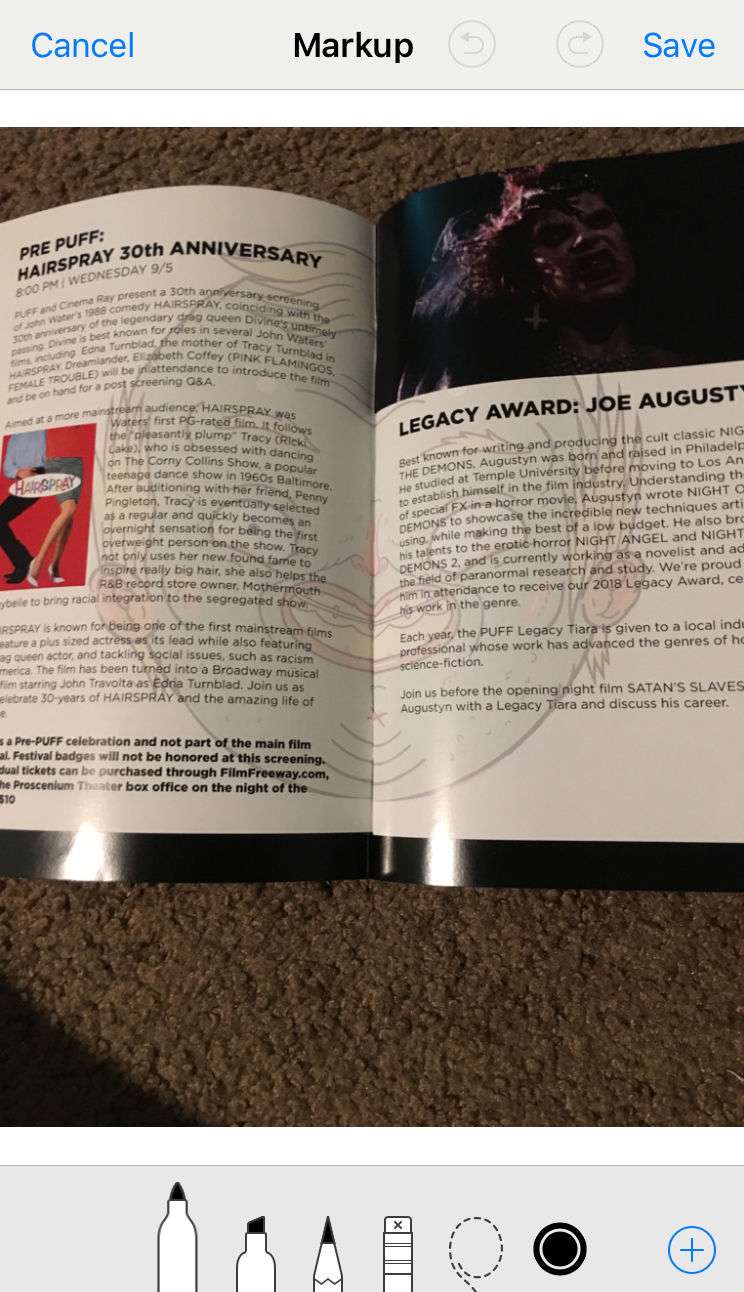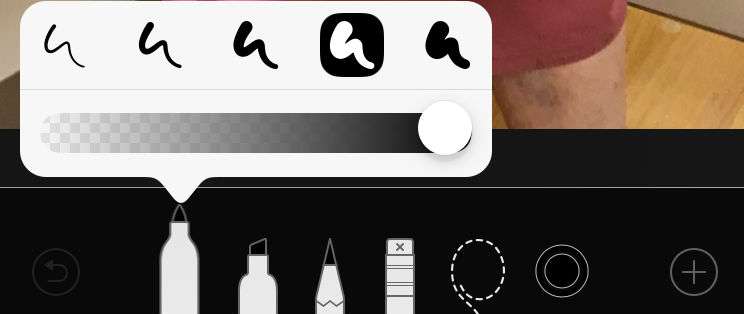How to add emojis to photos on iPhone
Submitted by Fred Straker on
Emojis are a fun and expressive way to add a personal touch to photos, and with the iPhone's built-in markup feature adding emojis to pictures is a snap. Whether you want to add a smiling face to a group photo, heart to a romantic shot, or a laughing emoji to a funny moment, this can be achieved directly in the Photos app.