Submitted by Fred Straker on
Emojis are a fun and expressive way to add a personal touch to photos, and with the iPhone's built-in markup feature adding emojis to pictures is a snap. Whether you want to add a smiling face to a group photo, heart to a romantic shot, or a laughing emoji to a funny moment, this can be achieved directly in the Photos app.
Emojis can also be useful for hiding a face, or obscuring part of an image that you may not want to share. Emojis are added to photos using the markup tool in the iOS Photos app. To access the emoji keyboard iPhone owners must first add a text box to the image with markup.
Follow the steps below to add emoji characters to photos on iPhone:
- Launch the Photos app and open the photo to edit
- Tap Edit at the top right corner
- Select the markup (pen tip) button to access markup
- Tap the Add (+) button
- Choose Text
- Double-tap the text box on the photo to edit the text
- Open the emoji keyboard and type the emoji(s) to add
- Use the AA button and slider to resize the emoji
- Move the emoji if needed and tap Done to save
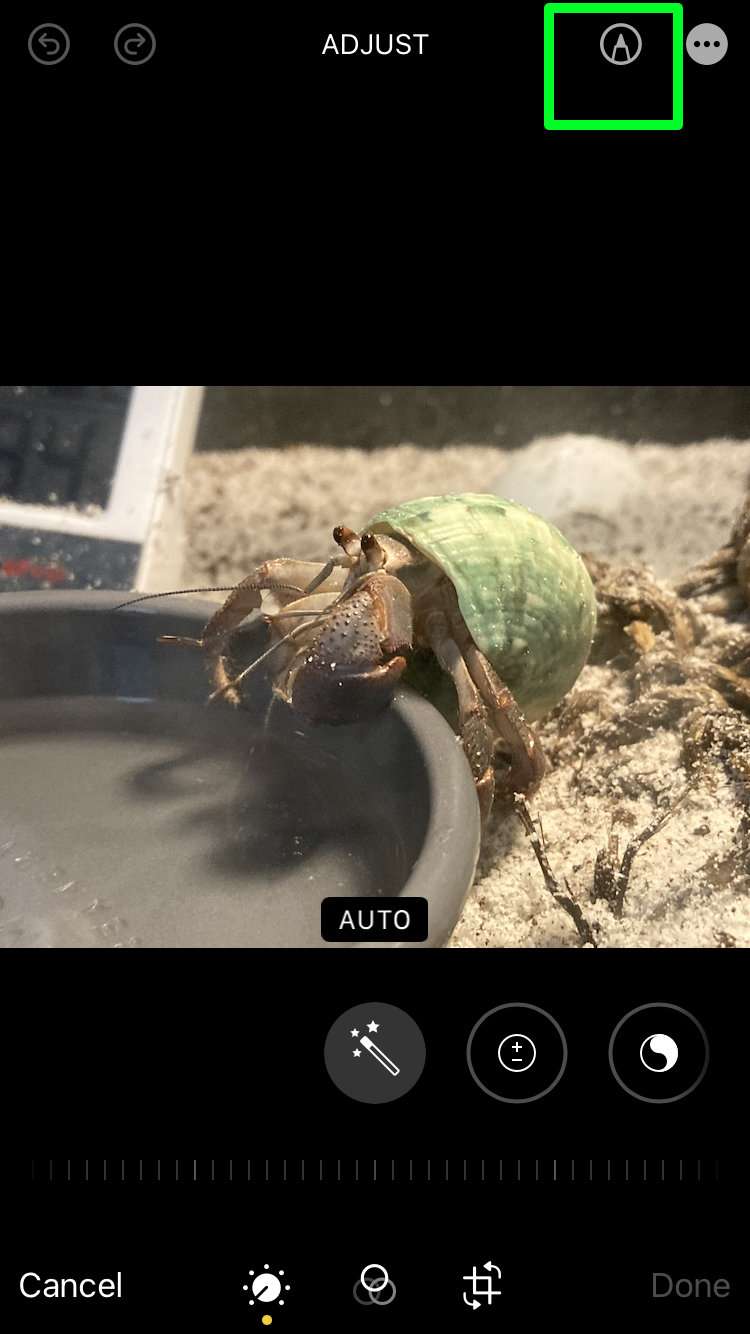
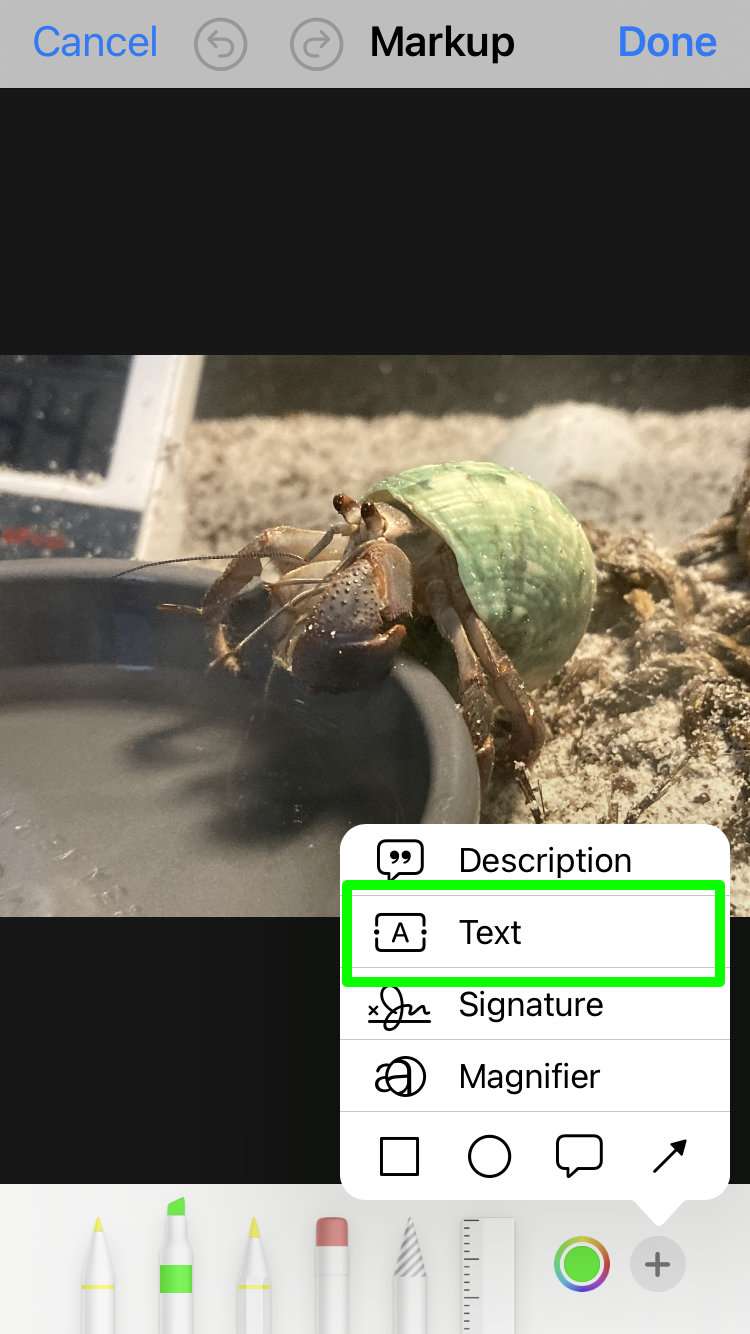
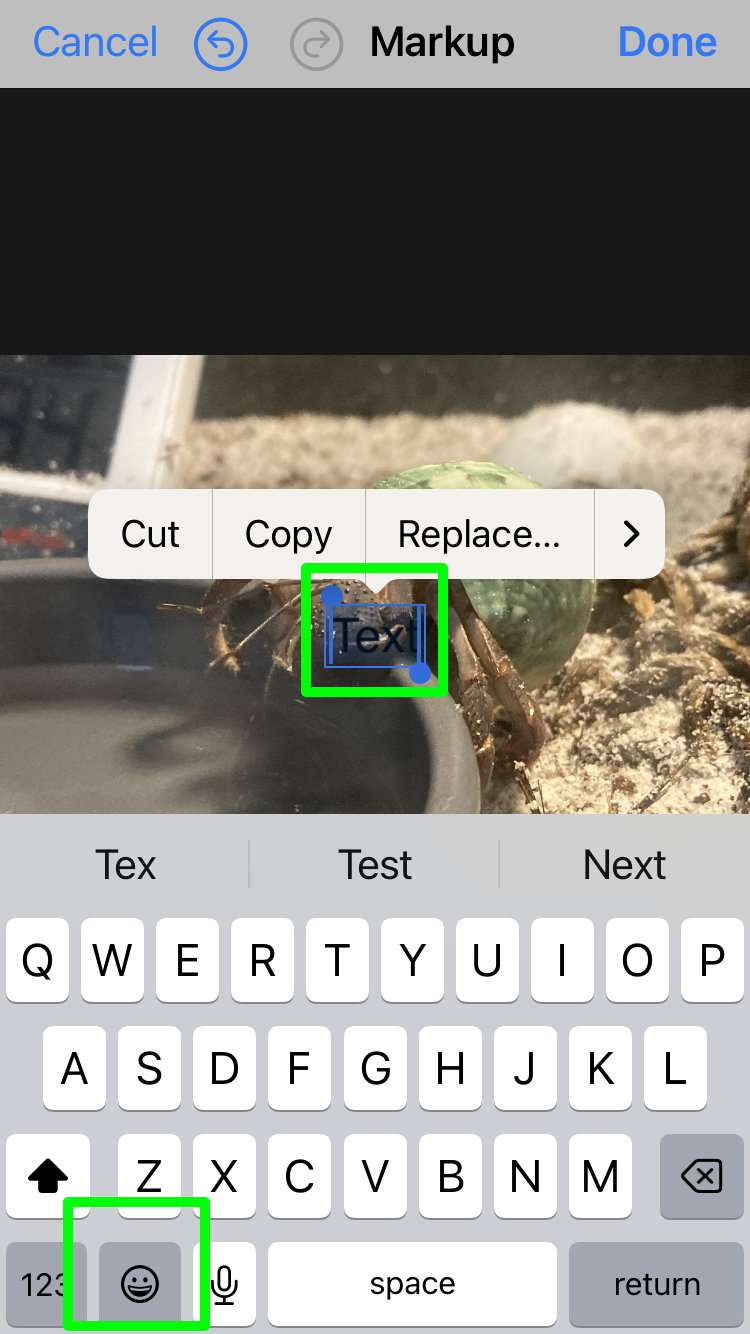
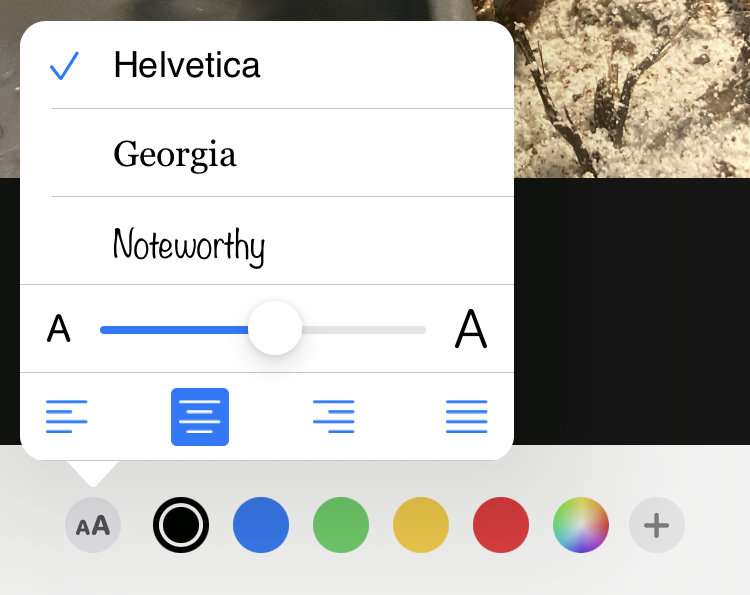
Now that the emoji has been added to the photo, it can be shared just like any other image in the Photos app.
