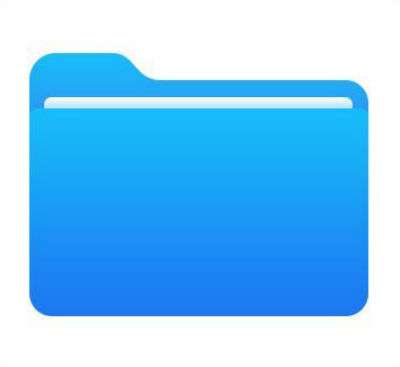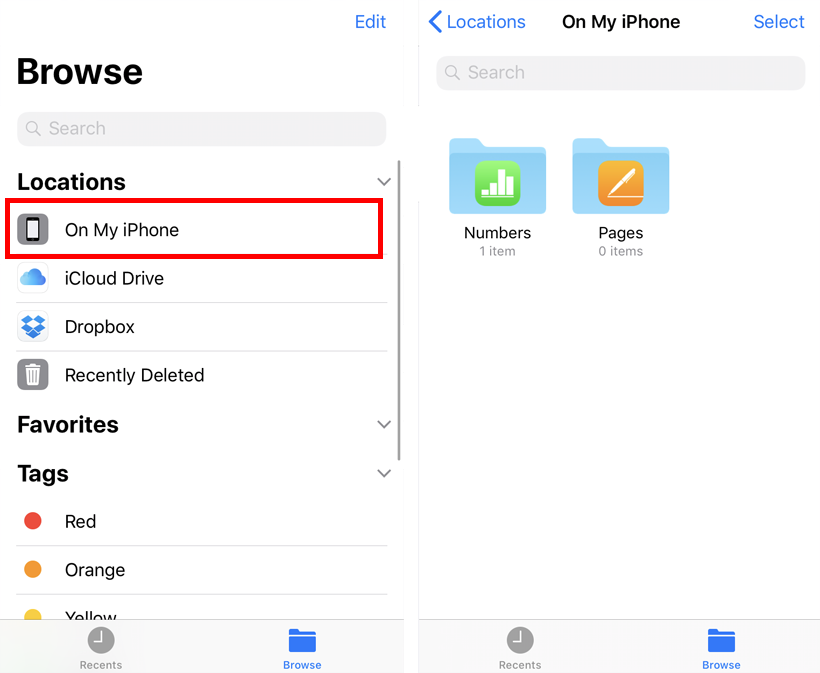How to use Dropbox, Google Drive and other cloud storage with iPhone's Files app
Submitted by Jon Reed on
Apple's Files app is a great tool for organizing and managing your documents, photos, videos and other files from whatever device you are on. When you first start using it you will see that you can save your files locally (on your current device, e.g. your iPhone or iPad) or to iCloud Drive. Of course many of us use third party cloud storage apps like Google Drive, Dropbox, Amazon Drive, OneDrive and so on. These are compatible with Files, but you'll have to link them before you can start using them with the Files app. Here's how to do it on iPhone or iPad: