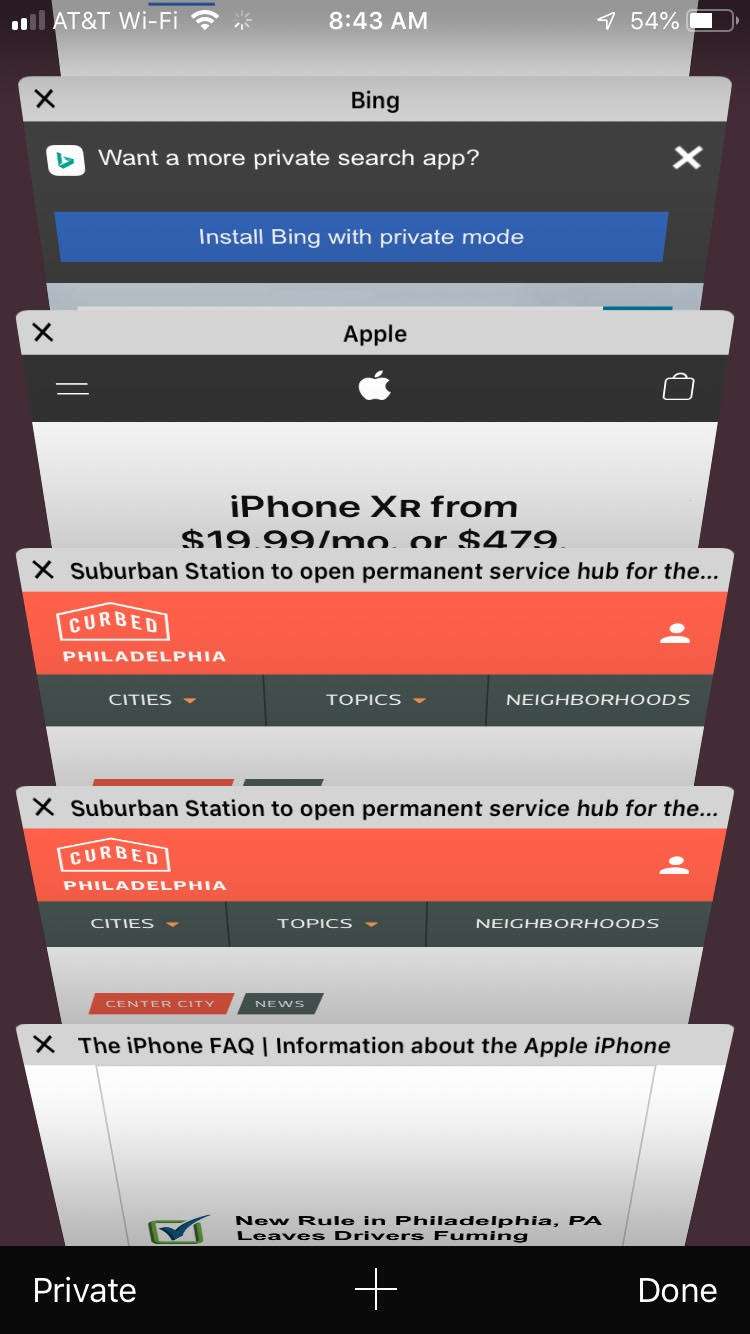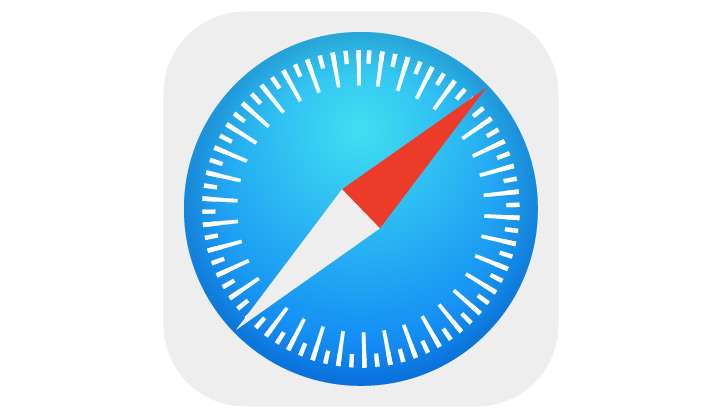How to customize individual web pages in Safari on iPhone
Submitted by Jon Reed on
If you use Safari as your goto web browser on your iPhone or iPad you probably know that, if need be, you can change the font size on web pages, choose to view their desktop website rather than mobile (because sometimes mobile versions don't have all the options that desktop versions have) or choose to use reader mode to declutter the page. Doing this every time you go to your favorite sites is annoying though, so iOS gives you the option to have your customized settings take effect whenever you navigate to your frequently visited sites.