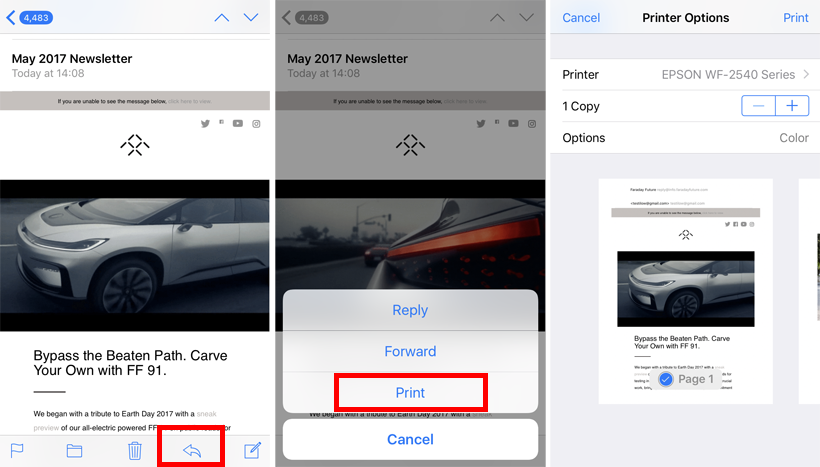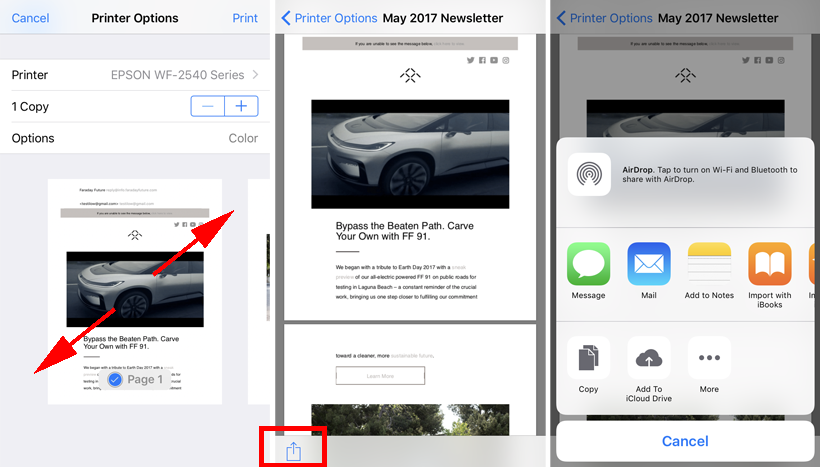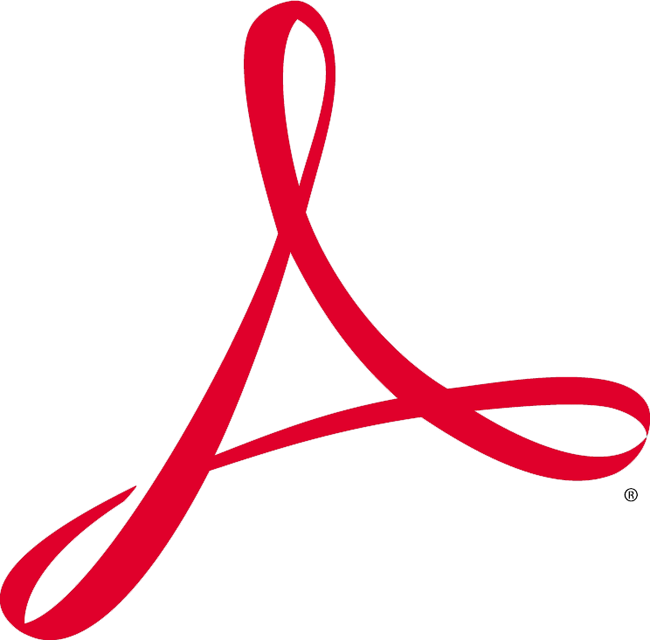Submitted by Bob Bhatnagar on
There's no shortage of PDF apps on the App Store. PDF converters, readers, editors, the list goes on and on. Many of these are not necessary since Apple has included a powerful PDF converter directly into iOS 10 and later. This means the iPhone, iPad or iPod touch can convert almost any web page, email or document into a PDF file for saving or sharing.
The PDF feature is hidden in plain sight, and requires usage of the share sheet in iOS 10 or later. The trick can be used in many apps, but here are two popular examples for illustration. Follow these steps to create a new PDF file directly on the iPhone.
Make a PDF in Safari
- Navigate to the web page
- Open the share sheet
- Tap the Print button
- To select specific pages tap Options -> Range
- Choose the pages to convert to PDF
- Pinch to zoom out on the print thumbnail
- Tap the share button
- Send the PDF or save it to iCloud Drive or iBooks
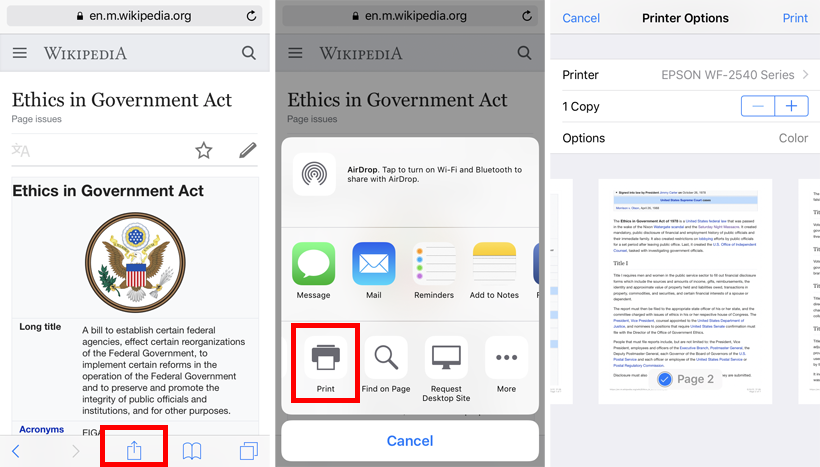
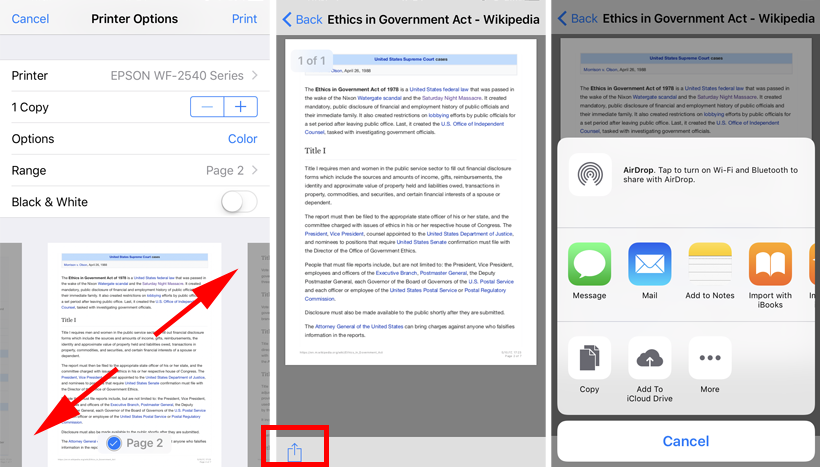
Make a PDF in Mail
- Open the mail message
- Tap the reply button
- Choose Print from the menu
- Pinch to zoom out on the print thumbnail
- Tap the share button
- Send the PDF or save it to iCloud Drive or iBooks