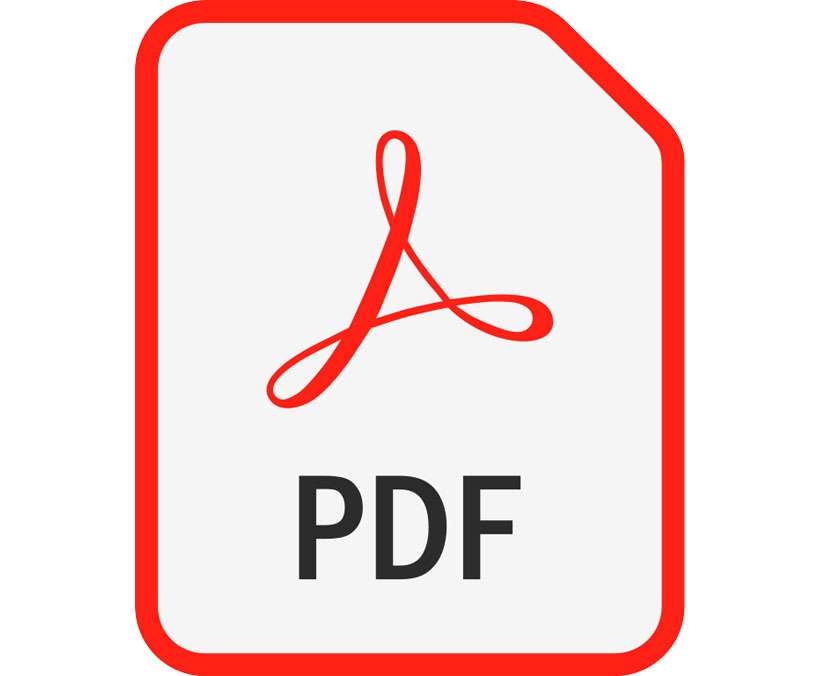Submitted by Fred Straker on
The iPhone has come a long way when it comes to storing, opening, and manipulating files. There are many things that used to require a computer that can be accomplished quickly on an iOS or iPadOS device. If you find yourself needing to export a Word document as a PDF there are a couple of different ways this can be done for free.
Unlike a Word doc, sending a PDF file ensures that the formatting and text are not edited accidentally when the file is viewed. PDF documents can be opened almost anywhere, such as using a system viewer or web browser. Follow these steps to convert a Word file to PDF on iPhone or iPad:
Convert Word to PDF with Pages
- Launch the Pages app or install Pages free from the App Store
- Tap Browse then find the Word doc. Tap to open the file
- Tap the more button (...)
- Choose Export -> PDF -> Export -> Save to Files
- The document is saved as a PDF to the Files app
Convert Word to PDF with Files
- Launch the Files app
- Tap Browse then find the Word doc. Tap to open the file
- Tap the share button (lower left corner)
- Choose Print
- Pinch to zoom over the document thumbnail
- Tap the share button again (lower left corner)
- Choose Save to Files -> Choose Any Location -> Save
- The document is saved as a PDF to the Files app