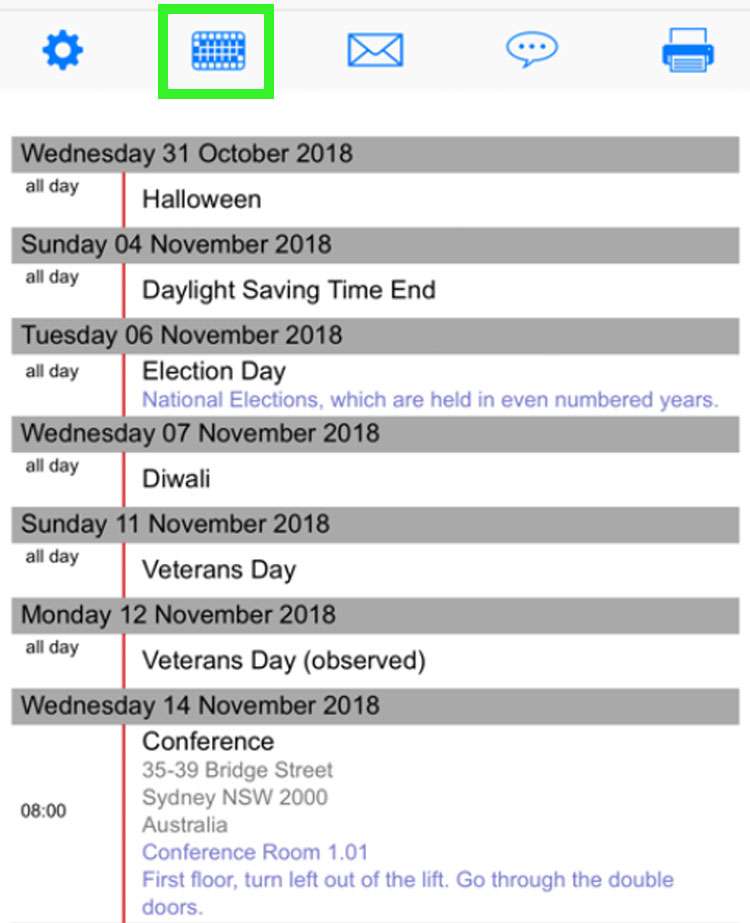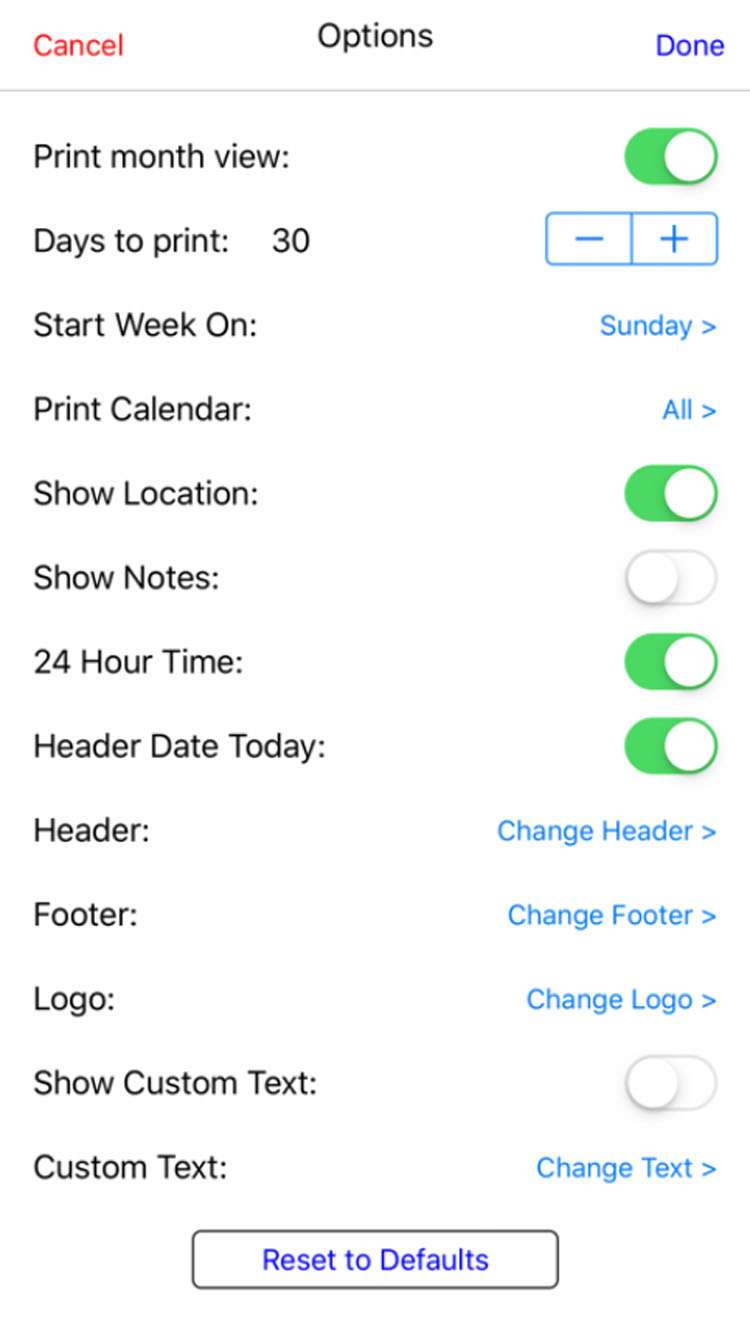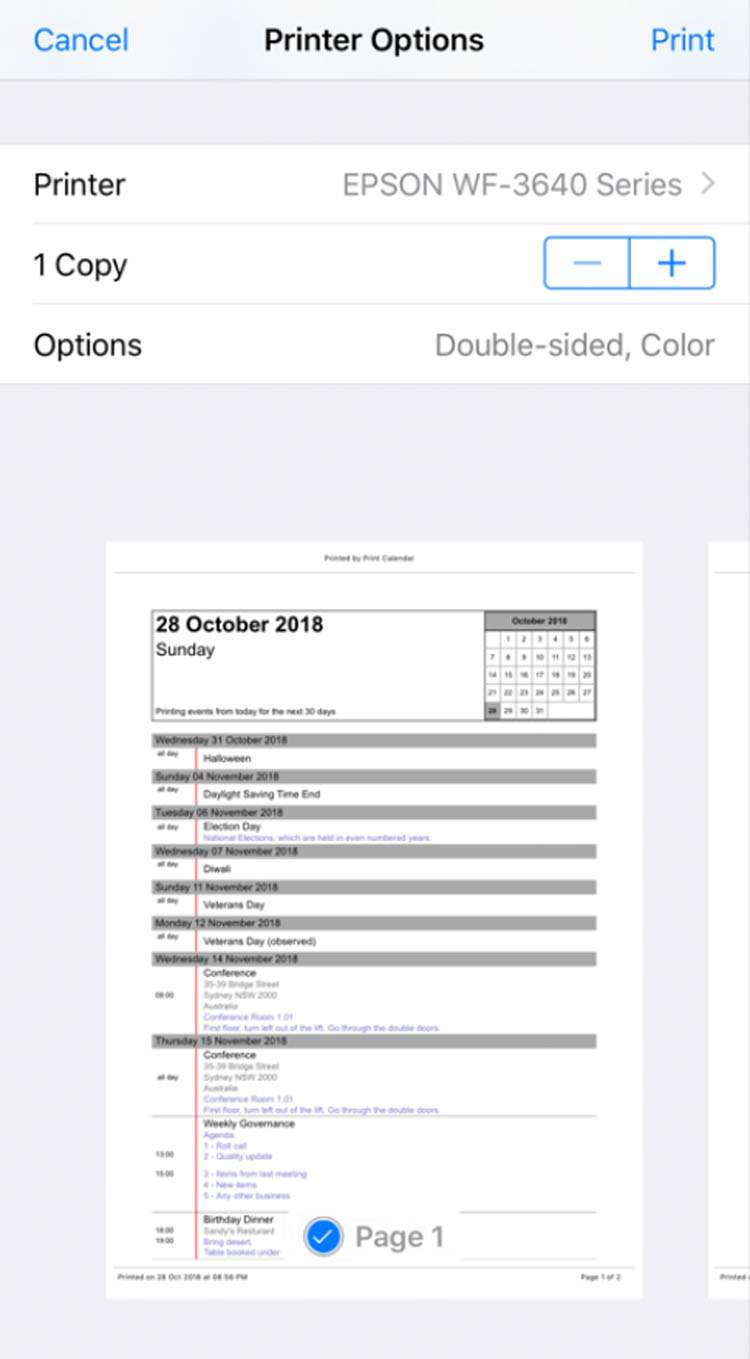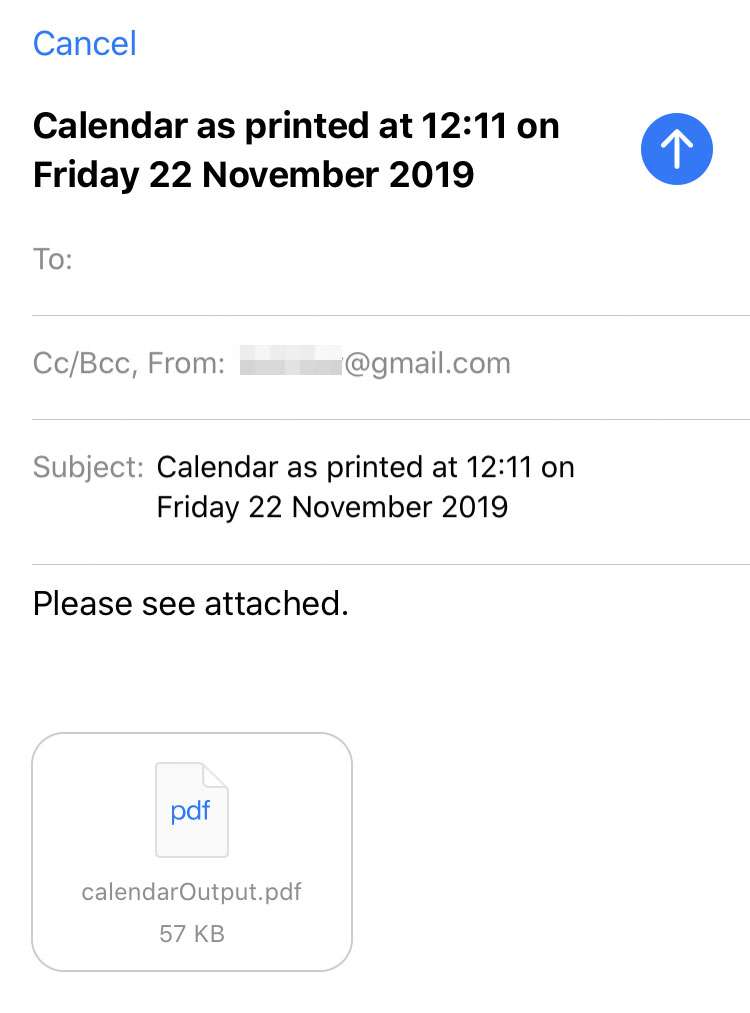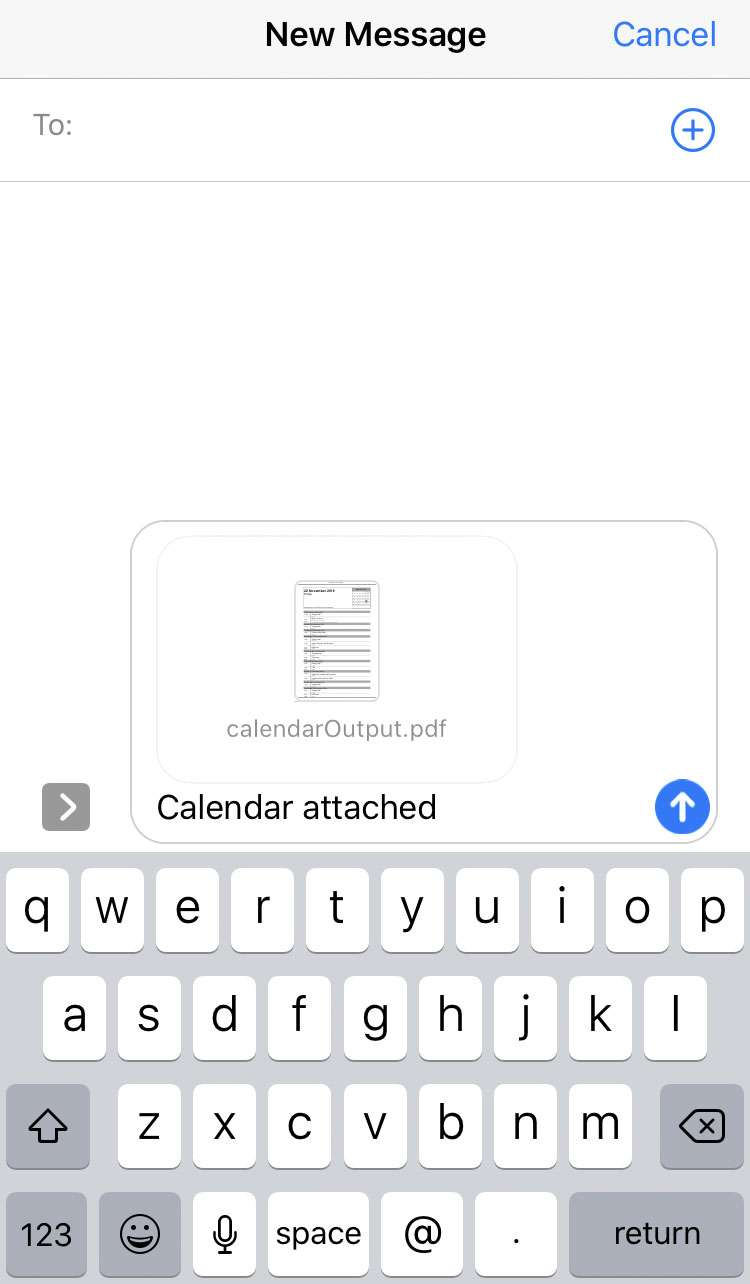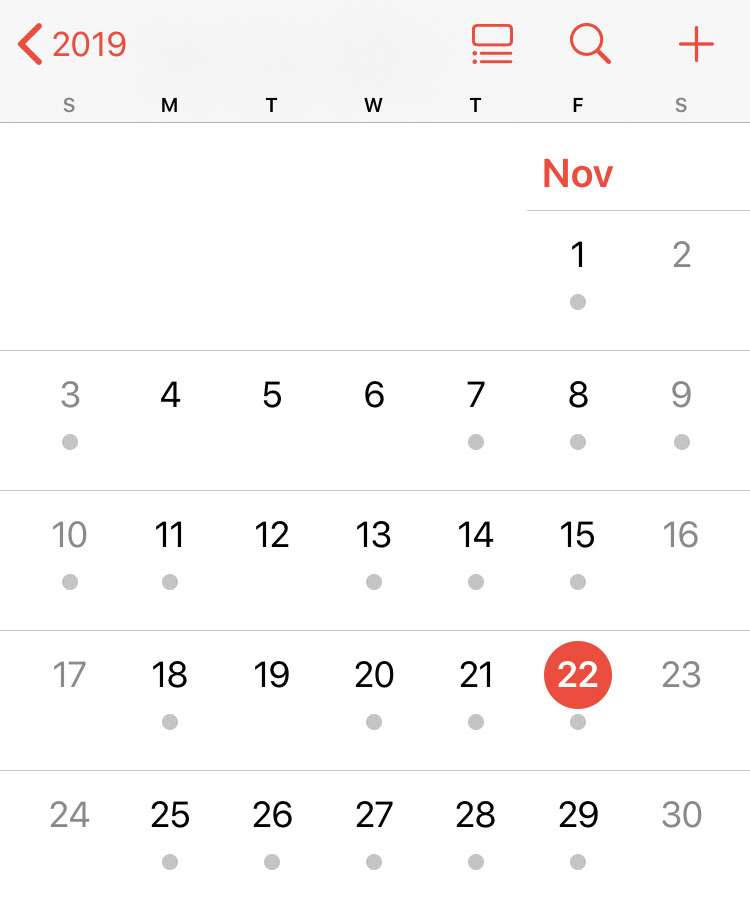Submitted by Frank Macey on
Keeping track of appointments, holidays, and other events with the iOS Calendar app is convenient. The iPhone integrates event details such as phone numbers and addresses seamlessly into Calendar, with Siri intelligently adding items based on incoming email and messages. Sometimes a PDF file of event dates, or a schedule printed on paper is the best way to share your Calendar. There's a simple way to quickly print your Calendar data as a PDF directly on iPhone.
Once your Calendar information has been converted to PDF, the file can be shared or printed in hard copy. Follow these steps to save the iOS Calendar as a PDF file:
- Install the free app Print Calendar by VREApps from the App Store.
- Launch Print Calendar from the home screen, and give the app permission to access Calendar
- Tap the calendar icon to select a date range to display
- The gear icon offers options for how the calendar will print
- To print a hard copy using AirPrint, use the printer icon to access a connected wireless printer
- Send a PDF of your calendar via email with the envelope icon
- You can also deliver the calendar PDF as a Message by tapping the speech bubble icon