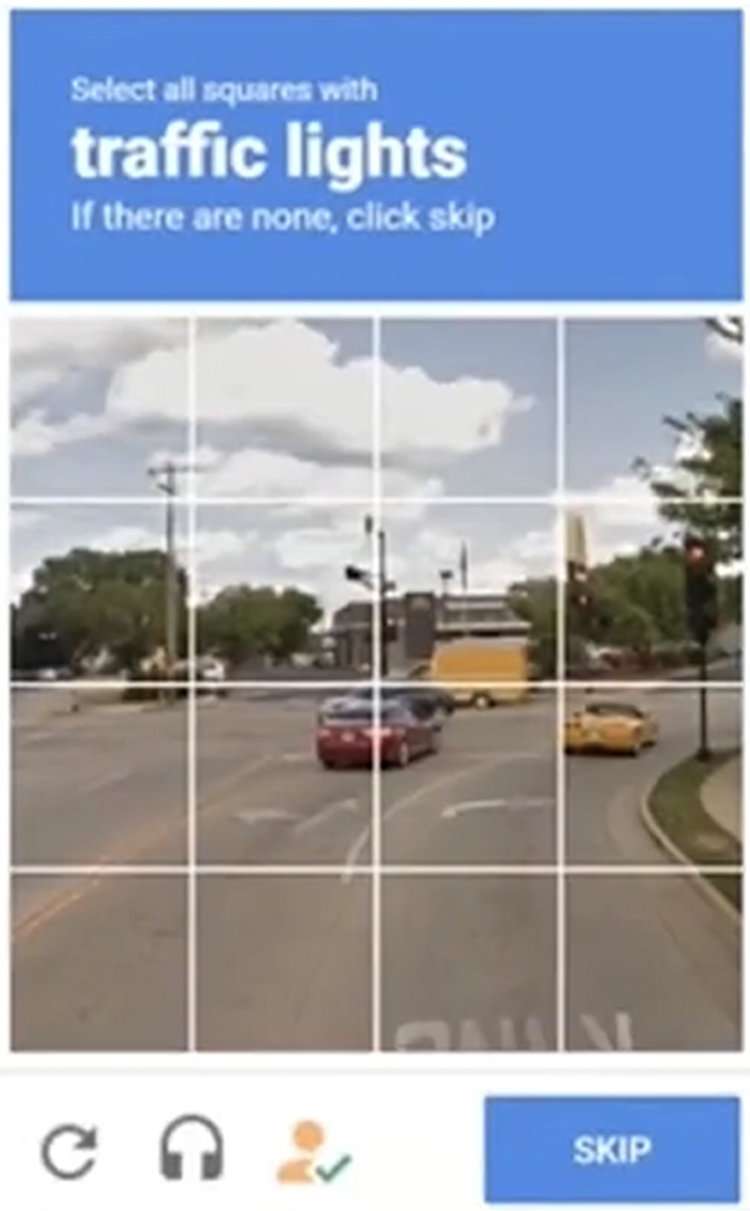Submitted by Fred Straker on
Apple's Automatic Verification feature makes it possible to skip website CAPTCHA verifications in Safari. Anyone using an iOS device encounters CAPTCHA challenges, which are small tests that websites or apps require to prove they are human and not bots. These tests can be repetitive and waste time, but Automatic Verification helps to skip them automatically.
The feature is designed to work seamlessly in the background, and it should be enabled by default. When encountering a CAPTCHA test, Safari will automatically verify that the user is human, without requiring any action from the user. This is done through an Apple server that validates the user's device and Apple ID, eliminating the need for the user to manually complete the CAPTCHA test.
With the Automatic Verification feature, supporting sites will use iCloud to verify both your Apple ID and device, presenting a token that proves you're human. Apple's token system has privacy built-in, as devices won't share sensitive data linked to your account and the verification request is anonymous. Apple does not learn which app or website the user is signing into, and it cannot access the user's browsing history.
Follow these steps to enable Automatic Verification for Safari on iPhone:- Navigate to Settings -> Apple ID, iCloud+, Media & Purchases (your name)
- Tap Password & Security
- Toggle Automatic Verification -> ON (green switch)