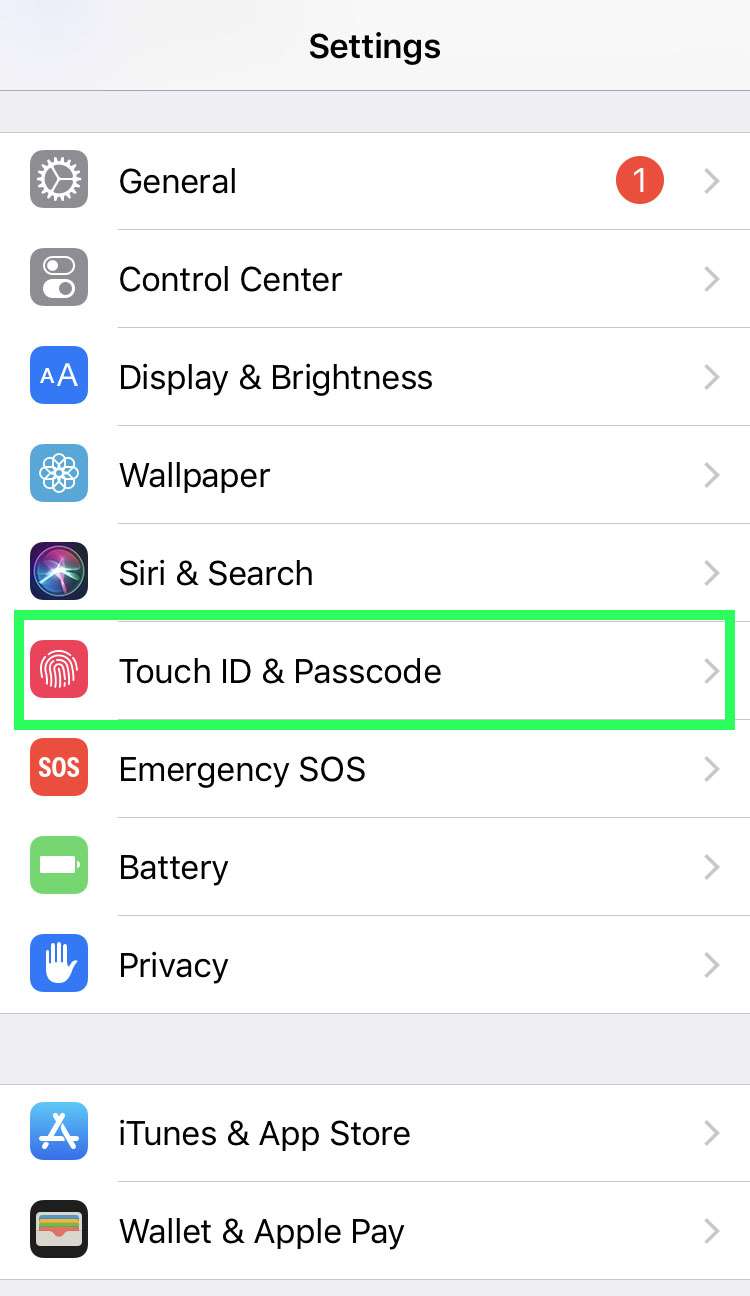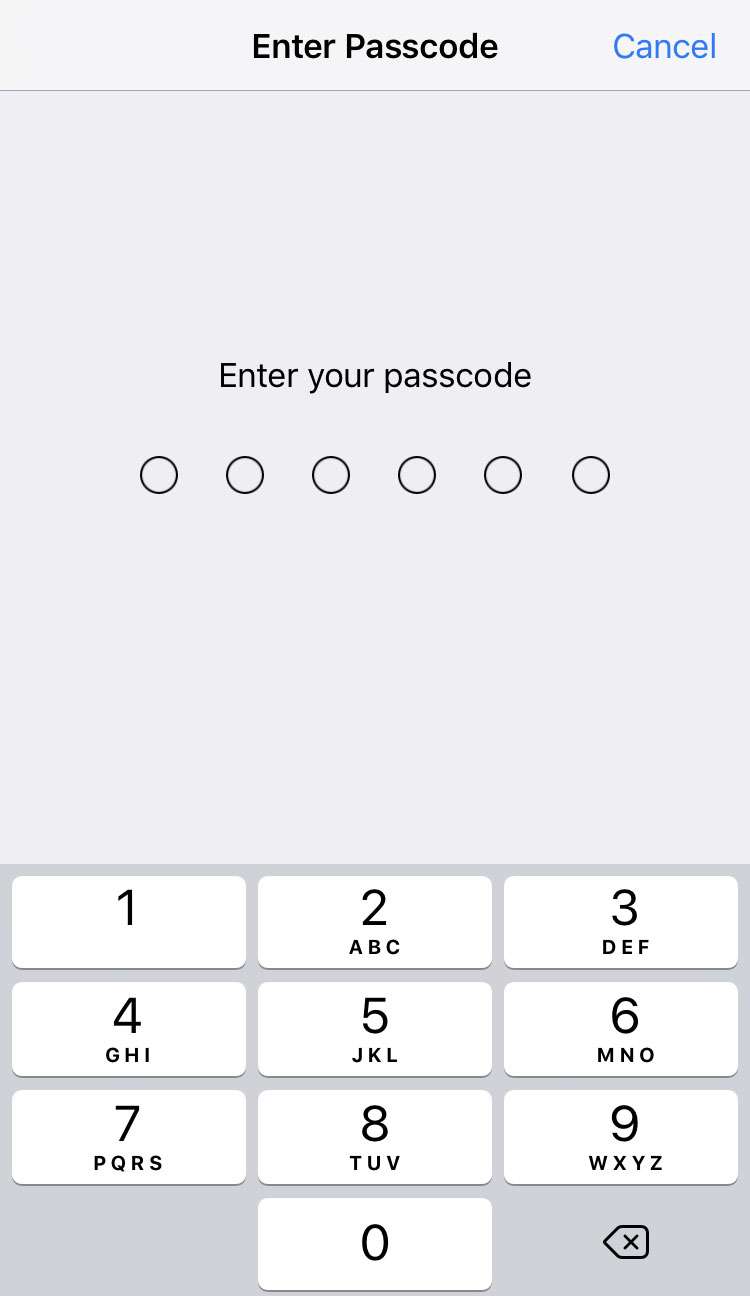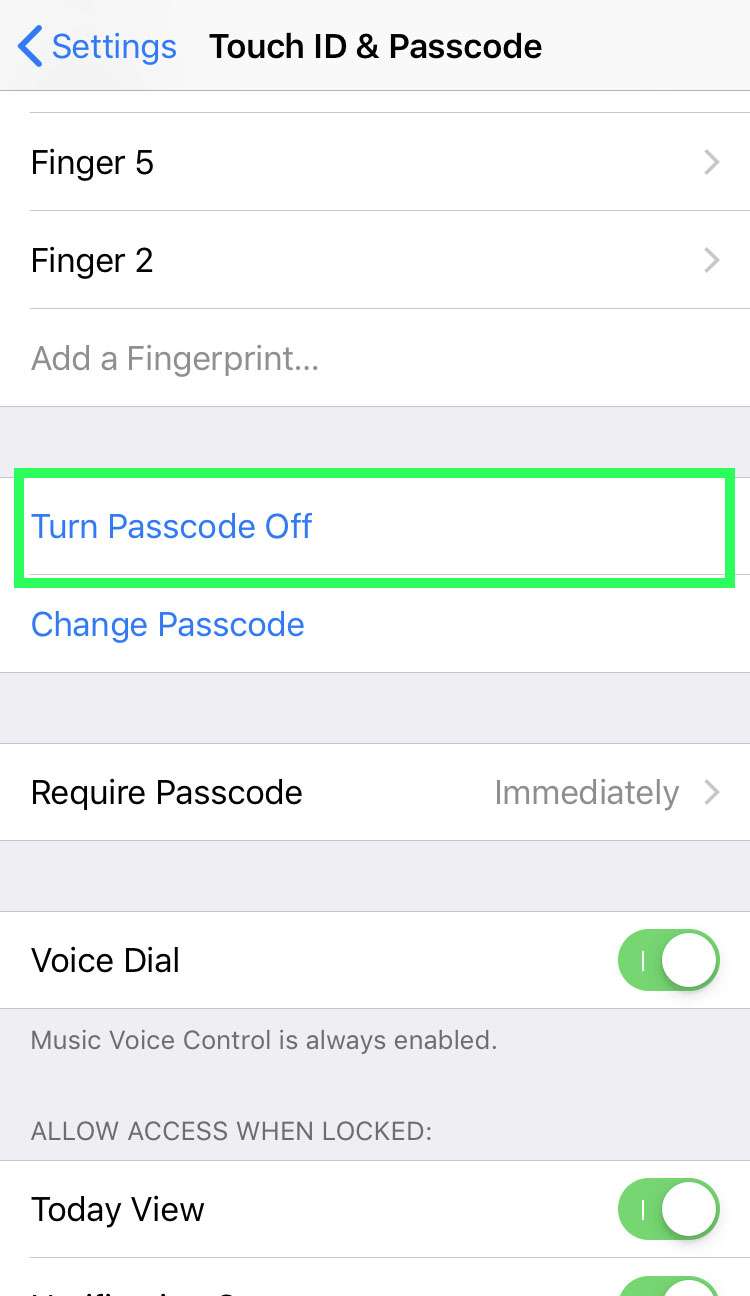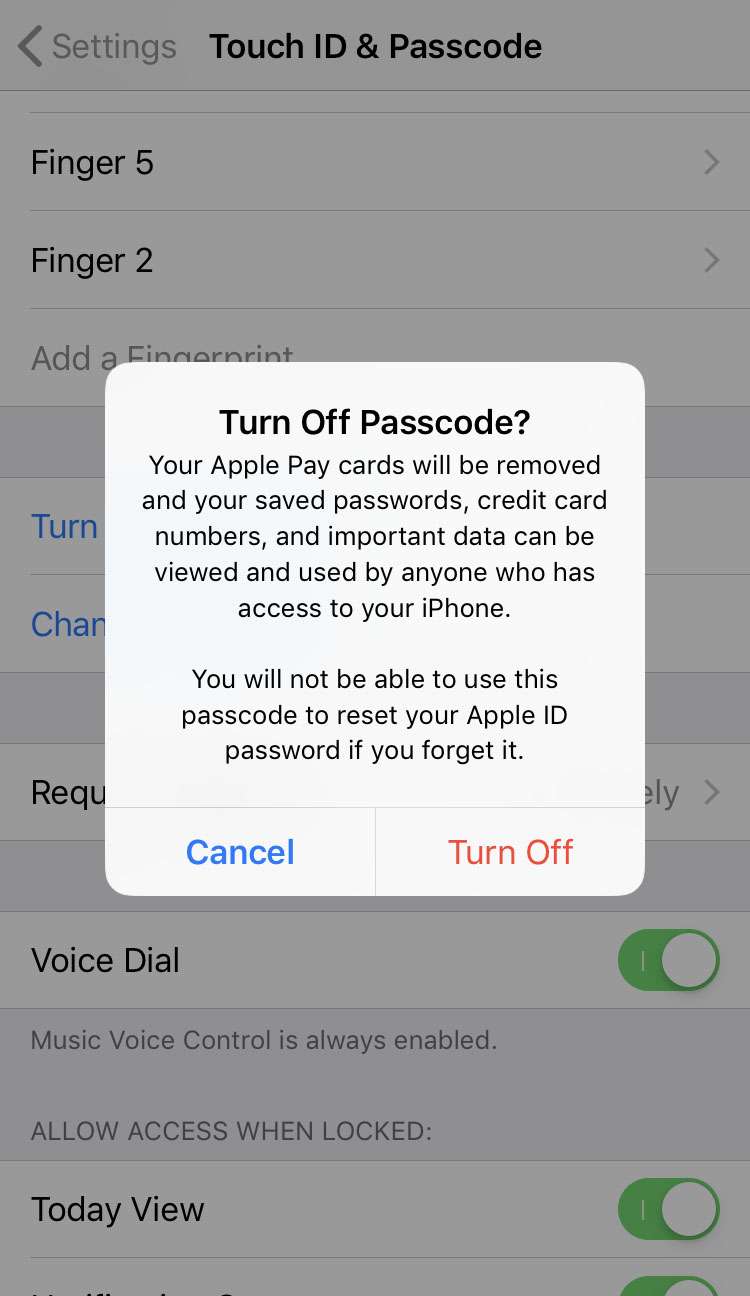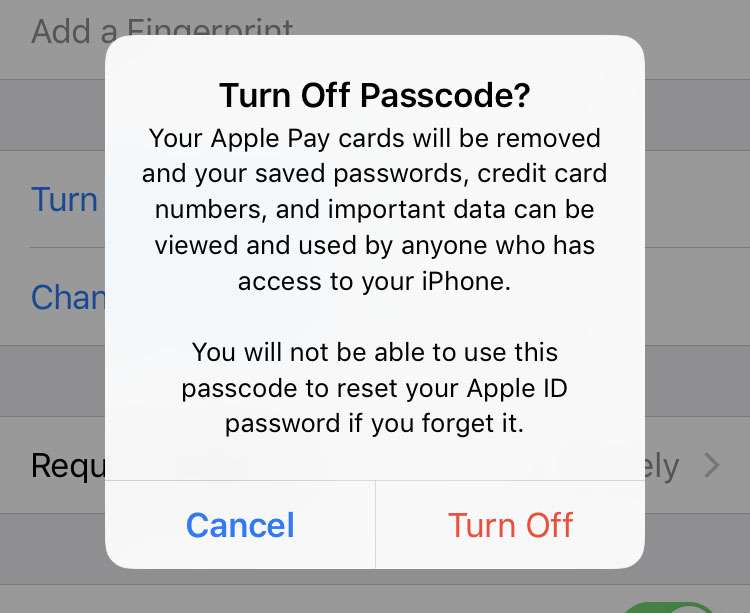Submitted by Frank Macey on
The iOS passcode, along with Face ID or Touch ID, keeps personal information on an iPhone, iPad or iPod touch secure. Rarely the passcode can become an inconvenience, which is why there's an option to switch the passcode off. Temporarily turning off the passcode, or removing it from a device permanently requires entering the existing passcode.
Without the current passcode, changes cannot be made to Face ID, Touch ID or the passcode itself. Be aware that disabling the passcode will remove all Apple Pay cards from the device, and the option to use your passcode to reset an Apple ID goes away.
Also, keeping an iPhone set up with no passcode makes personal information accessible to anyone holding your device.
Follow these steps to disable your iOS passcode:
- Navigate to Settings -> Face ID & Passcode (Touch ID & Passcode)
- Enter your passcode
- Tap Turn Passcode Off
- Confirm by selecting Turn Off