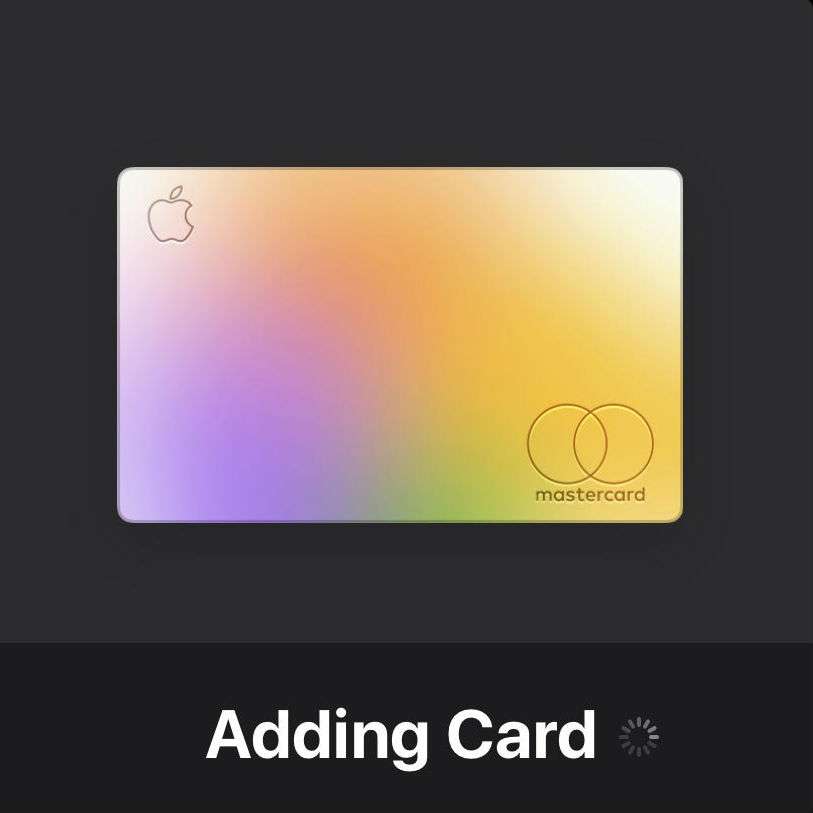Submitted by Anders Batten on
Getting a new iPhone is great, but having to setup all your apps again can be annoying. Most apps require that you log in again after you activate your new iOS device. This is not only time consuming, but it can be a major pain if you do not remember your login information or do not have it saved. This also applies to to some stock apps, such as the Wallet app. While most of your saved loyalty and other third-party cards will still be availble, one major card will not -- your Apple Card. Here's how to add your Apple Card back to your Wallet app so you can use it to make payments and manage your account.
- Open the Wallet app on your new device.
- Tap the + symbol in the upper right hand corner.
- Tap Continue.
- Make sure the Apple Card tab has a blue checkmark.
- Tap Continue.
- Enter your Apple ID Password.
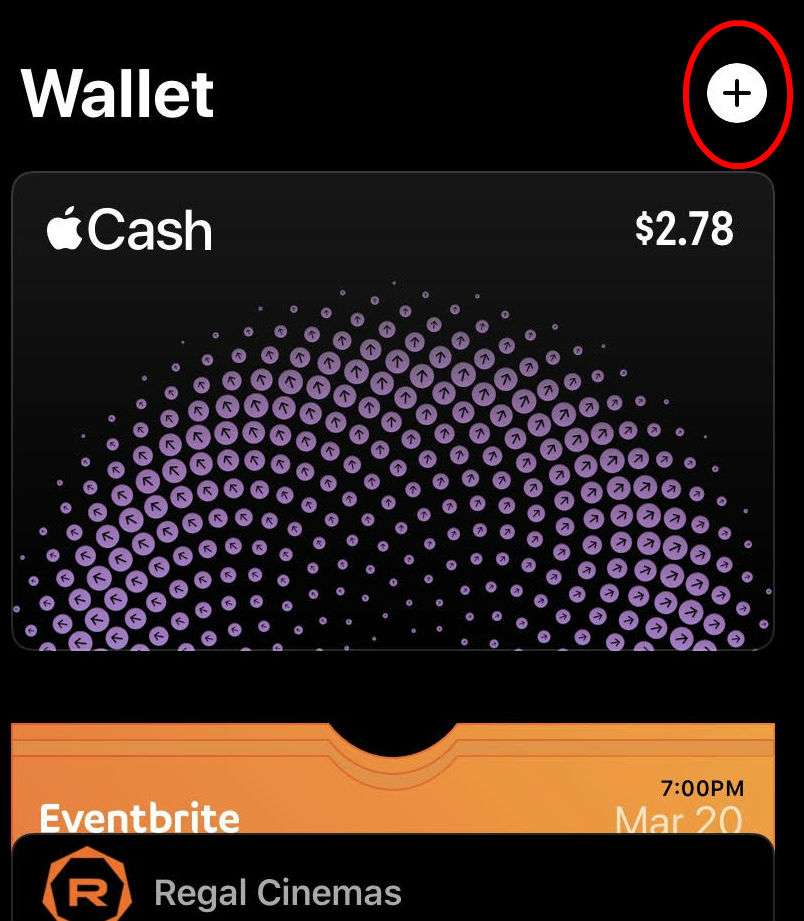
You will see a Card Added screen once your card has been successfully added. Tap continue to return to the Wallet app and begin using your Apple Card.
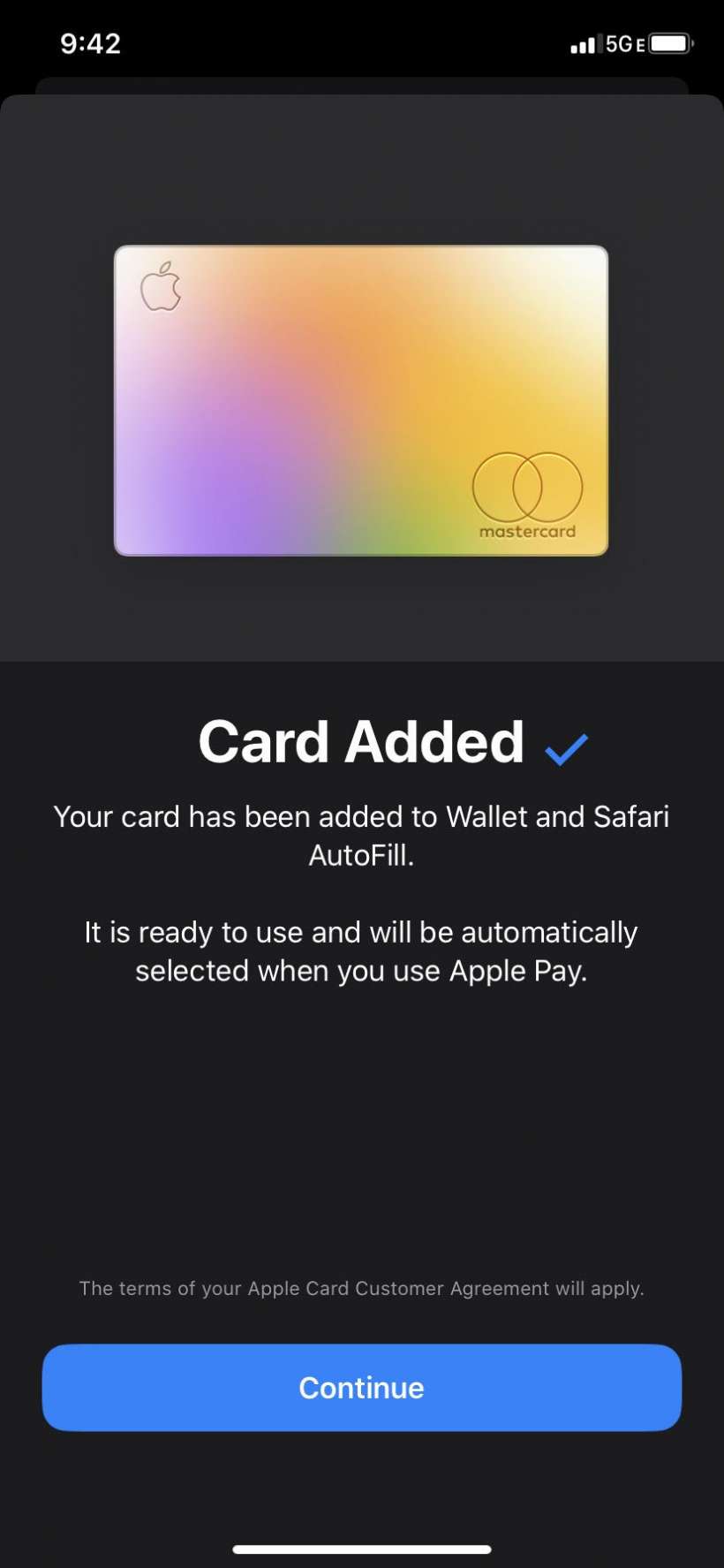
Now you can start using your Apple Card to make Apple Cash payments, and check and manage your account. Just tap the Apple Card in the Wallet app to access your account.