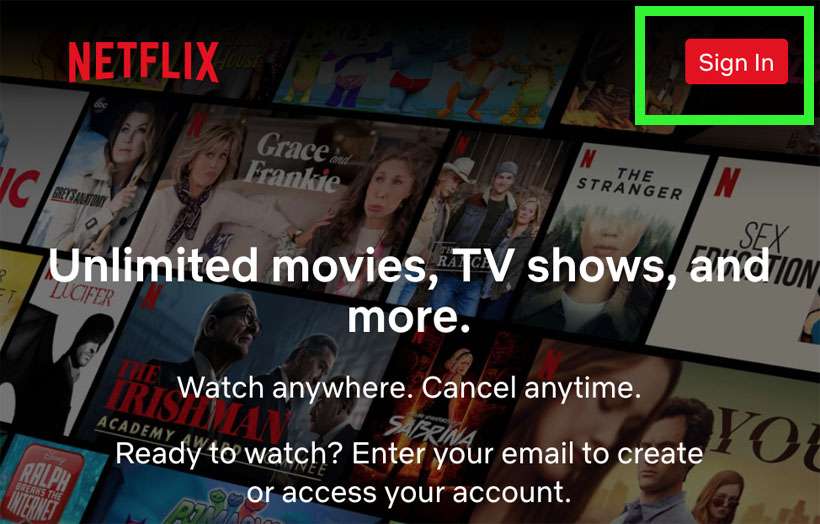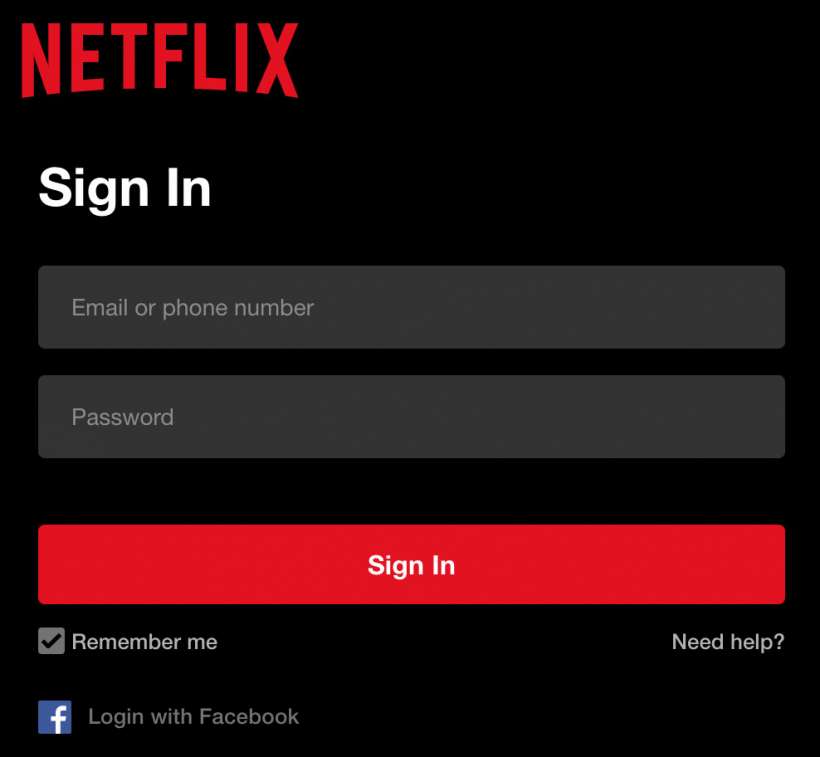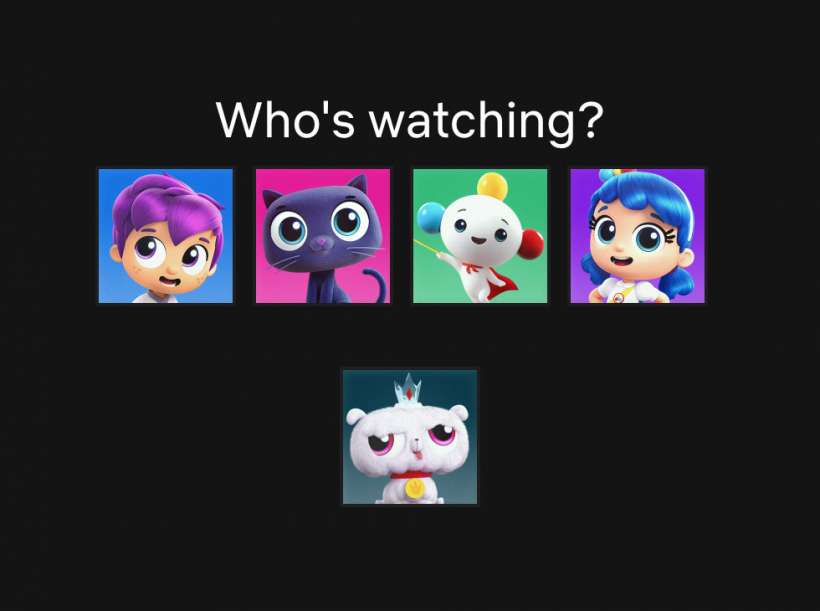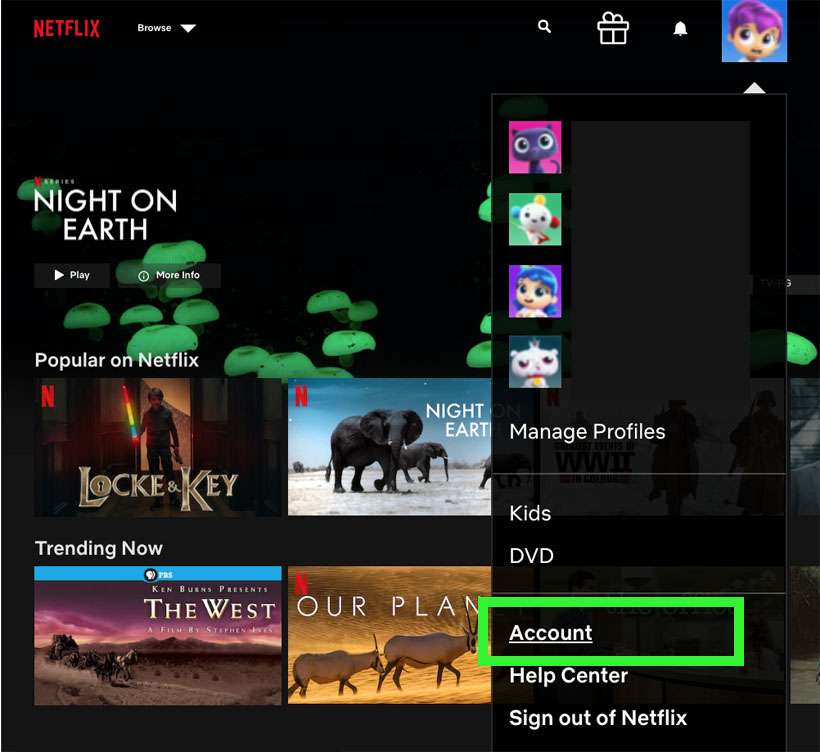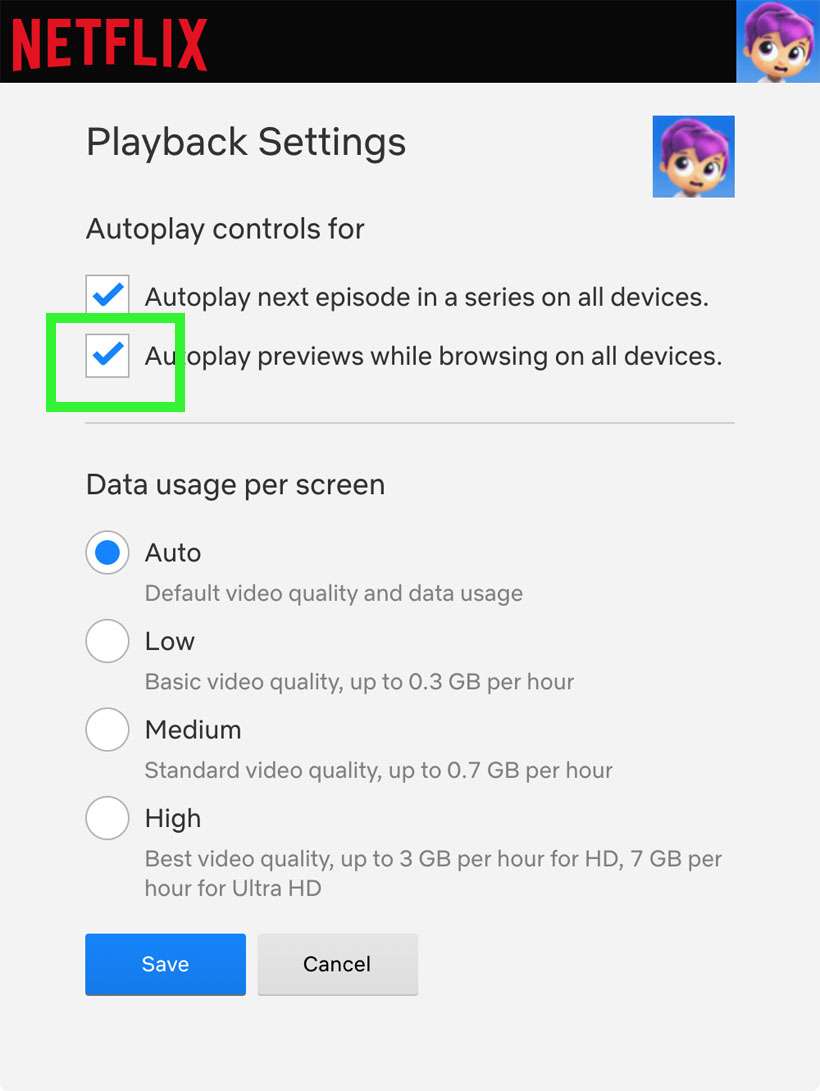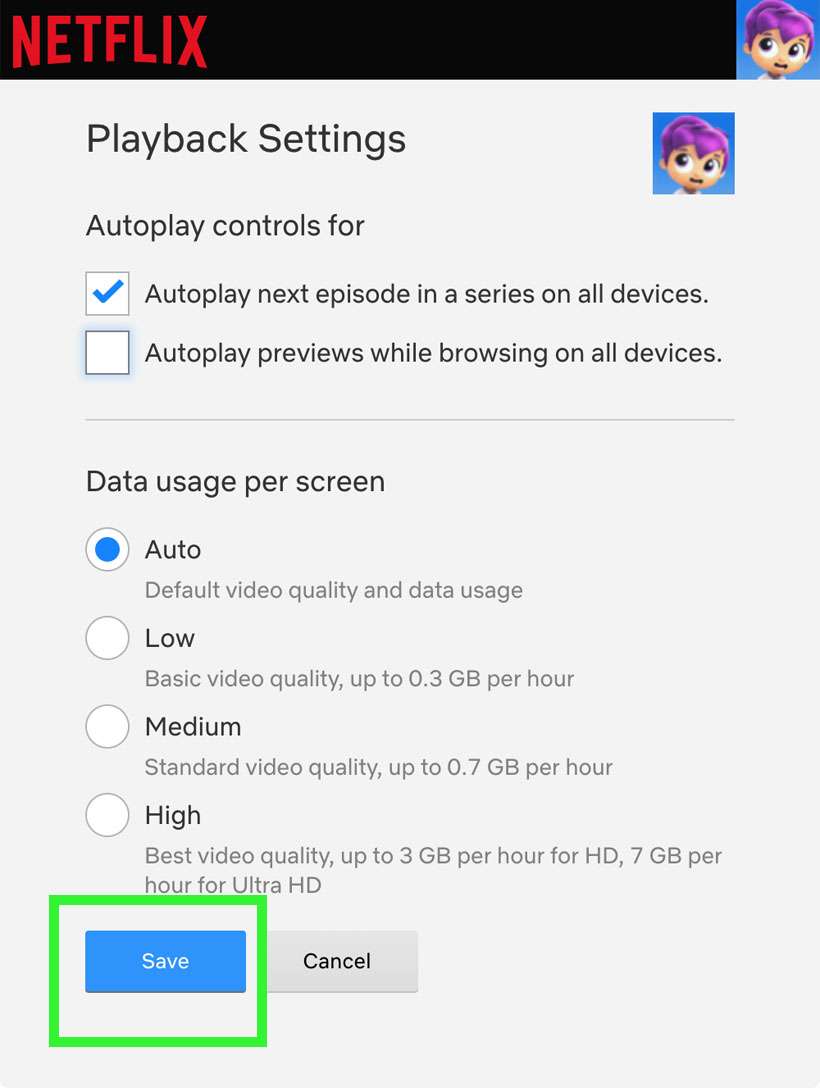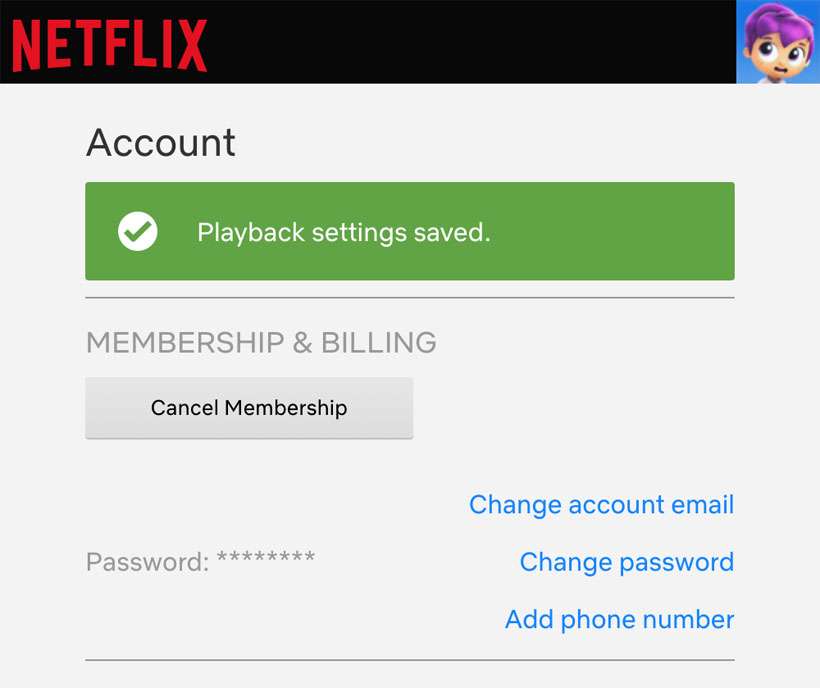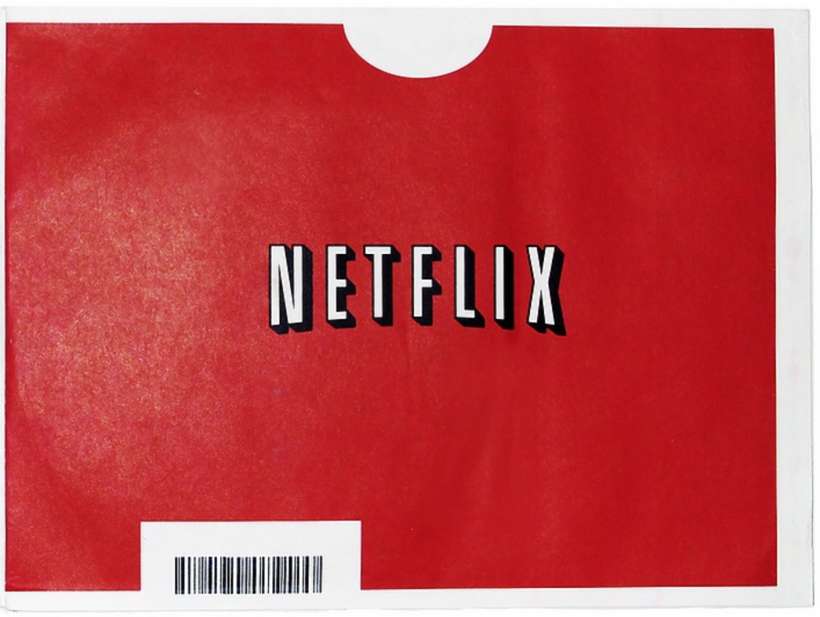Submitted by Fred Straker on
Losing an afternoon to a good Netflix series can be easy, especially since the streaming service grabs your attention with video previews while browsing. Netflix automatically starts playing previews for many titles, before they are selected for more information. While some subscribers like this feature, there are others who find it distracting. Recently, Netflix added the option to switch off autoplay previews for each profile in an account.
Once auto-play previews are disabled on Netflix, browsing returns to a quiet affair. Of course, you can watch previews manually at any time when content is selected.
There are two ways to change the Playback settings for each profile. Auto-play previews can be disabled using "Manage Profiles" or from the Account menu from within each profile. Turning off autoplay in one profile does not affect the other profiles. For changes to take effect, you may have to log out of Netflix then log back in on each device or TV.
Follow these steps to disable automatic video previews on Netflix:
Turn off Netflix previews from the Profile Manager
- Open netflix.com in a web browser
- Click the Sign In button
- Enter your email or phone number and password to sign in
- Select Manage Profiles to continue
- Choose a profile to change Playback settings
- Uncheck Autoplay previews while browsing on all devices
- Click the Save button
- When you are finished customizing settings for each profile, click Done
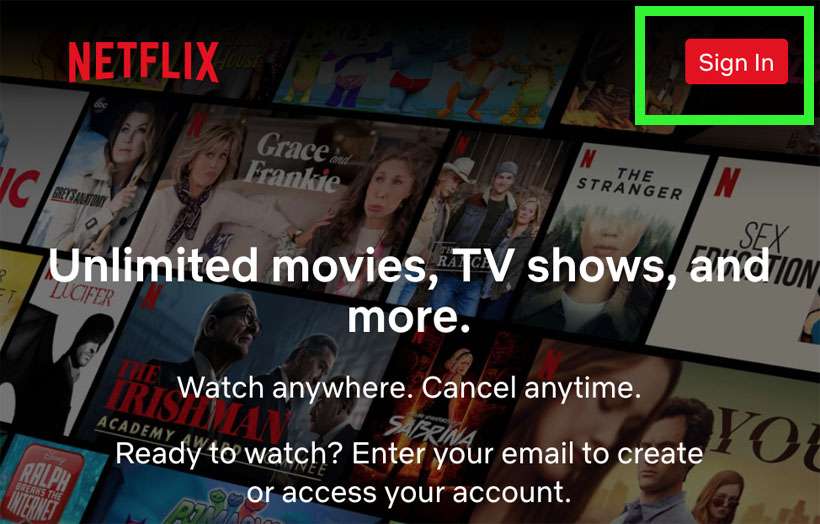
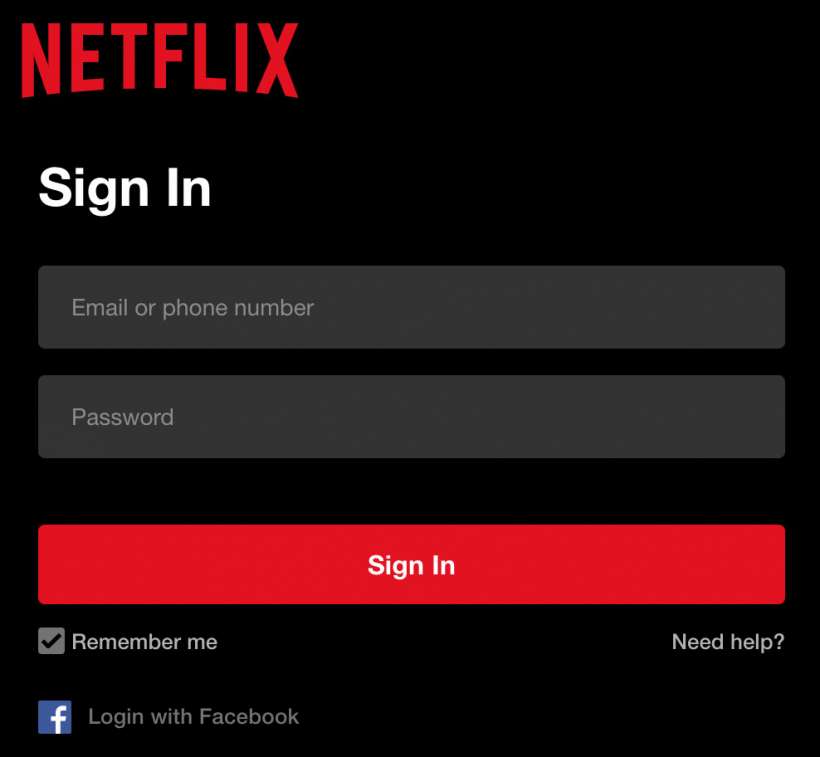
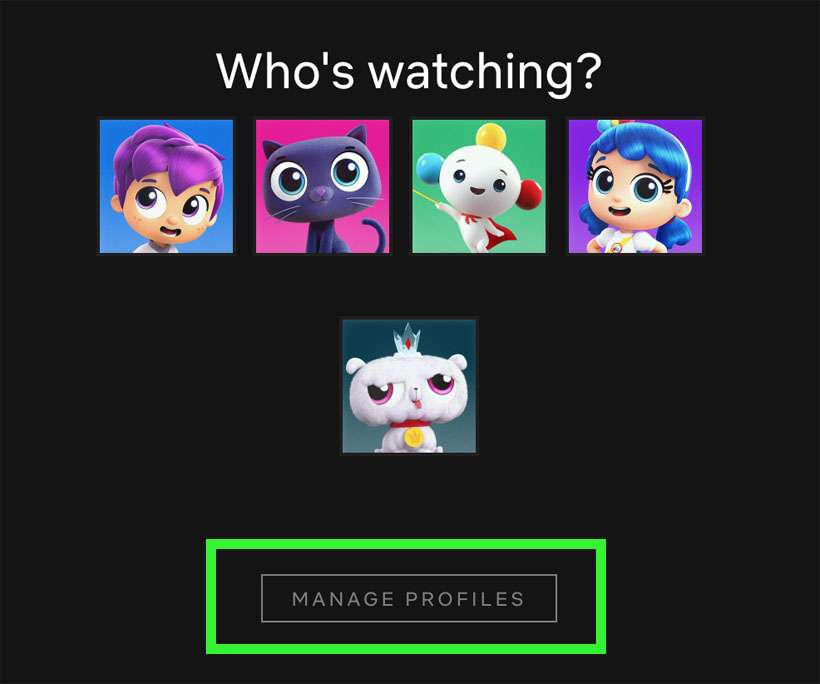
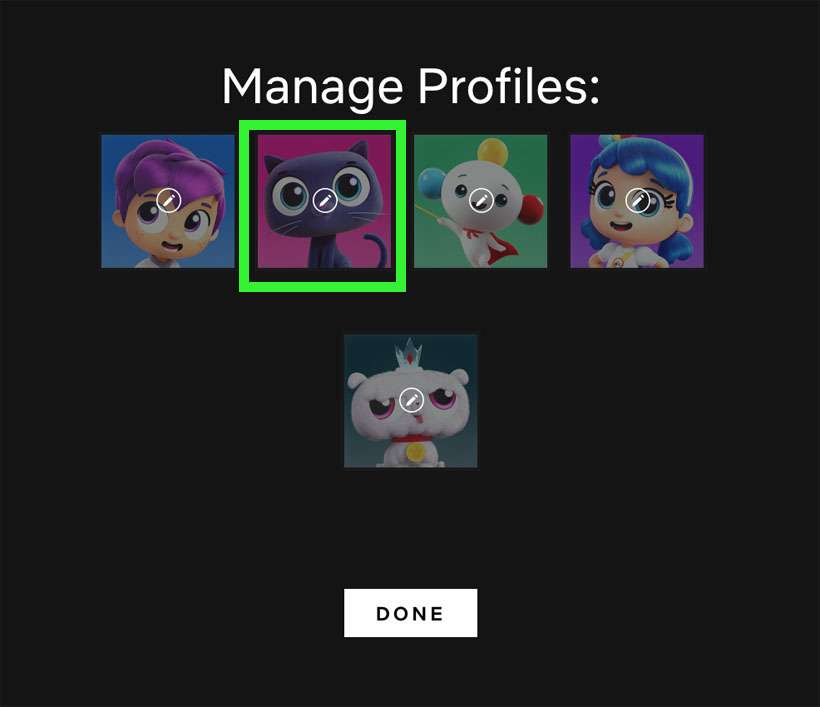
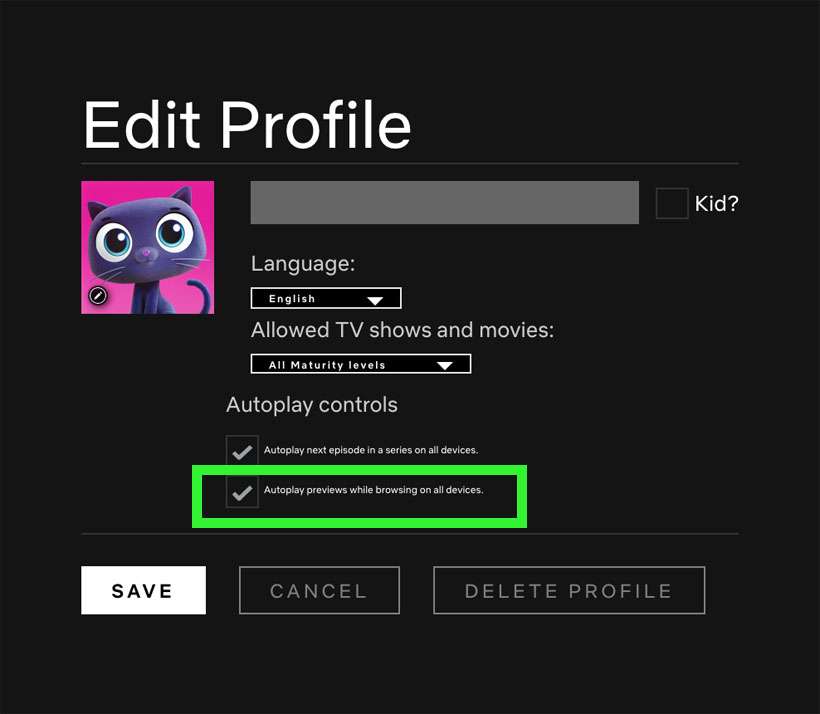
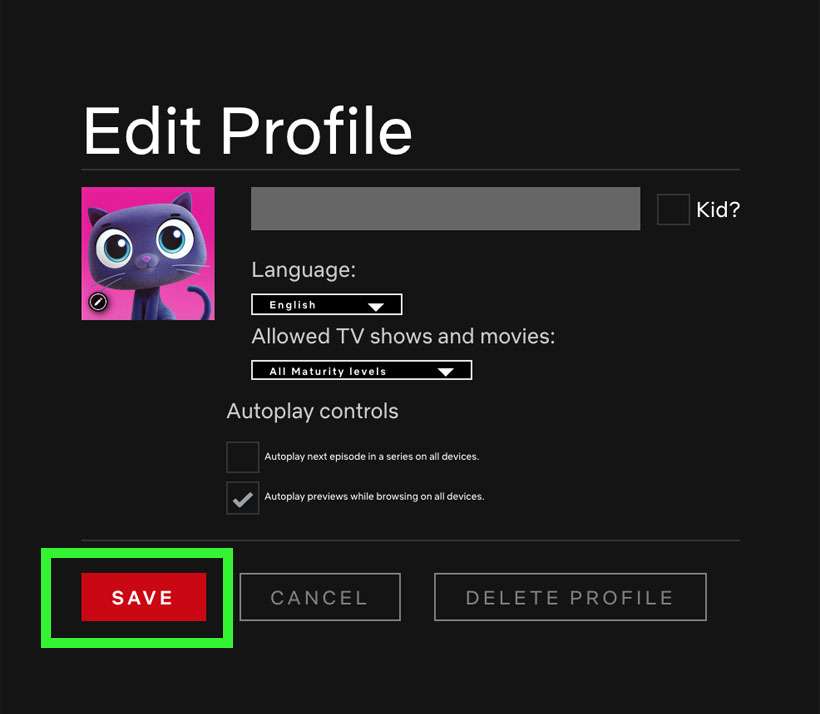
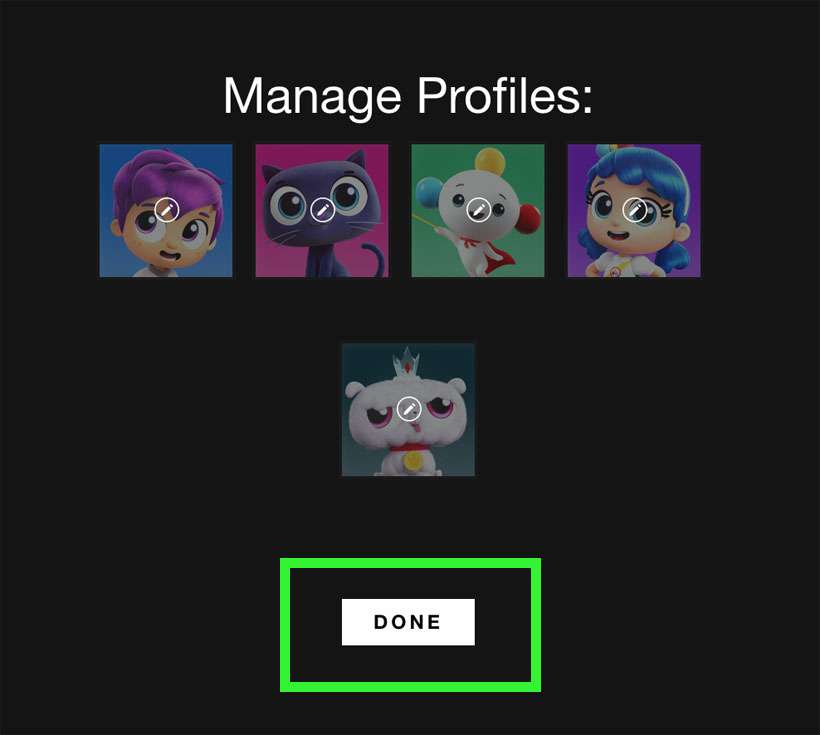
Turn off Netflix previews from Account Settings
- Open netflix.com in a web browser
- Click the Sign In button
- Enter your email or phone number and password to sign in
- Select a profile to continue
- From the profile avatar menu, click Account
- Scroll down to MY PROFILE and click Playback settings
- Uncheck Autoplay previews while browsing on all devices
- Click the Save button
- Playback settings are saved and auto-play previews are now disabled on this profile