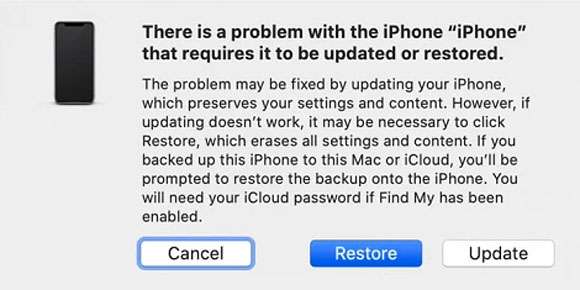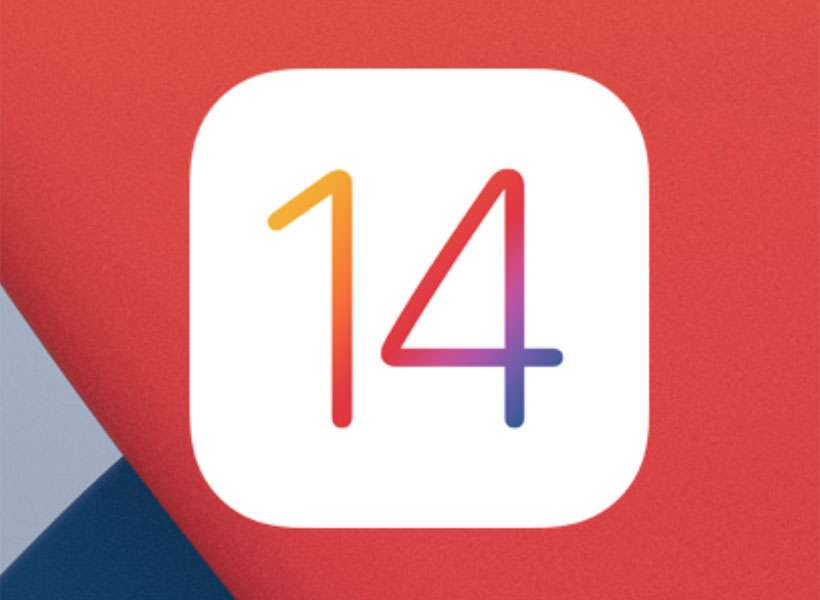Submitted by Fred Straker on
While iOS 14 ranks among the more stable initial releases from Apple, there will always be some problems with beta software. Since iOS 14 continues to be under development, issues such as crashing, shorter battery life, and apps breaking can happen. If you have installed the developer or public beta version of iOS 14 and wish to downgrade to iOS 13, the iPhone can be restored to a backup or iOS 13 factory settings.
When Apple stops signing iOS 13, downgrading from iOS 14 using the steps below will not work. In the meantime, iOS 14 beta can be uninstalled from your device.
Note that any paired Apple Watch running watchOS 7 beta cannot be used with iOS 13. At this time, it's not possible to downgrade the Apple Watch to watchOS 6. If your Apple Watch has watchOS 7 installed then downgrading your iPhone to iOS 13 will result in loss of functionality.
Follow these steps to downgrade an iPhone from iOS 14 to iOS 13:- Connect the iPhone to a Mac via Lightning to USB cable
- The computer must have the latest version of macOS installed
- Enter Recovery Mode on your iPhone. Click here to find instructions on entering Recovery Mode for your iPhone model
- Click Restore in the Finder dialog to erase your iPhone and install the latest release of iOS 13
- Once complete, you can restore from an iOS 13 backup with macOS, iCloud, or iTunes