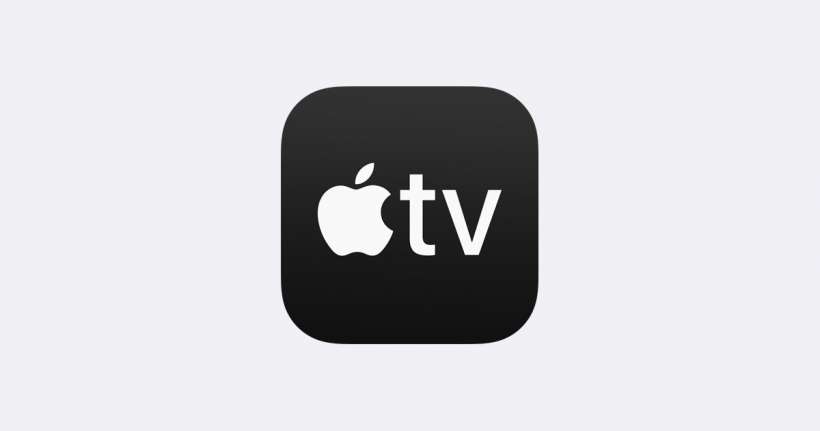Submitted by Jon Reed on
Apple wants its TV app to be your home base for all of your video streaming services, and while it has yet to integrate with Netflix or Prime Video, it has done a decent job collecting smaller subscription services into one place. With the latest iOS update (13.4) it has added settings to let you control how much bandwidth it uses if and when it uses your cellular connection. Chances are, depending on your data plan of course, that you probably only want to stream high quality content when you are connected to WiFi, but if you do have bandwidth to spare, here's how to regulate how much the TV app will use:
- Head to Settings -> TV.
- Under Streaming options, toggle on Use Cellular Data, then tap on Cellular just beneath it.
- Choose either High Quality or Data Saver. High Quality will use whatever bandwidth is required, while Data Saver will limit it to 600 MB per hour.
- Now toggle on Use Cellular Data under Download Options, then tap on Cellular just beneath it.
- Now choose either High Quality or Fast Downloads. The latter will use less bandwidth.
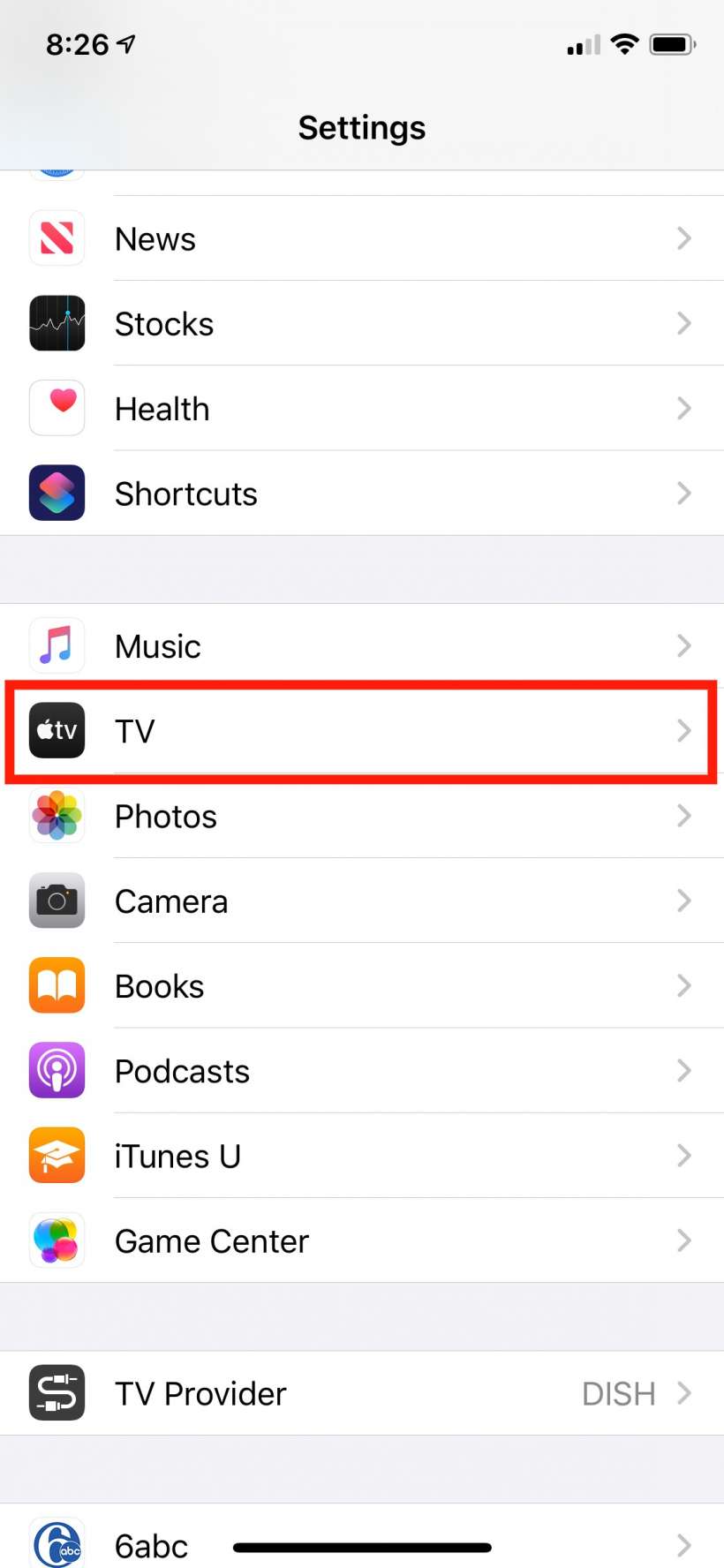
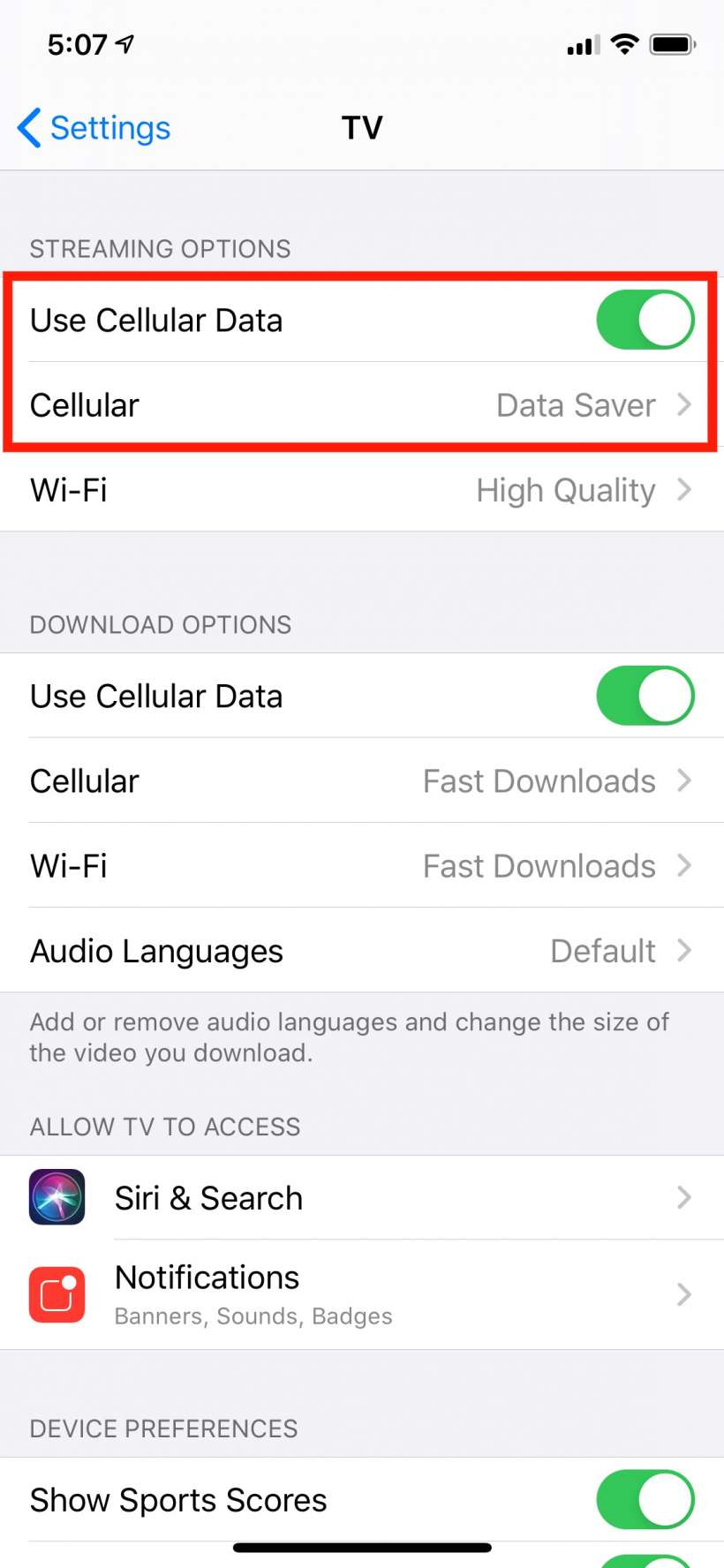
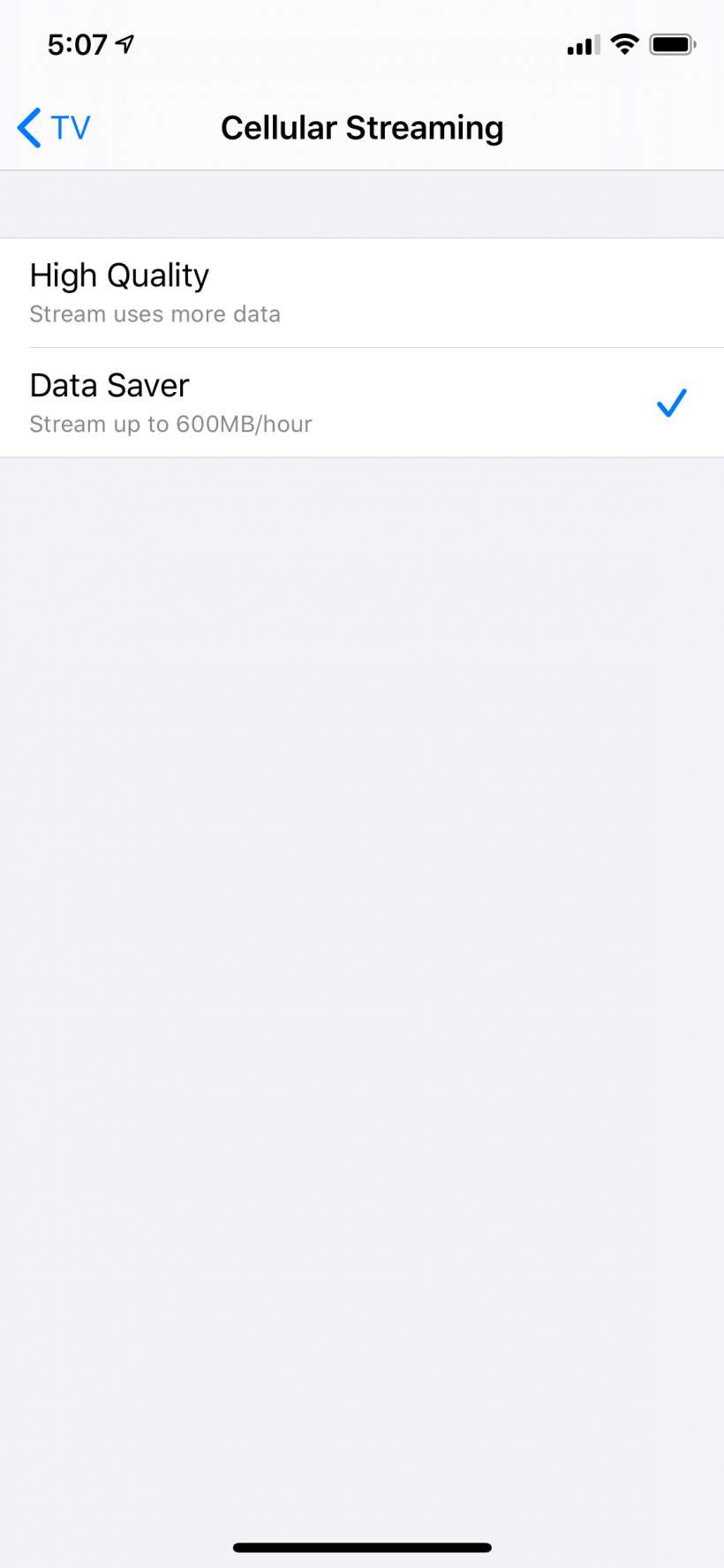
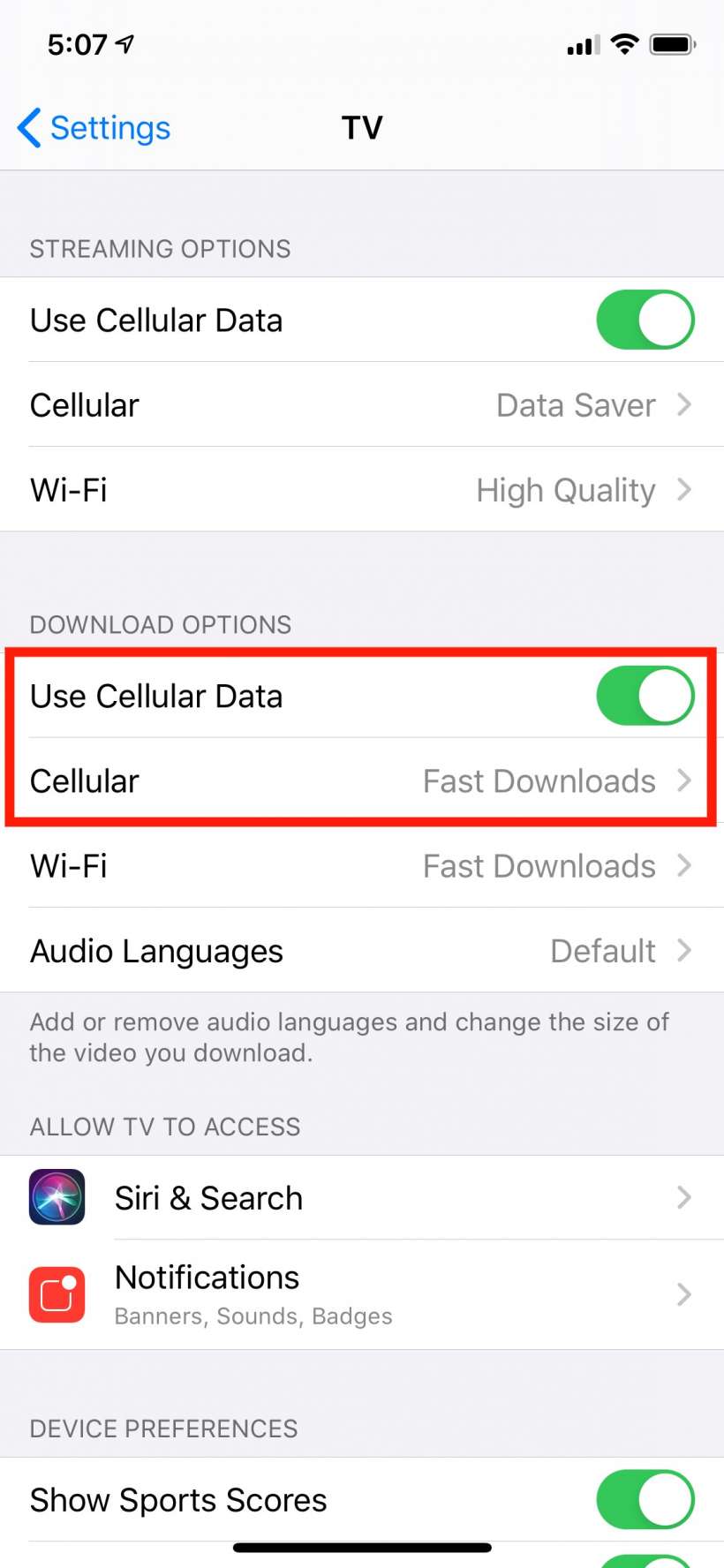
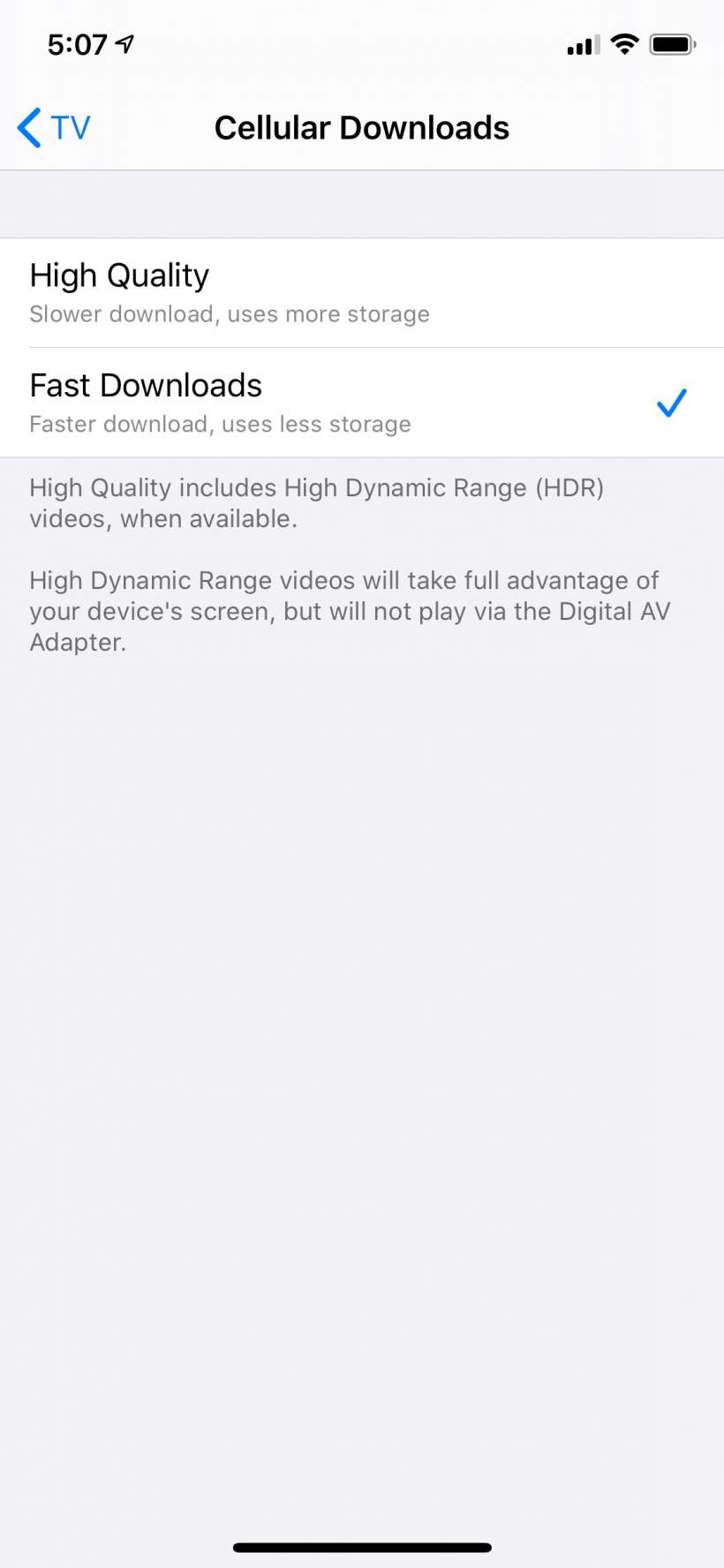
tags: