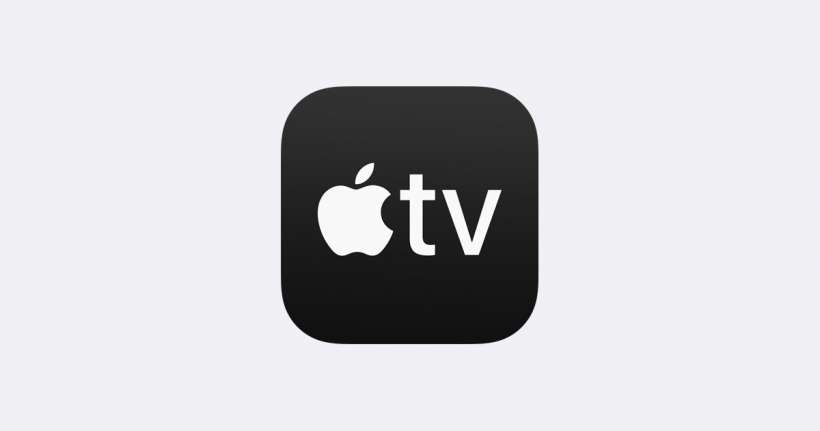Submitted by Jon Reed on
The "Up Next" section of the Apple TV app is a useful feature that helps you keep track of what shows you are watching and where you are in each show. So if you've been watching 20 different shows across Apple TV+, Netflix, Amazon Prime, Hulu and Disney+, you should be able to see at a glance that you are on episode 5 of The Mandalorian and season 2 episode 8 of The Handmaid's Tale and so on. The only problem is that it can get a bit messy after a while, filling up with shows that you tried once and gave up on, or showing episodes that you may have watched elsewhere or on somebody else's account. It is easy enough to clean up though, here's how:
iPhone or iPad
On your iPhone or iPad open up your TV app and tap on the Watch Now tab at the bottom left. In the Up Next section, go to the episode you want to delete and either deep press or long press it until some options pop up. You can remove it from the Up Next section or mark it as already watched.
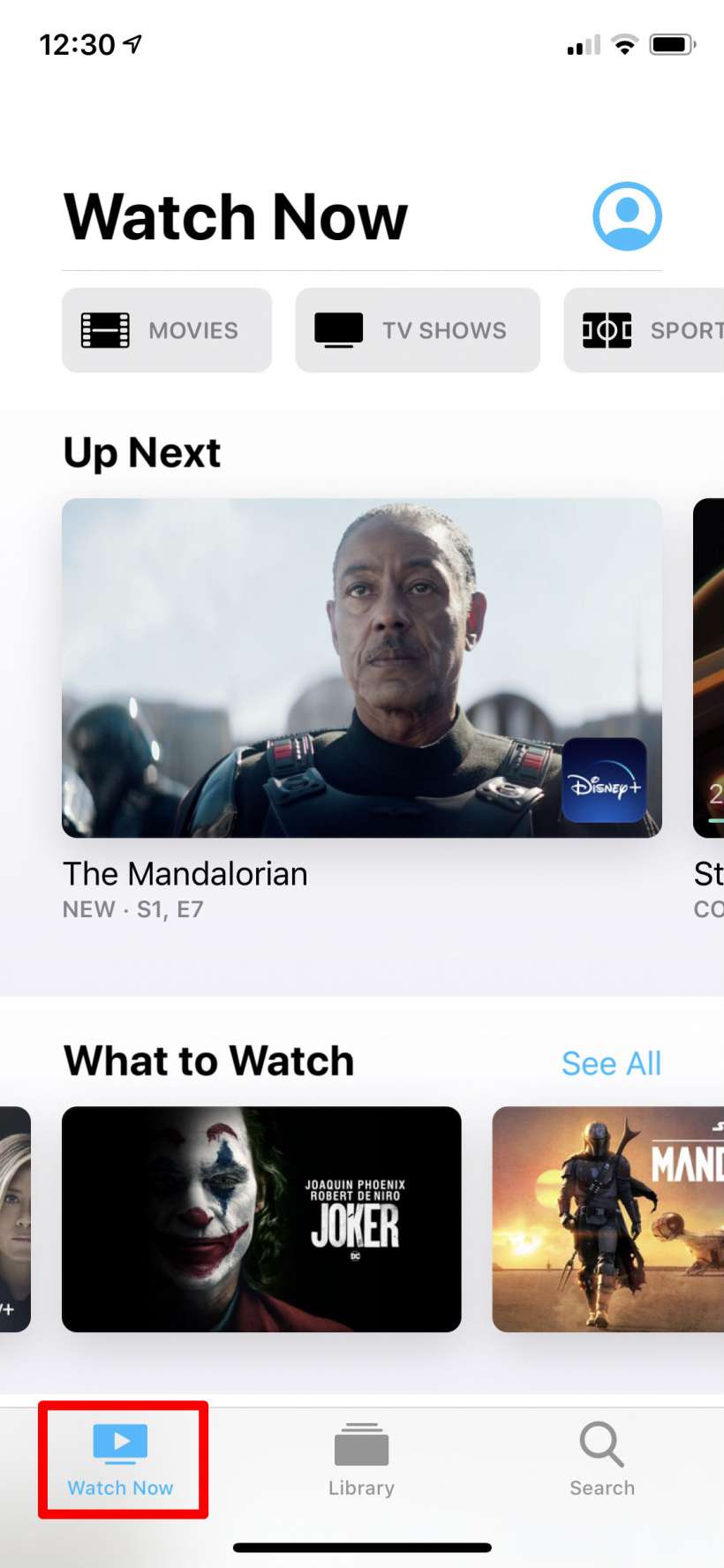
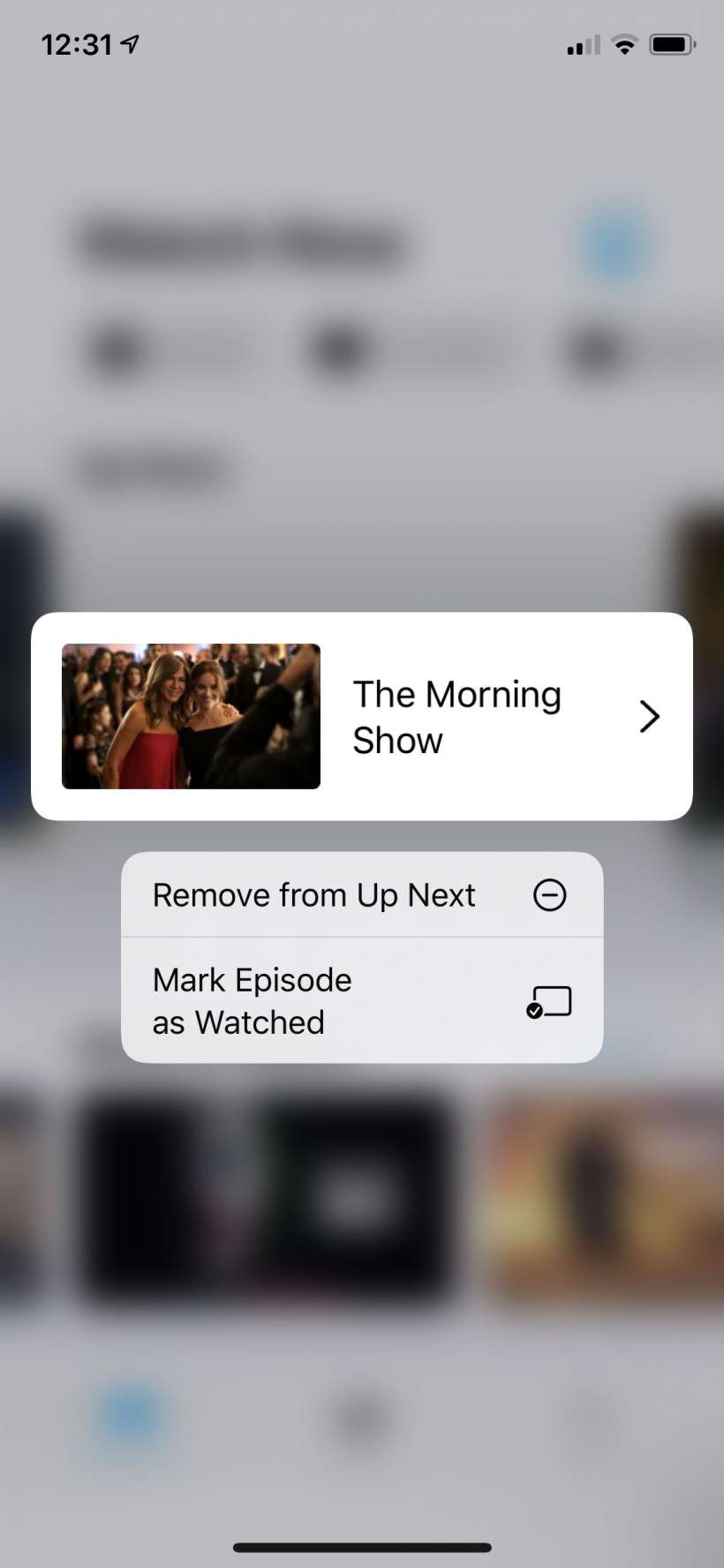

Mac
Newest iPhone FAQs
On your Mac, open up the TV app and find your show or movie under the corresponding tab at the top, then click on the "In Up Next" button to uncheck it.
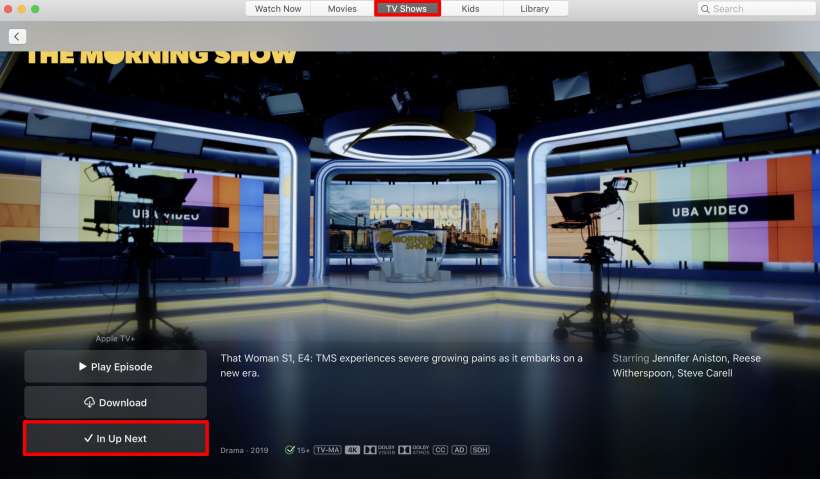
Apple TV
It is basically the same procedure for your Apple TV. Open the TV app and go to the Watch Now tab to see your Up Next queue. Tap and hold on the show you want to remove with the touchpad on your remote. Choose "Remove from Up Next" to delete it from your queue.