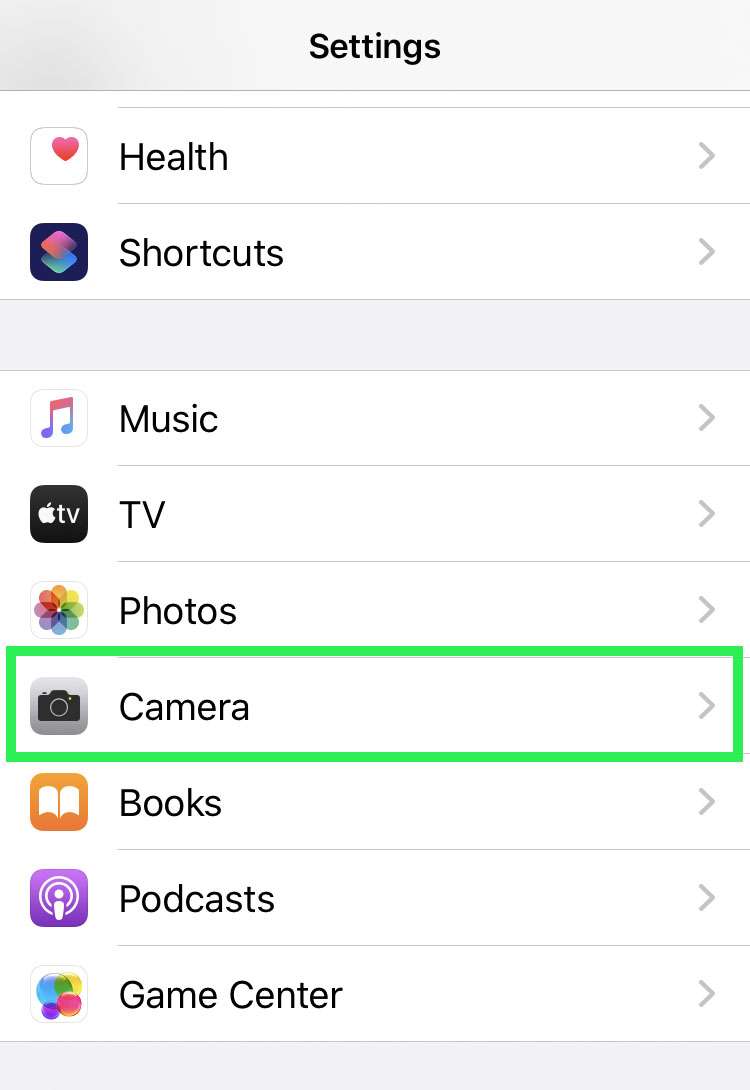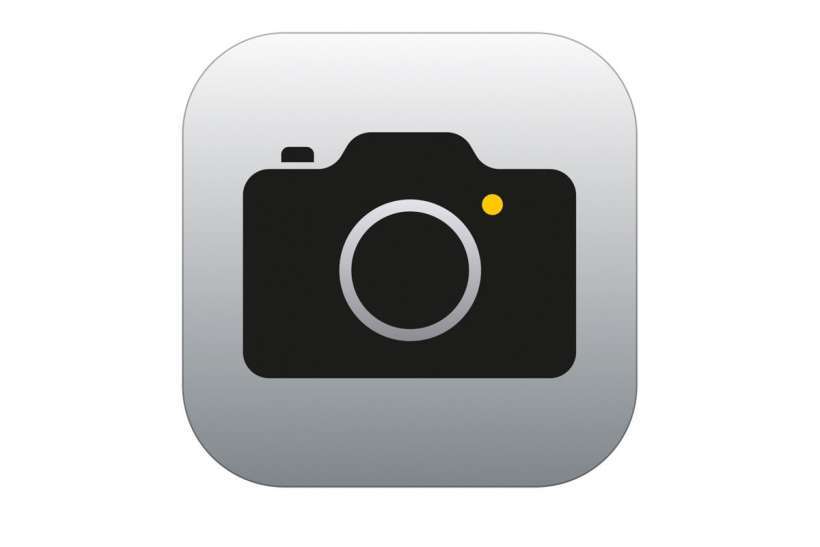Submitted by Fred Straker on
Getting the perfect selfie on iPhone starts with engaging the front camera. Unlike taking a photo with the back camera, the viewfinder simulates looking in the mirror. This means text and logos appear backwards. Move your hand to the right, and it moves to the right on the screen. Once the image is captured, it's stored in the Photos app under Recents.
The finished photo is automatically reversed, showing a flipped version of the preview shown in the viewfinder. Text is no longer backwards. In short, the photo looks the way it would if taken from any camera. When it comes to selfies, many photos are posted to social media in their mirrored state.
For those who prefer mirrored selfies, iOS 14 and later includes an easy way to preserve the mirrored version without editing. This will save all selfies as mirror images, matching what is seen in the preview.
Follow these steps to flip the mirroring on iPhone selfies:
- Navigate to Settings -> Camera
- Scroll down to Composition
- Toggle Mirror Front Camera -> ON (green switch)