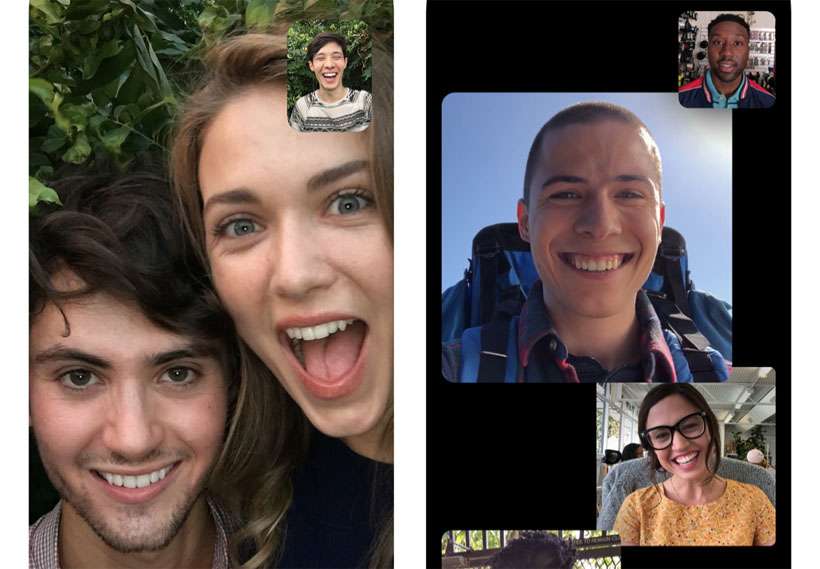Submitted by Fred Straker on
FaceTime has helped bring video calling into the mainstream. While video chats are convenient for call participants, they can still encounter awkward moments. Apple has tried to correct one of the main problems with FaceTime in the release of iOS 14. Eye contact correction automatically remaps the direction of your pupils during a FaceTime call, giving all callers the appearance of making direct eye contact with each other.
Prior to eye correction, most FaceTime users appeared to be looking downward. The issue is that front-facing cameras are placed at the top of the iPhone screen, with other callers' faces below. Anyone who wants to make it seem like they're making eye contact has to look directly into the dark stare of the camera lens.
Eye contact correction steps in on devices with a TrueDepth camera and ARKit 3 support, which includes the iPhone 11 series and later, iPhone XS and XS Max, and the iPhone XR.
If you're not a fan of FaceTime eye contact correction, it can be switched off. Follow these steps on compatible iPhones to disable automatic eye contact on FaceTime:- Make sure your iPhone is running iOS 14 or later
- Launch Settings
- Scroll down and tap FaceTime
- Toggle Eye Contact -> OFF (grey switch)