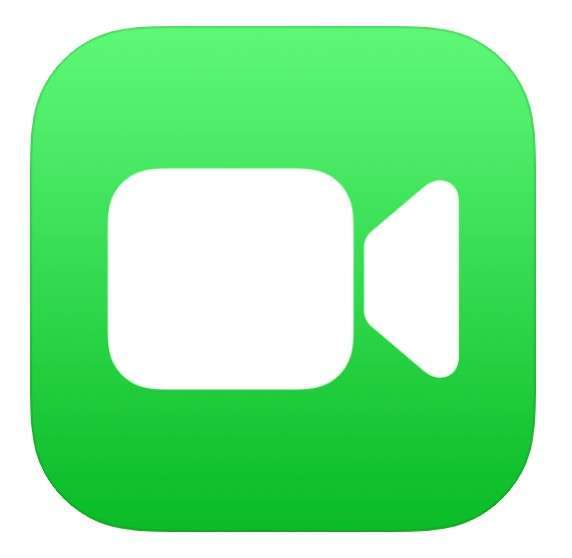Submitted by Fred Straker on
FaceTime can now be used across platforms, with Android phones or Windows devices connecting for video calls on Apple hardware. Formerly only Apple devices could make and accept FaceTime calls. Calls take place using a compatible web browser on the Android or Windows device, with iOS, macOS, or iPadOS version 15 or later on the Apple side.
Other improvements to FaceTime have been included with iOS 15, such as SharePlay. SharePlay makes it possible to watch videos, listen to music, and share your screen during FaceTime calls.
When it comes to making FaceTime calls with a PC or Android device, Apple recommends Google Chrome or Microsoft Edge browsers on the non-Apple side. Other browsers supporting H.264 video should also be compatible with FaceTime links.
Follow these steps to FaceTime with Android or Windows:- Make sure your Apple device is running iOS 15 (or macOS 12) or later
- Launch the FaceTime app
- Tap the Create Link button
- Send the link to the Android or PC user with the share sheet, or copy the link to paste in another app
- The FaceTime Link appears in the upcoming call list
- Tap the FaceTime Link to initiate the call
- When callers join, tap the check to let them in
To join a FaceTime call from Android or Windows:
- On the Android / Windows side, open the FaceTime link in Chrome, Edge, or another compatible browser
- Enter your name and click Continue
- Join the call and wait for the Apple user to let you in