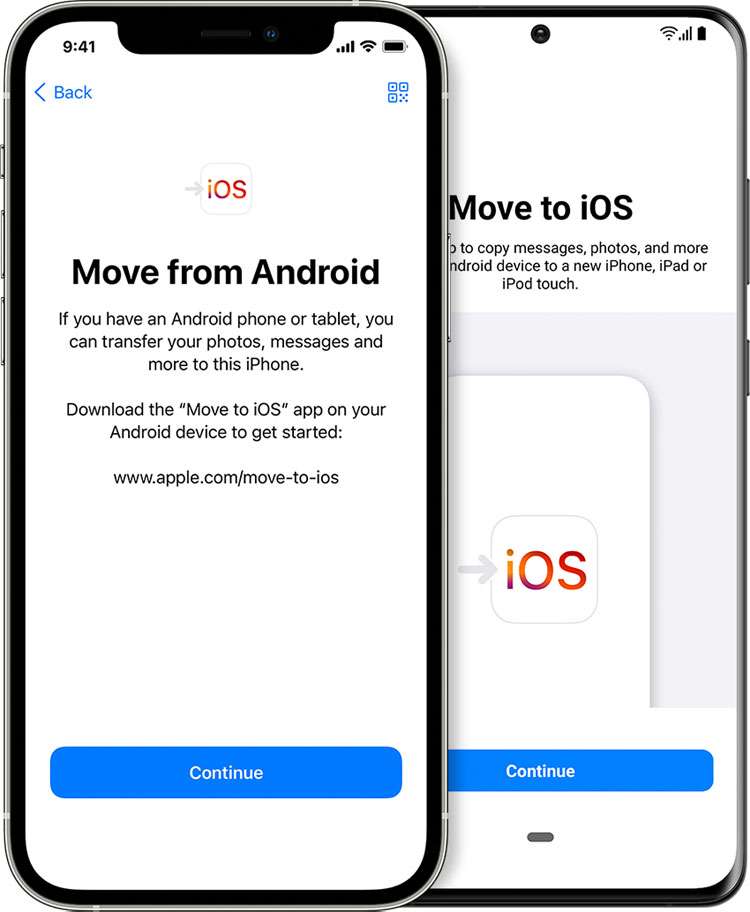Submitted by Fred Straker on
Android phone owners switching to Apple iPhone can easily transfer their data. iOS has made the process of moving important data such as contacts and photos from Android to a new iPhone simple. Once completed, the new iPhone is set up automatically thanks to the Move to iOS app. Everything from browser bookmarks to Google account information can be selected for transfer to the new Apple hardware.
There are a few things to keep in mind before starting the process of data migration from Android to iPhone. Wi-Fi must be enabled on the Android device and both phones should be plugged into power for best results. Check to see if the content you wish to transfer from Android will fit in the storage space available on your model iPhone. This includes any external Micro SD card data on the Android device. According to Apple:
Here's what gets transferred: contacts, message history, camera photos and videos, photo albums, files and folders, accessibility settings, display settings, web bookmarks, mail accounts, and calendars. If they're available on both Google Play and the App Store, some of your free apps will also transfer.
For best results, update Chrome on your Android device to the latest version to transfer Chrome bookmarks. Before starting, install Move to iOS from the Google Play store. If your device does not have access to Google Play, you can follow these instructions to install Move to iOS directly.
Follow these steps to transfer data from Android to a new iPhone:- Set up your new iOS device. From the Apps & Data screen, tap Move Data from Android. If you have already set up the iPhone and skipped this screen, you must erase your iPhone and start over
- Launch the Move to iOS app. If you have not installed Move to iOS you can tap "QR code". Scan the code with your Android device to download Move to iOS on the Google Play store
- Tap Continue and wait for a one-time code
- Enter the code on your Android device
- Join the temporary Wi-Fi connection from iOS on your Android device
- Select which content you wish to transfer to the iPhone then tap Continue
- After the loading bar completes on iOS, tap Done on the Android phone
- Finish setting up your iPhone by following the prompts, note that books, music, and PDF files do not automatically transfer
Lastly, install any apps that did not automatically transfer from the Apple App Store. Having trouble? Another option is to transfer content manually from Android to iPhone.