How can I automatically dim my iPhone wallpaper when Dark Mode is on?
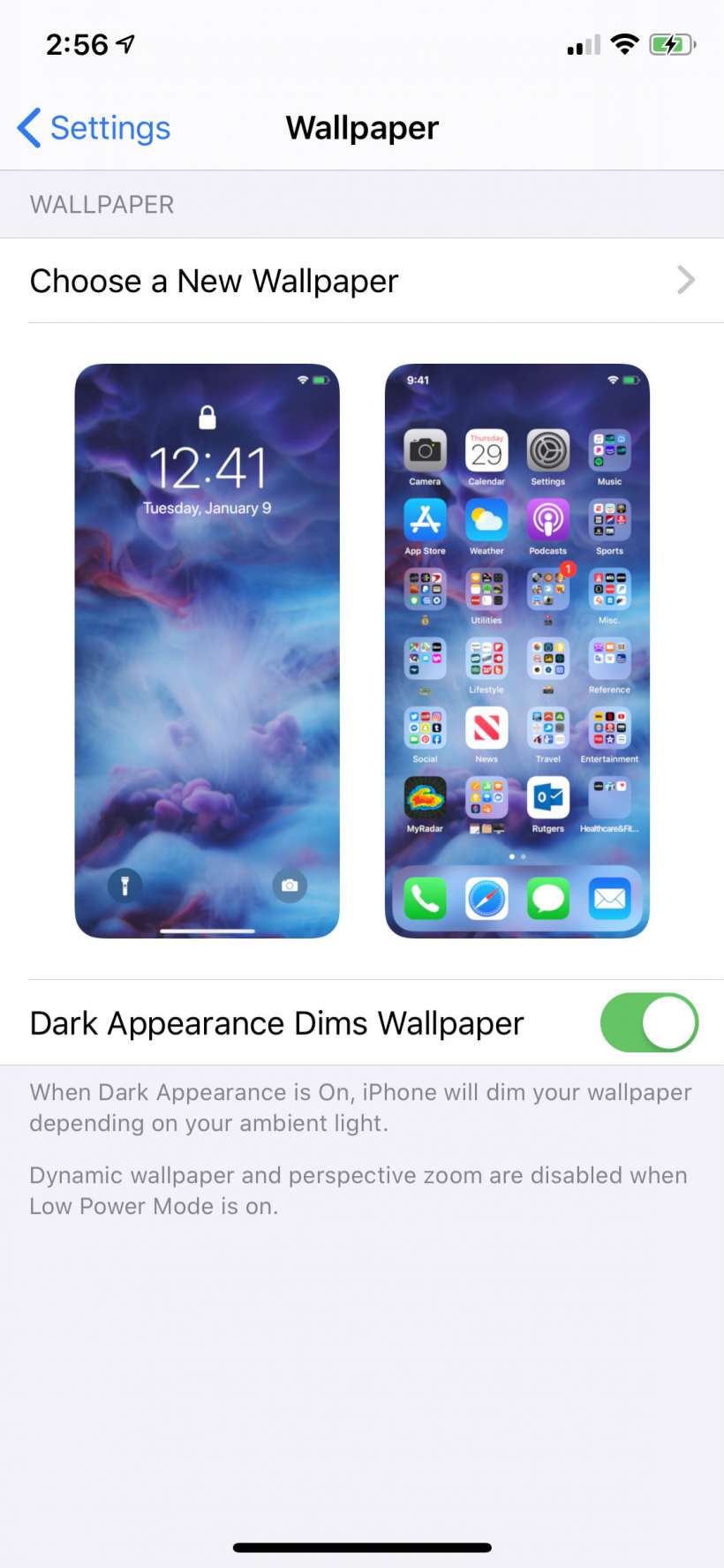
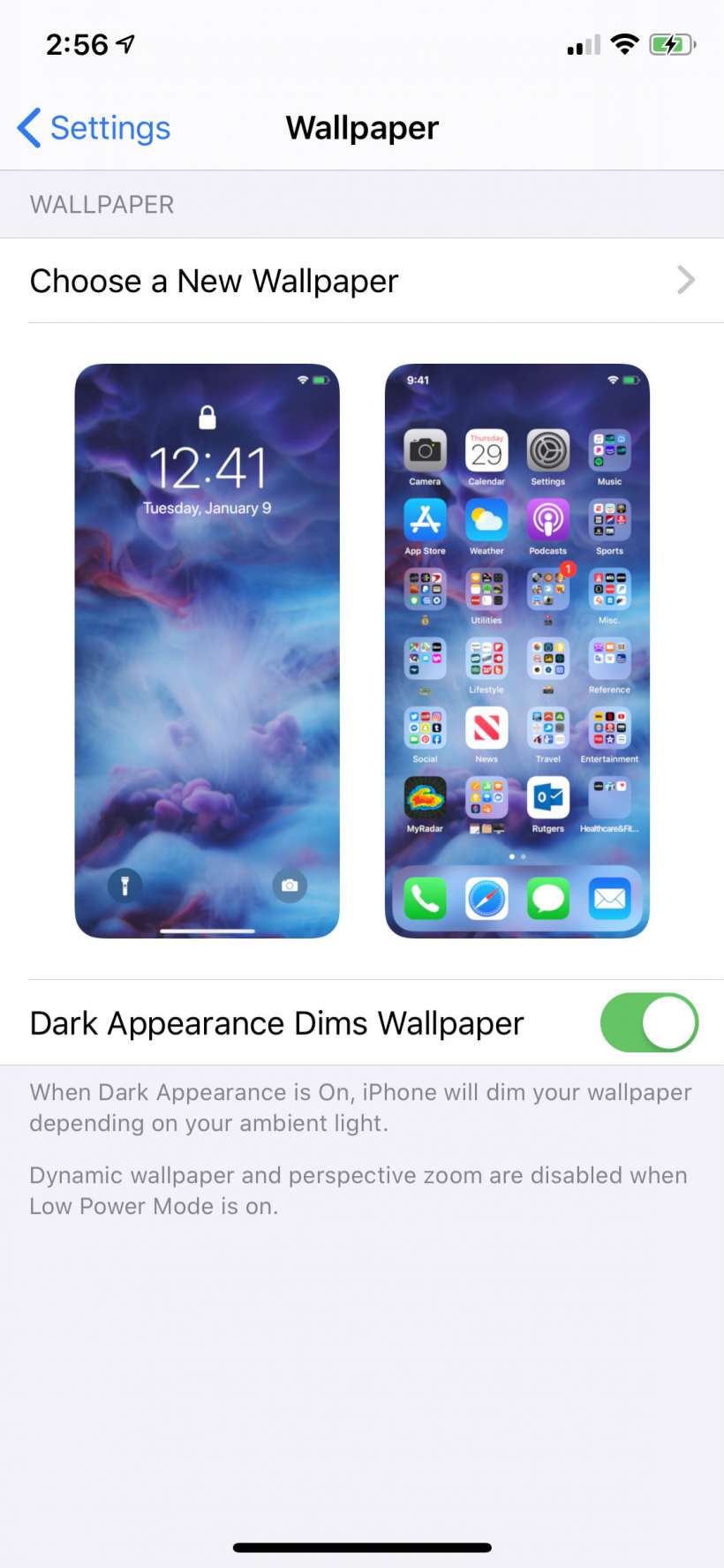
Submitted by Marshall Walker on
One of the most talked about features introduced in iOS 13 is system-wide Dark Mode. The inverted color scheme is no longer relegated to only third-party apps. It has been integrated throughout iOS including most stock apps, settings and system-level views. You can choose when to give your eyes a rest by manually enabling Dark Mode or schedule it like Night Shift to switch over at night. You can also create your own schedule and choose how dark you want your device to become.
Submitted by Marshall Walker on
Apple is introducing Dark Mode to its devices with the release of iOS 13. Dark Mode gives your entire operation system and stock apps a dark color scheme. The new feature is great for low light situations and easier on the eyes when reading. It's also allows you not to disturb others when checking your device in low light public situations.
Submitted by Jon Reed on
Dark (or night) mode has become a must have feature for apps and devices over the past year or so. It is basically a display theme that is easier on the eyes in low light settings. A typical dark mode has some variation of a darker background with lighter text as opposed to the normal white background/black text, making it much more comfortable to read your phone in the dark.
Submitted by Fred Straker on
Apple has consistently added features and content to its stock reader app. Originally known as iBooks, on iOS 12 and later the app has been renamed Books. iPhone, iPad and iPod touch users may notice that when reading, Books automatically enters a night theme when the room is dark. This Dark Mode can be manually controlled and customized directly in the Books app.