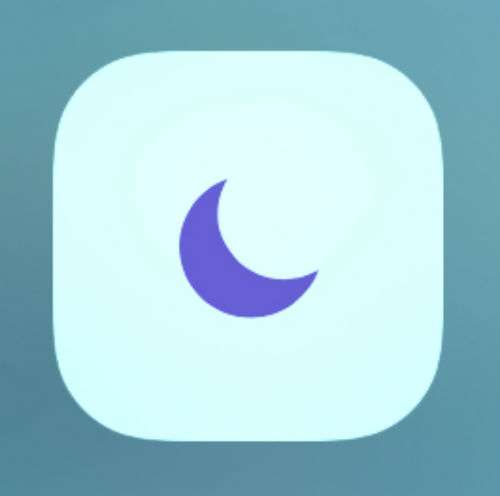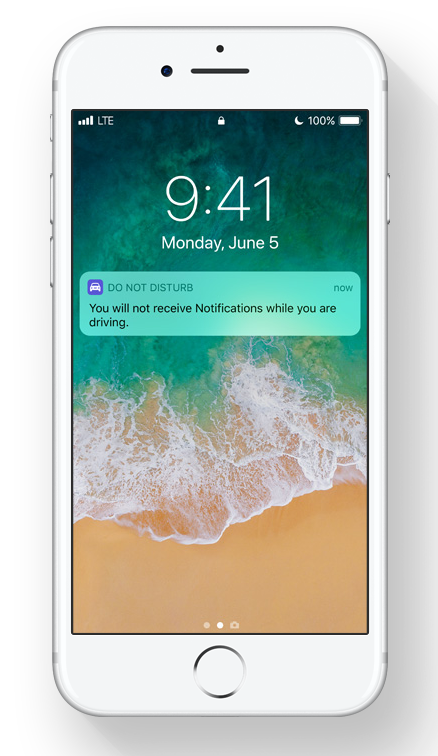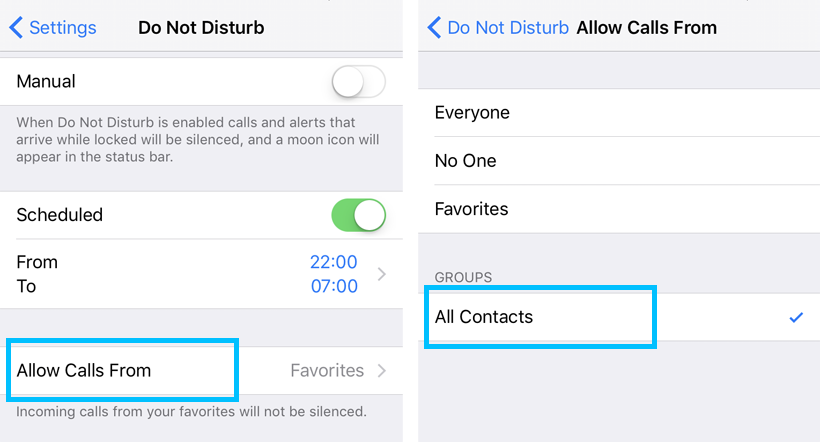How to use Do Not Disturb with Bedtime mode
Submitted by Jon Reed on
Putting your phone down at night can be a hard thing to do, especially if you are constantly bombarded with messages, emails and other notifications. While Do Not Disturb silences notifications, you will still see them pop up if you are using your iPhone for something else like reading an e-book or a web page before closing your eyes for the night, and sometimes all it takes is one pesky notification to send you down a rabbit hole for the next half hour or so. iOS 12 introduces a Bedtime Mode for Do Not Disturb that will block notifications from showing while you are using your iPhone.