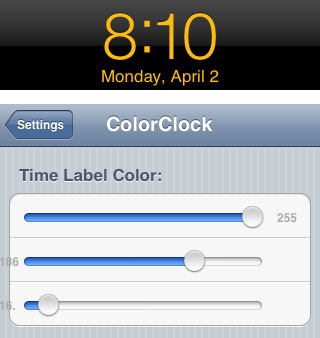How can I set my iPhone clock to 24 hour / military time?
If you're looking to set your iPhone lock screen to 24 hour time instead of the typical AM / PM clock, here are instructions:
1. Navigate to Settings -> General -> Date & Time
2. Select 24-Hour Time -> ON
Now your lock screen clock, as well as any time functions on your iPhone including World Clocks, Alarms and the like will all display 24 hour time. To switch back to 12-hour time with AM and PM just tap 24-Hour Time -> OFF in the Settings.