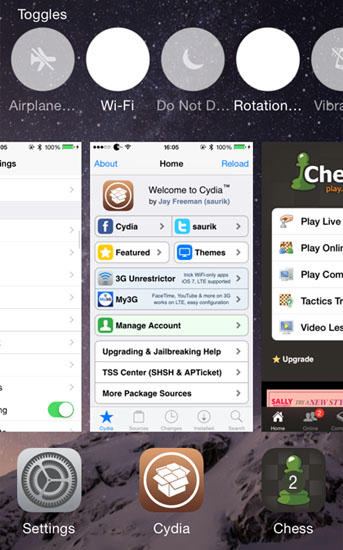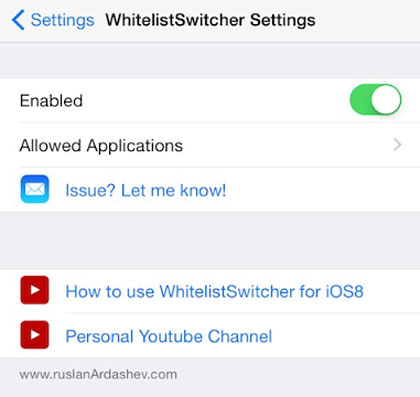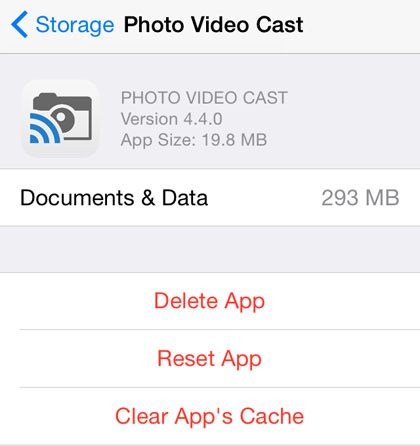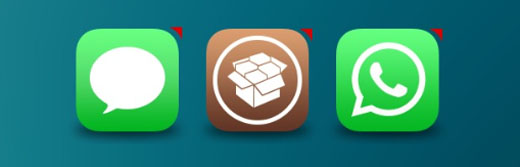How to Control Photo Access with Touch ID
Submitted by Bob Bhatnagar on
Locking out parts of the iOS Photos app is now possible thanks to the jailbreak tweak Photego. With Photego installed, a variety of photo-related functions can be secured. Once they are locked, access to these functions is only possible by using Touch ID authentication. Photego is capable of preventing album access, photo deletion, sharing, and more.
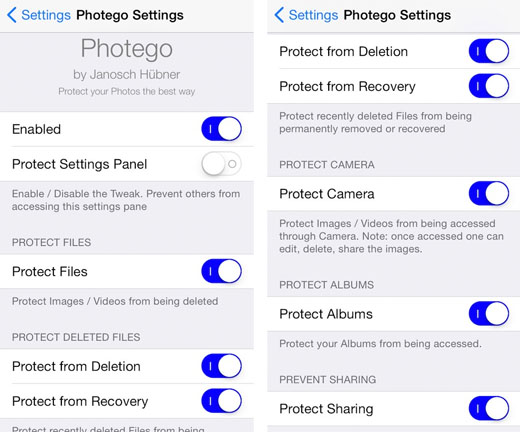
Once installed, the tweak can be configured under Settings -> Photego. In addition to a toggle that disables the tweak entirely, Photego can lock out its settings pane for unauthorized users. The list continues from there, with an option to protect images and videos from being deleted. The Recently Deleted folder can also be protected from permanent deletion, and images in the Recently Deleted folder can be prevented from recovery.