Submitted by Anders Batten on
Stories of unsupervised kids racking up thousands of dollars worth of in-app purchases on their parent's credit cards are as old as the App Store, but no matter what Apple does the problem won't seem to go away. Recent headlines about a child buying $1,000 worth of digital donuts to feed Homer Simpson while playing an iOS game, have prompted the U.K.'s Office of Fair Trading to launch an investigation into apps targeting children. Who is ultimately responsible for these purchases is a matter of public debate, but here is how parents can protect themselves in the meantime.
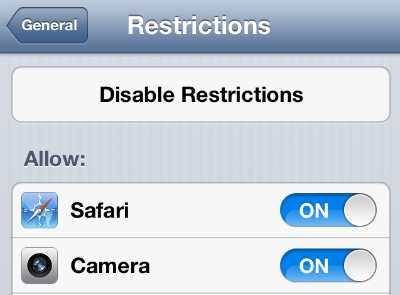
Here's how to disable in-app purchases on iOS devices: Navigate to Settings -> General -> Restrictions. You will be prompted to create a password if you haven't already done so (You'll have to enter it twice). Once your password is set, tap Enable Restrictions at the top of your screen. Scroll down to the Allowed Content section, and tap the In-App Purchases On/Off toggle.
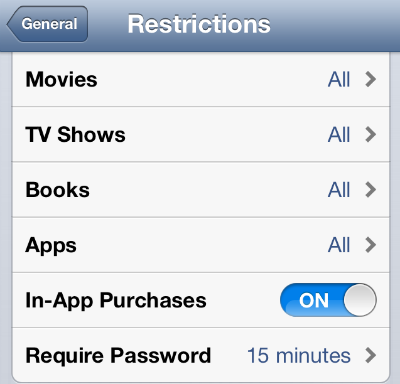
You can also disable the ability to download 17+ rated apps, movies, music and so on in the Restrictions control panel.