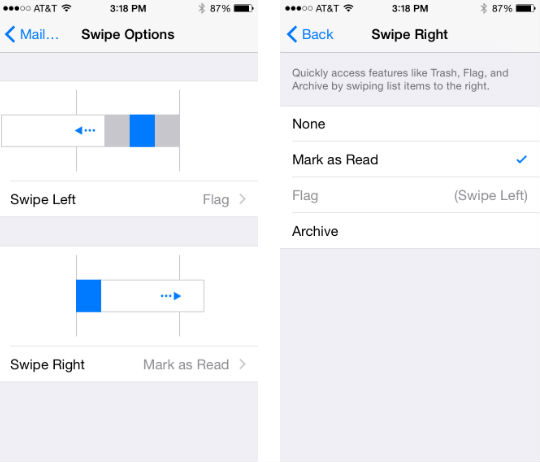How do I set swipe actions for email in iOS 8?
Along with tapping, swiping has become an essential gesture for touchscreen navigation, and iOS 8 has added the ability to the Mail app. Now you can swipe left or right on your emails for several options. By default you will have "More" and "Trash" options when you swipe left, but this allows you to add shortcuts for several more options rather than selecting "More" and choosing from the list. Here's how to set it up:
1. Head to Settings -> Mail, Contacts, Calendar -> Swipe Options.
2. Choose the gesture you'd like to configure, either Swipe Left or Swipe Right.
3. This brings up a list of options including None, Mark as Read, Flag and Archive. Select the one you want. You can't select the same option for both swipe directions.4. The option you chose will now show up when you swipe an email.