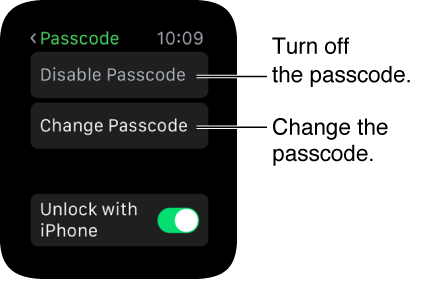Submitted by Anders Batten on
There is a lot you need to know about your Apple Watch passcode, but first lets go over the basics. Powering on your Apple Watch is a lot like your iPhone, just press and hold the side button until the Apple logo appears and wait until you see the Apple Watch face. To power down your Watch just press and hold the side button and drag the slider to the right.
Now that your Apple Watch is powered on you can set or change your password. You can either stick with the default 4 digit passcode or create a longer one. To use more than 4 digits for your passcode open the Apple Watch app on your iPhone, and navigate to My Watch > Passcode and disable Simple Passcode.
To change your passcode tap the Settings icon on your Watch, scroll down, select Passcode > Change Passcode and follow the onscreen prompts. You can also change your passcode from the Apple Watch app on your iPhone by navigating to My Watch > Passcode > Change Passcode.
To disable your passcode just tap Disable Passcode in Settings > Passcode on your Apple Watch, or do the same in the Apple Watch app on your iPhone. Apple Pay will not work on your Watch if you have your passcode disabled.
You can set your Apple Watch to automatically lock when you remove it from your wrist by enabling Wrist Detection. This is also required for Apple Pay to work. To enable Wrist Detection open the Apple Watch app on your iPhone and navigate to My Watch > General > Wrist Detection. This will also allow you to see the time anytime you raise your wrist and look at your Watch.
Newest iPhone FAQs
For extra security you can set your Watch to erase data if an incorrect password is entered 10 times. To enable this feature open the Apple Watch app on you iPhone and navigate to My Watch > Passcode > Erase Data.
Your Apple Watch backs up automatically anytime you pair or unpair it with your iPhone. To restore your Watch from your last backup just choose the Restore from Backup option when pairing it with your phone.
All your Apple Watch data is stored in iCloud or iTunes as part of your iPhone backups, however you are not able to view this content in iCloud.