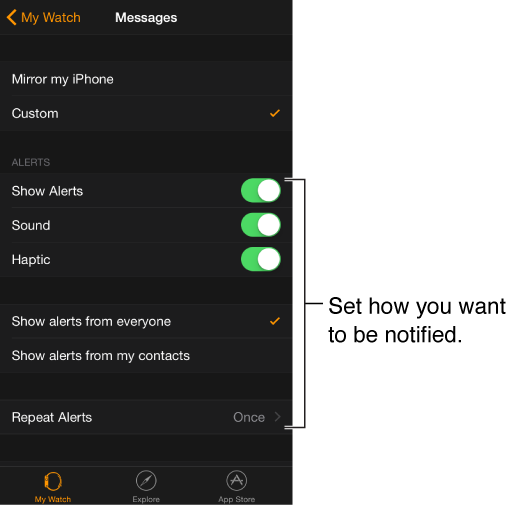Submitted by Anders Batten on
The Messages app on the Apple Watch is a lot like the Messages app on your iPhone. You can read and reply to messages, view images, listen to audio messages and view videos on your Apple Watch all from the Messages app.
Your Apple Watch can notify you two ways every time you receive a new message. To choose how your Watch notifies you open the Apple Watch app on your iPhone and navigate to My Watch > Messages, then tap Custom. From here you can choose to have your Watch tap your wrist or sound an alert every time you receive a new message. You can also set your Watch to only notify you when you receive a message from your contacts, or to show all alerts you receive.
Once your messages are set, you can easily check them by simply raising your wrist every time you receive an alert. To reply to a new message just scroll down using the Digital Crown and tap Reply. You can swipe down on the watch face to scroll through older message notifications, and dismiss them by swiping them away. Swiping on a message to dismiss it will mark it as "Read." To dismiss a message without marking it as "Read" just push down on your Digital Crown.
To jump to the top of a message just tap the top of your display.
PhotosYou can tap a photo to view it in the Messages app (double-tap it to make it full screen), but you can't save it to your Apple Watch. If you want to save an image from a message you will have to do it on your iPhone. To return to the conversation after looking at a photo on you Watch just swipe left on the photo to dismiss it.
Newest iPhone FAQs
Videos
You can view videos on your Apple Watch by simply tapping them to begin playback. Tap the video a second time to bring up the video controls, and use the Digital Crown to adjust the volume.
Audio Messages
You can keep an audio message by tapping the Keep option below the clip, or by adjusting your settings so they do not expire. This is done the same way you would do it on your iPhone.