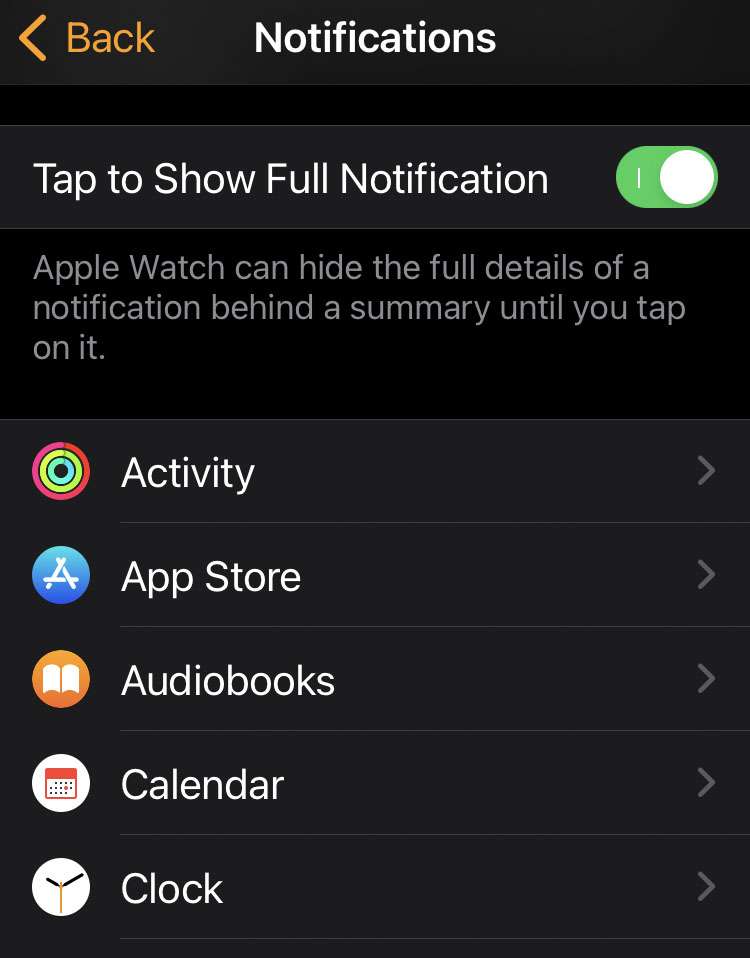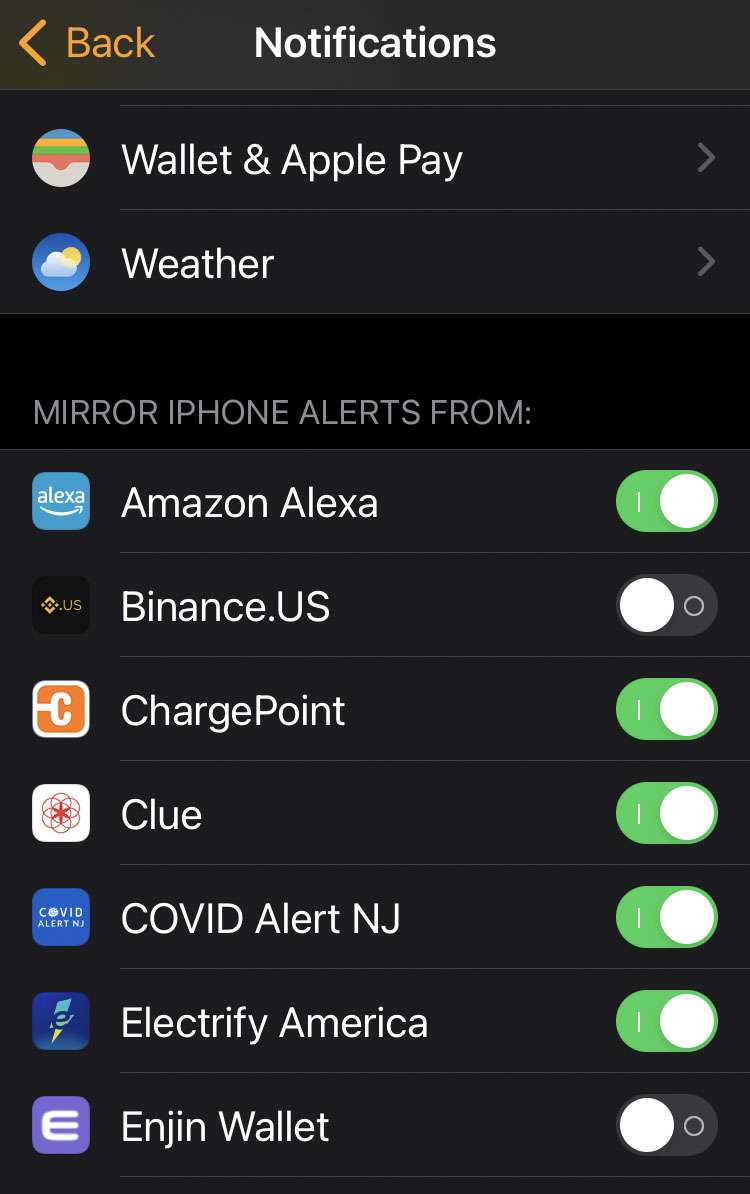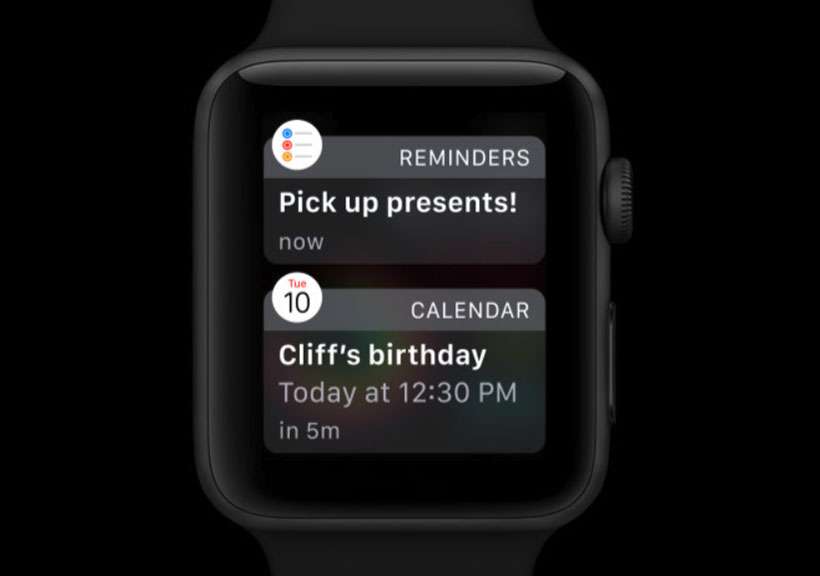Submitted by Fred Straker on
Apple Watch is designed to keep information flowing from your iPhone to your wrist. The convenience of not looking at your phone is sometimes replaced by a barrage of notifications on the watch. Apps are set by default to "mirror iPhone alerts", which means any notifications appearing on the iPhone are delivered to Apple Watch. If you find that too many alerts are popping up, watchOS notifications can be customized or disabled.
The Watch app on iPhone can be used to turn off Apple Watch notifications for specific apps. Notifications for built-in apps from Apple and supported third-party apps can be further customized. Customization includes turning off notifications altogether or disabling sound, haptics, or both.
Follow these steps to disable notifications from an app on Apple Watch:
- Launch the Watch app
- From the My Watch tab select Notifications
- Tap an app to customize its notifications
- Scroll down to additional apps
- Toggle individual app alerts -> OFF (grey switch)