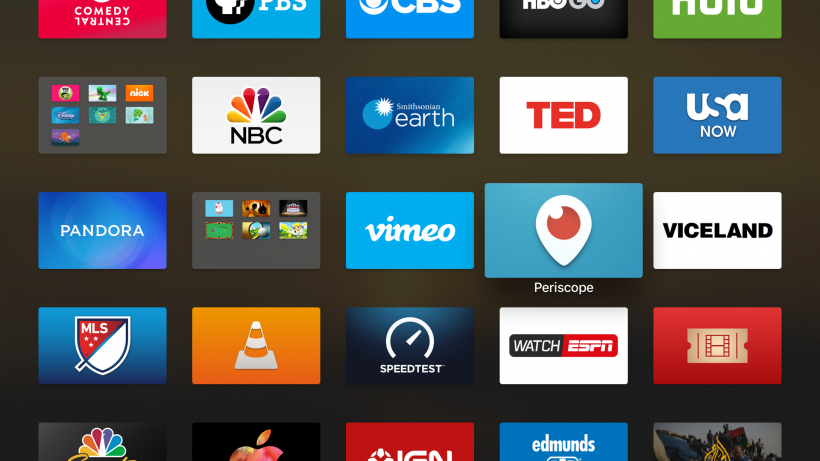Submitted by Fred Straker on
By default, the fourth-generation Apple TV automatically installs updates to tvOS and any installed apps. Shortly after Apple releases a system update or an app developer's changes are approved by the App Store, the new versions roll out. Some users aren't a fan of this feature, as it can bring unwelcome changes to familiar apps. Others like to see if a firmware update is reported to cause any problems before they install it on their device. Here's where switching to manual updates on the Apple TV comes into play.
System updates to tvOS and automatic updates to apps that are installed on the Apple TV must be disabled independently. Of course, one or both of these features can be left on if desired.
Follow these steps to stop tvOS from automatically installing system updates when they are released by Apple:
Disable automatic system updates on Apple TV
- Navigate to Settings -> System
- Select Software Updates
- Select Automatically Update
- Click once to toggle Automatically Update -> Off
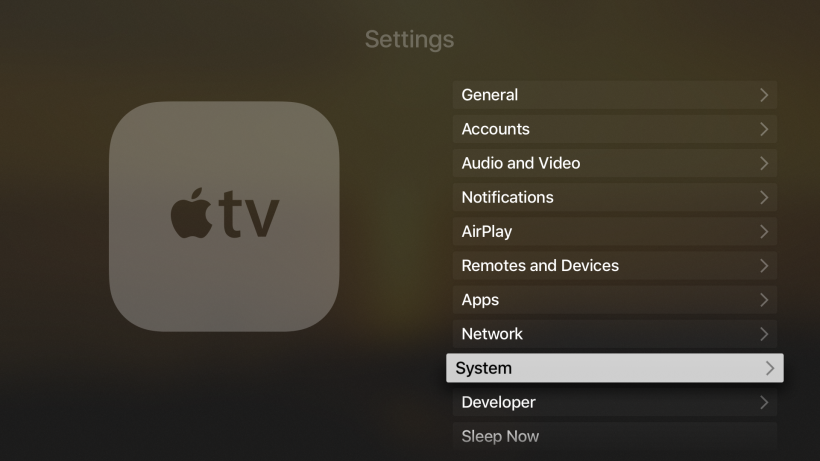
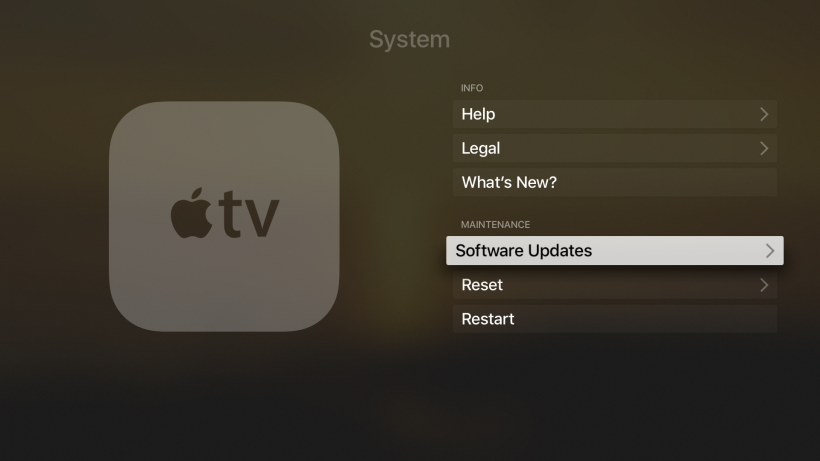
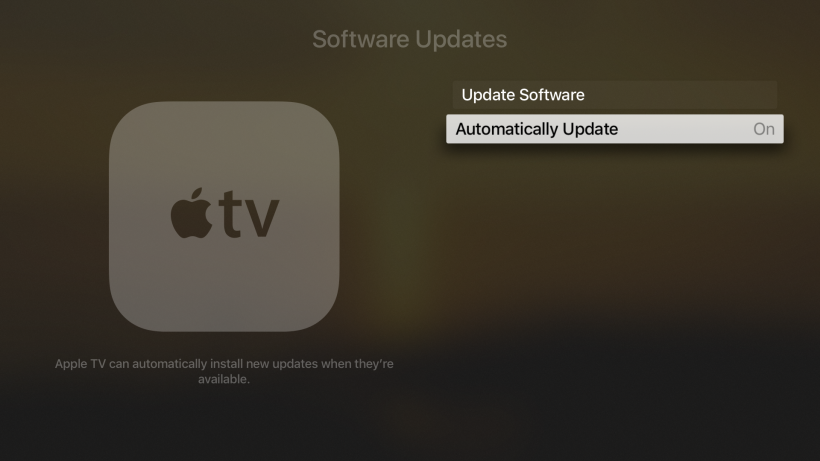
Follow these steps to prevent installed apps from automatically downloading updates from the App Store:
Disable automatic app updates on Apple TV- Navigate to Settings -> Apps
- Select Automatically Update Apps
- Click once to toggle Automatically Update Apps -> Off
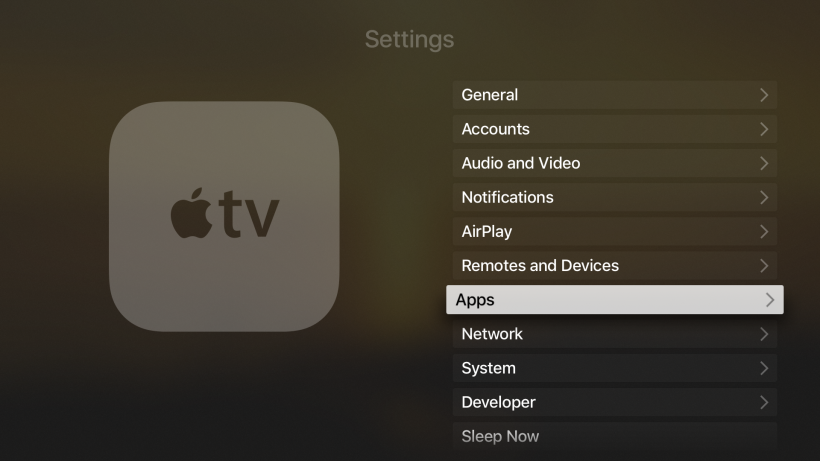
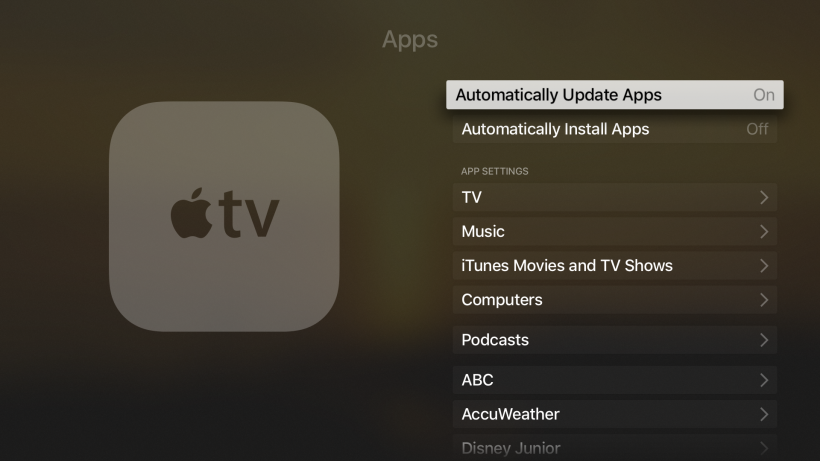
With both of the above options disabled, the Apple TV will wait to update tvOS and apps until they are manually updated in Settings.