Submitted by Jon Reed on
Bitcoin (BTC) has been making a lot of headlines in recent weeks with its seemingly relentless growth, prompting many to take the cryptocurrency a bit more seriously. Understanding what exactly cryptocurrency is and furthermore, understanding how to trade it, can be a daunting task for somebody new to the concept. There are a number of exchanges where you can purchase Bitcoin and other altcoins (cryptocurrencies other than Bitcoin), many of which are byzantine to say the least. Coinbase is great starting point for beginners as it is straightforward and has an iOS app that will let you buy, sell and store Bitcoin, Ethereum (ETH) and LiteCoin (LTC) and other cryptos like Chainlink (LINK), Basic Attention Token (BAT), Stellar Lumens (XLM) and more. Before jumping into cryptocurrency investing you should research and understand it; when you are ready to buy something, here's how to get started with Coinbase (if you already have an account set up you can skip to step 7 to see how to place an order):
- Complete your signup for Coinbase by clicking here to visit the Coinbase signup page. By completing the signup using this method, you can claim a free $10 signup bonus. Enter your email address and preferred password in the form shown below. Coinbase will then send you a link to verify your email address.
- When you receive the verification email (usually within 1-2 minutes), tap on "Verify email address".
- Now you will be asked to select your state from a drop down and verify your phone number.

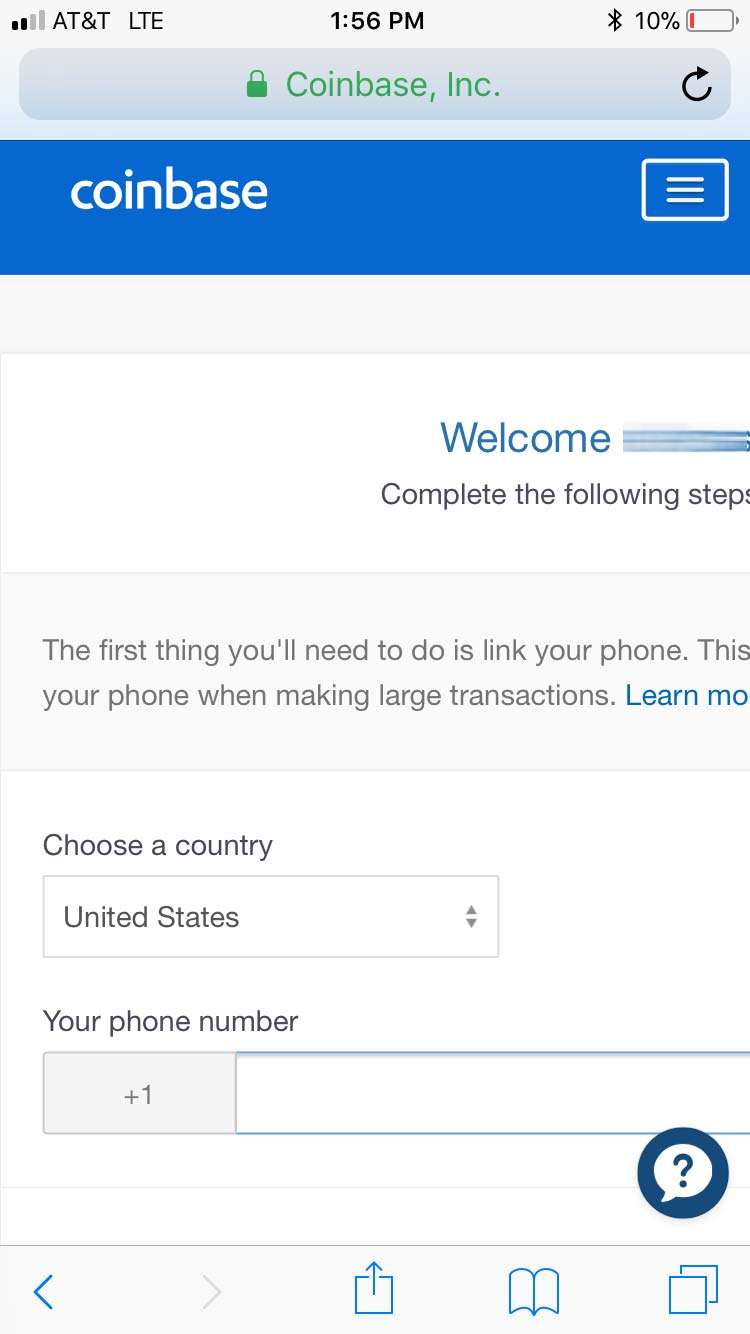
Coinbase will send a verification text message to your phone. Enter the 7-digit code you receive to verify your mobile phone and complete account signup.
- Now that you've completed your account signup and claimed your $10 bonus, it's time to switch to using the Coinbase app. The Coinbase app is more responsive and user-friendly than the web interface, and we highly recommend it. Click here to open the app store and install the Coinbase app for free. Open it up, tap Login and enter the email address and password you specified in the previous steps.
- Now tap "Add a payment method." This is how you will supply the funds to purchase your Bitcoin (or Ethereum or Litecoin). If you choose to connect your bank account it will take a week to verify. Your purchase will be at the current price, but the transaction will be pending until the account is verified, so you won't be able to trade/exchange your Bitcoin. If you use a credit card you will be able to instantly complete a transaction, but there is a much lower weekly limit as to how much you can purchase (e.g. with a bank account you might have a $5000/week limit but with a credit card it may be $400/week). A USD account will require you to transfer funds from your bank account to it, so again, it will take a while before your funds actually get there.
- Make your choice and enter the requested information. In this case I used a bank account and had to supply my login info. When you have successfully added a payment method, tap "Invest now."
- Now you will be on your home screen that shows your portfolio value, your watchlist, recent movers and other information. Tap the transaction button (the one with two arrows facing opposite directions) at the bottom center, then tap "Buy."
- Tap on the currency you wish to purchase, then enter the amount you want to buy. Tap on the Preview Buy button at the bottom to double check your order.
- Review your purchase order and tap Buy Now to execute your order. Your order is a simple market order so it will execute at the current market price. For more advanced orders like Limit orders you will need to use Coinbase Pro, which you can download and sign into with your normal Coinbase login.
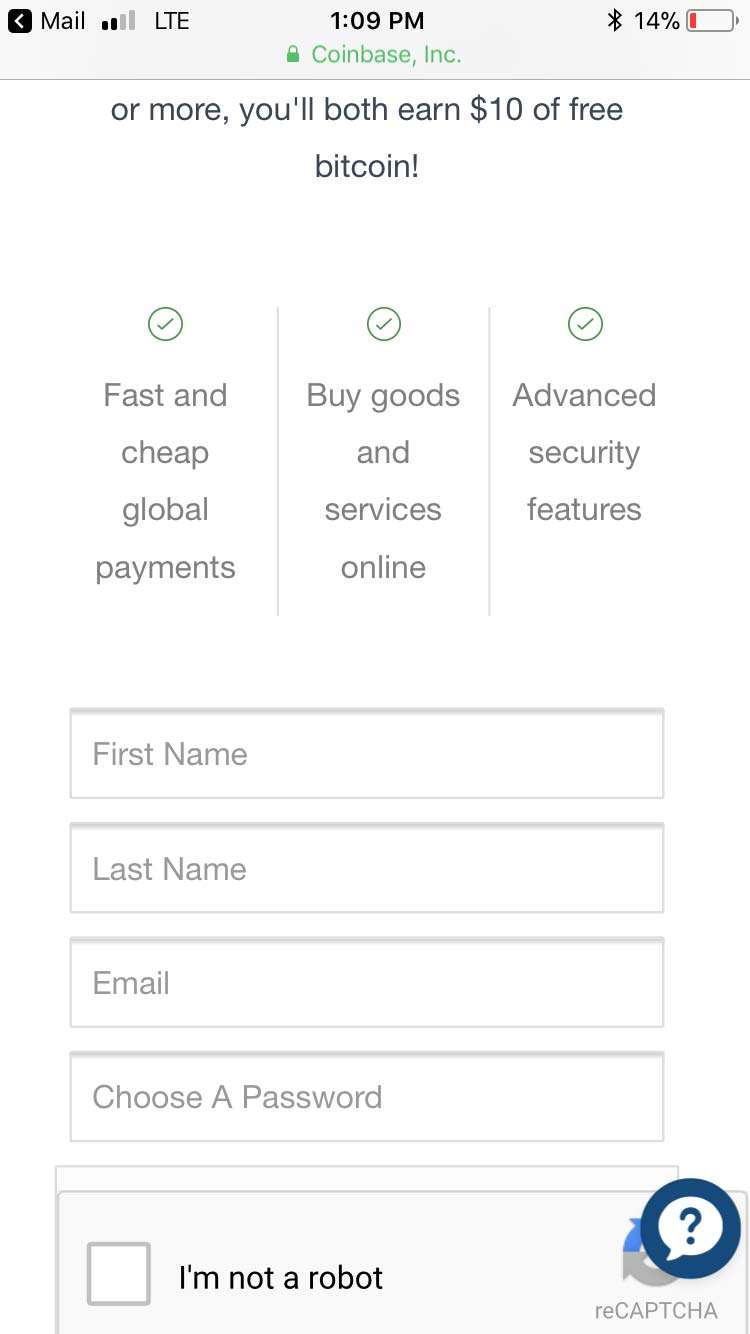
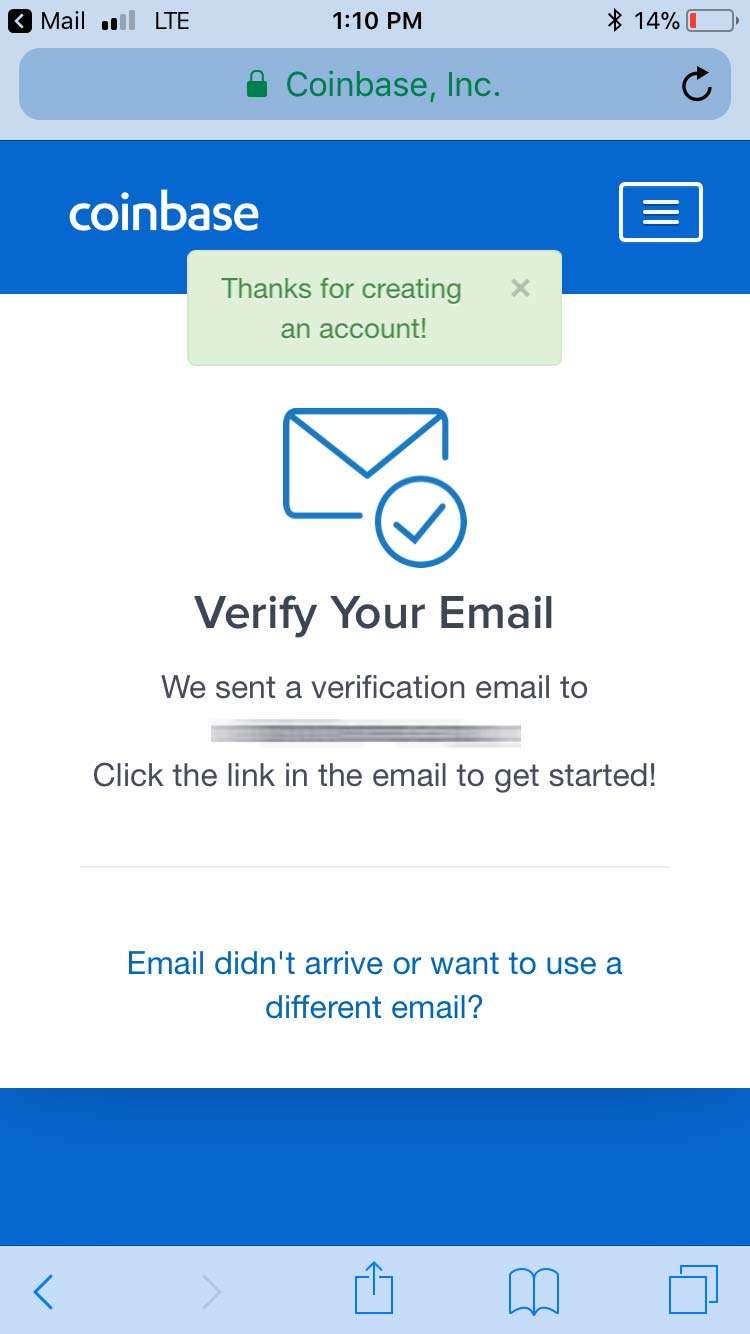
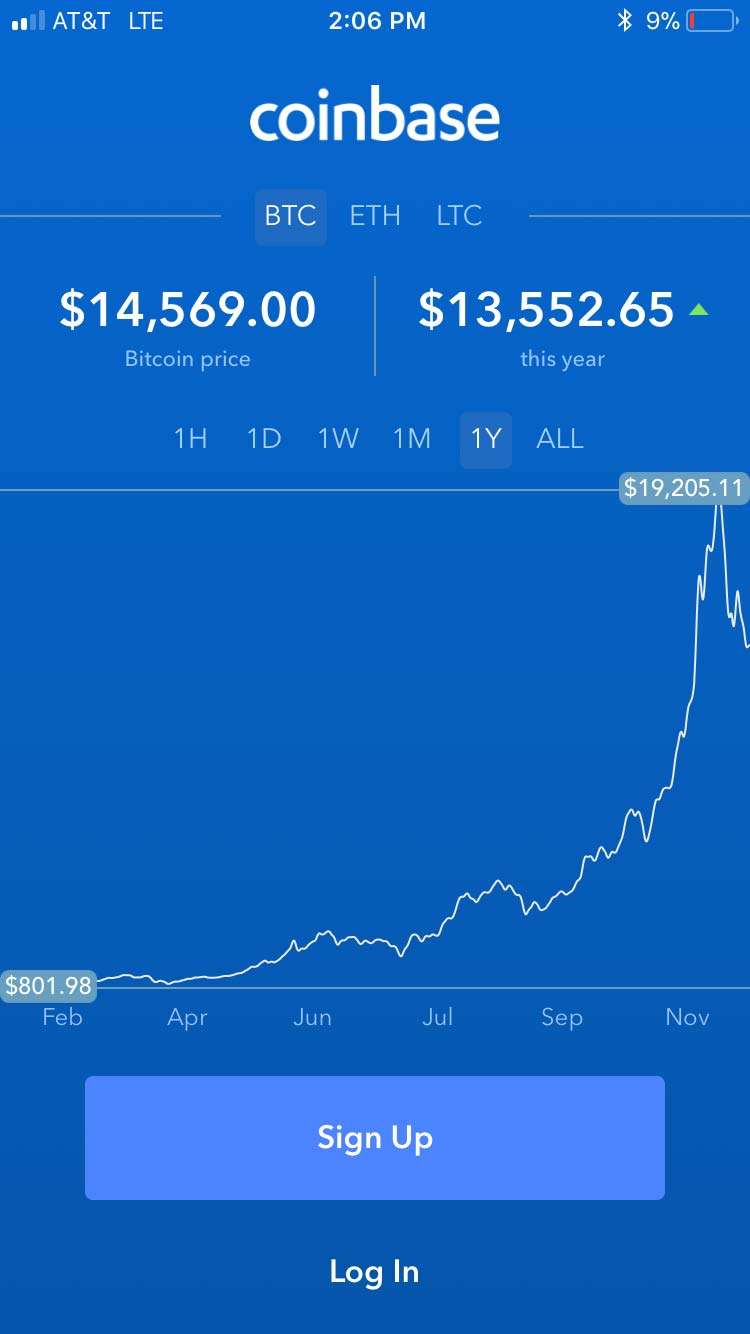
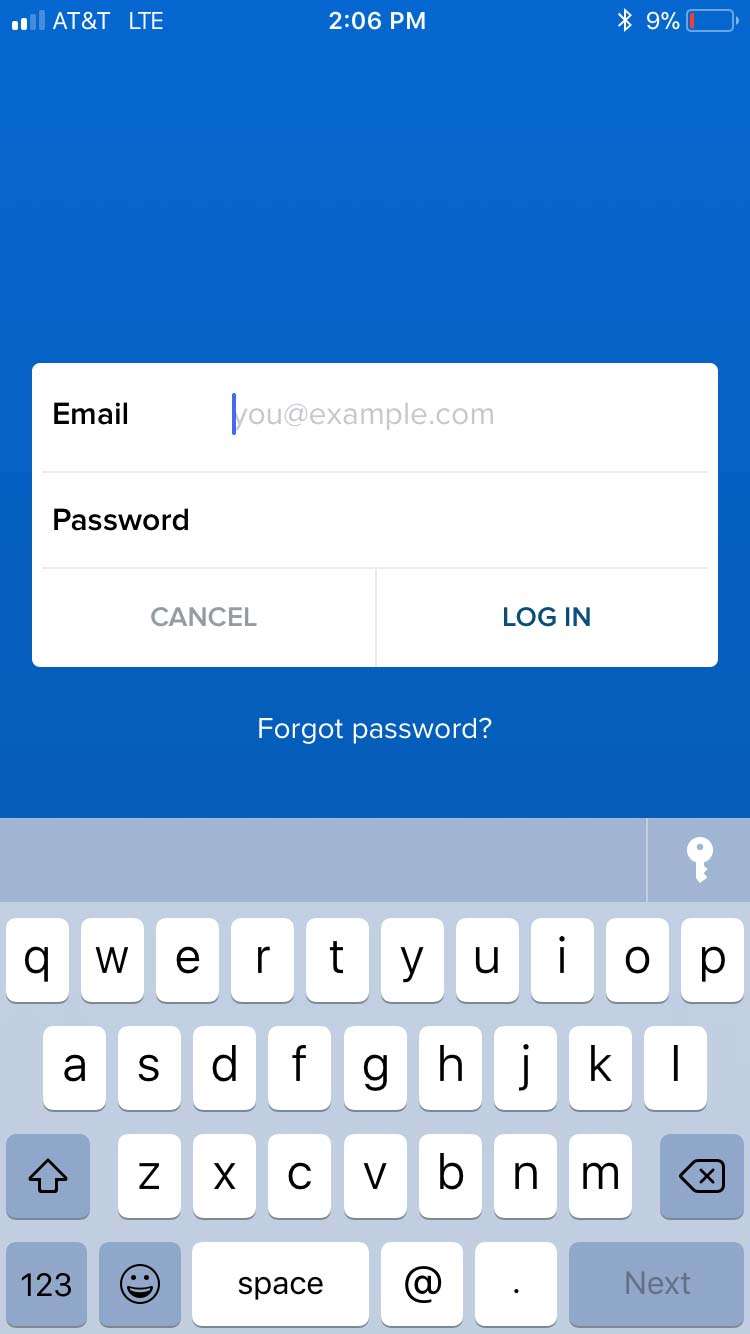
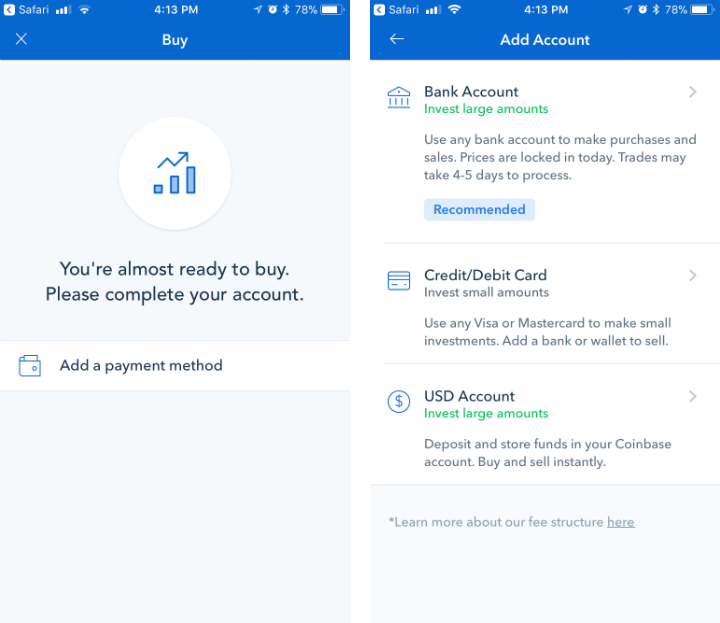
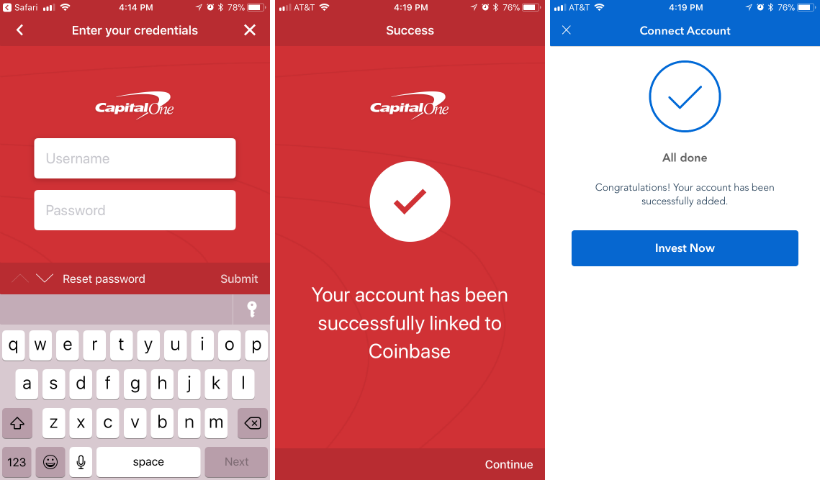
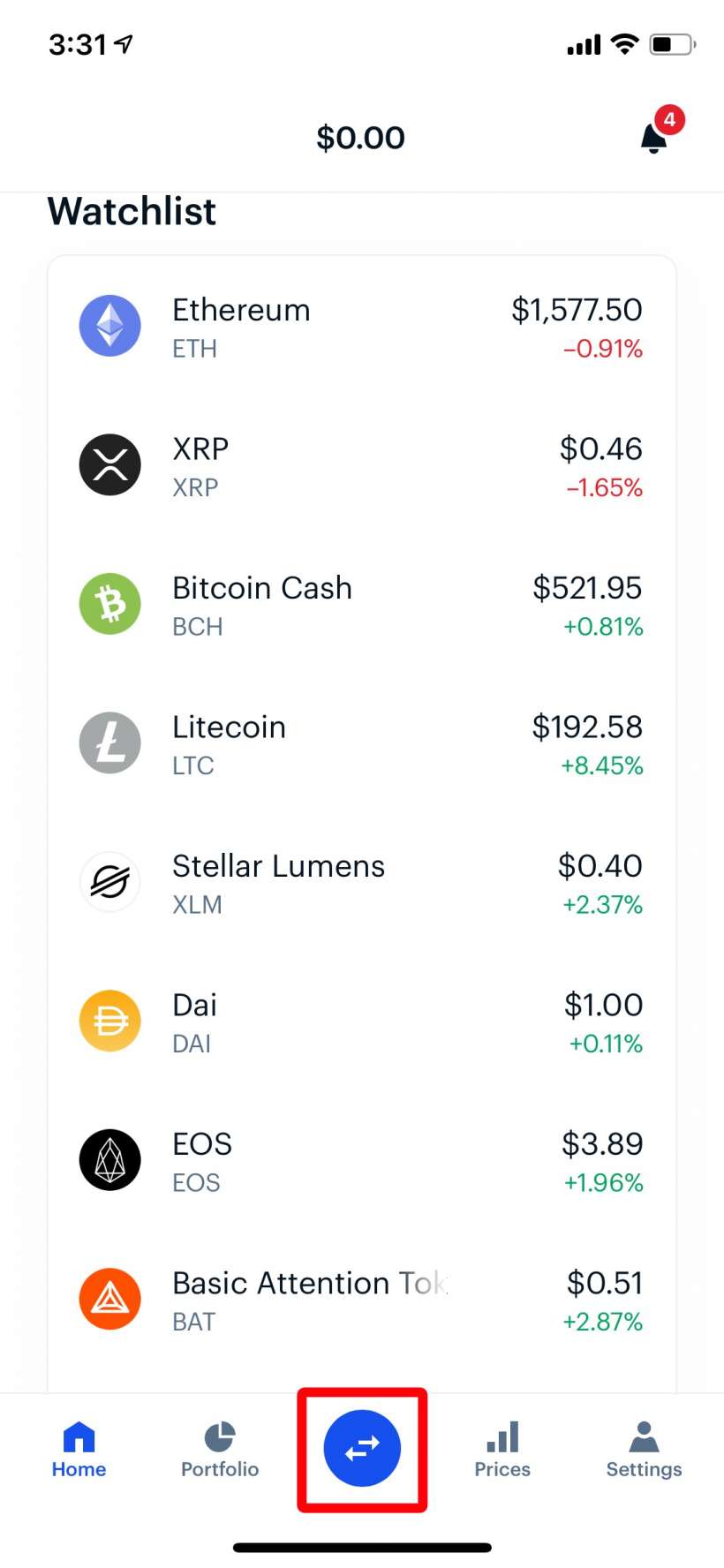
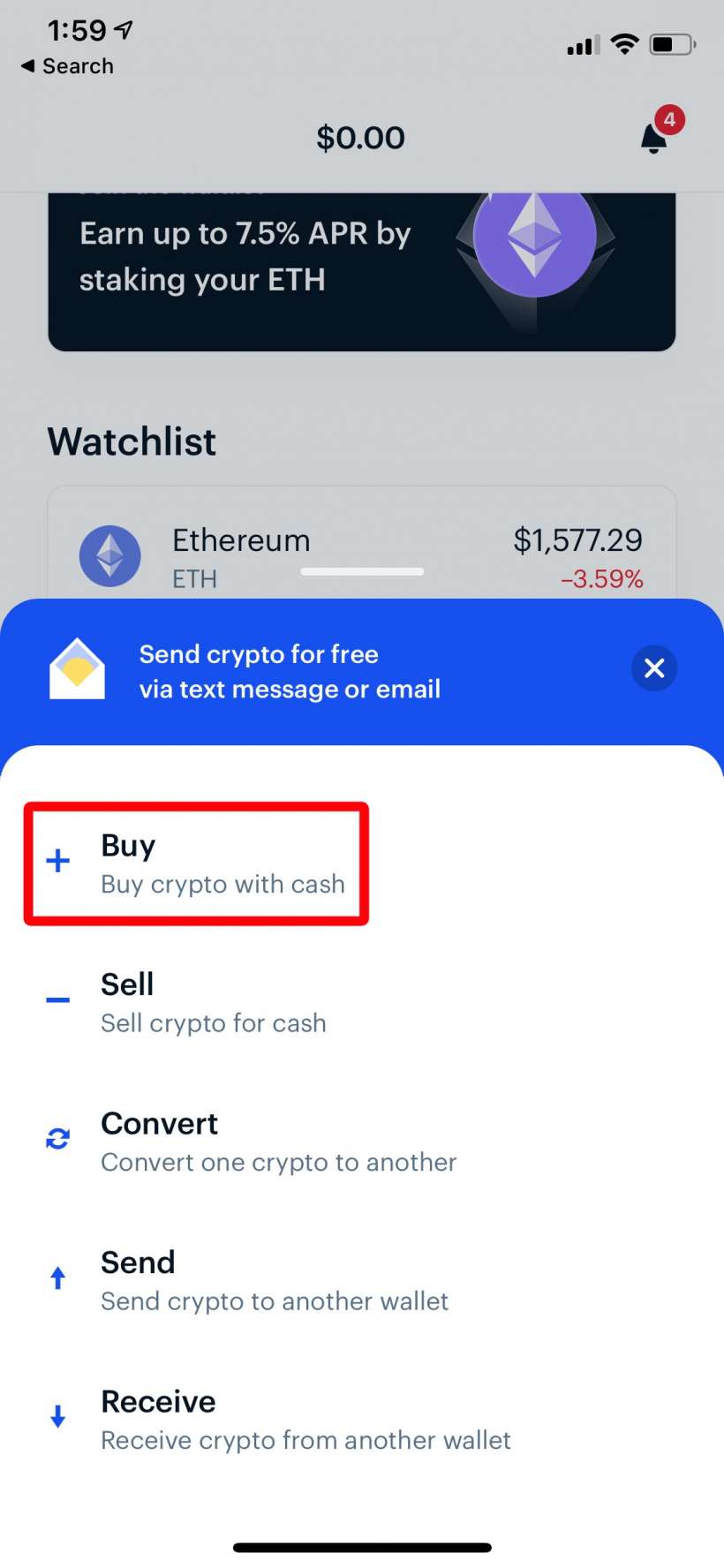
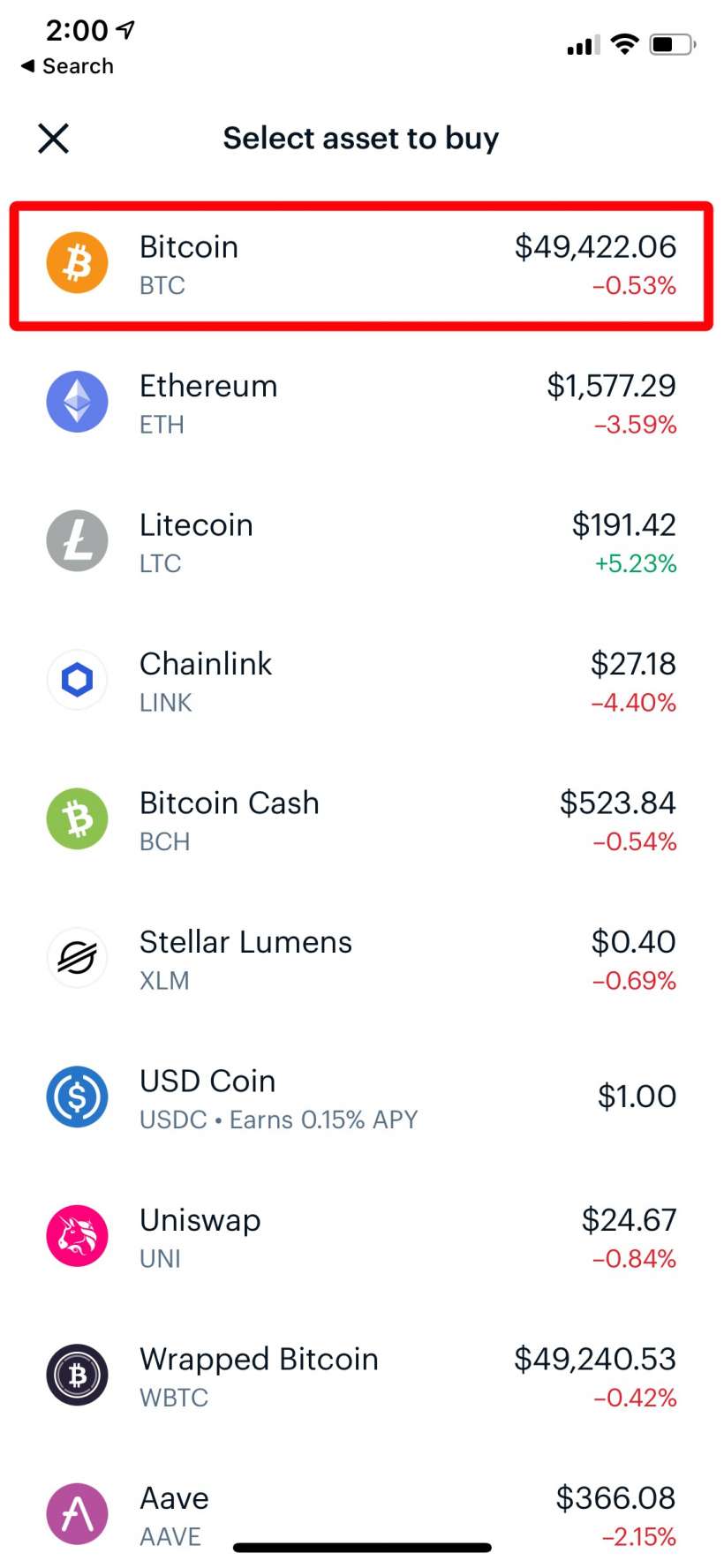
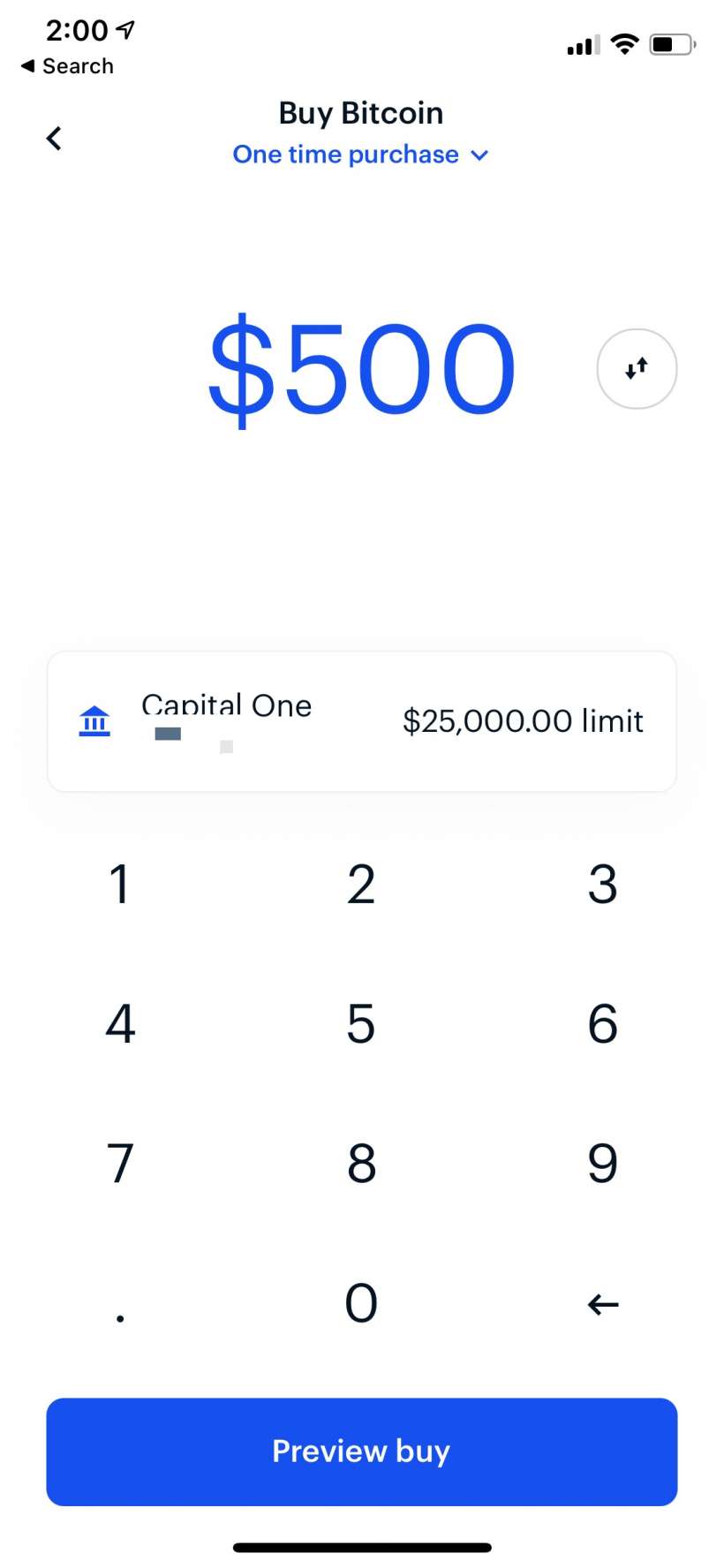
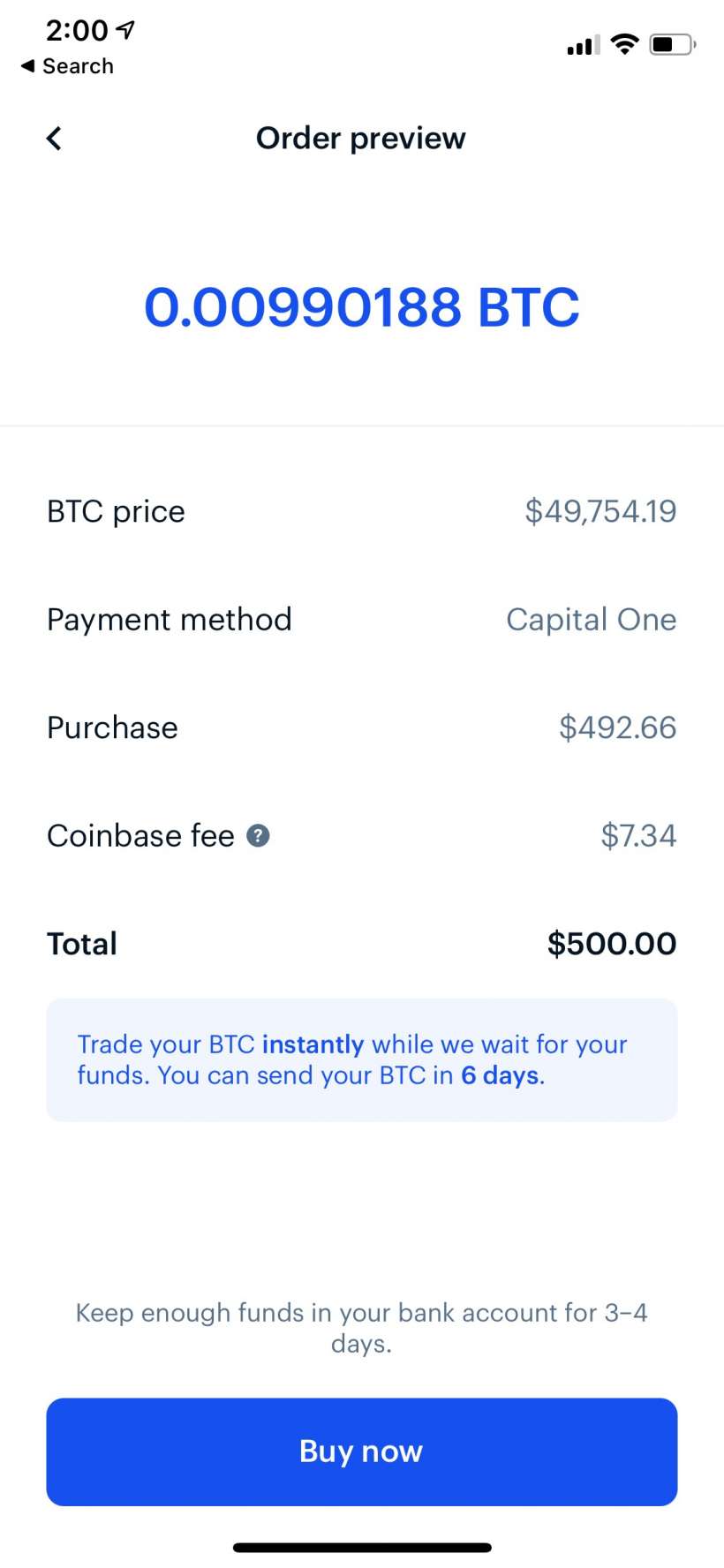
Once you've made your purchase you can either send your Bitcoin to another exchange where you can trade for other cryptocurrencies or you can sit on it until you want to cash out. You can also use your Bitcoin wherever it is accepted as a payment option.
