Submitted by Jon Reed on
If you are relatively new to trading cryptocurrencies and you are in the U.S., chances are you started trading Bitcoin, Ethereum and Litecoin on Coinbase. While Coinbase is a great place to start because of its simple and intuitive interface, quick funding process and good reputation, it has a very limited currency offering. Currently one can only trade Bitcoin, Ethereum, Litecoin and Bitcoin Cash, though they plan to add more. For this reason, many opt for the bigger exchanges like Bithumb, Kraken, Bitfinex, etc. that offer many more cryptocurrencies.
As one of the biggest exchanges, Binance offers many more currencies to trade, including recent news-maker Ripple (XRP). The exchange now has an iOS app that makes trading a lot easier than doing it through your iPhone's browser. After previously having an app on the App Store, Binance removed and revamped it, and now it is available again. Here's how to get started with the Binance app on iPhone and iPad:
- Head to the App Store and download the Binance app. Once it installs, open it up and tap the Accounts button in the bottom right.
- If you don't already have a Binance account, tap "Register" and follow the instructions. Once you have an account you can log in. Enter your email and password and tap the Login button.
- Now you have to prove you aren't a bot. Grab the slider (at which point a puzzle piece appears)
and drag it to the space where it fits. - Enter your two factor authentication code if you have it enabled (which you definitely should).
- Once you are logged in you can look at the current market picture with the Markets tab at the bottom. You can switch markets at the top by tapping on BNB, BTC, ETH or USDT. Tap on a currency to see more detail and add it to your favorites list by tapping the star in the upper right corner.
- Tap the Trade tab to buy and sell currencies. Tap "Buy" or "Sell" at the top, or Tap "Open Orders" to see your orders.
- Tap the currency pair at the top of the screen to change to what you want to buy. For example,
if you have Ethereum and want to buy Ripple, tap ETH then find the XRP/ETH pair and tap on it. - Now you can choose your order type by tapping on "Limit Order." Your only other choice is "Market Order." Limit orders let you set a limit for the price you are willing to pay, so if the price of XRP goes above the limit, your order won't fill. The field below the order type shows the market price at the moment you opened the XRP/ETH Buy screen. It doesn't refresh, so if you want to place a limit order you may have to raise/lower the price, which you can do with the plus and minus signs, or manually by tapping on the price itself and then entering your own. If you use a market order, you will be purchasing whatever amount you enter at the current market price, so you won't have to set a price.
- Now enter the amount of coin/token you want to buy. You can just enter a specific amount or you can use the percentage buttons below to spend the corresponding amount of your ETH. Whatever number of coins that percentage will buy will show up in the field. You can also manually enter the amount you want to spend in the "Total" field below. When your order is ready, hit "Buy." Market orders will quickly fill while limit orders may take a while or never fill if the market price went over your limit price while you were creating your order. You can cancel under the "Open Orders" tab at the top right.
- You can view your funds and deposit and withdraw under the Funds tab. To deposit or withdraw, tap on a specific currency. Tap Deposit to obtain an address to send to from another wallet or tap Withdraw to enter an address to send to.
- The Account tab is where you can change settings such as 2FA, password and language. You can also turn on Touch ID to protect your app. This is where you Log out as well.
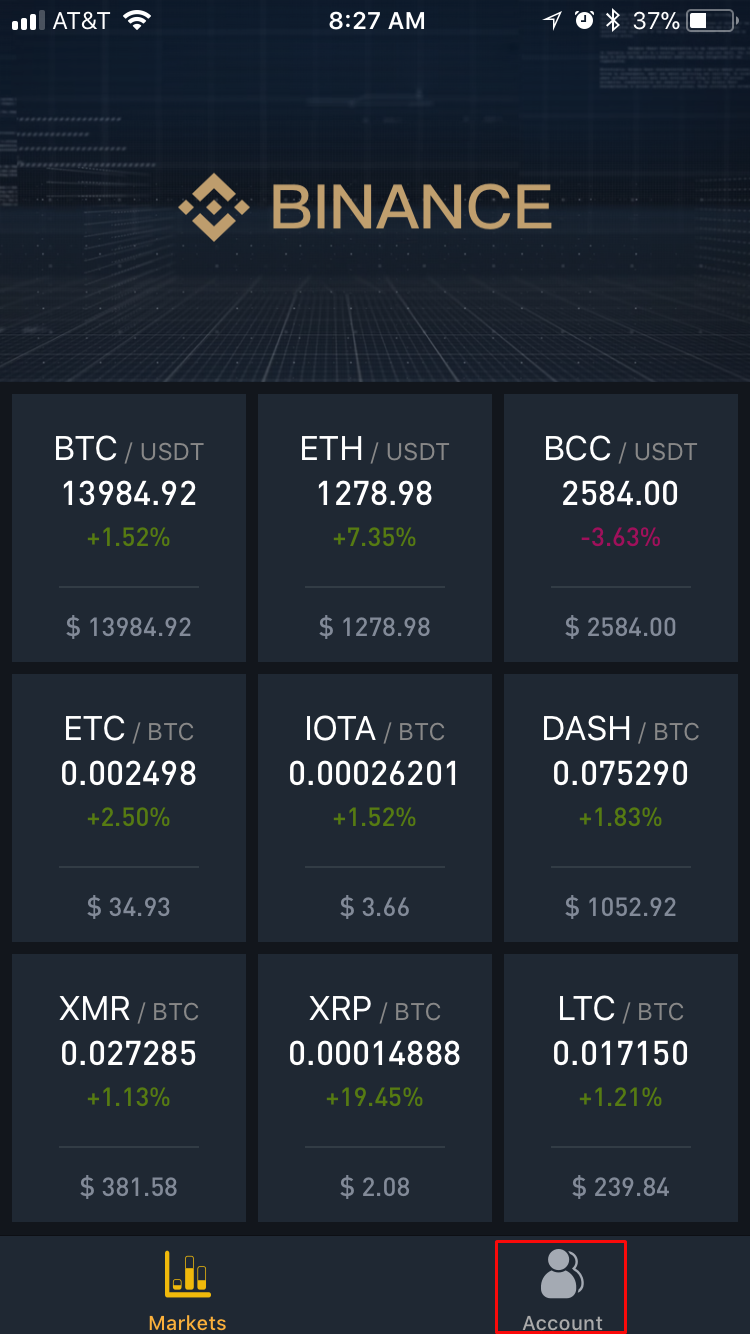
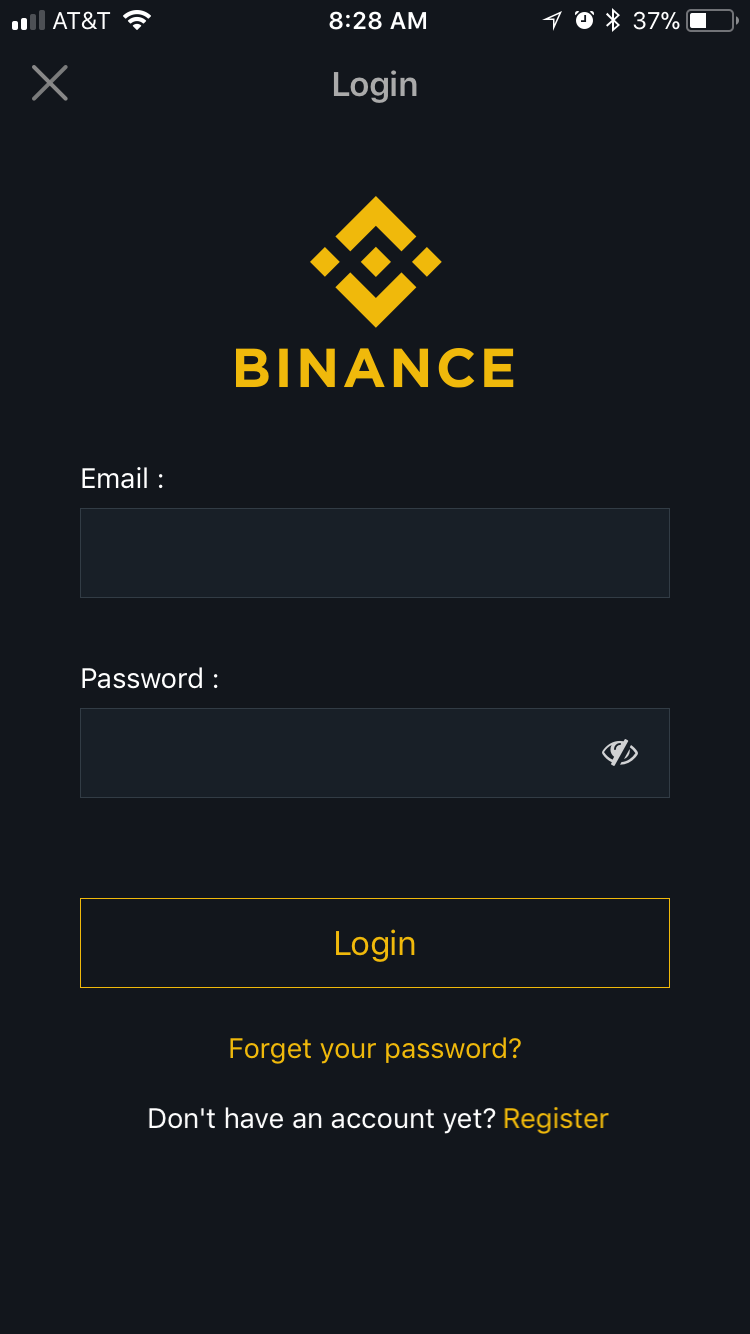
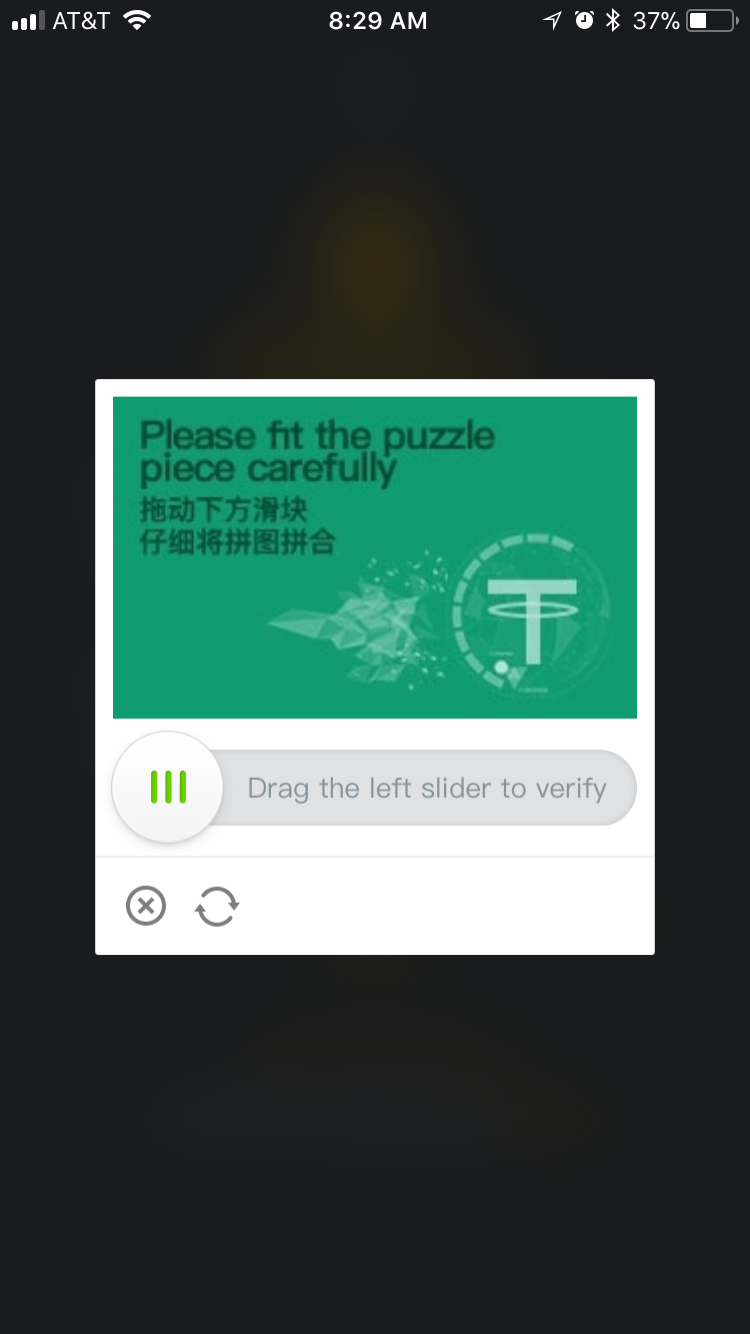
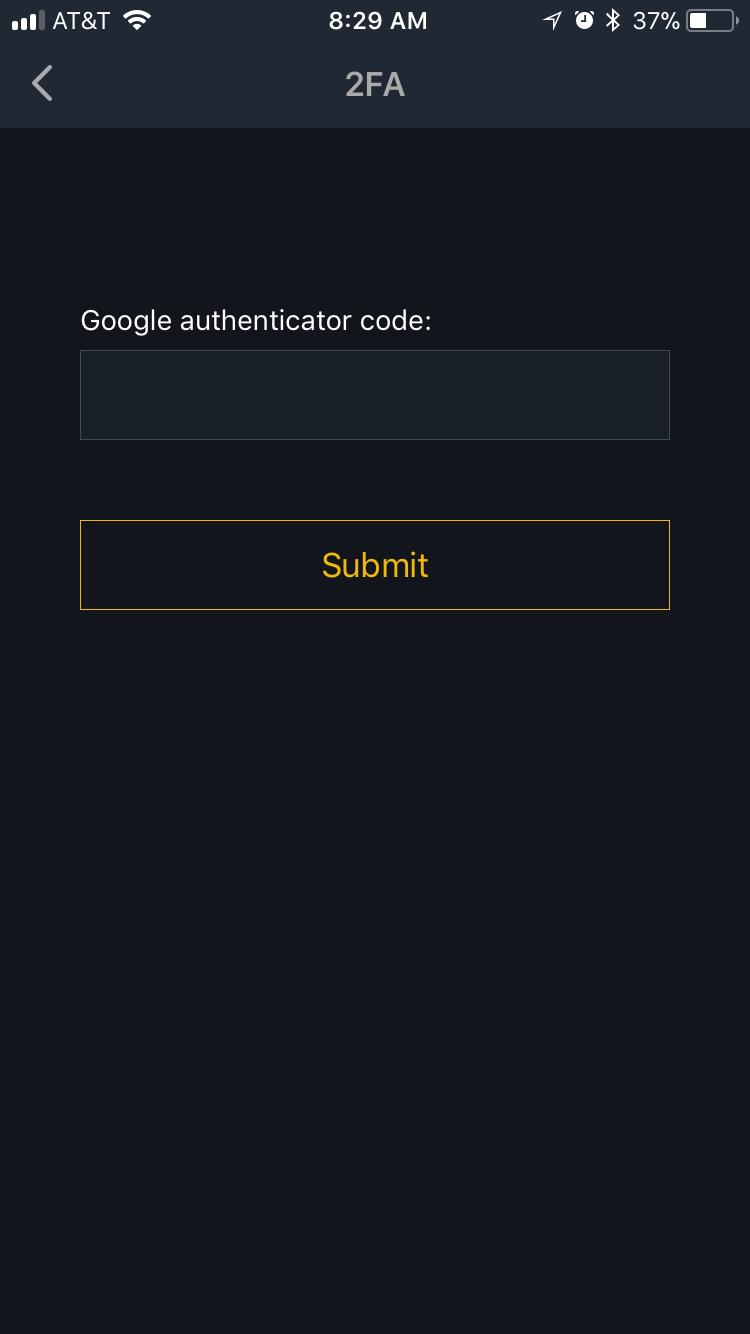

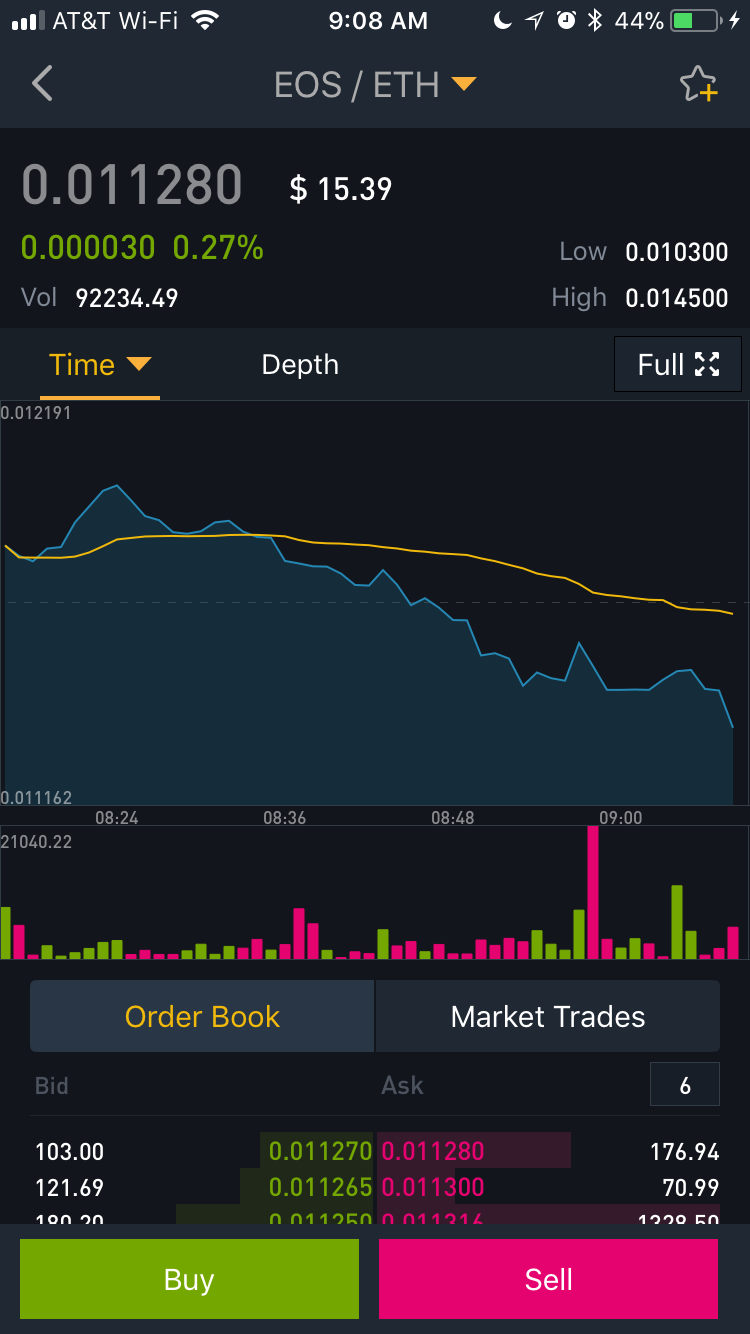
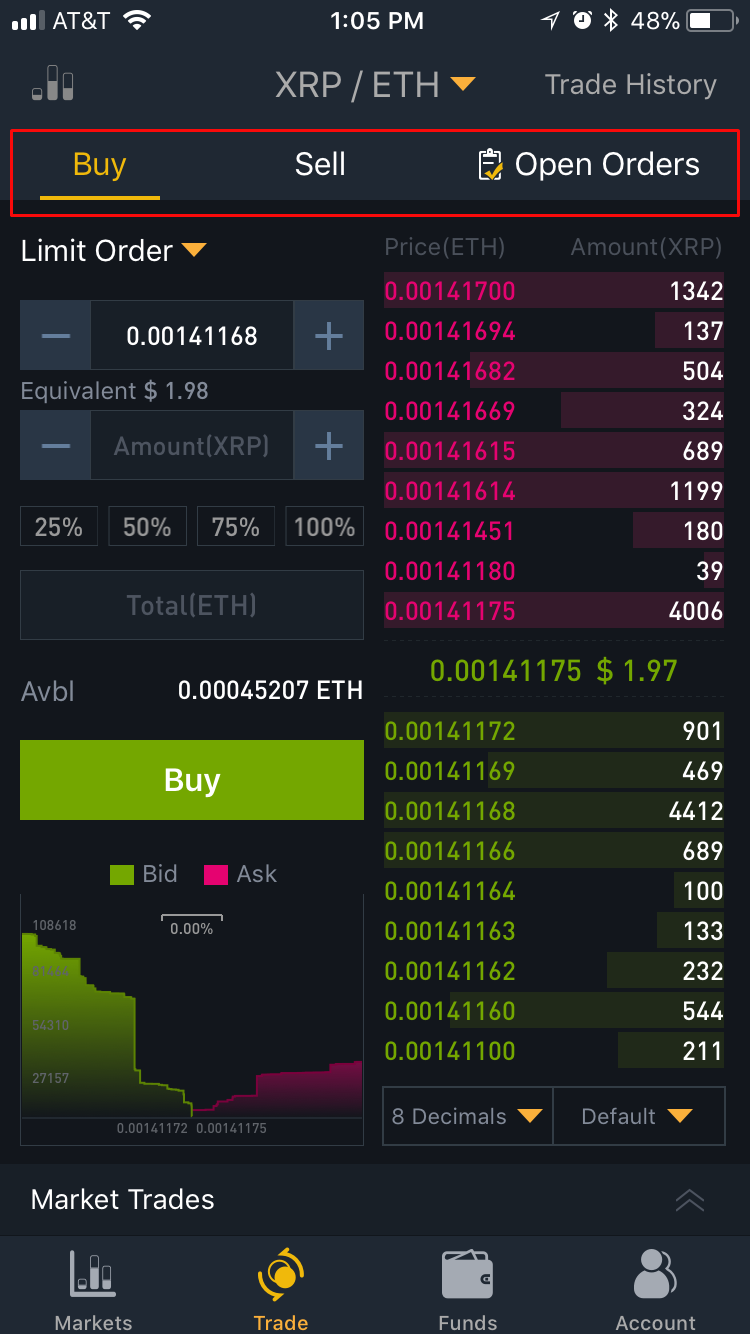
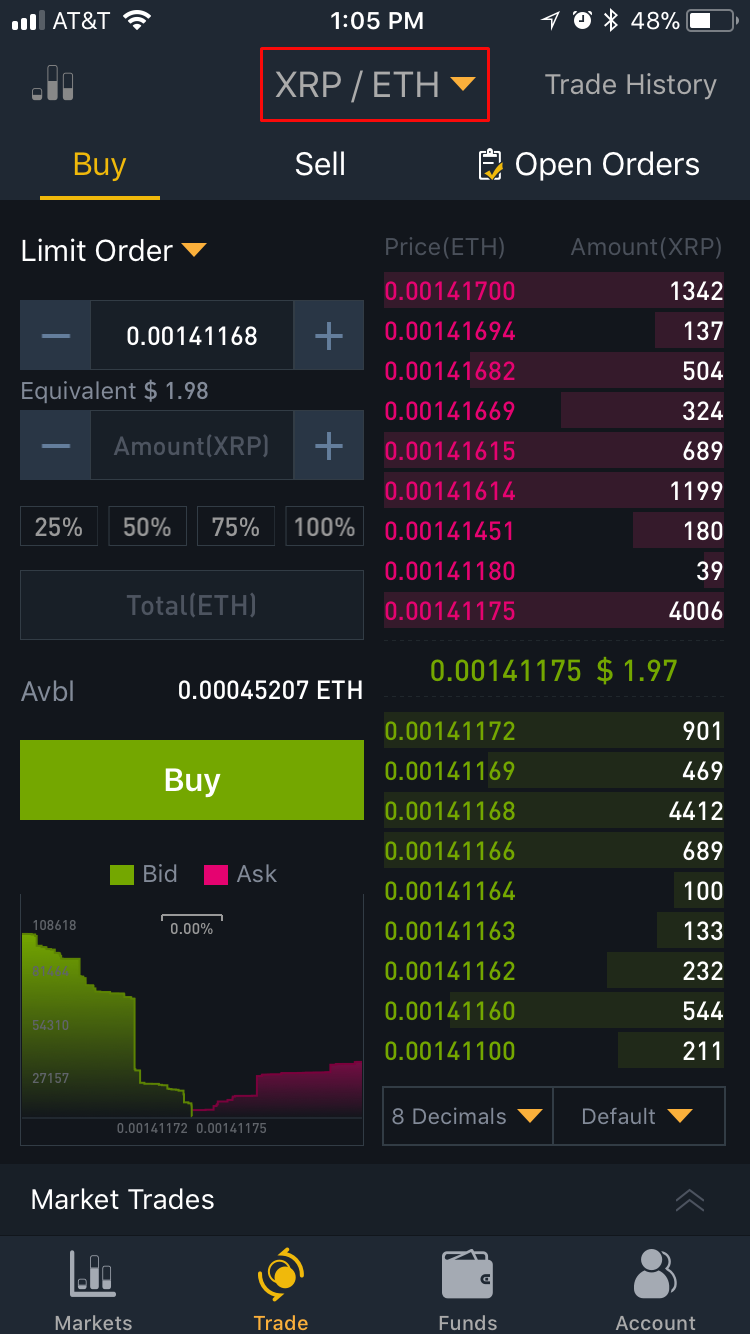
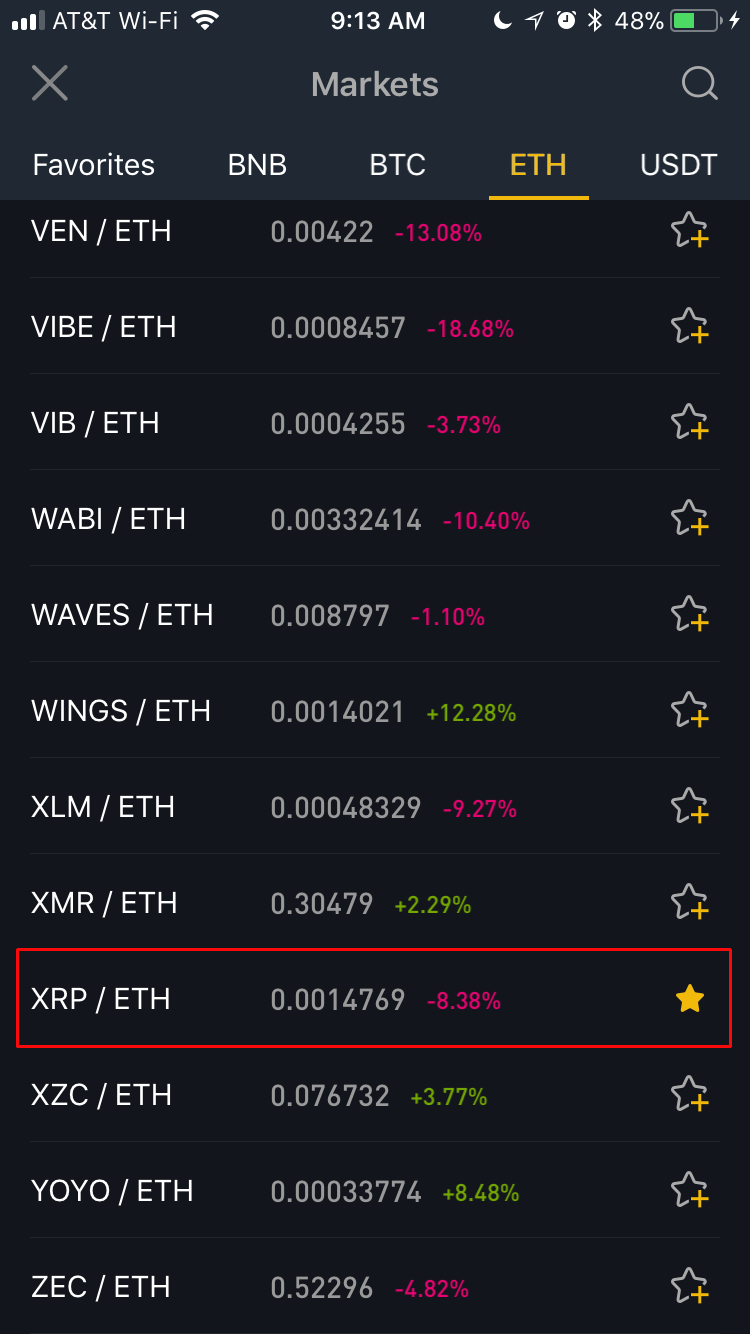
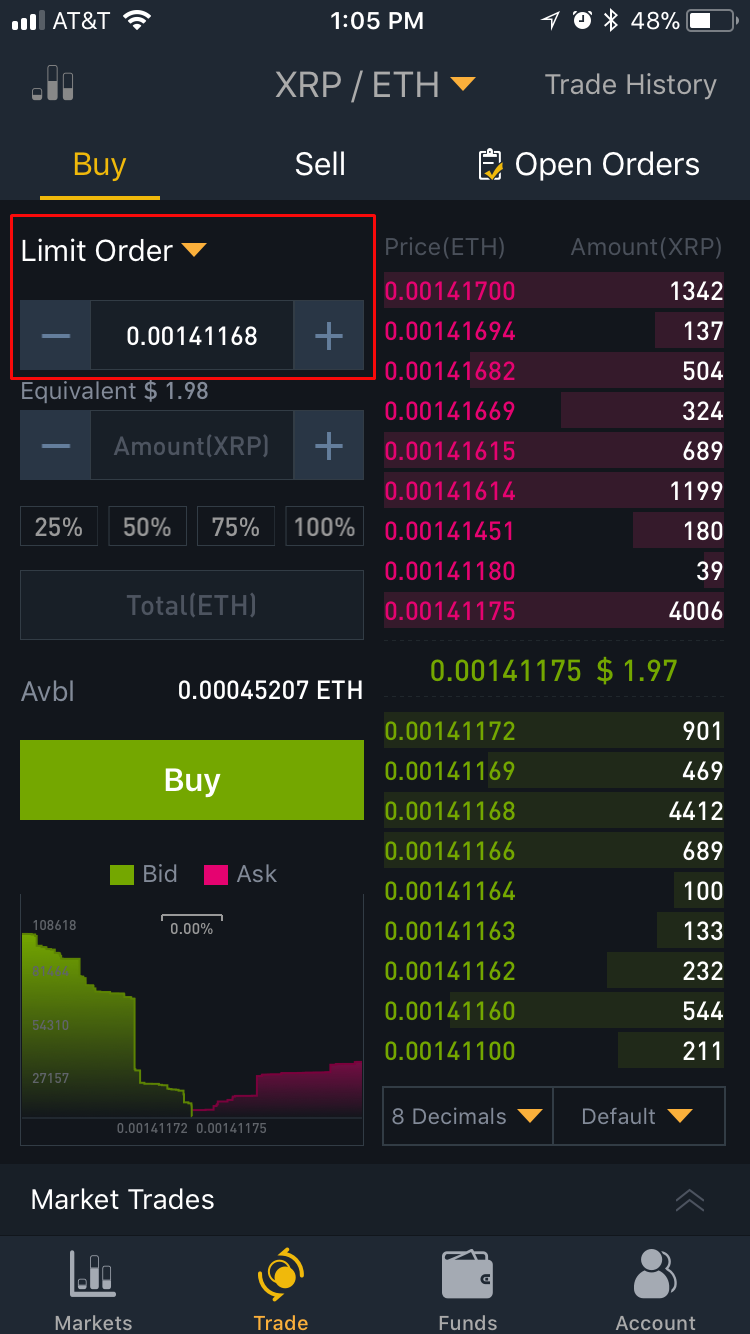
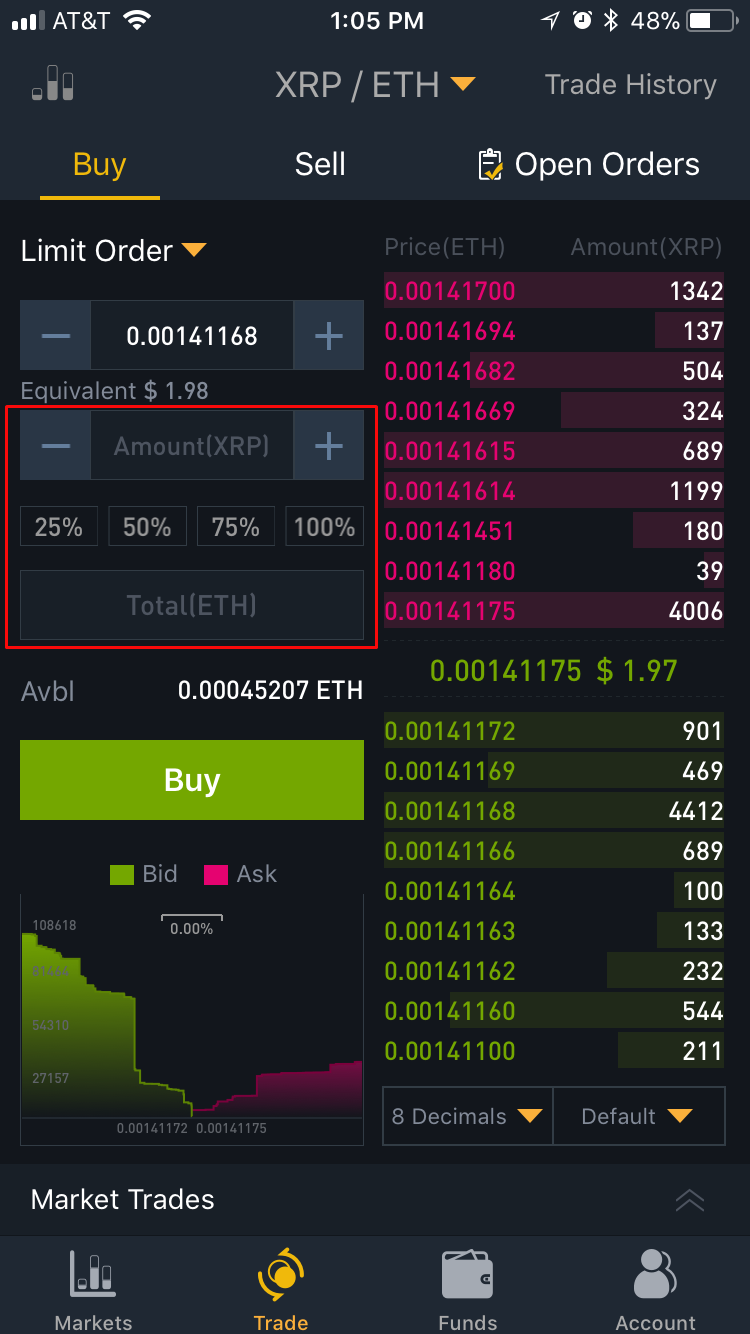
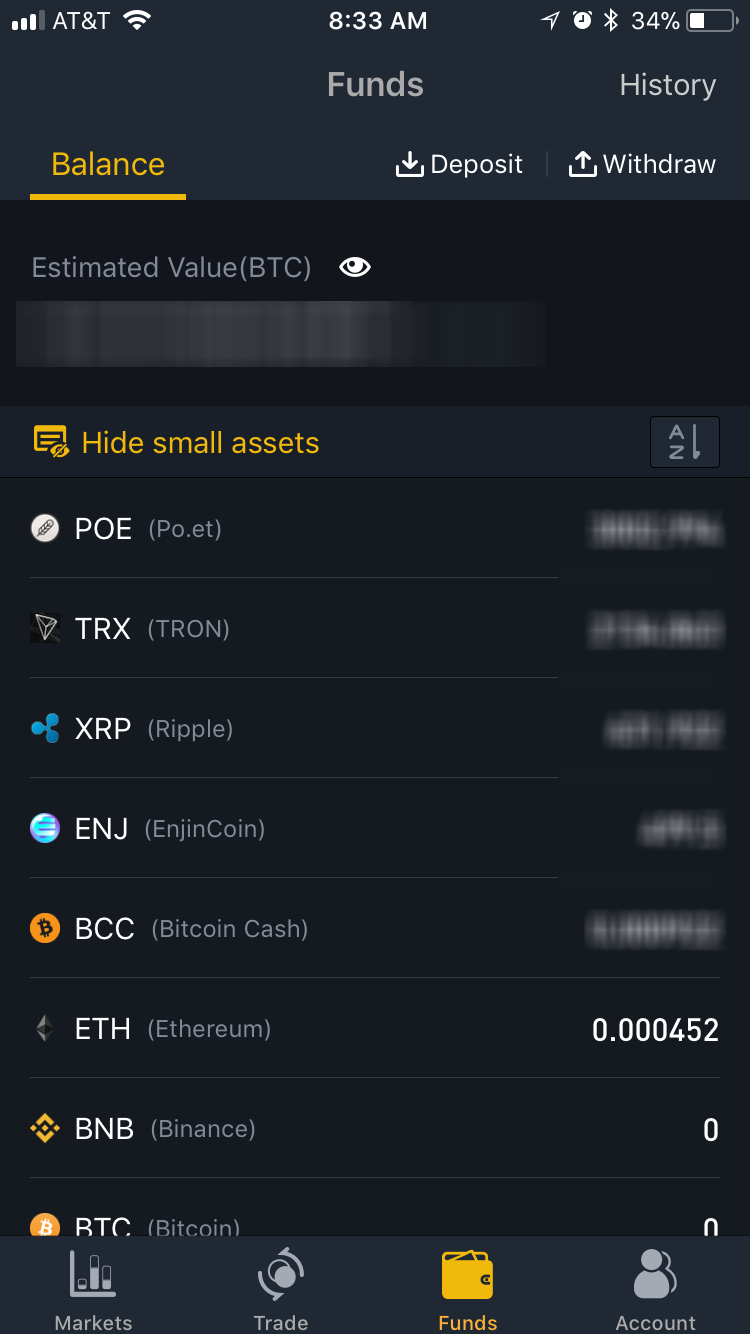
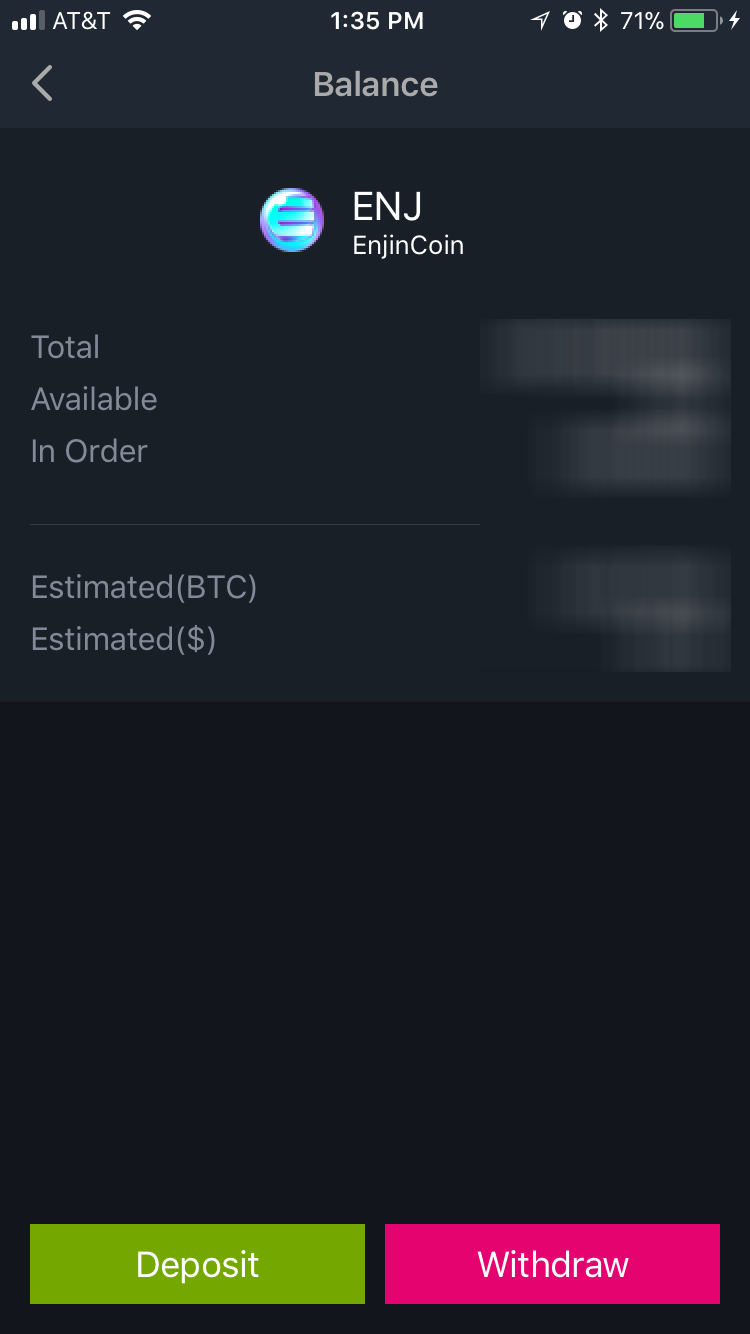
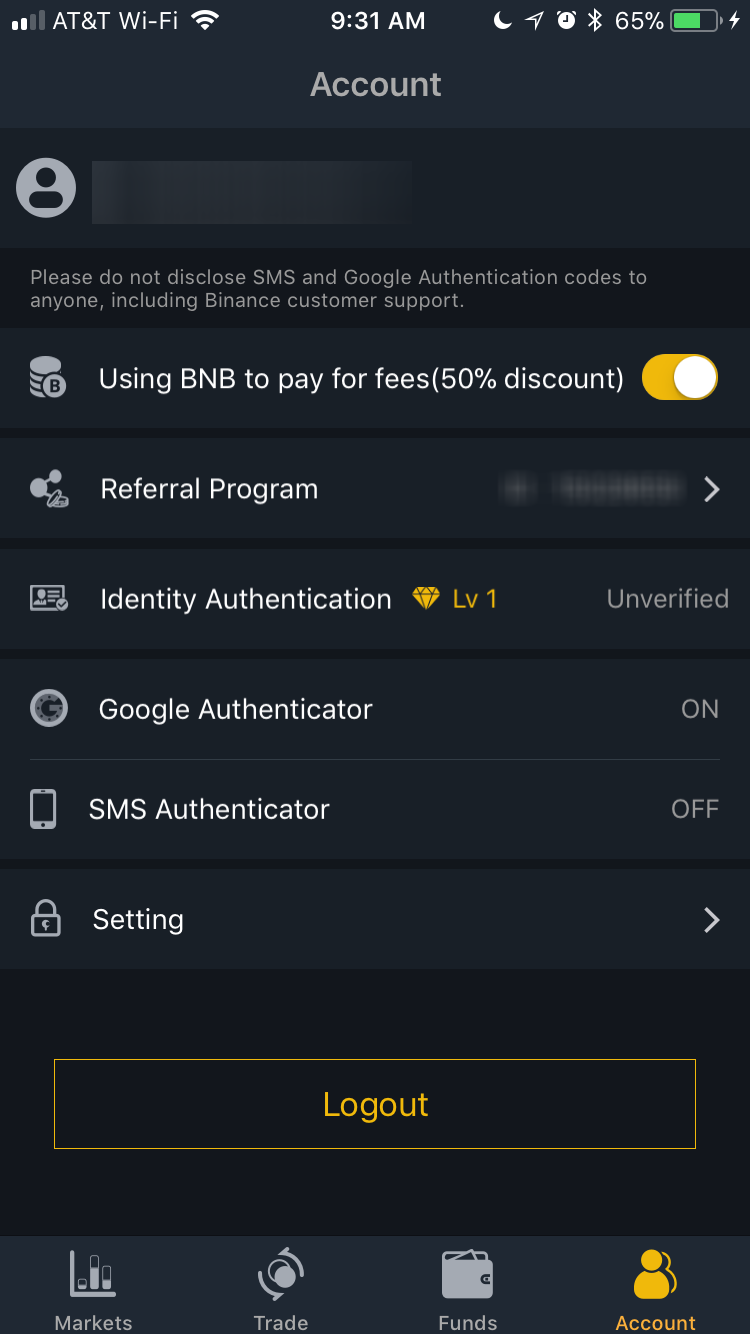
That's all there is to it. If you have a Binance account, you should try out the app, as it is much easier to use than going to the website on your iPhone's browser.
