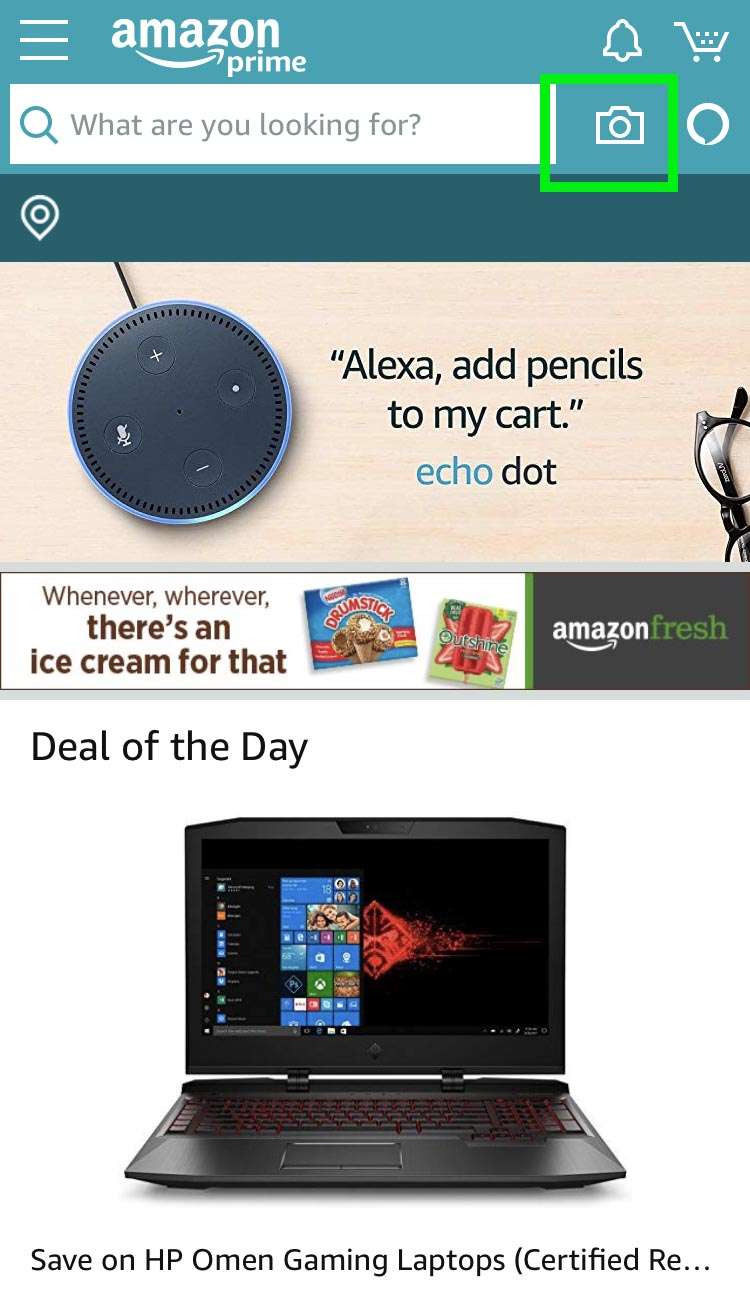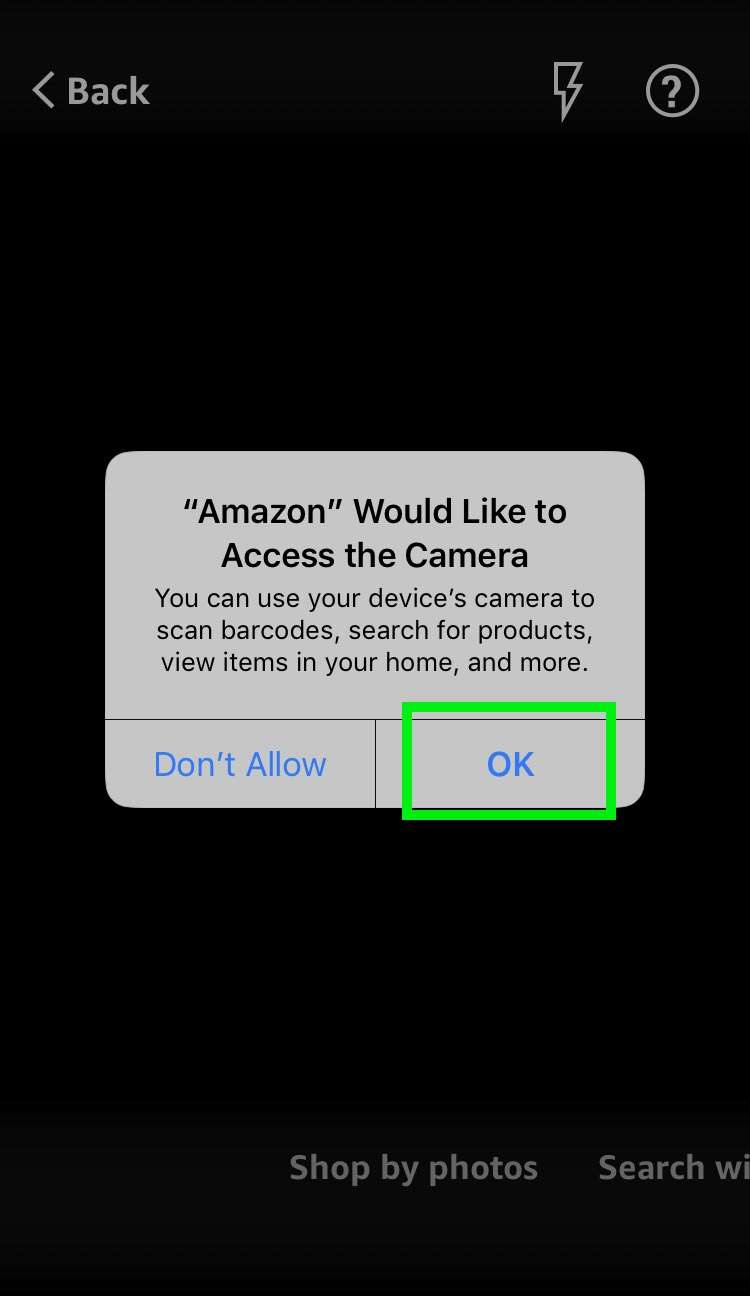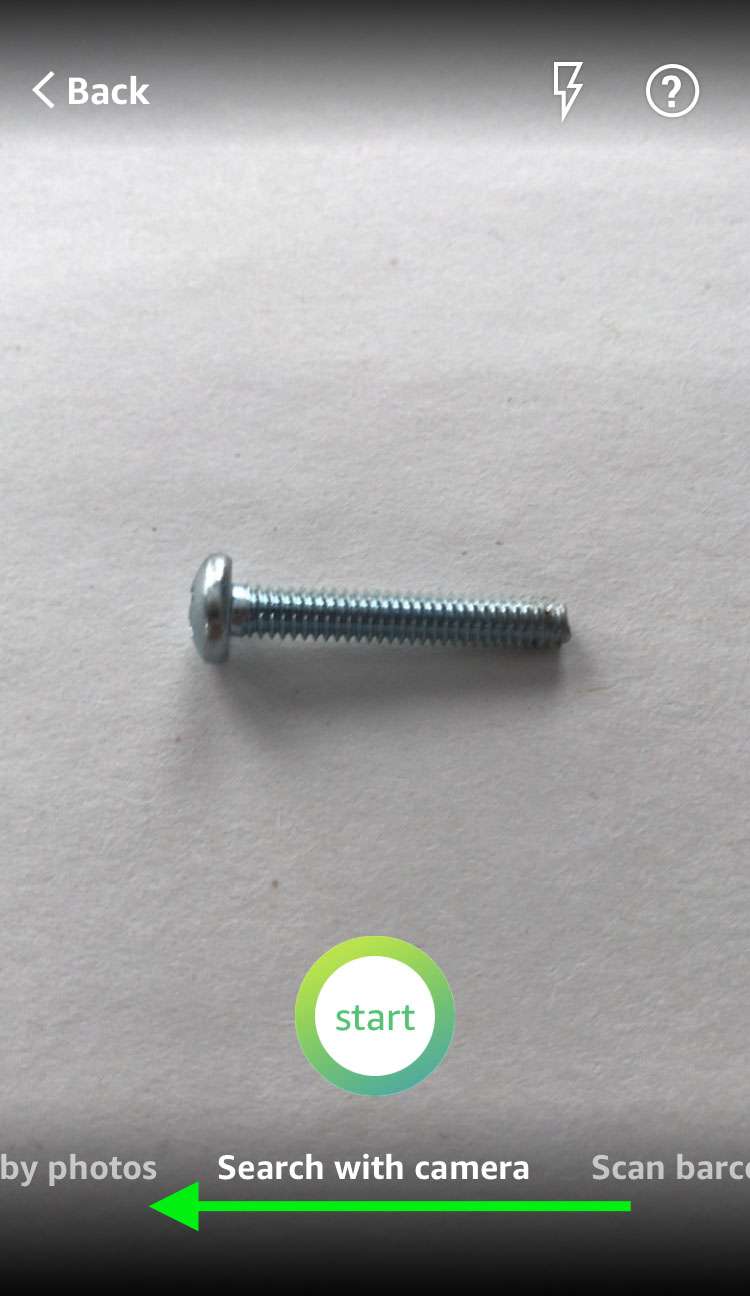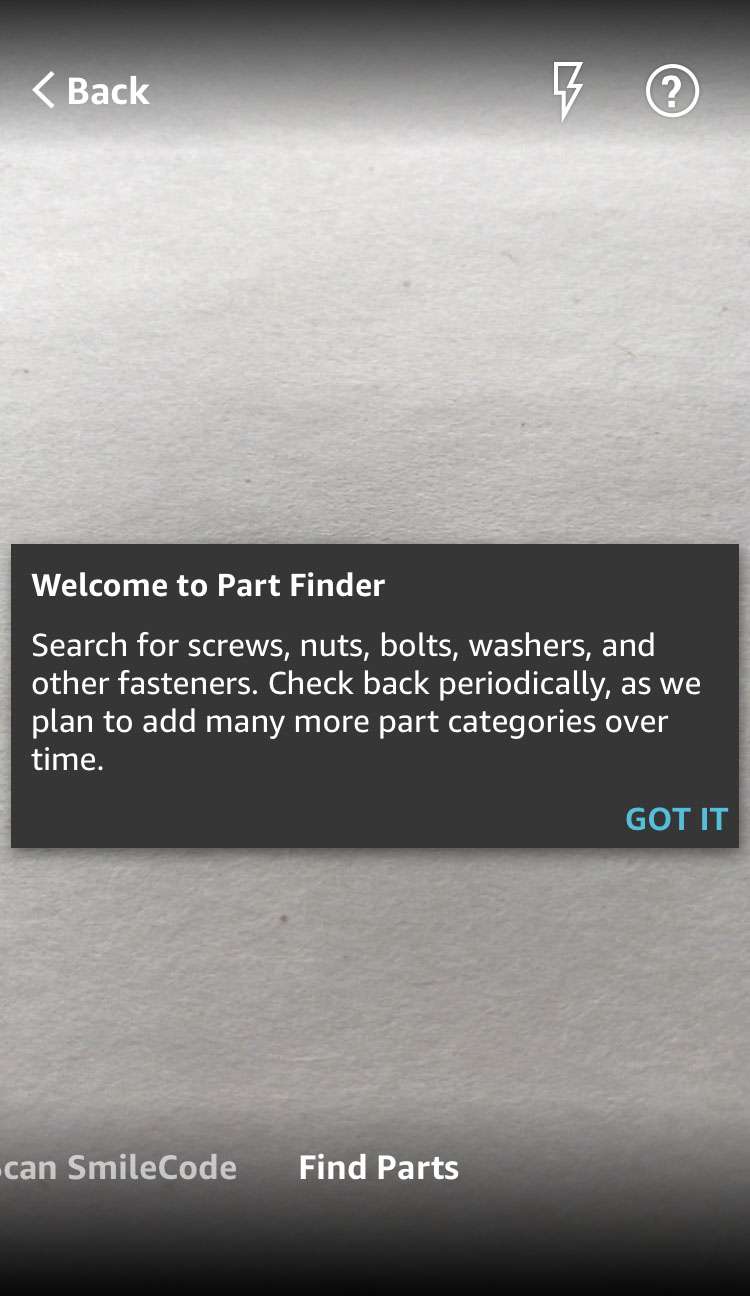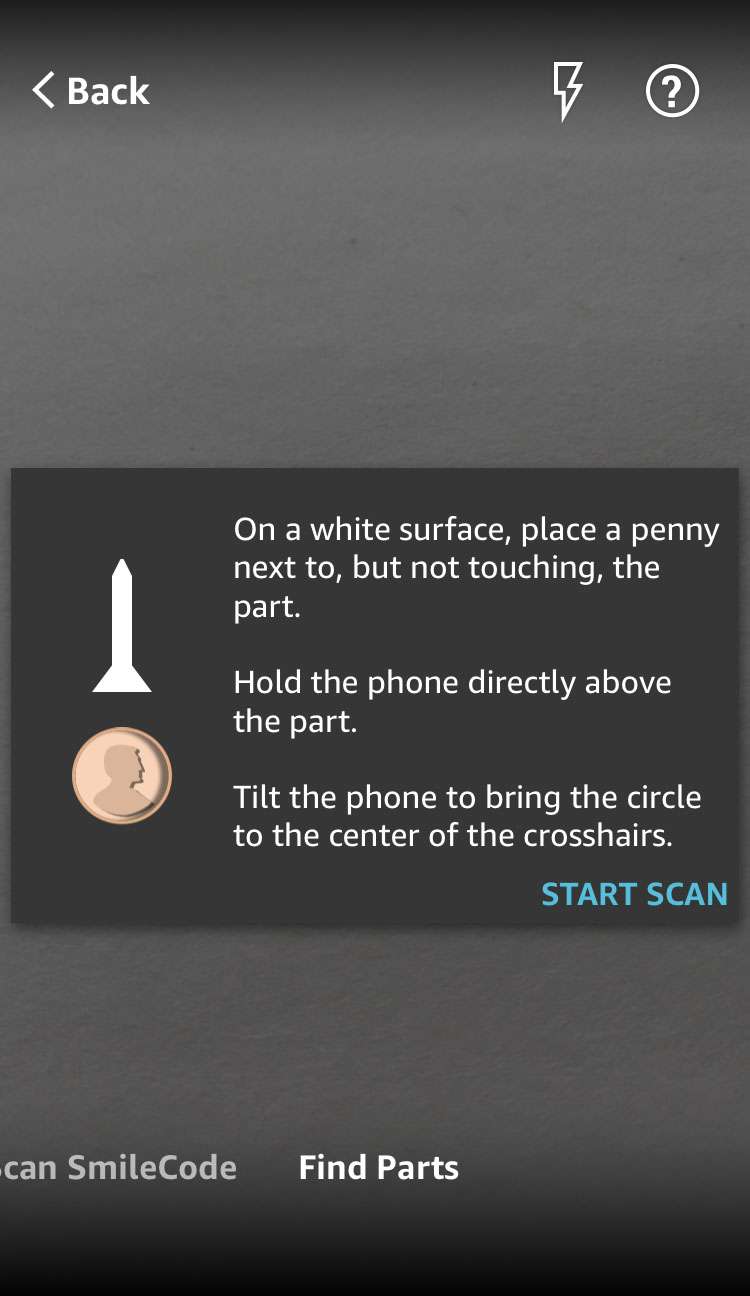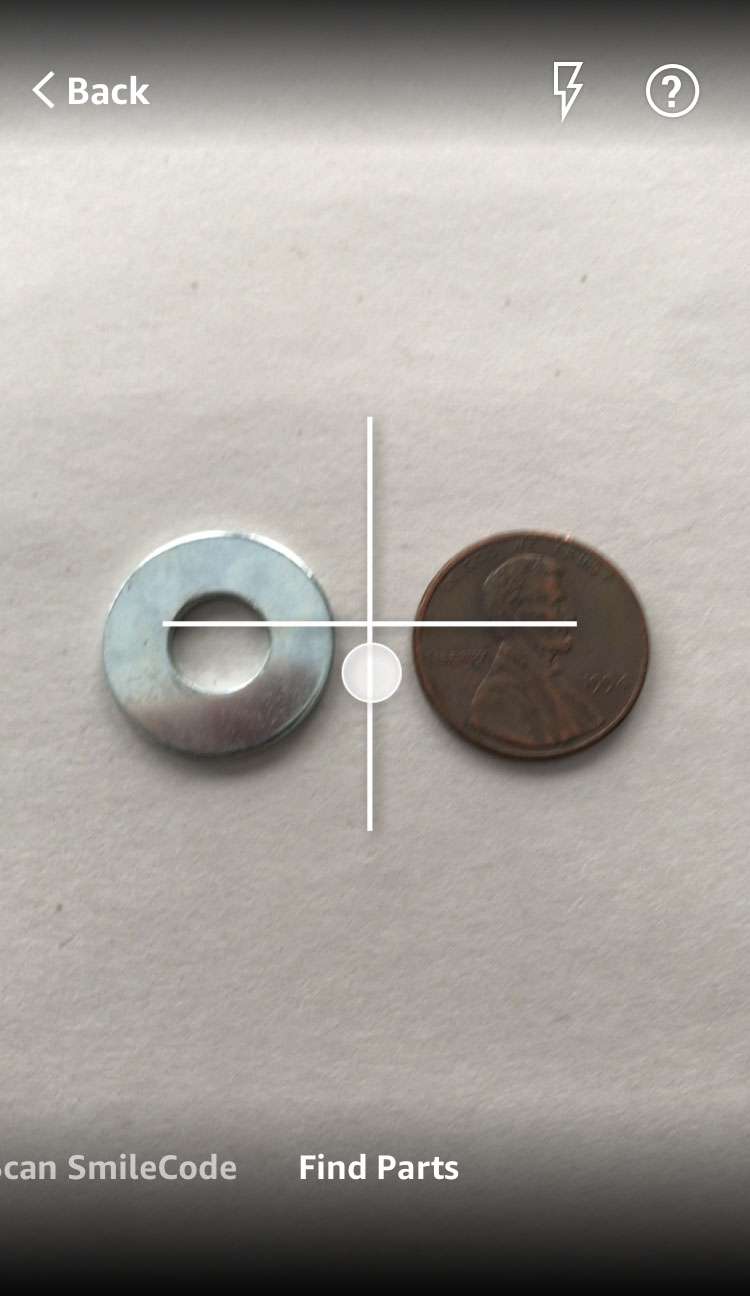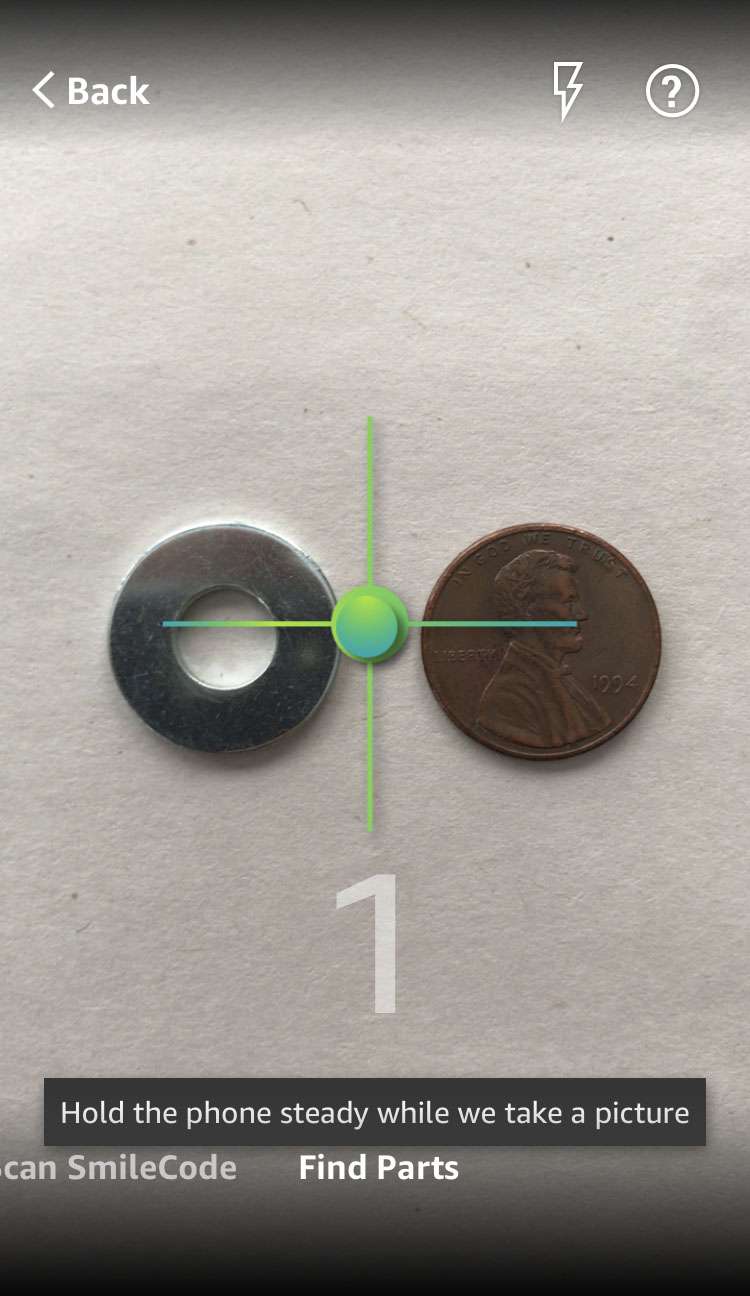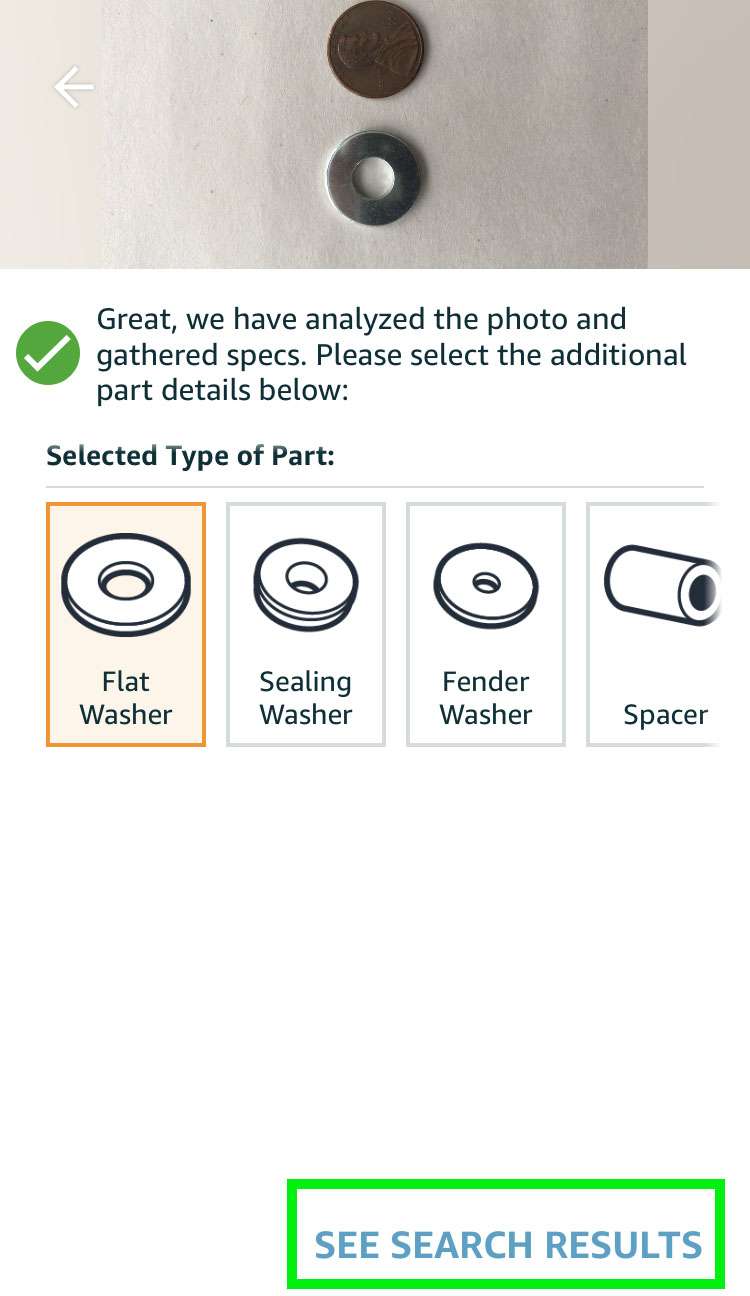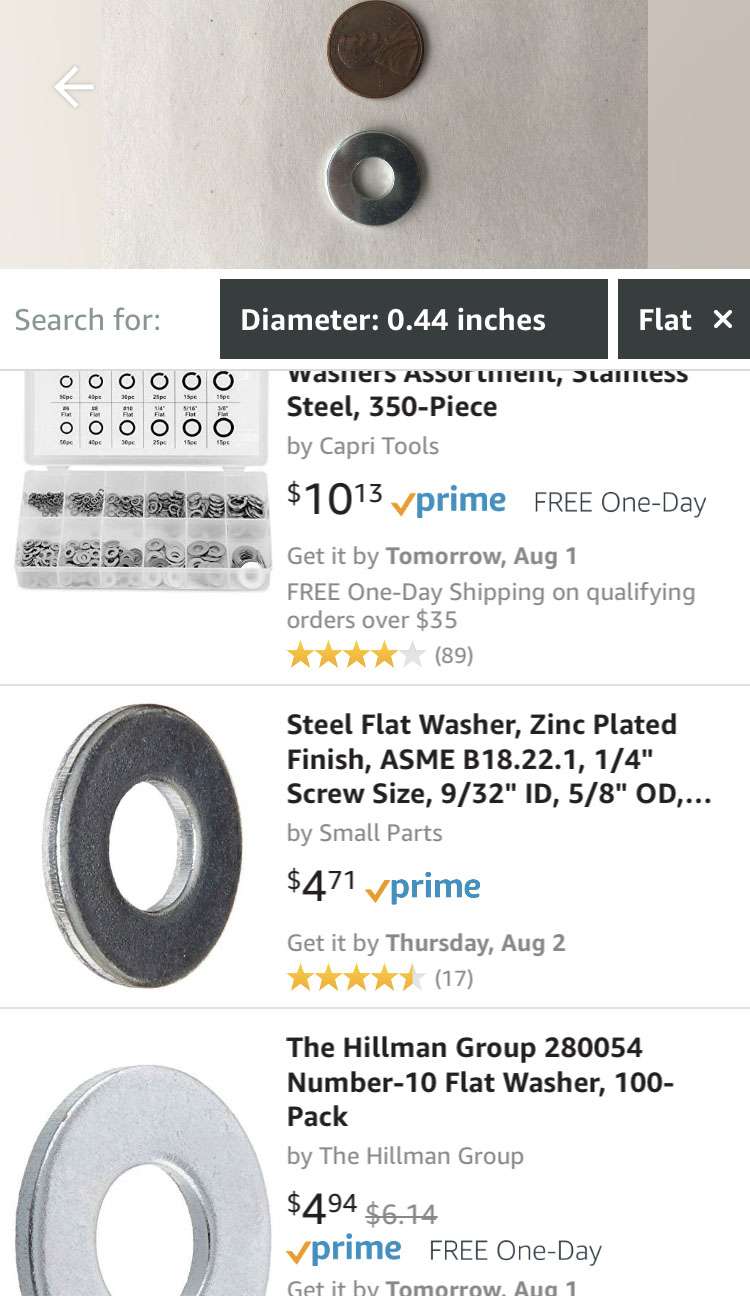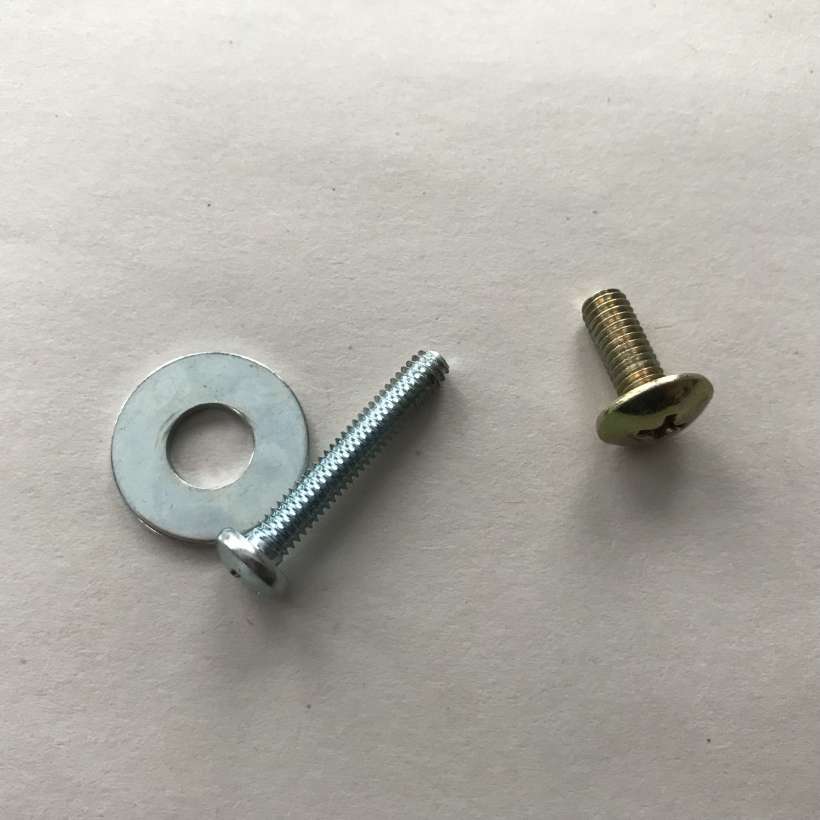Submitted by Fred Straker on
Now there's an easier way to find that random fastener, screw or bolt. Amazon has added a Find Parts feature to the camera search section of its iOS app. By placing the part you need next to a penny and snapping a photo, the iPhone can quickly calculate the length, diameter and other characteristics of the part. Amazon delivers specs, matching, and related parts almost immediately after scanning an existing piece of hardware.
To use the Amazon Part Finder, follow these steps:
- Open the Amazon app and tap the Camera icon.
- If prompted, tap OK to give permission to use the Camera.
- Swipe left under the Start button to Find Parts. On the iPhone X and later tap See more.
- Tap GOT IT to dismiss the welcome message.
- Amazon offers a tutorial, tap START SCAN to dismiss.
- Place the part to identify next to a penny.
- Line up the dot with the cross hairs, the app will count down and take a photo.
- Select the details of the part type and style, then tap SEE SEARCH RESULTS.
- Go shopping for the matching part.