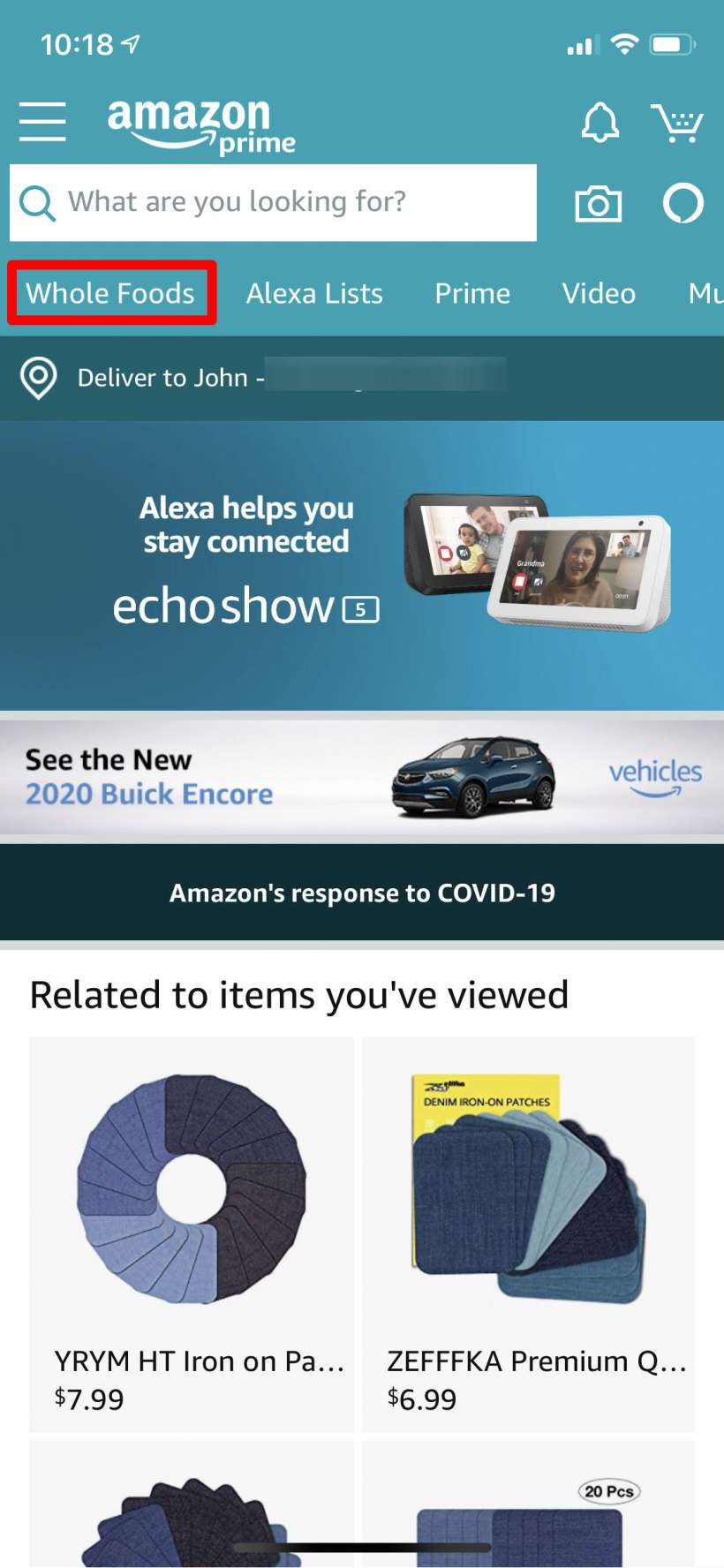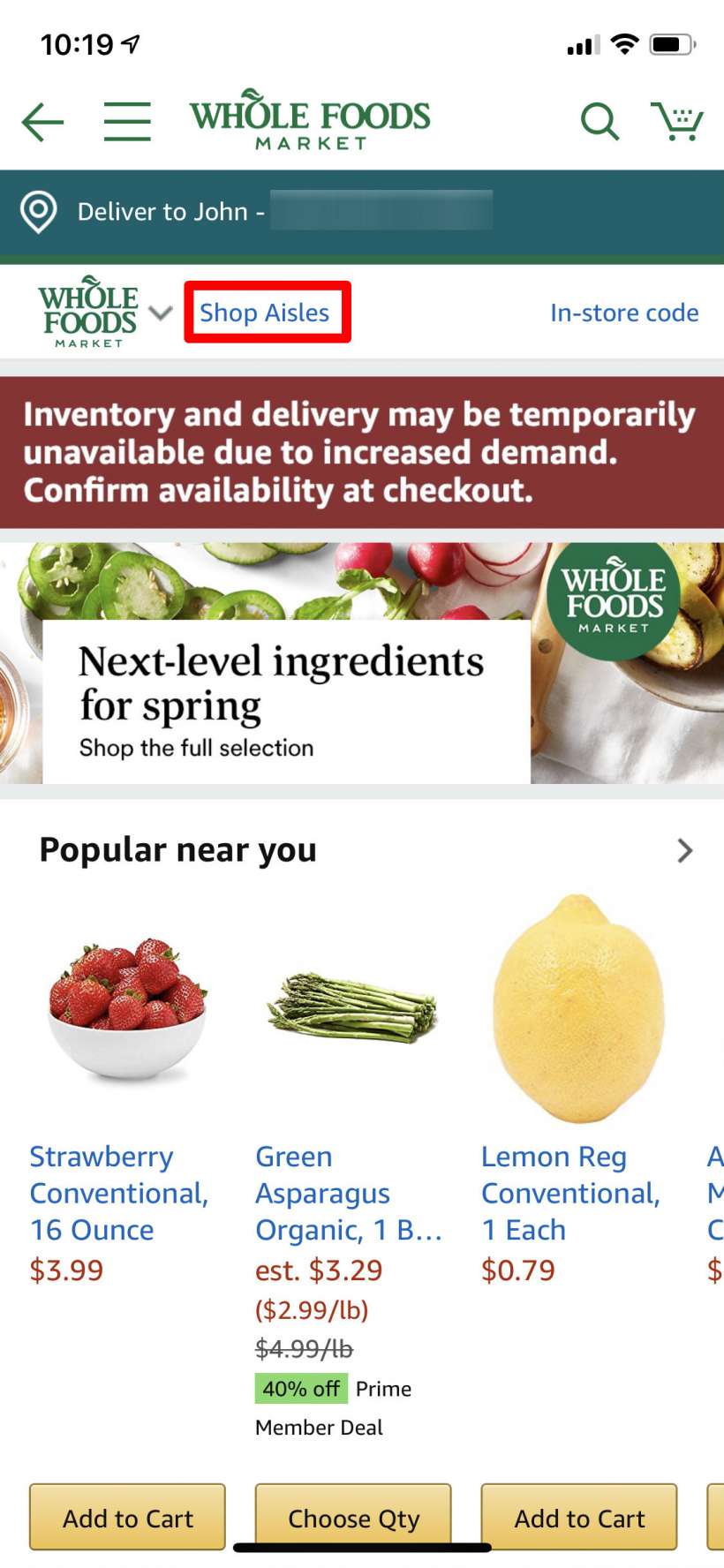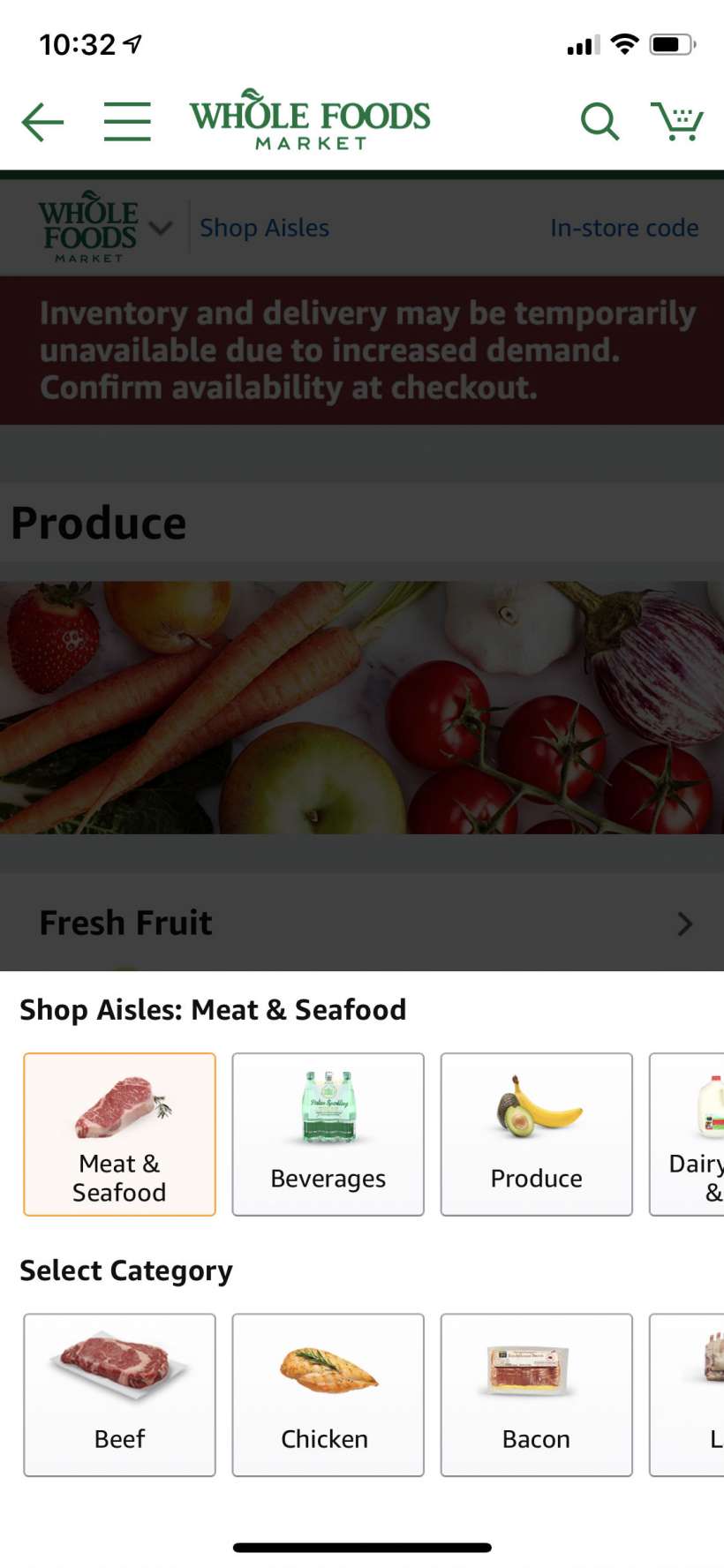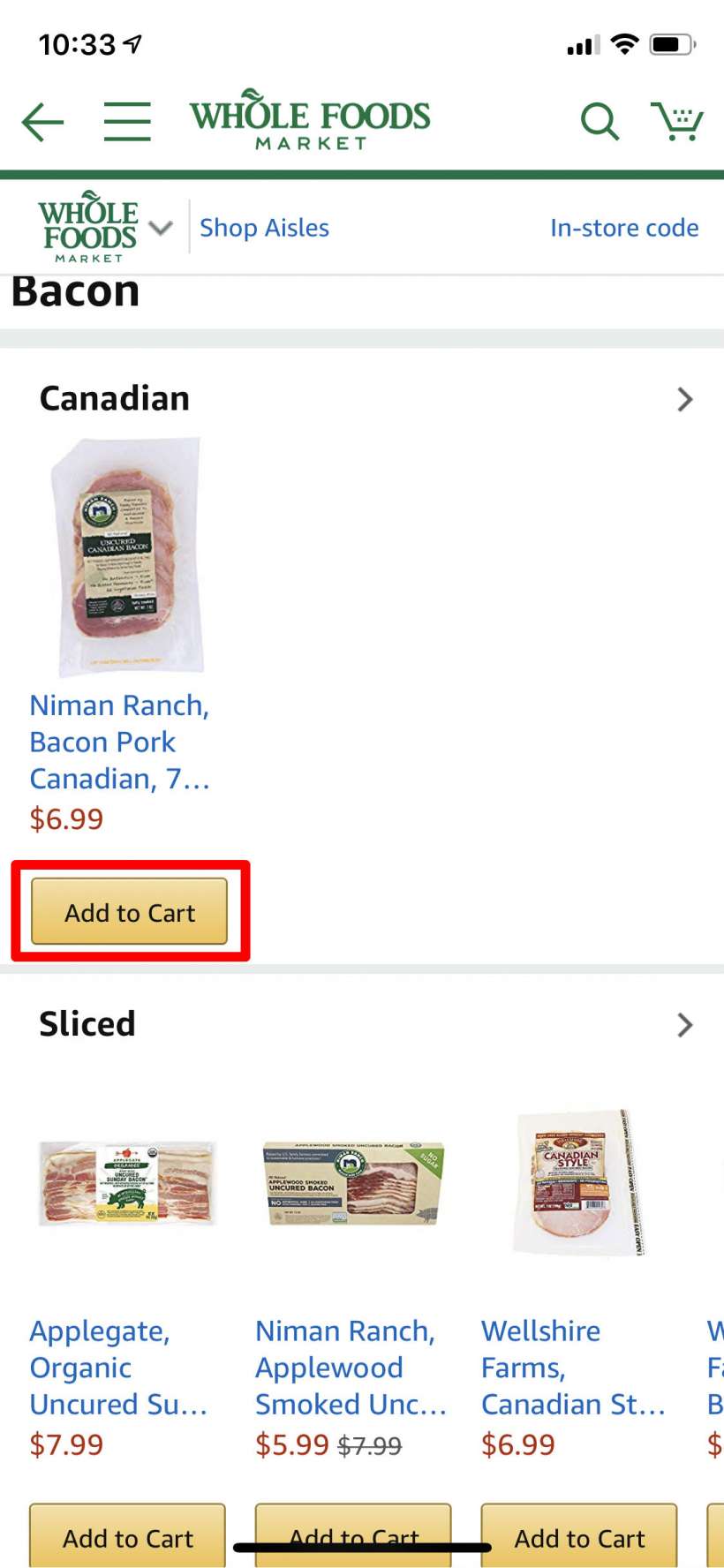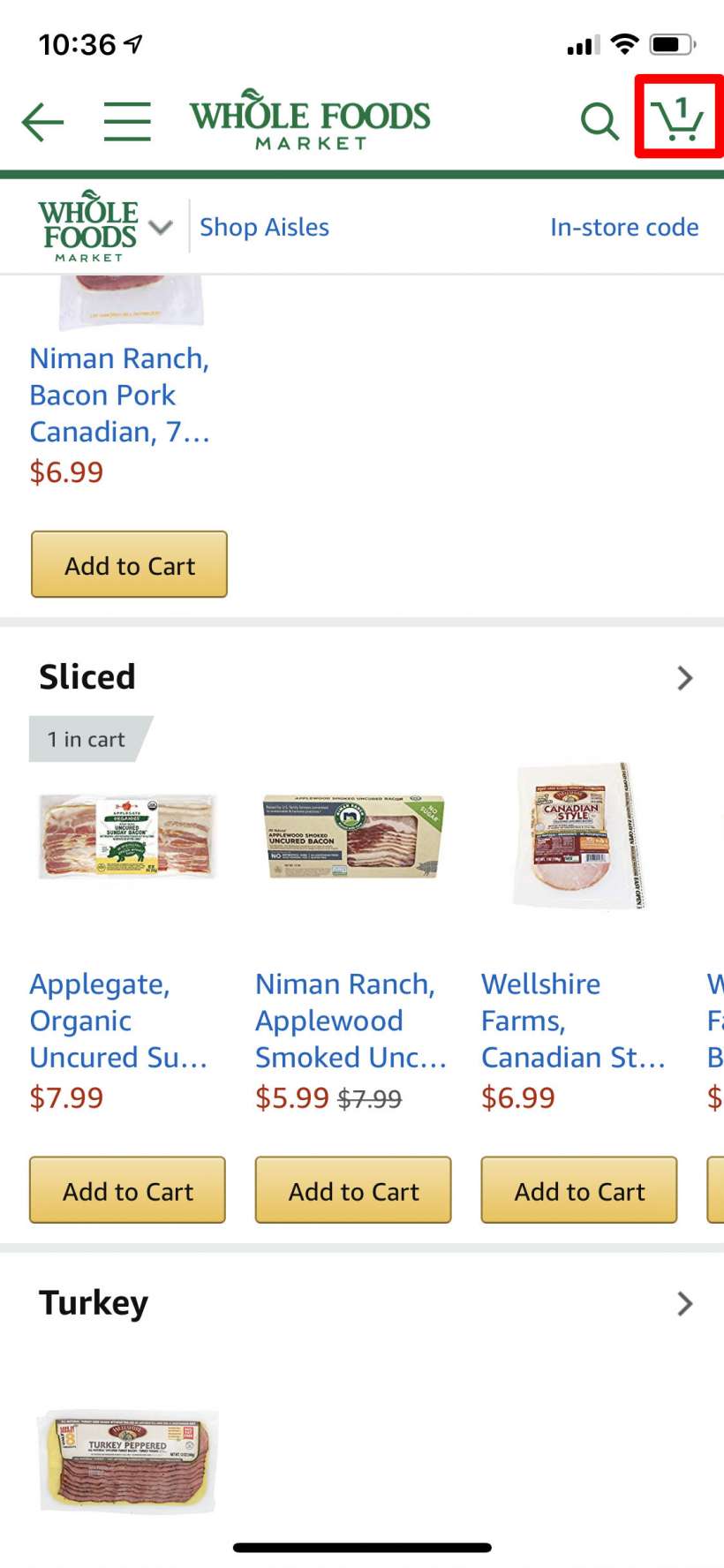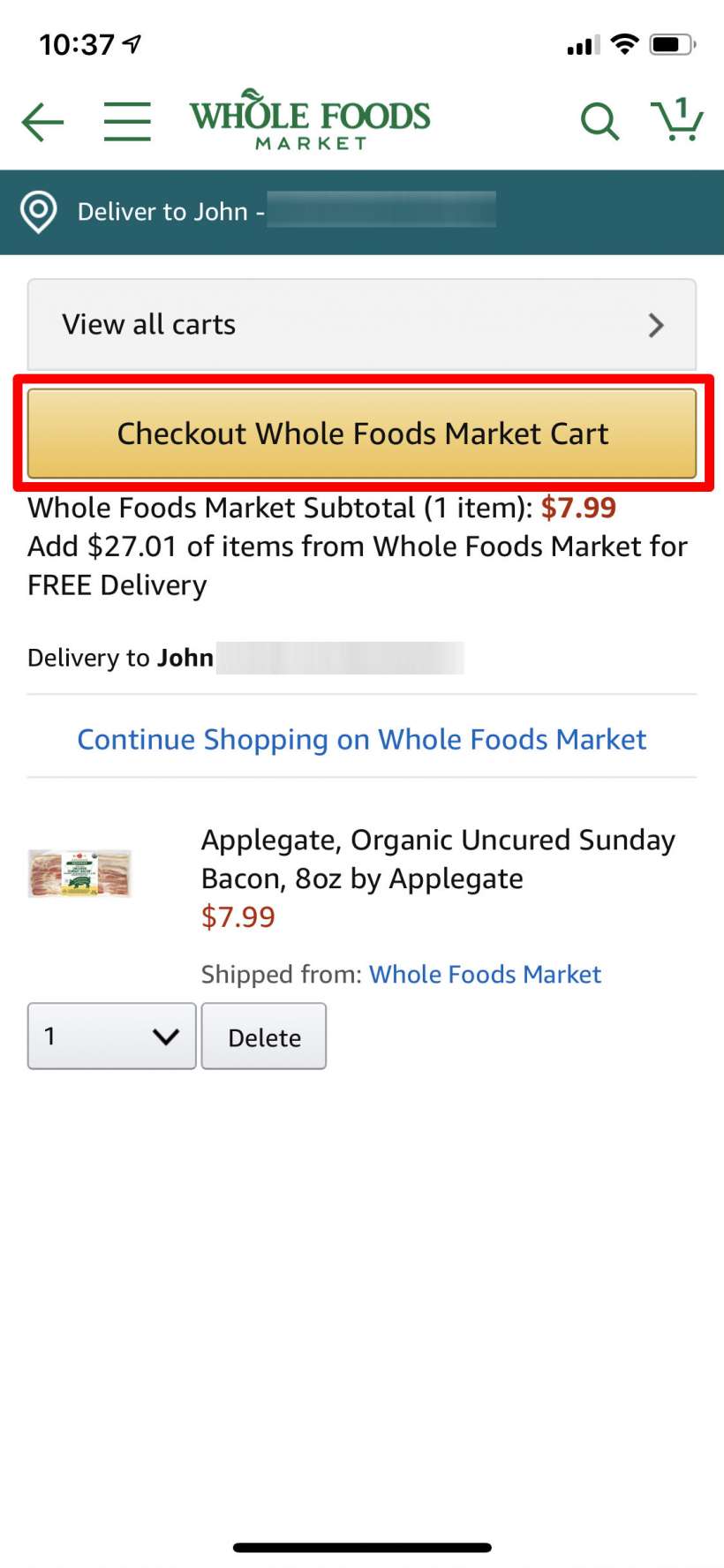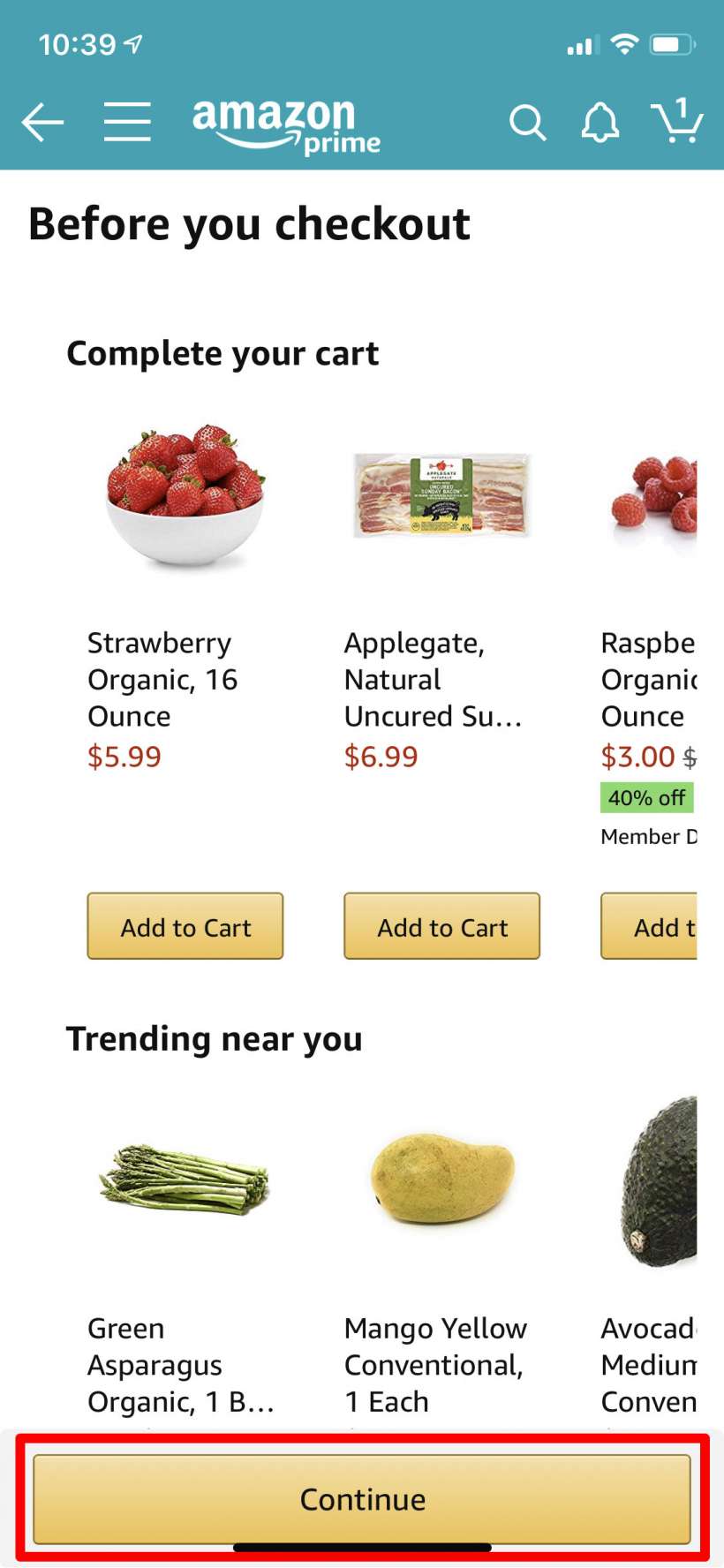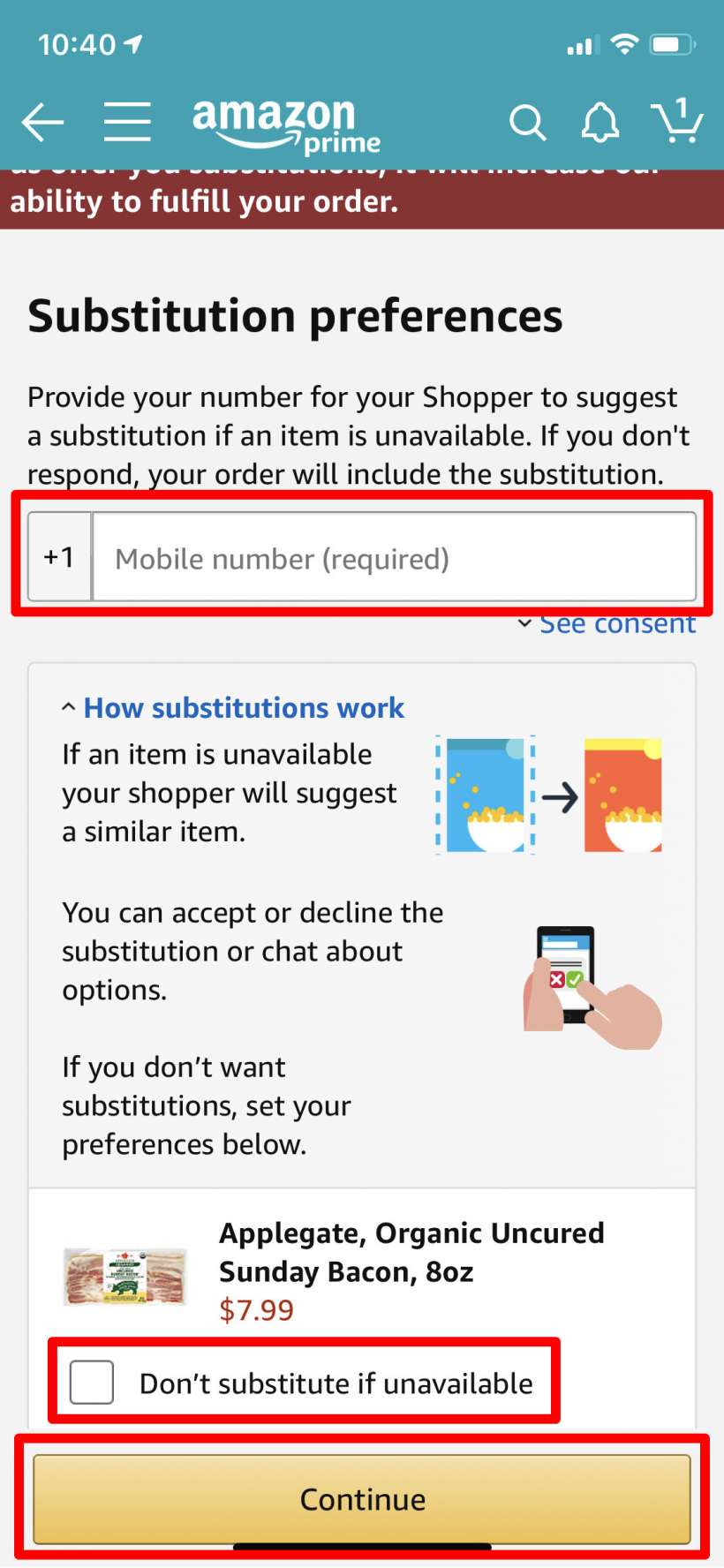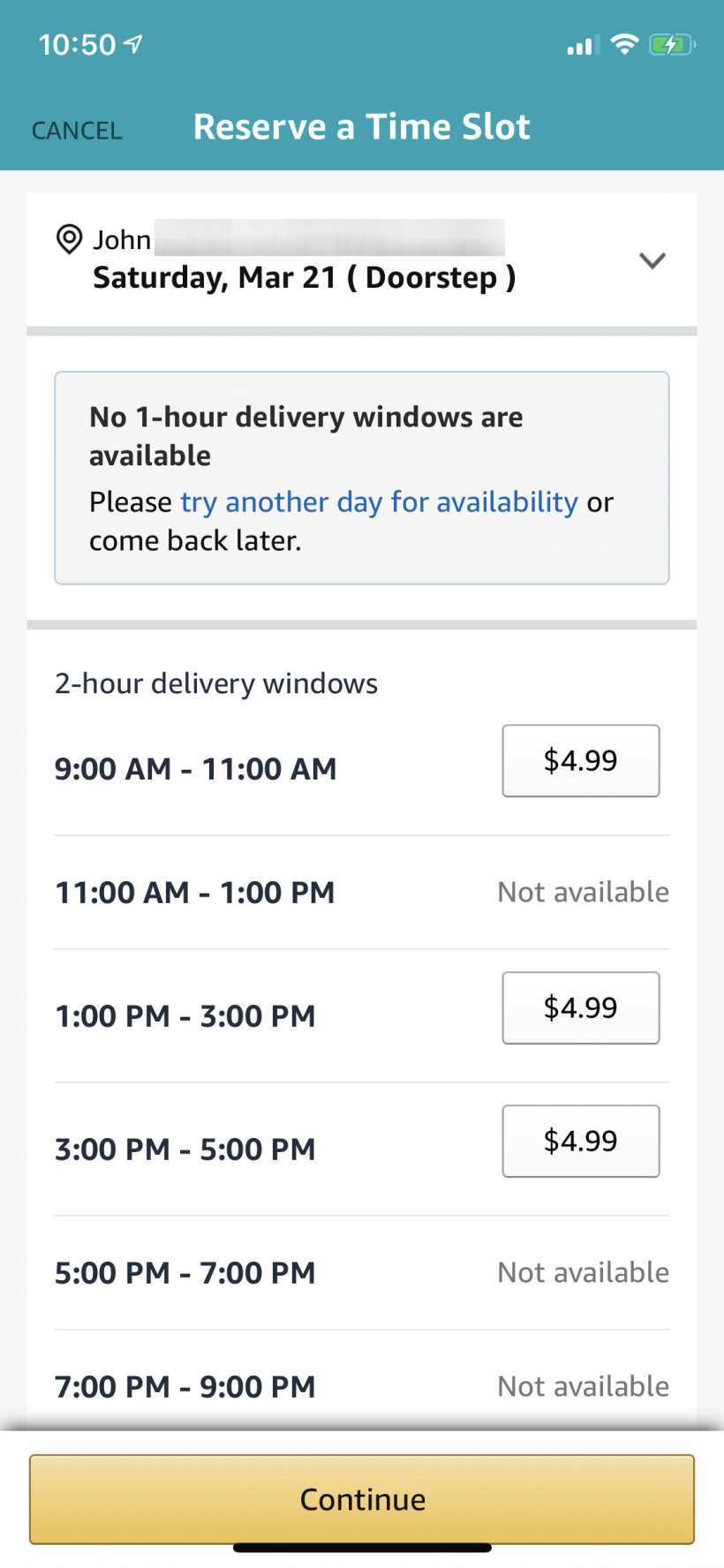Submitted by Jon Reed on
As the world settles into an indefinite period of "social distancing" in which we keep our distance from others in order to stem the spread of coronavirus / COVID-19, grocery delivery services are looking like not only convenient way to shop, but a safe one as well. If you are a Whole Foods regular and an Amazon Prime subscriber, you'll be pleased to know that you can do your shopping on your iPhone from the safety of your couch and have it delivered to your doorstep, though the service is only available in select cities.
If you have tried to shop online using the Whole Foods app from before it was acquired by Amazon, you were probably confounded when you couldn't find the option. That's because you have to shop through the Amazon app. Here's how to do it from your iPhone or iPad:
- Open your Amazon app and tap on Whole Foods in the top left. Your delivery address will already be set to same one you use for other Amazon purchases.
- A QR code will pop up, but you don't need it for online shopping so you can just close the pop-up. Now you are ready to shop. You can scroll down through categories starting with "Popular near you" followed by "Exclusive savings for Prime members" then all of the traditional categories you would expect - Meat and Poultry, Produce, Beverages and so on. Probably the easiest way to shop is to tap on the "Shop Aisles" button at the top.
- Now select an Aisle and a category within the aisle. For example, if you are looking for bacon, tap on the Meat & Seafood aisle, then on the bacon subcategory.
- After tapping on the subcategory you will see all the products found there. When you have found the item you want, simply tap the Add to Cart button. When you are ready for the next item, tap on the Shop Aisles button again and continue until you have everything you want.
- When you are ready to check out, simply tap on your shopping cart in the top right just like in regular Amazon shopping.
- You'll be able to view your cart here. You will also be notified if you need to spend more money to get free delivery. You can return to shopping or hit the Checkout button.
- Now there will be another screen trying to get you to buy another few items, just hit Continue at the bottom to bypass it.
- You will be prompted to give a phone number where you can be reached in case one of your items is out of stock. Your "shopper" will suggest replacement items. You can check off if you don't want your items substituted but you will have to enter a number regardless.
- Now choose a delivery time slot and whether you want it to be left on your doorstep or attended by the delivery person until you answer. Delivery costs $4.99 unless you meet a certain amount, which depends on your location but is usually easy to do - in my case it was free if my order was over $35. After that it is just checkout as usual - choose your payment option, finalize the transaction and wait for your food to arrive.