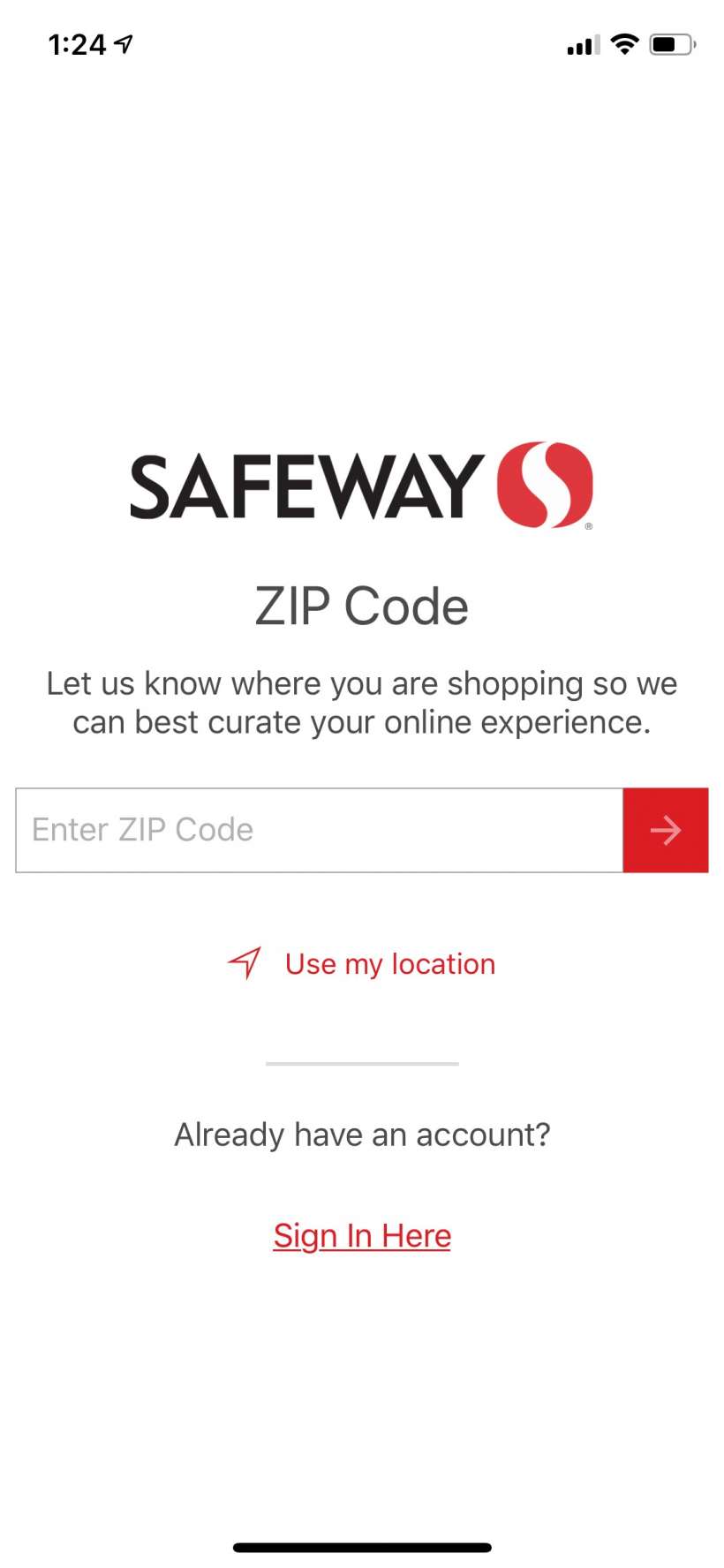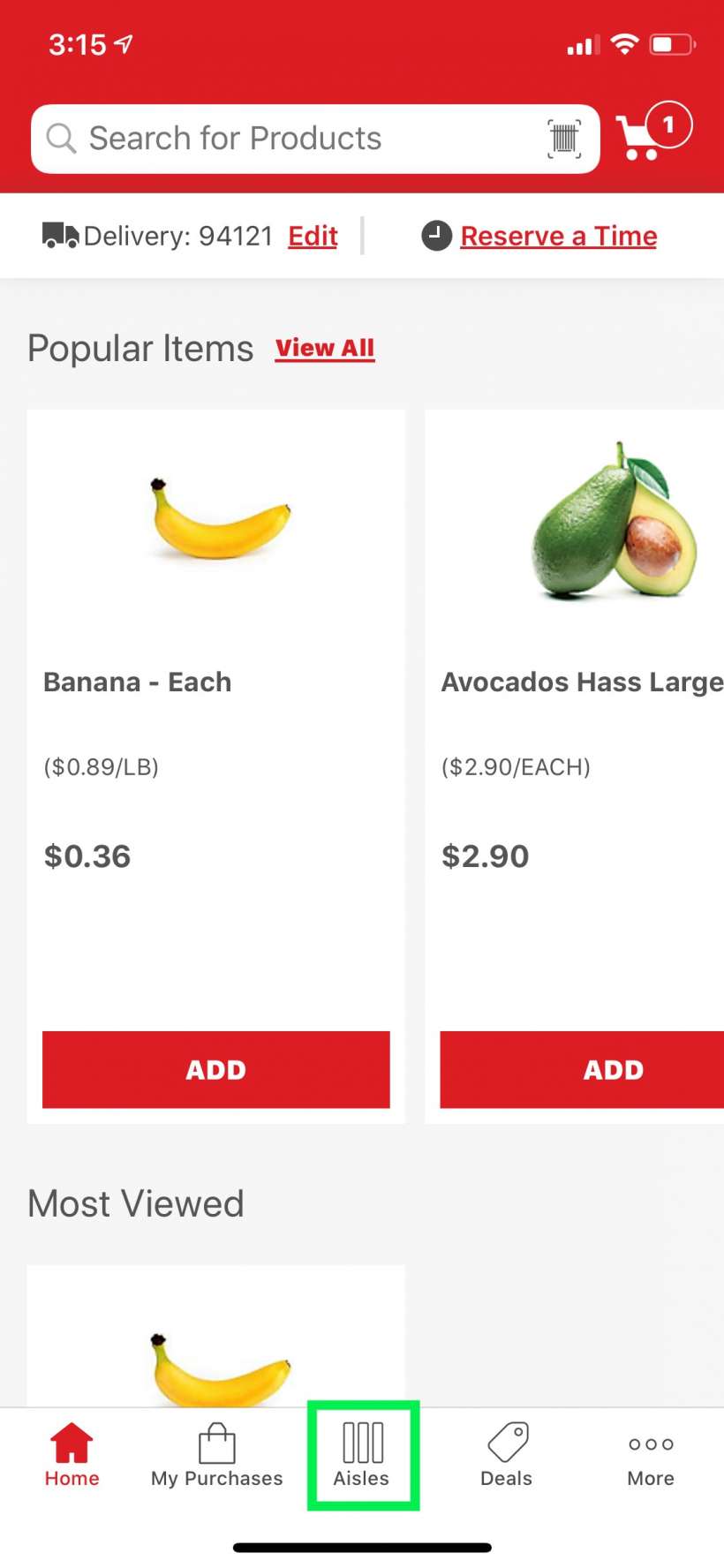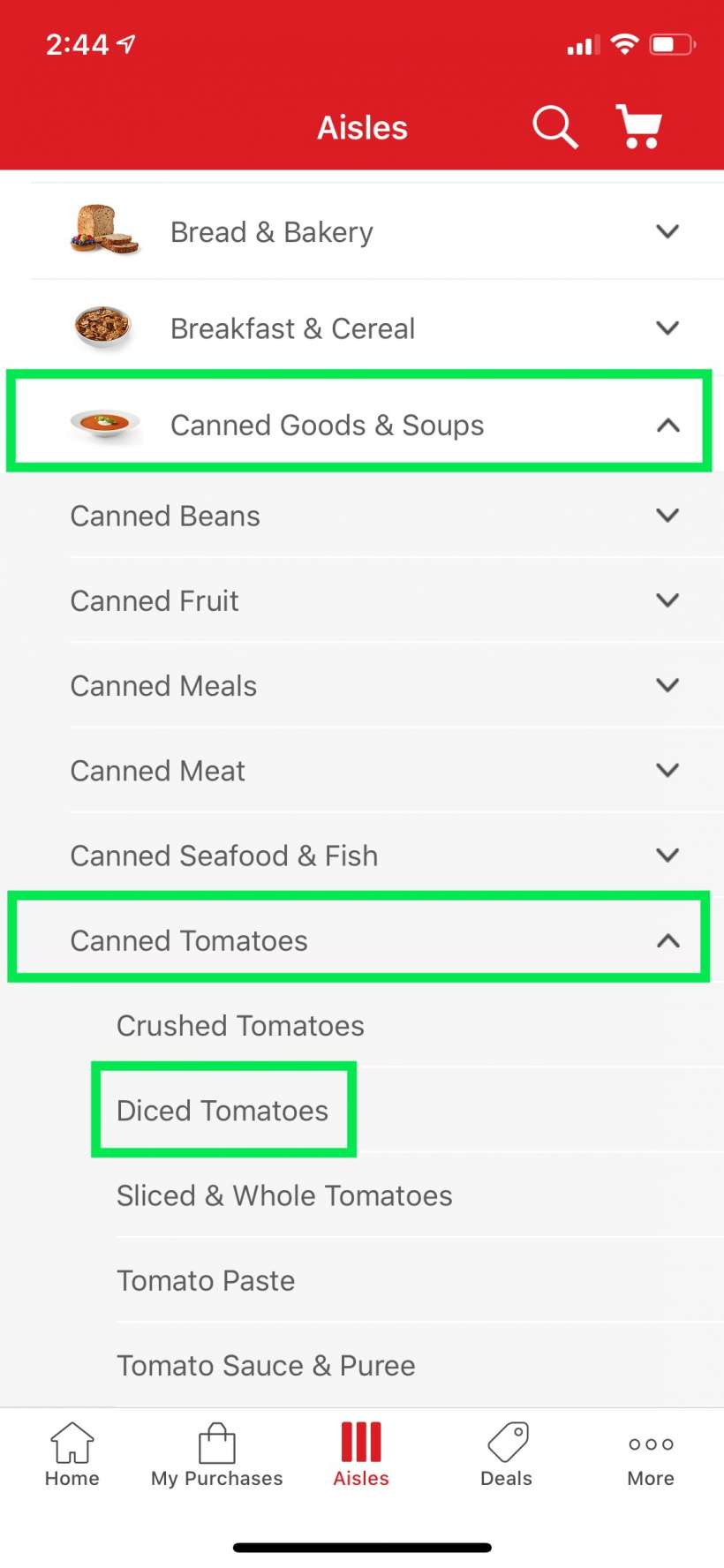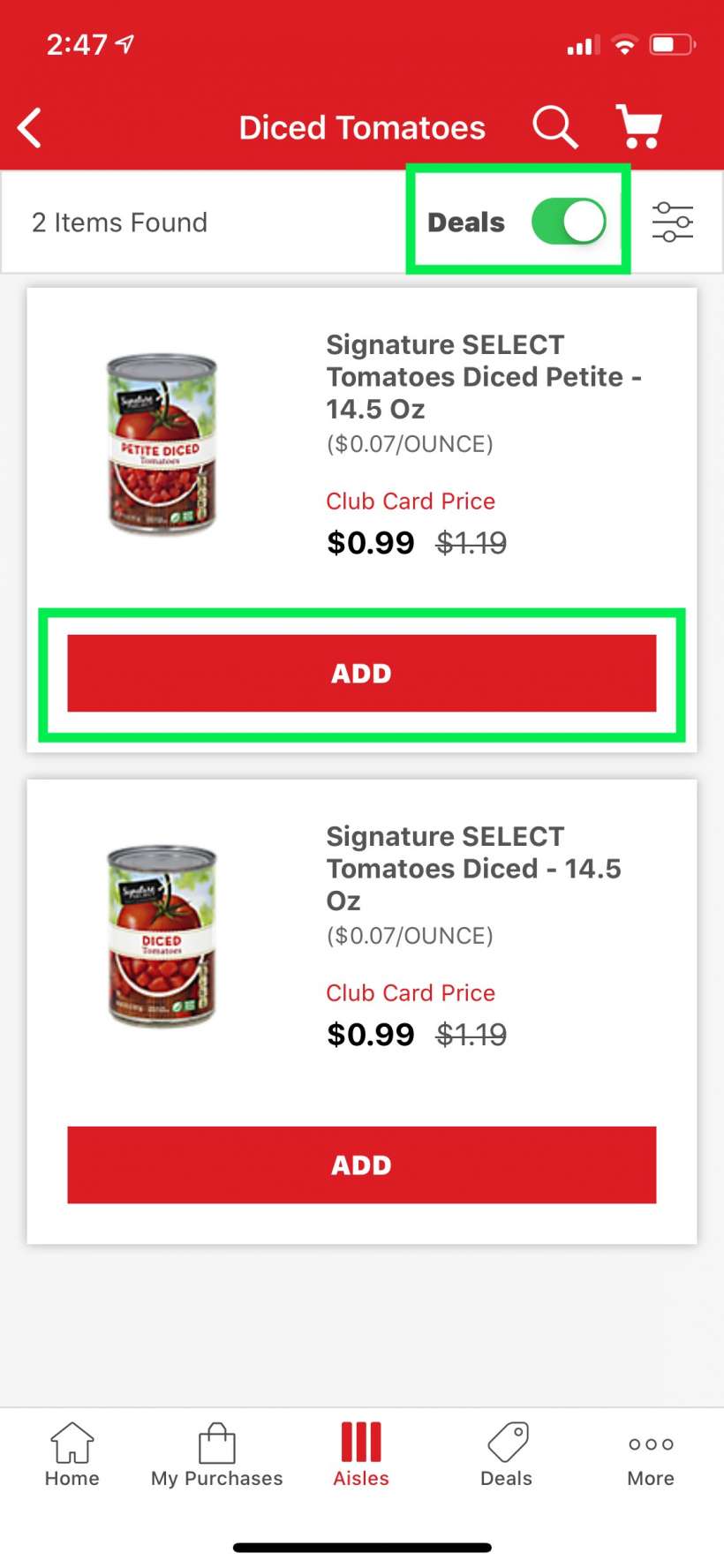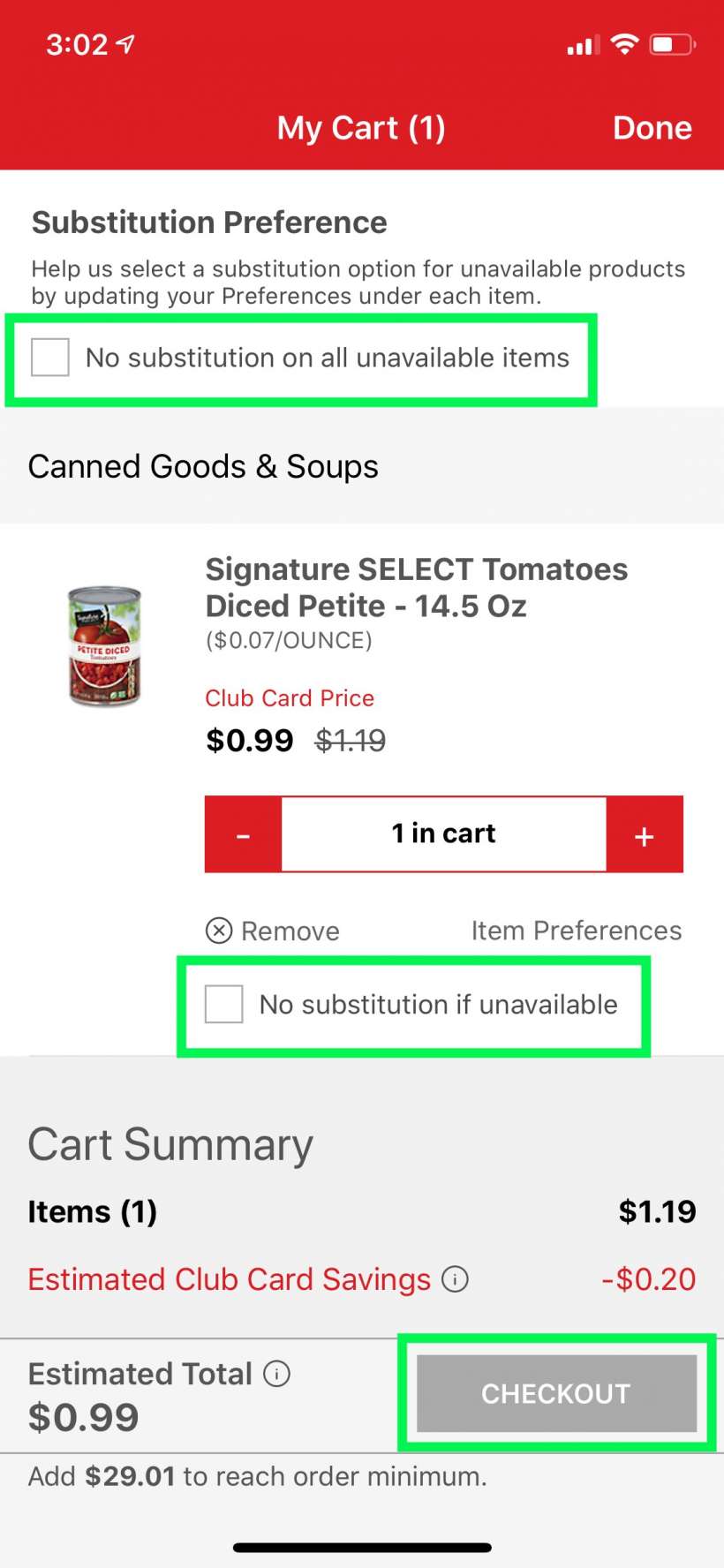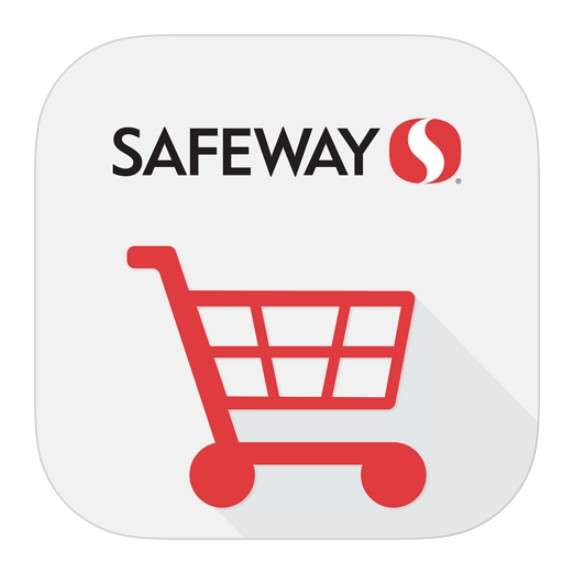Submitted by Jon Reed on
Purchasing your groceries online and having them either delivered or ready for pick up is quickly becoming commonplace, and many food stores are jumping on the bandwagon. It is a super convenient way to get your food shopping done, whether you are just behind schedule on one of life's many other tasks, or if you happen to be under an emergency stay-at-home order. As one of the top grocers in the U.S., Safeway not only offers online shopping for delivery or pick up, but also has an app that makes it simple to do. Here's how to shop at Safeway from the convenience of your iPhone:
- First you want to download the app from the App Store. Be sure to download "Safeway Delivery & Pick Up," not "Safeway Deals & Rewards." Once you have it, open it and enter your zip code so it can associate you with the closest store.
- Now you are ready to shop. The Home screen shows you popular items, but the best way to shop is to go to the Aisles section which you can open by tapping on it at the bottom center.
- The Aisles section gives you a bunch of categories that you can narrow down to find the item you want. If you are looking for a can of diced tomatoes for example, tap on Canned Goods & Soups, then Canned Tomatoes, then pick what type of canned tomatoes you want. Basically you just keep tapping on sub-categories until you get to the products you want. Tap on Diced Tomatoes to see the actual products.
- Now you will see the various brands of diced tomatoes. You can turn on the Deals toggle at the top to only see goods that are on sale. The button to the right of the toggle will give you other sorting options (alphabetical, price, popularity, etc). Once you've found the product you want, tap the Add button to add it to your cart. You will be asked to log in to your Safeway account at this point, or create one. You'll have to enter your name and address for delivery. Once you are finished you can start shopping (it will start you over if you just created your account, so it's a good thing it tells you when you add the first item to your cart rather than the last).
- Continue shopping until you are ready to check out, then just tap on the cart at the top right. You will see all the items in your cart and it will ask if you want substitutions on unavailable items. Basically the person who fills your order will substitute a similar product if the one you want is unavailable. This will happen by default unless you check the "No substitutions..." box (and you can check the box at the top to apply to your whole order or you can check off individual items). Note also that the minimum order for delivery is $30. When you are ready tap the Checkout button, at which point you will enter payment information, etc.