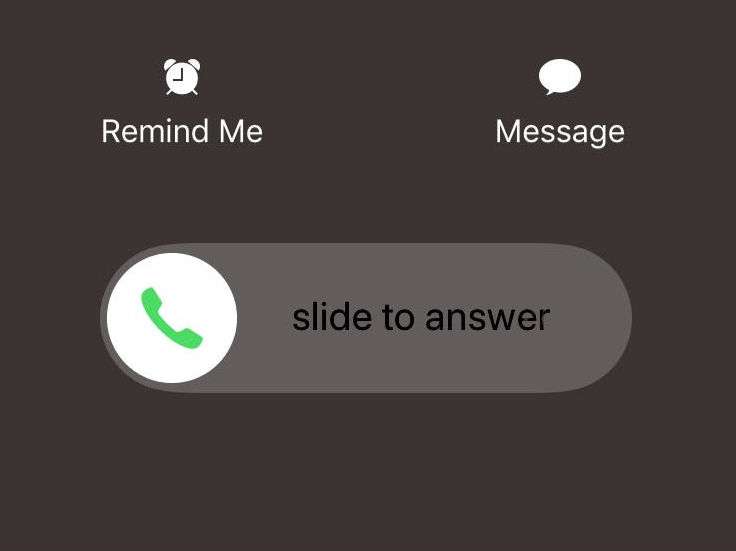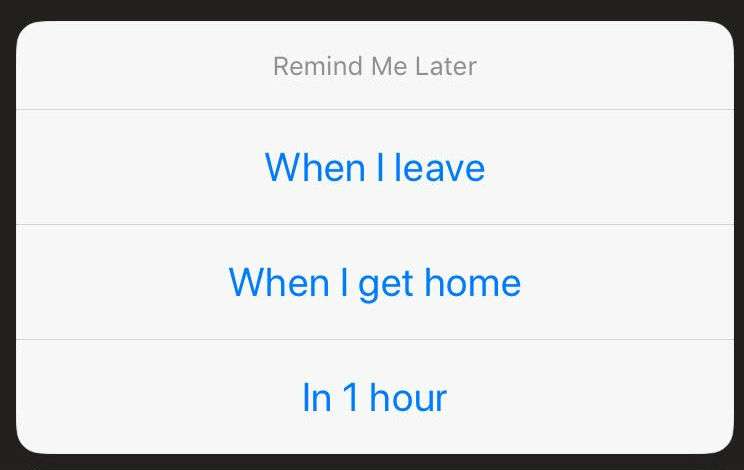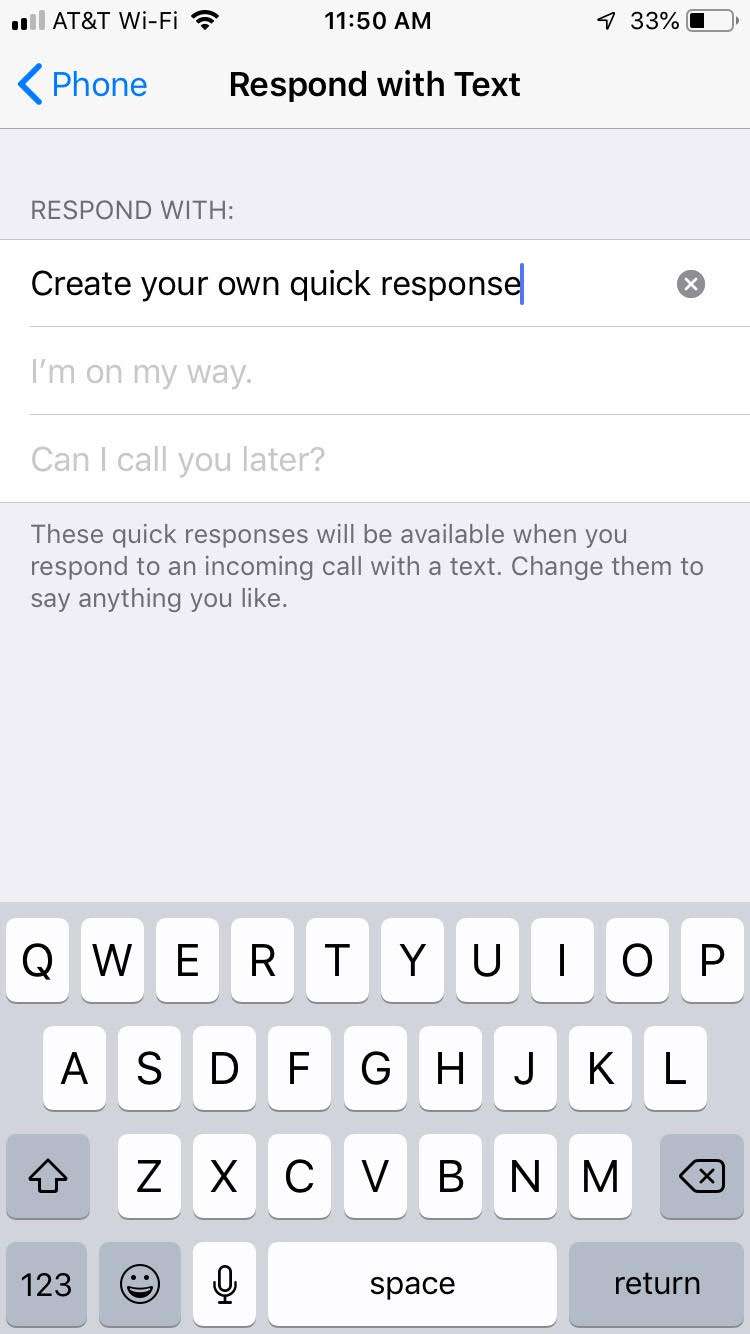Submitted by Marshall Walker on
You don't always want to send calls to voicemail but sometimes you just can't answer your phone. This is why Apple has added the ability to quickly respond to voice calls with a text message explaining why you're not available. The "Respond with Text" feature allows you to use one of three pre-written Apple responses or your own personal response to reply to incoming calls. You can create up to 3 personal text responses on your iOS device by navigating to Settings > Phone > Respond With Text. From here, just tap any of the pre-written response slots and start typing to add your own.
To use a quick response for an incoming call, just tap the Message icon above the "slide to answer" slider. You will then be able to select one of your three programmed responses to be sent as a text message instead of answering the call. The caller will also be sent to your voicemail in addition to receiving the quick response.
You can only have up to three responses programmed at a time. This means you'll have to sacrifice one of Apple's default responses if you want to create your own.
Another option is to set a reminder. Instead of tapping the Message icon during an incoming call, you can tap the alarm clock icon. This will bring up the "Remind Me Later" option where you can create a reminder to return the call. This reminder will appear in the stock Reminder app on your iPhone so make sure you have it installed.