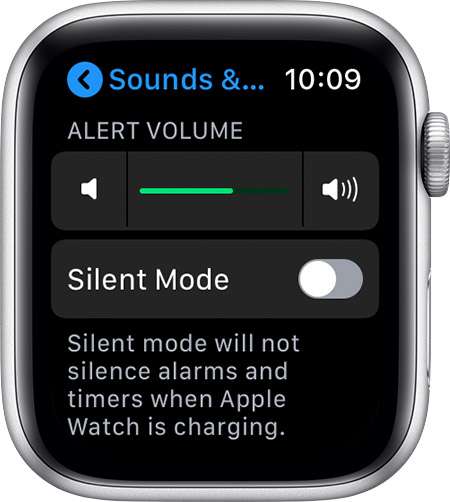Submitted by Marshall Walker on
If you have Sounds & Haptics dialed up on your Apple Watch it may ding you at inappropriate times, like business meetings or at the movies. Sometimes turning the volume down by navigating to your Sounds & Haptics settings may not be an option, so you need a quicker solution. This is why Apple has added its "Cover to Mute" feature -- a quicker way to silence your Apple Watch. Just hold your hand over your Watch face for 3-seconds to enter Silent Mode. Your Watch will tap you on your hand to let you know the feature has been enabled.
You need to enable Silent Mode on your watch to use this trick. Here's how:
- Open the Apple Watch App on your paired iPhone.
- Navigate to My Watch > Sounds & Haptics.
- Tap the Cover to Mute slider so it is ON/GREEN.
To cancel Silent Mode from your Watch, swipe up on your Watch face to enter Glances. Swipe to the Settings, then tap the red bell icon .
Cover to Mute only works after you have received a notification. This way you won't randomly silence your Watch when resting your hand over it.
You can also mute your Apple Watch from the Control Center. Just touch and hold the bottom of your Watch face, then swipe up and tap the bell icon to silence notifications. You will still receive haptic notifications with this feature disabled.