Submitted by Marshall Walker on
You can stream the audio from a movie or television show you're watching on your Apple TV to your HomePod or AirPlay 2-compatible speakers for a better home viewing experience. First, you must make sure your devices meet the requirements for using AirPlay, then you must assign your AirPlay 2-compatible speakers to a room using the Home app.
HomePod will automatically appear in your Home app. Follow these steps to add any AirPlay 2-compatible speakers:
- Open the Home app on your iOS device.
- Tap the + icon.
- Tap Add Accessory.
- Tap Don’t have a Code or Can’t Scan.
- Tap the speaker.
- Give speaker a name and select the room where it is located.
- Tap Done.
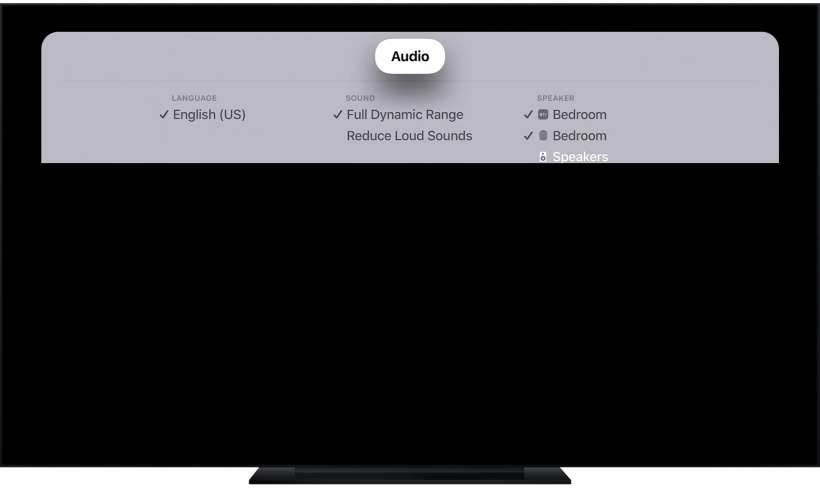
To stream audio from a movie or TV show you're watching on your Apple TV, swipe down from the top of your Apple TV Remote. If you lost your Apple TV remote, you can add it to Control Center on your iOS device or purchase a replacement. Next, select "Audio," then select each speaker you want the audio to play from.
You can also stream music from your Apple TV by swiping down from the top of your Apple TV Remote. Select the AirPlay icon, then select the speaker you want to stream audio to.
