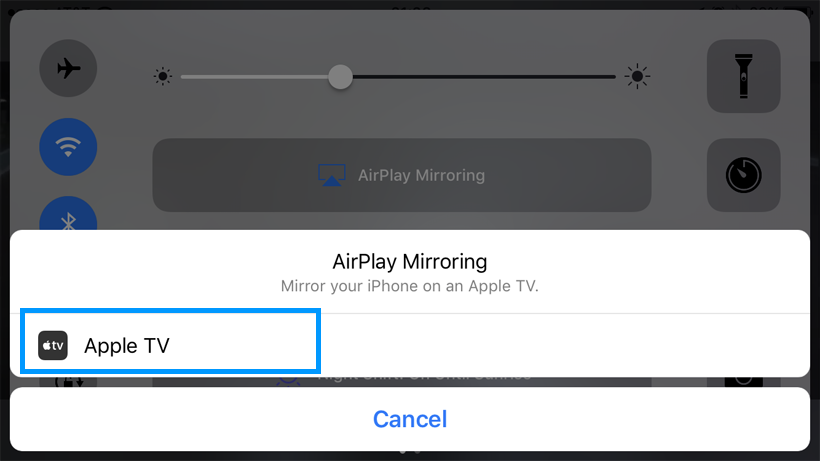Submitted by Fred Straker on
It may come as no surprise, but every Apple TV shows up as "Apple TV" by default once installed on a home network. This means when using AirPlay or Home Sharing, this name appears next to an Apple TV icon. For those with multiple Apple TV units or anyone who would prefer to customize the name of their device, tvOS provides an option to change its network name. Once the custom name has been configured, the new name will appear next to the Apple TV icon when connecting from an iPhone or Mac.
Finding a unique name or replacing "Apple TV" with a designation that matches other devices on your Wi-Fi network can be fun. Removing the default Apple TV name can also provide clarity when organizing several Home Sharing devices.
Follow these steps to nickname your Apple TV:
- Navigate to Settings -> AirPlay
- Select Apple TV Name
- Enter a new network name for the Apple TV
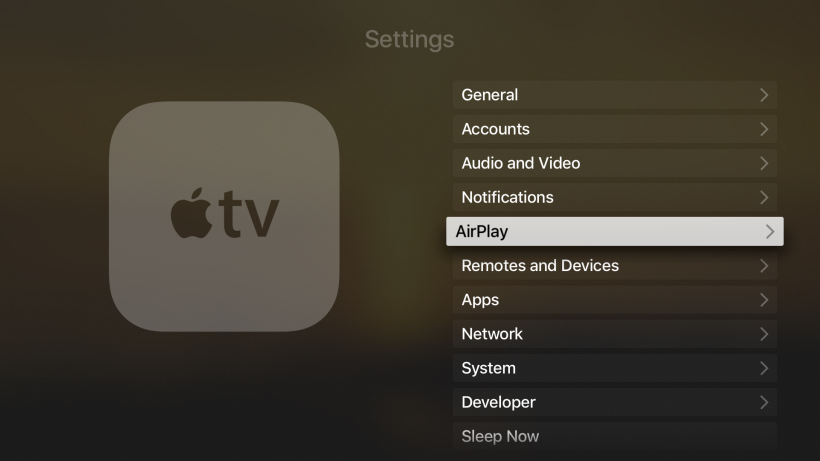
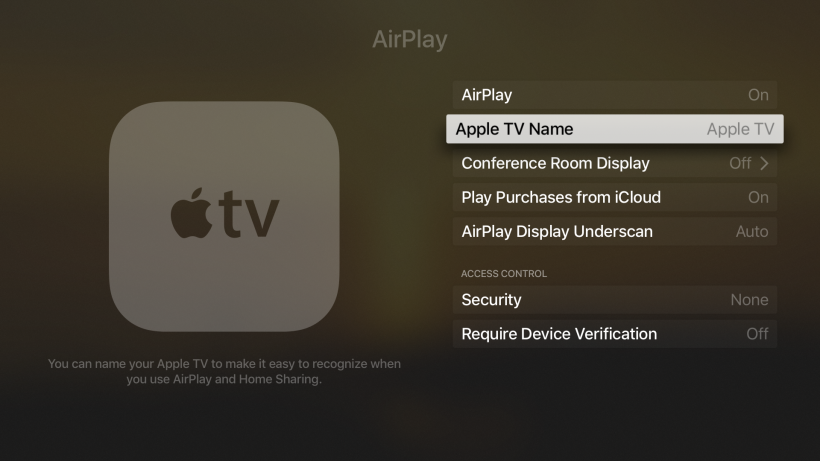
Once confirmed, the custom name will appear on your home network. To select this Apple TV for AirPlay or Home Sharing, make sure to choose the name you have entered. The default name "Apple TV" will no longer appear.