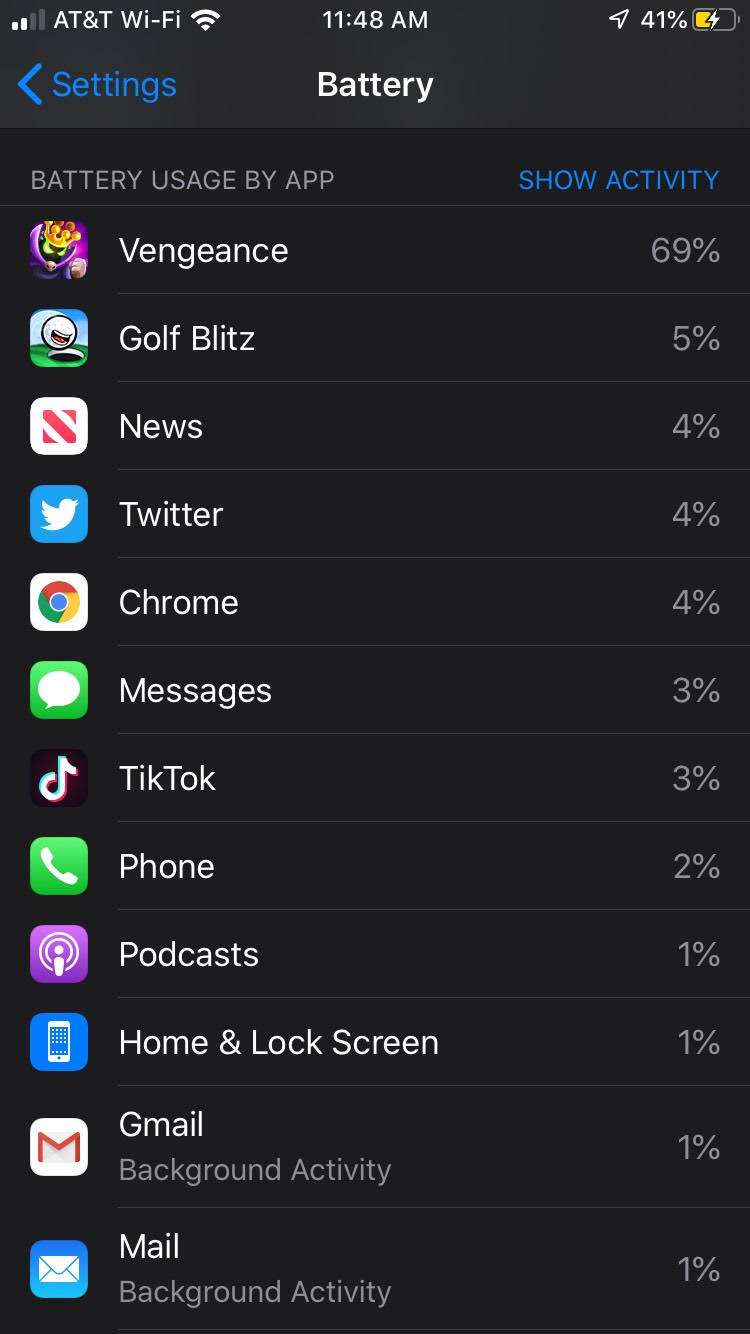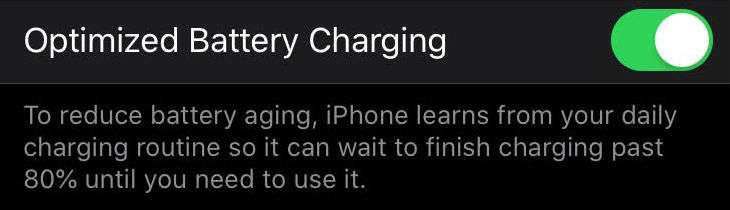Submitted by Marshall Walker on
With the launch of iOS 13, Apple has switched its focus from battery life to battery health. The new software includes a feature called, Optimized Battery Charging. OBC can be found in Settings > Battery > Battery Health, but it comes automatically enabled when iOS 13 is installed. The new battery feature reduces battery aging by learning your "daily charging routine" so your iPhone can wait to finish charging past 80 percent, for when you need it most.
Say you typically charge your device at night when you're sleeping. Your iPhone will hold an 80 percent charge, then charge to the full 100 percent right before you wake up. This will help improve the battery life on older devices.
It is recommended that you keep this feature enabled, especially if you plan to keep your iPhone for longer than four years.
You can also check the health of your battery under the Battery Health section of the Settings app. Here you will see a message from Apple if your battery needs replacing, and you can also see your maximum capacity and peak performance capability.
You can check your battery levels, battery activity, screen time, and battery usage by app in the regular Battery settings. These can be broken down by the last 24 hours or last 10 days.Battery usage by app and Low Power Mode are the most useful tools to help battery life.