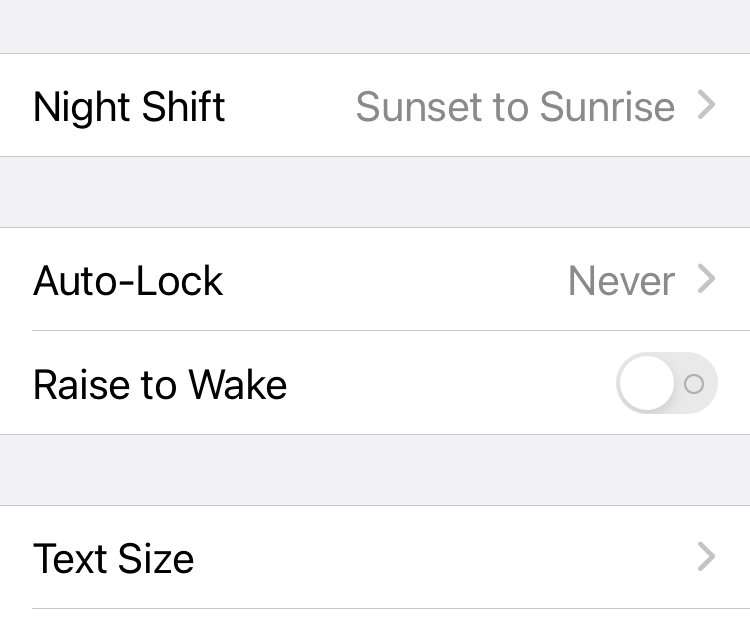Submitted by Fred Straker on
One of the most power-hungry components on an iPhone is the screen. Battery life on the iPhone is naturally extended by turning off the screen whenever possible. This is why the device is normally set to auto-lock after a minute or two. Many iPhone owners don't bother to manually lock, so this feature keeps our devices secure as well.
Despite all this, sometimes keeping the display of an iPhone or iPad lit indefinitely can be useful. Whether you are reading, playing music, or using the screen for an interactive kiosk, there are some scenarios where turning off auto-sleep is preferred. You might even want to use the iPhone as an alarm clock replacement next to the bed.
Of course, when keeping the screen on for a long time the iPhone should be plugged in to prevent the battery from running down.
Follow these steps to force the iPhone display to stay always on:- Navigate to Settings -> Display & Brightness
- Scroll down and tap Auto-Lock
- Select the option Never
- The display stays on until the device is manually locked, or it runs out of power