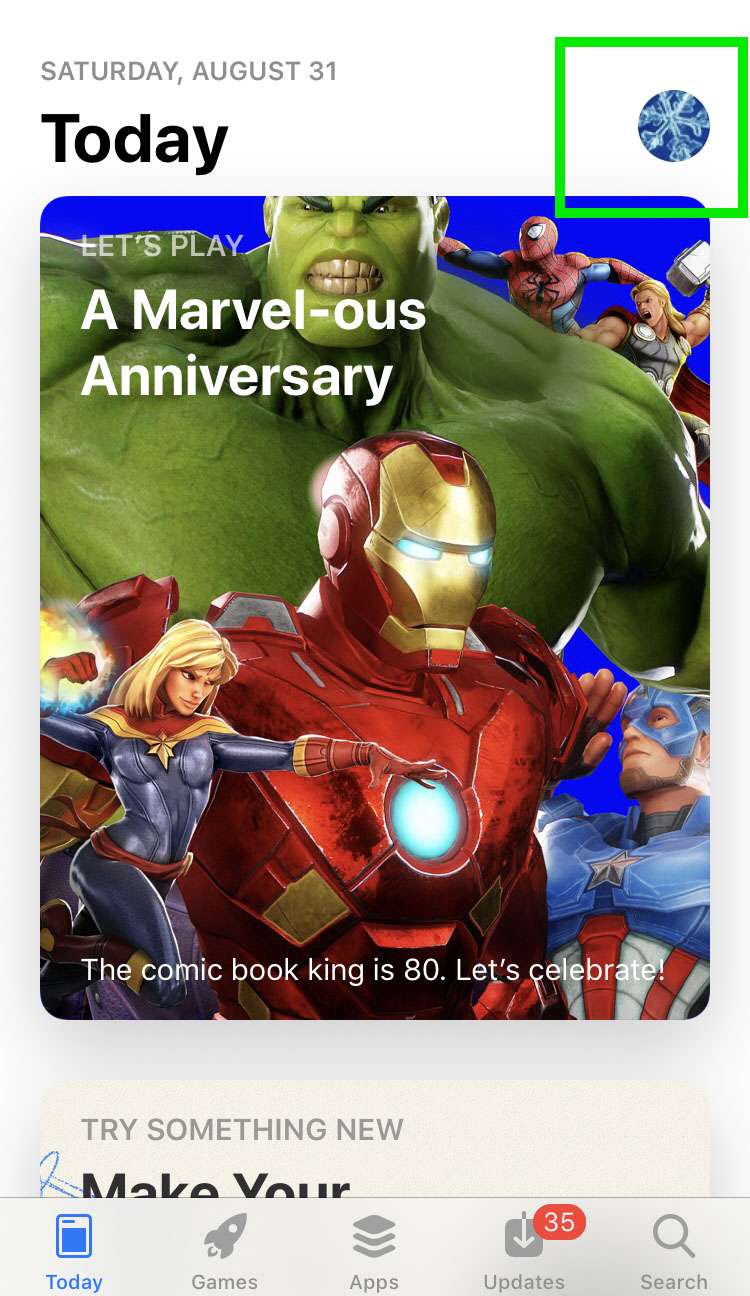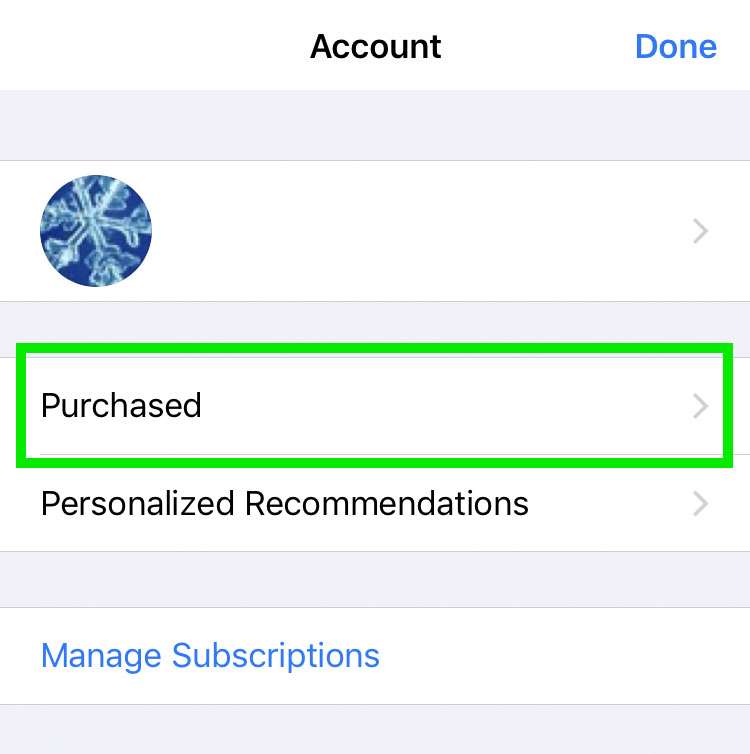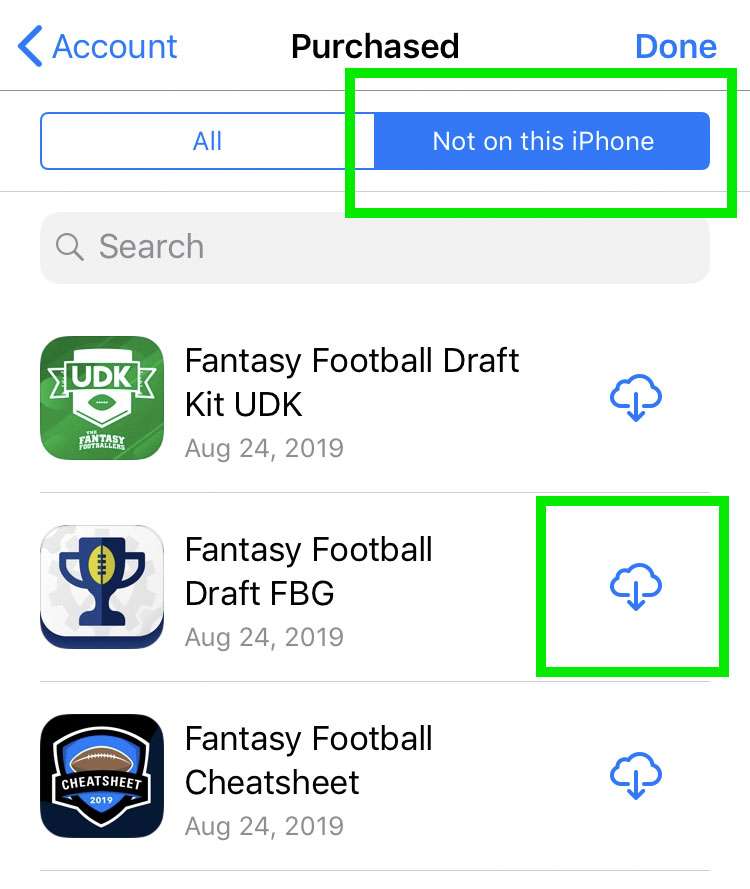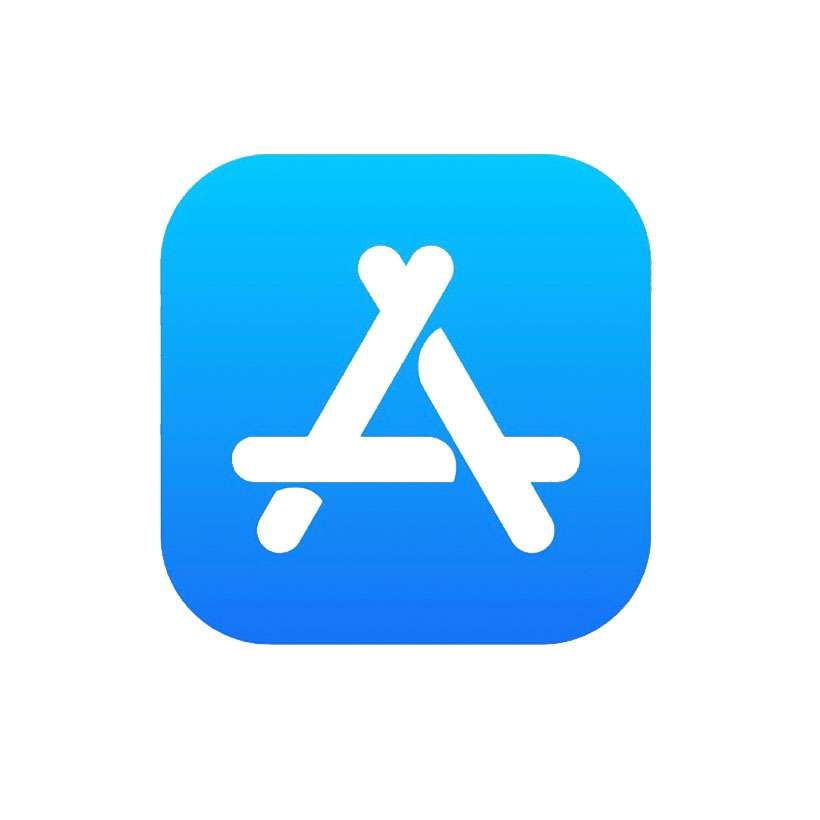Submitted by Fred Straker on
Apple keeps a record of every app purchased or downloaded using your Apple ID. Instead of searching the app store to re-install a missing app, the list of previously purchased apps can be viewed or searched quickly. Once the title is found, the app can be re-downloaded to your iPhone, iPad or iPod touch with one tap.
To find a previously installed app, make sure you're signed into the correct Apple ID. Apps shown in the My Purchases list will only be displayed for the App Store account currently linked to your device.
Re-download and install previously used iOS apps by following these steps:
- Launch the App Store
- Tap your profile photo in the upper right
- Tap Purchased -> My Purchases
- Choose Not on this iPhone to see uninstalled apps, or swipe down to search for an app using the Search field
- Find the app, then tap the cloud icon to re-download and install