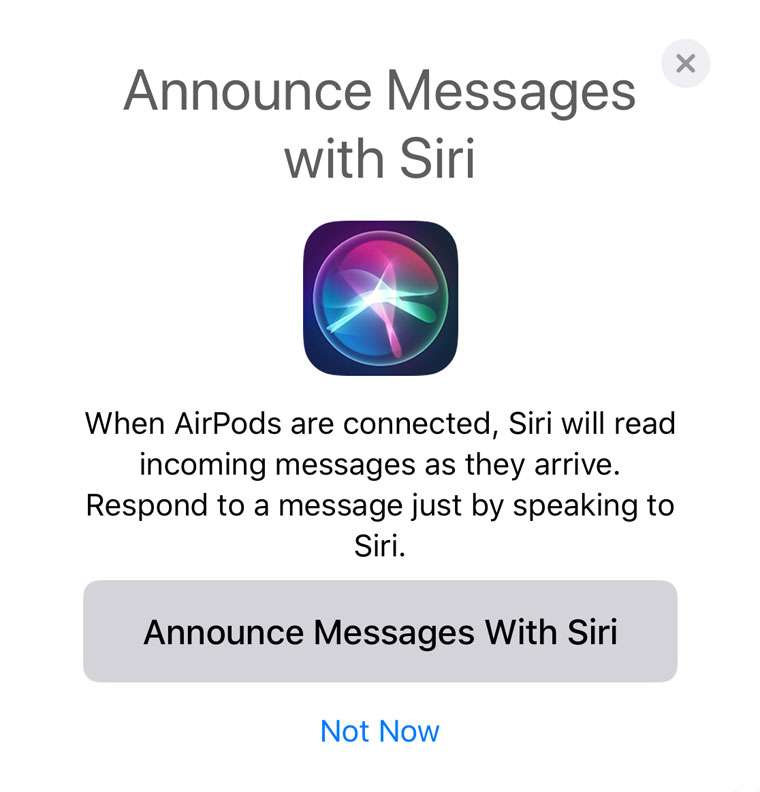Submitted by Jon Reed on
Siri has been able to read text messages to you for a while now, but you have always had to ask first, or double tap your AirPods. Making for a truly hands free experience, iOS 13.2 lets Siri read incoming texts automatically, provided you have AirPods 2 or Powerbeats Pro. Here's how to have Siri read your texts to you as soon as you receive them on your iPhone:
- Connect your AirPods 2 or Powerbeats Pro to your iPhone.
- Open Settings -> Siri & Search -> Announce Messages.
- Toggle on Announce Messages with Siri.
- You can turn this off for specific apps by scrolling down, tapping on the app and toggling it off.
- You can also choose which contacts this works for by tapping on Messages - Everybody, Recents, All Contacts or Favorites.
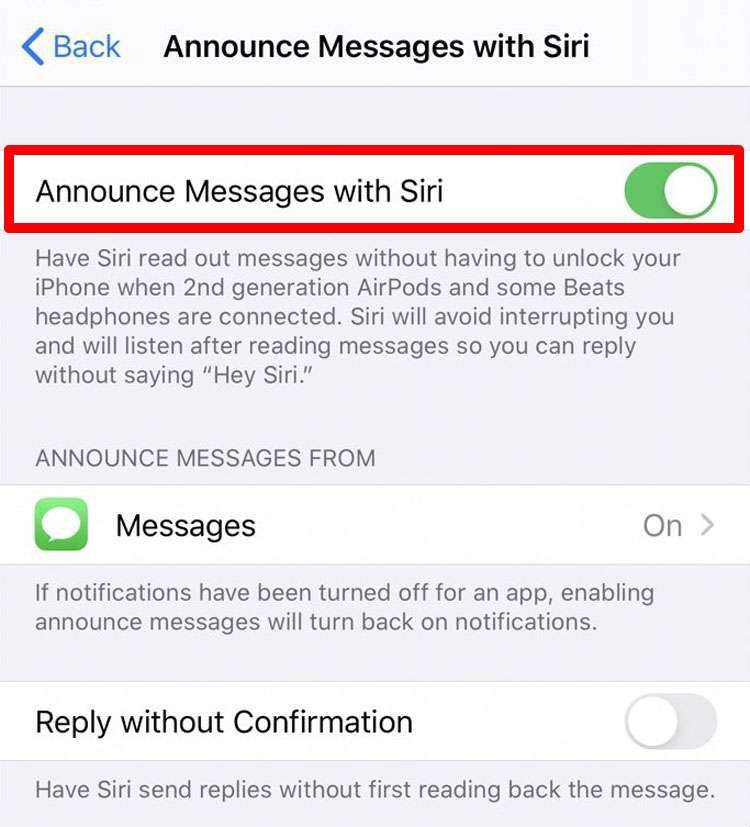
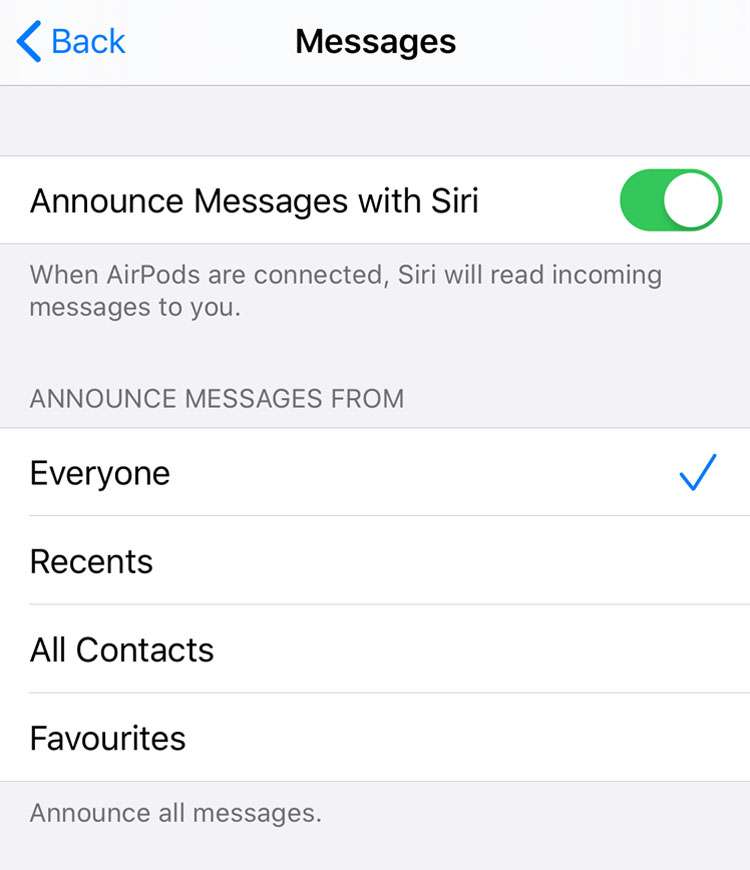
Once you have finished setting it up, the next time you are working out, riding your bike or have your hands otherwise tied up and you have your AirPods 2 in, Siri will automatically read text messages to you as they are received.