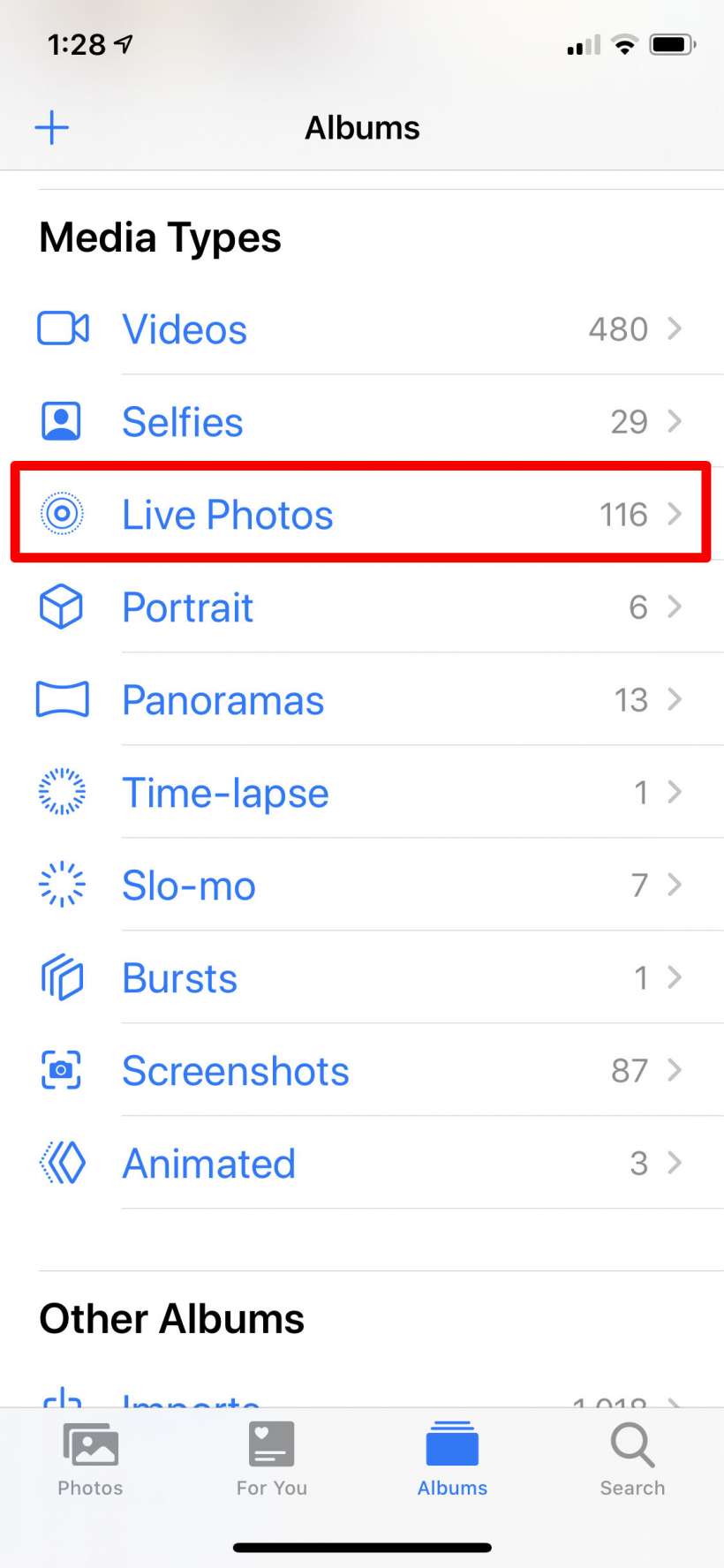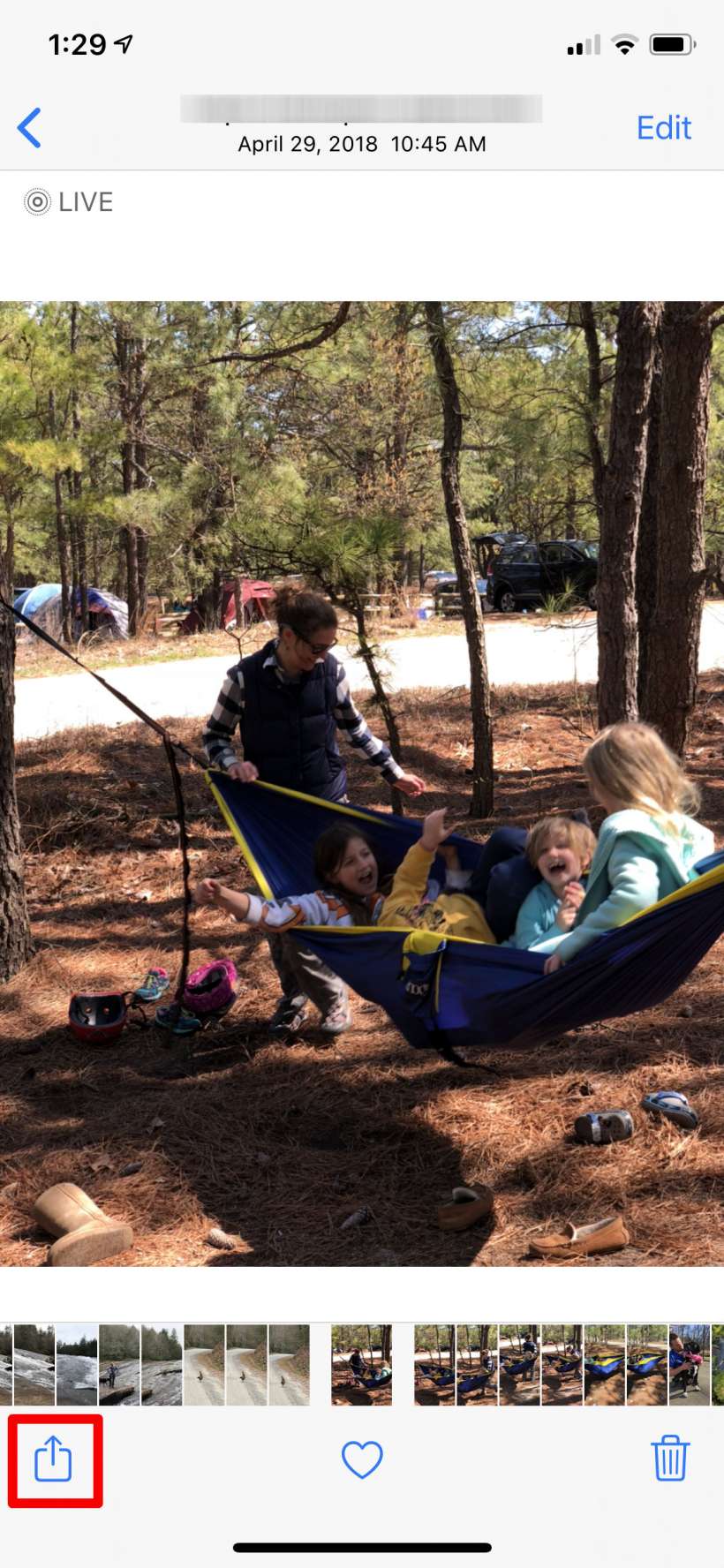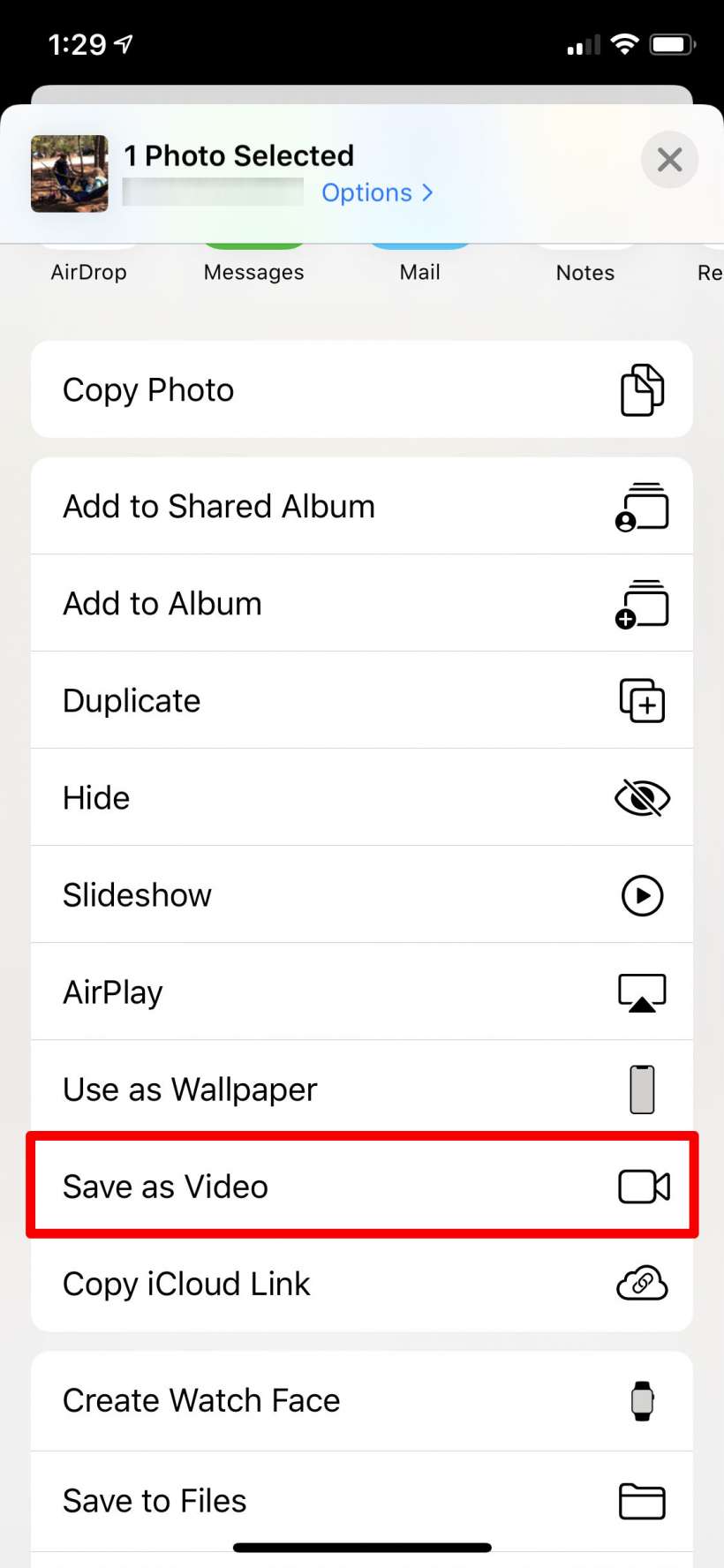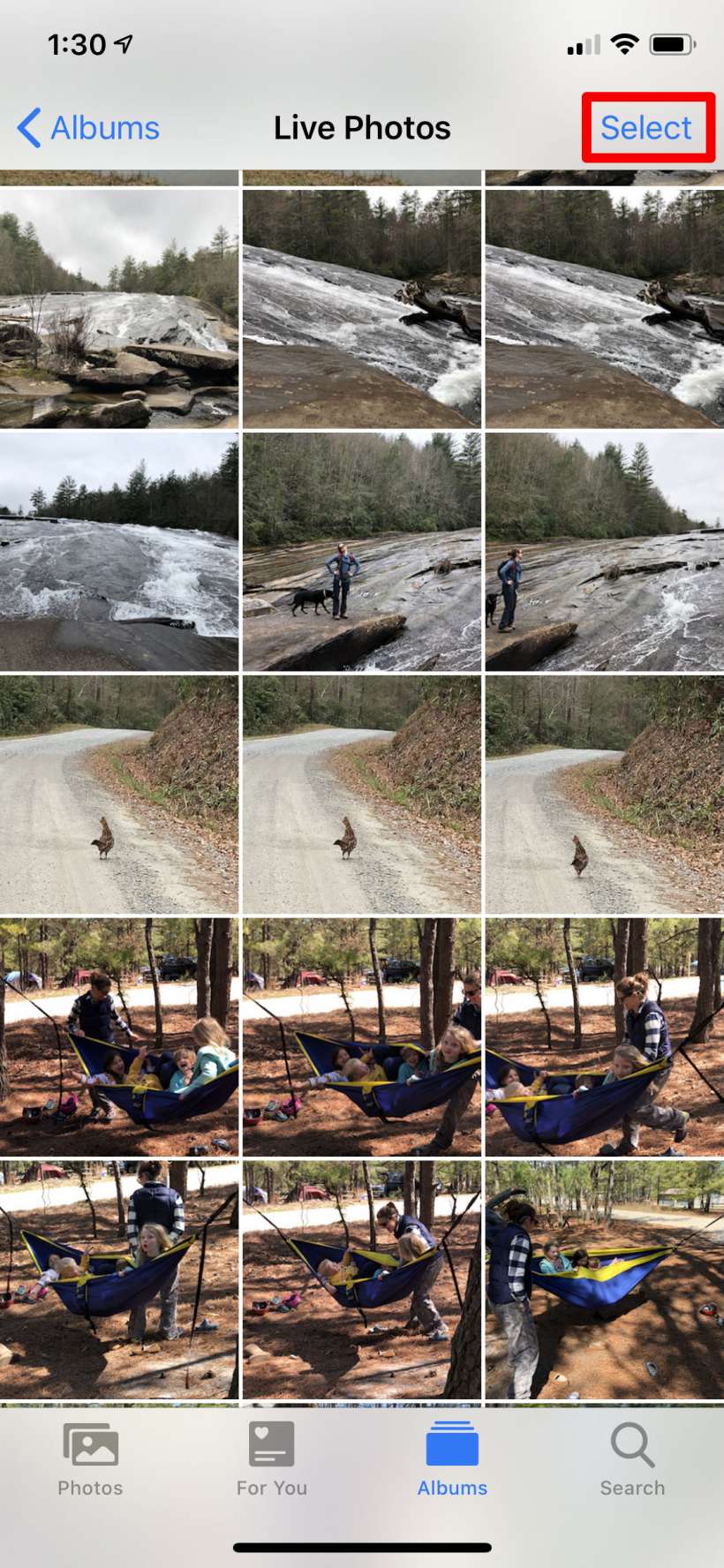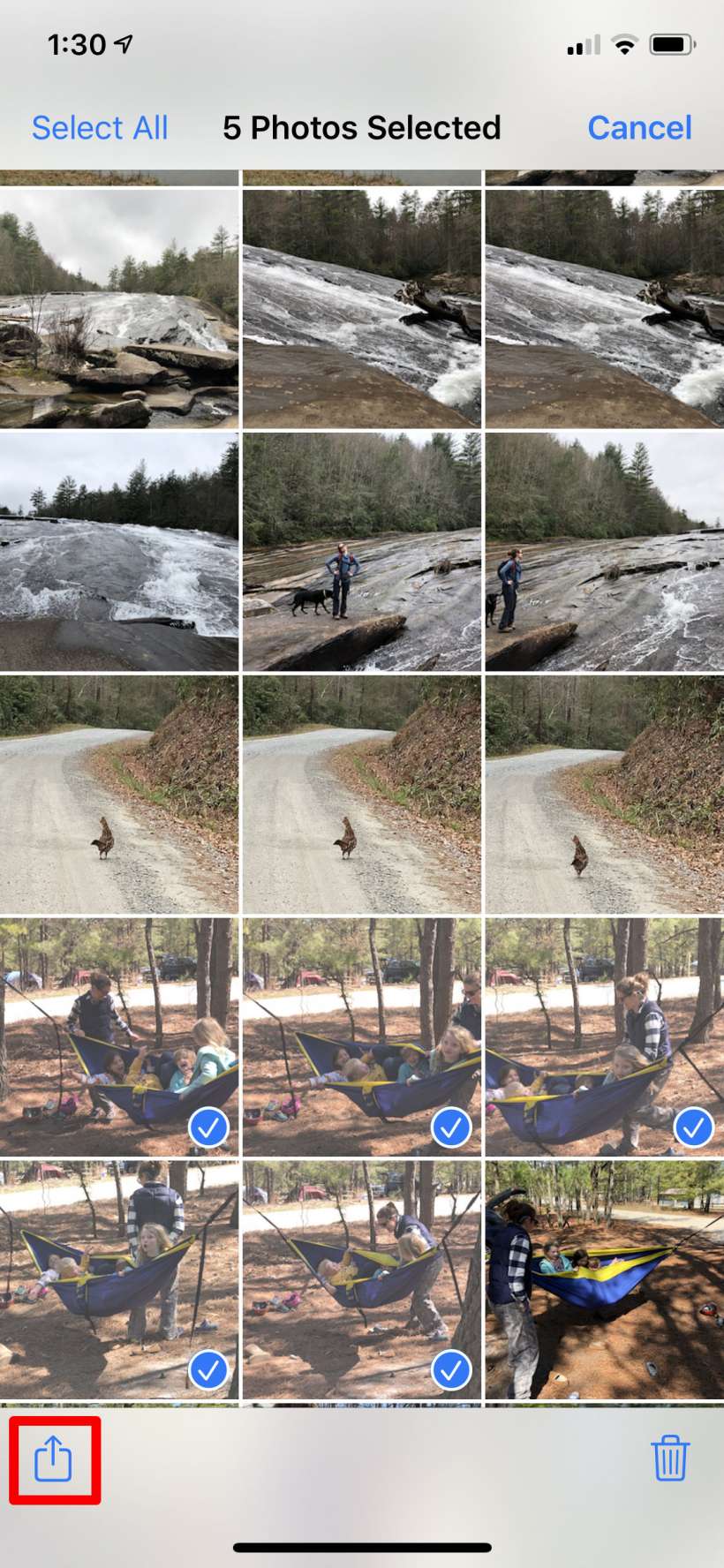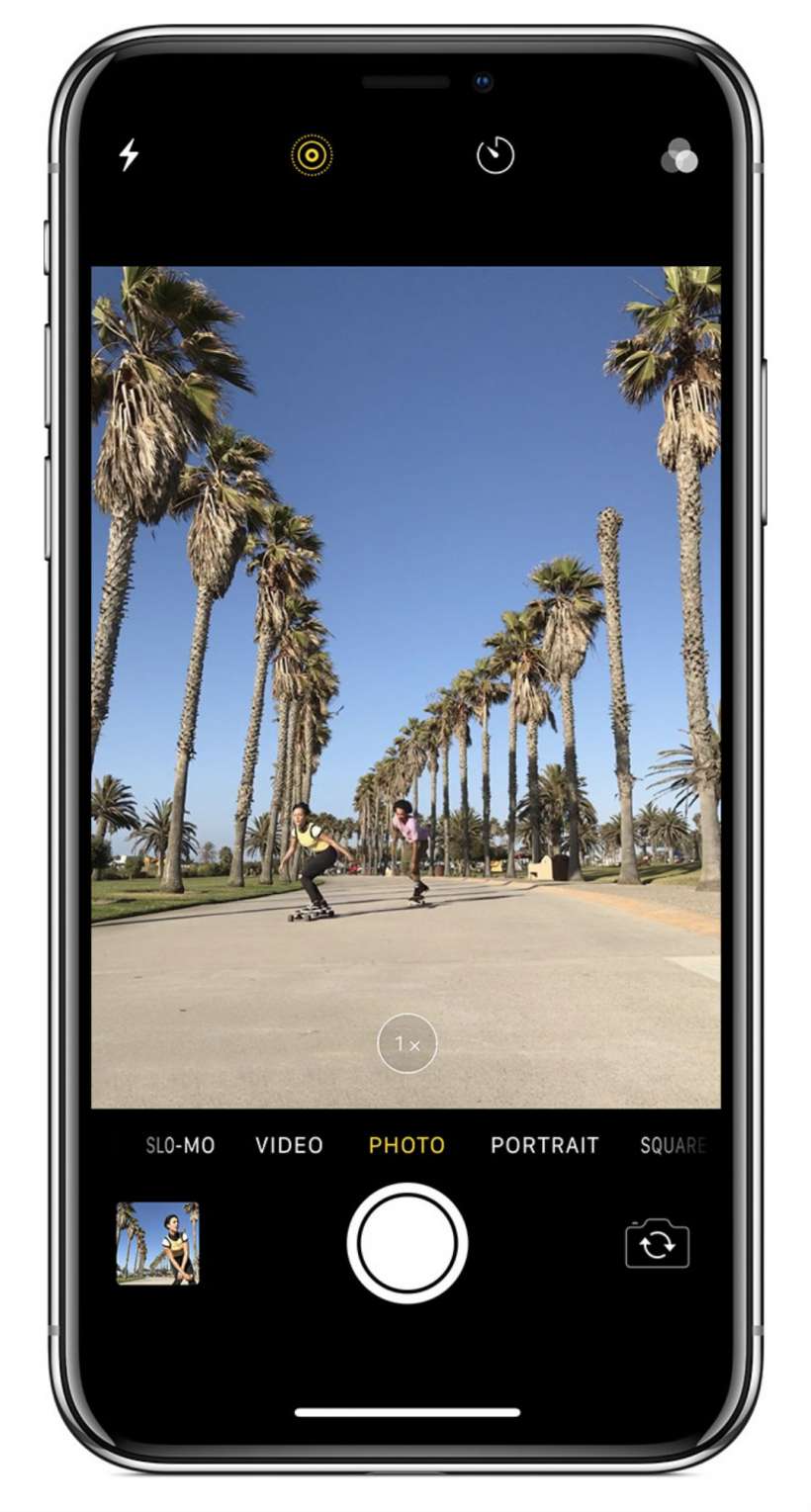Submitted by Jon Reed on
Live Photos capture 1.5 seconds of video before and after your shot, giving your photos an extra dimension of life as compared to a still. While you can trim and edit Live Photos and add effects like Loop, Bounce and Long Exposure and even convert them GIFs (with third-party apps), there hasn't been a way to convert them to regular videos, until now. iOS 13 lets you convert and save your Live Photos as three second videos, which most people probably don't want to do, however, it also lets you stitch together multiple live photos into one video, which could make for some interesting collages. Here's how to do it on iPhone:
- Open your Photos app and head to the Live Photos album under Albums.
- Tap on any live photo, then tap on the Share icon in the bottom left.
- Select Save as Video. You will still have your original live photo but now you will also have a video version of it in your Videos album. It won't appear as a new video, it will appear where it would chronologically with the date of the live photo, so you may have to scroll back a bit to find it.
- To stitch together multiple live photos into one video, tap the Select button in the top right corner of your Live Photos album main page.
- Tap on all the live photos you want to use to select them (you will see a blue check on each one that is selected), then tap on the Share button and Save as Video, just as before. This video will appear as the most recent video in your Videos album.