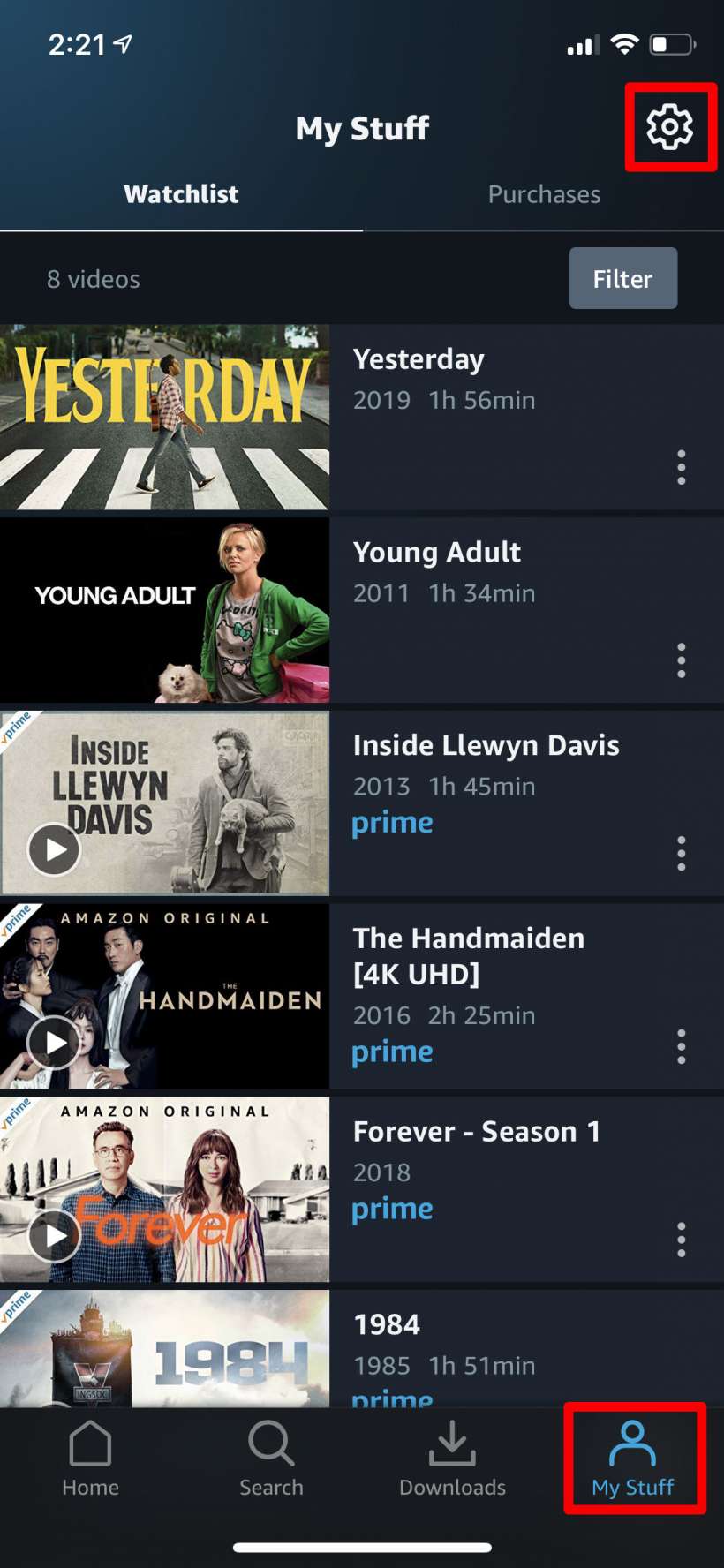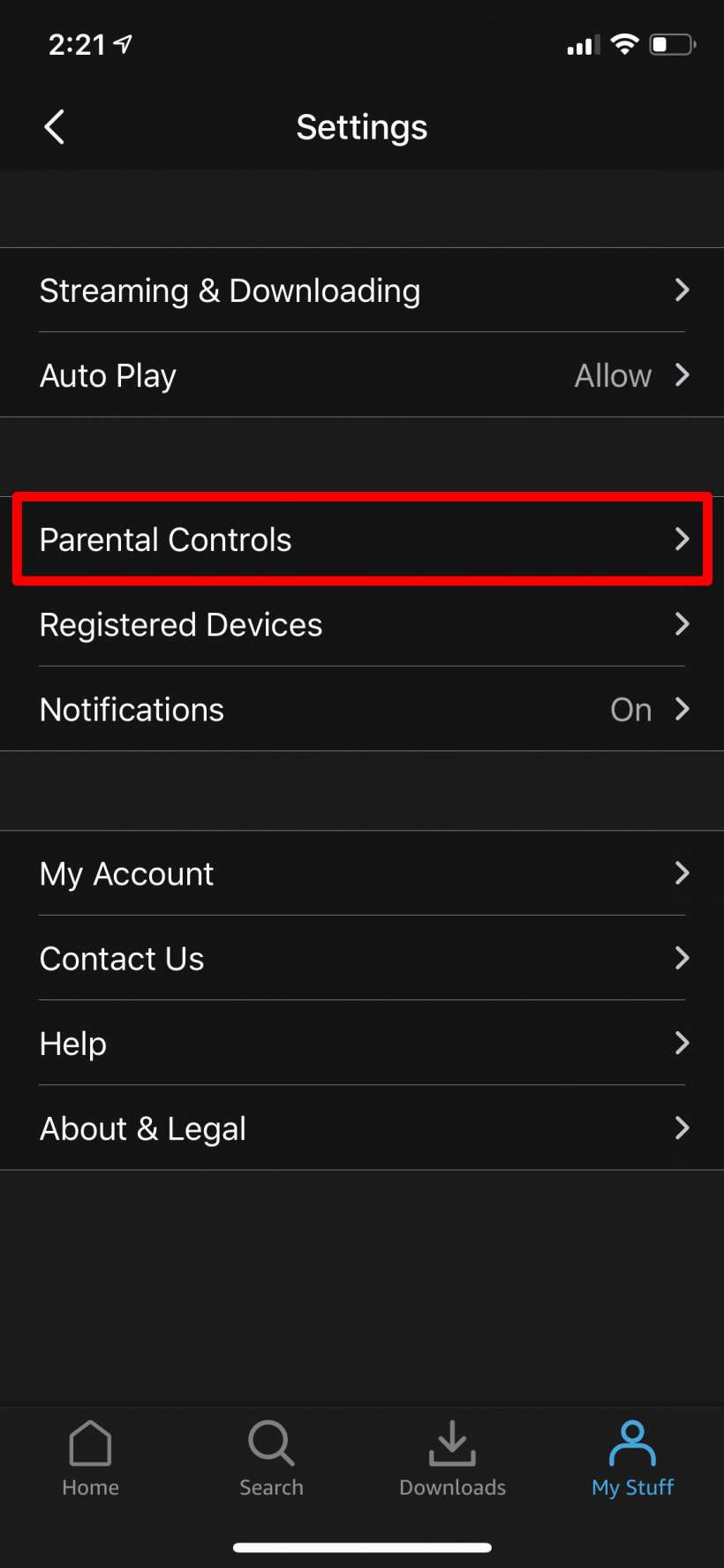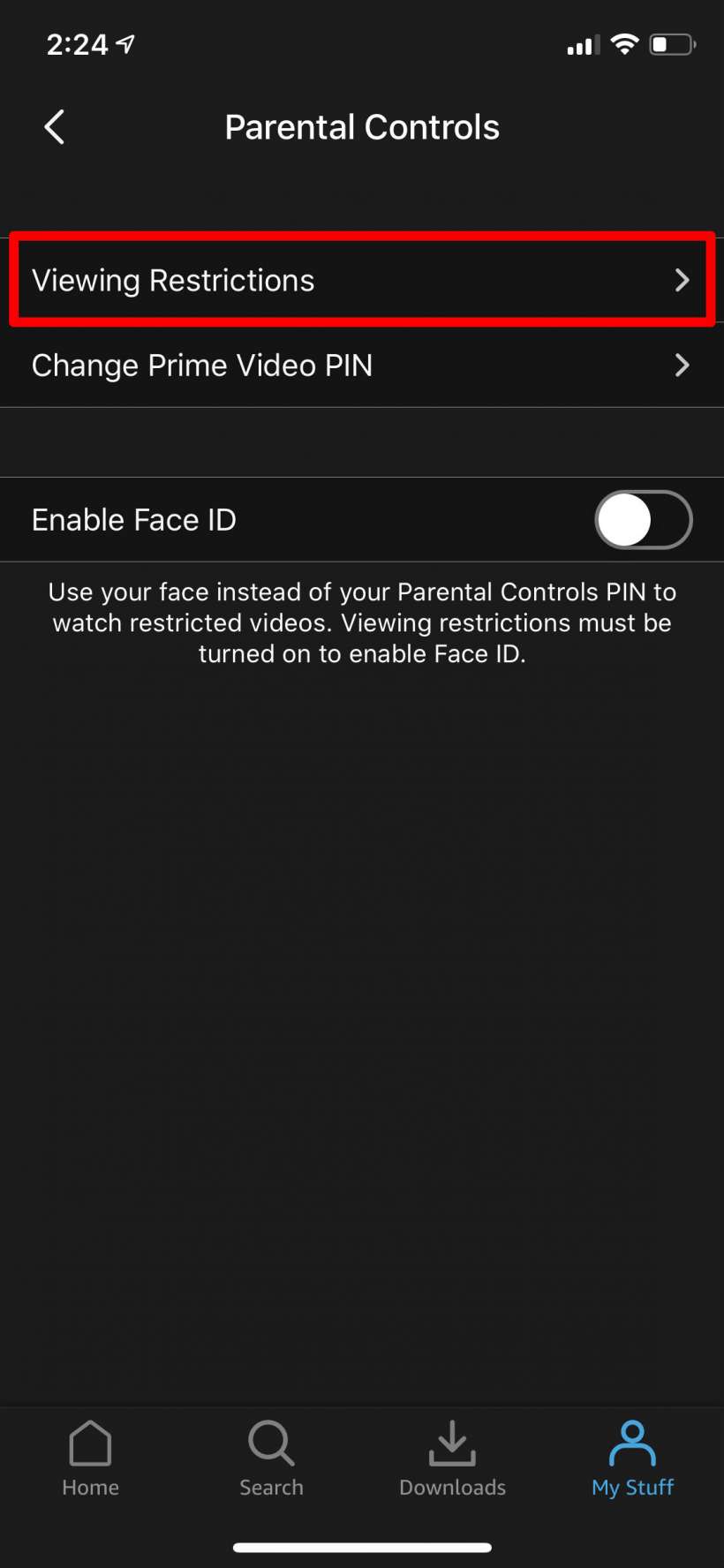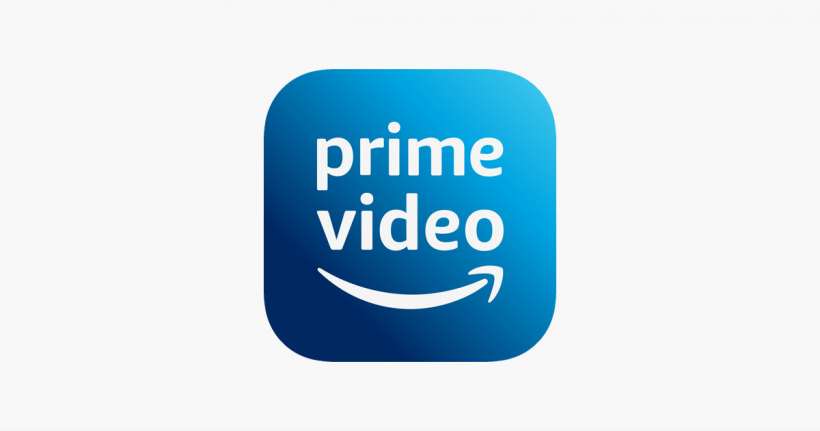Submitted by Jon Reed on
The U.S. and many other countries have rating systems for video and audio media to let parents know if the material is explicit or otherwise suitable/unsuitable for their children based on age. If your child uses your iPhone/iPad/Apple TV/Mac and you are concerned with what content they may be viewing, you probably want to restrict it somehow. This can be a headache considering how many sources there are. While it is easy enough to restrict access to unsuitable content on iTunes, you also have to consider blocking media on Netflix, Amazon Prime, Hulu, Spotify and so on. It is easy enough to do, just a bit tedious to go through every source, but for now that's the way it has to be done. Here's how to block mature content on Amazon Prime Video on iPhone:
- Open the Prime Video app on your iPhone or iPad, tap on the My Stuff tab at the bottom, then tap the Settings gear icon in the top right.
- Tap on Parental Controls.
- Tap on Viewing Restrictions and enter your Amazon password. You can also set up a PIN number and toggle on Face ID so you can bypass the restrictions.
- Now you can select what material will be allowed to be viewed without your PIN - General, Family, Teen, Mature. You can also check off which of your registered devices you want these restrictions applied to. Tap Save when you are finished.