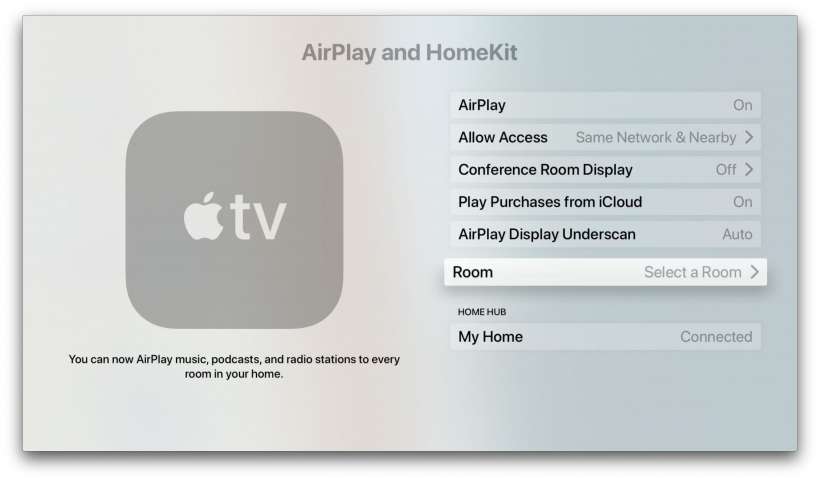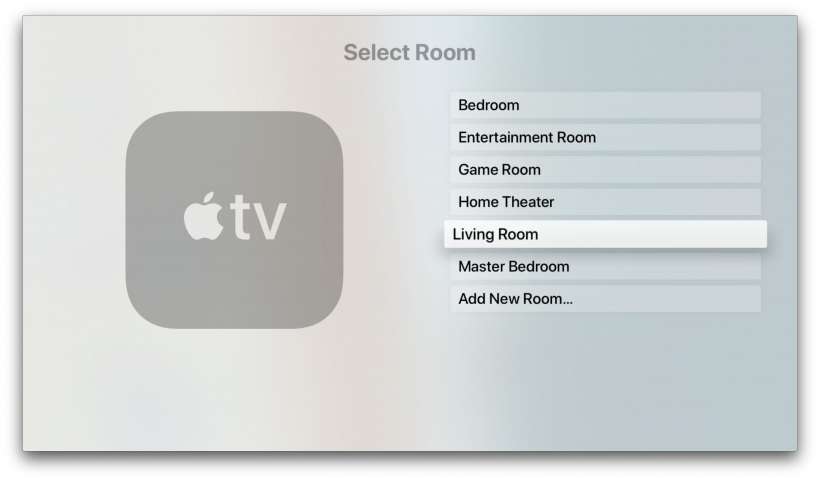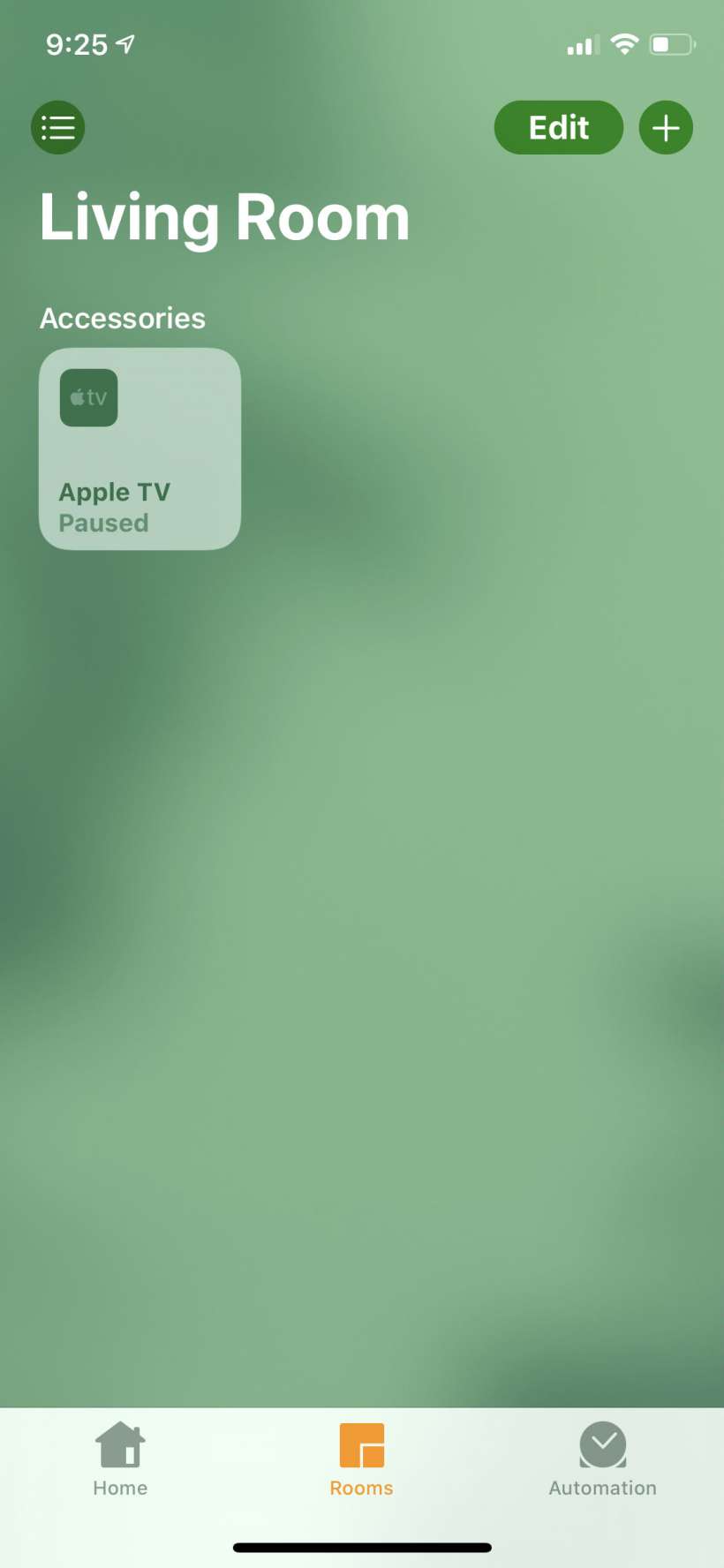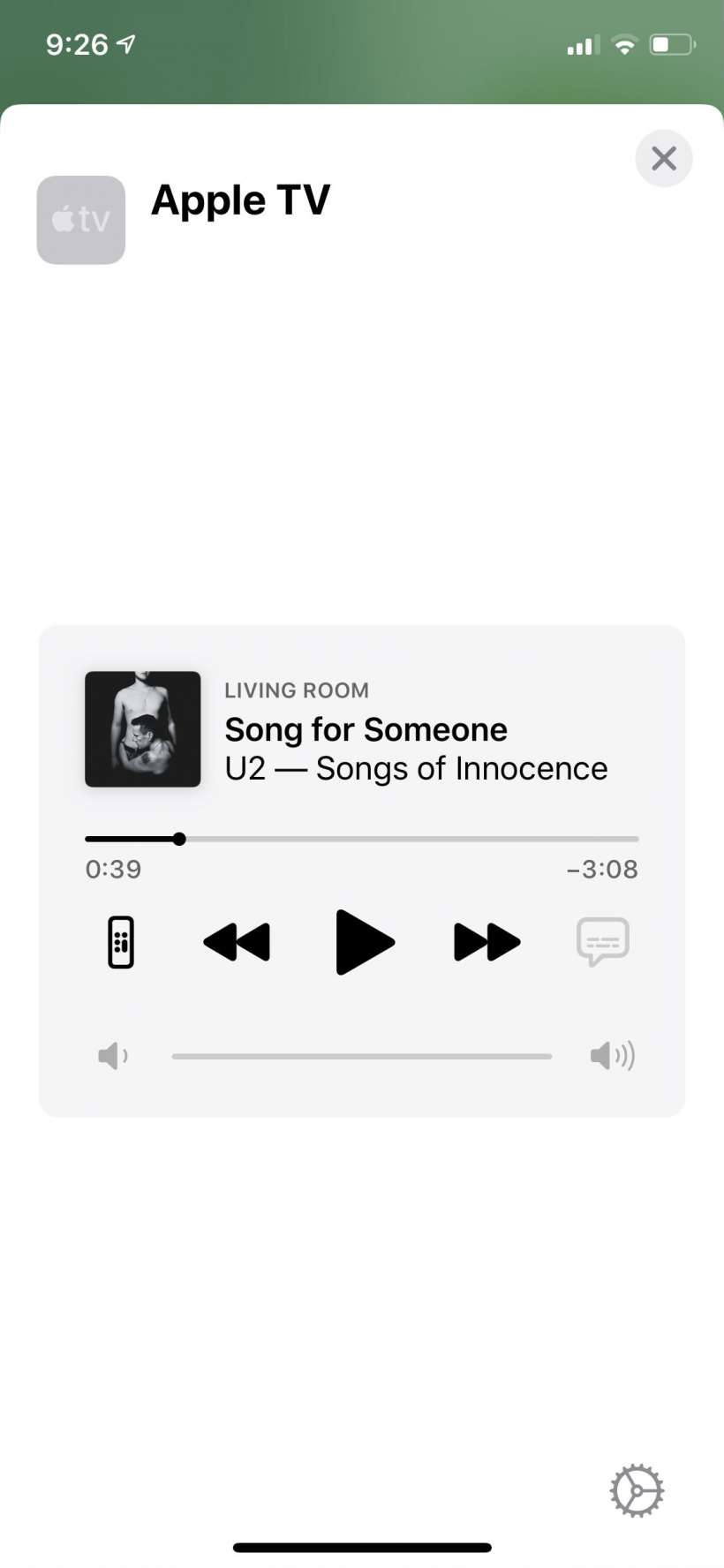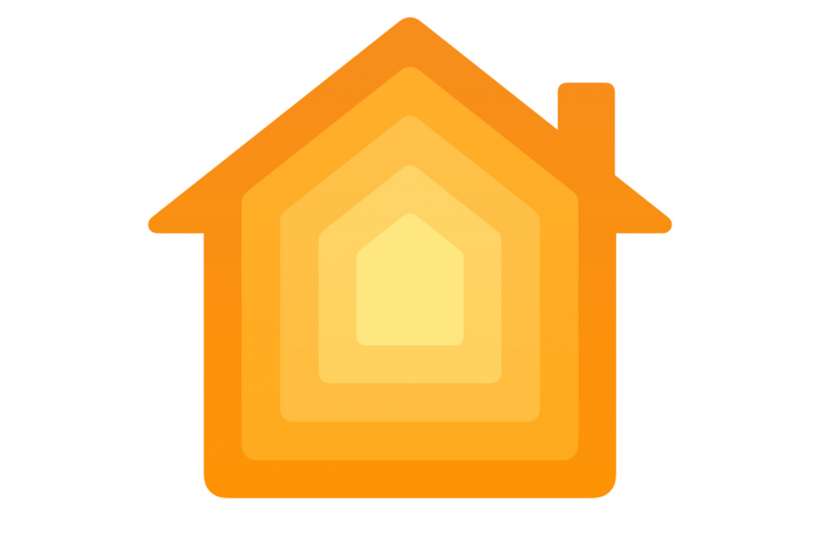Submitted by Jon Reed on
Apple's Home app is designed to be the hub from which you control all of your smart accessories, appliances and other systems around your house. If you have geared up your home with all the latest technology you could set your thermostat, control your lighting, turn on music/TV, set the alarm and much, much more, all from your iPhone. Usually, when you set up a new HomeKit ready device in your home, it has a QR code that will automatically add it to your Home app. For the Apple TV, however, you have to add it through the TV's settings. Here's how to do it:
- Go to Settings -> AirPlay and HomeKit and select Room.
- Choose what room you want to put your TV in from the list of default rooms, or add a new room.
- Now open the Home app on your iPhone, go to the Rooms tab and you will see the device in the room you selected.
- Long press on the Apple TV icon to bring up controls. Tap on the remote icon to use your iPhone as a remote control for your Apple TV.