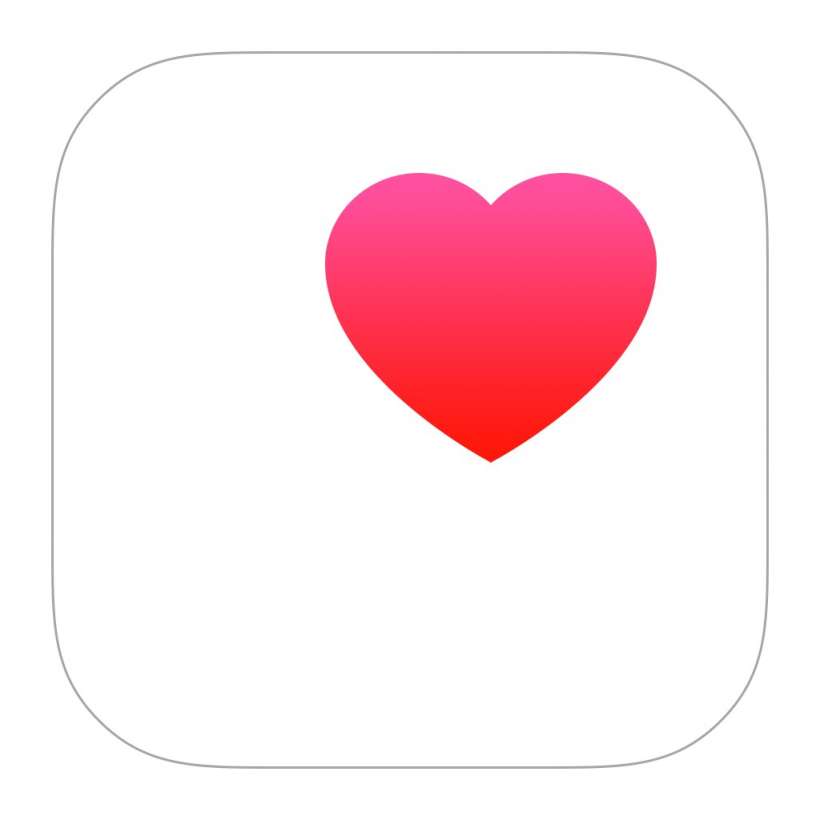Submitted by Jon Reed on
Your medical information is invaluable to emergency responders and can mean the difference between life and death. EMTs, doctors and nurses need to know things like what medications you might be allergic to, what medical conditions you have, what medications you are taking, what blood type you are and so on, so that they can provide the best treatment as quickly as possible. To this end, Apple has included the ability to automatically share your health information when you make an emergency call in iOS 13.5. This is invaluable in case you lose consciousness or are otherwise incapacitated when emergency responders arrive.
Here's how to automatically share your Medical ID information on emergency SOS calls from your iPhone or iPad:
- First, make sure your iPhone is set up to make Emergency SOS calls.
- Once you are set up to make emergency calls, open your Health app and tap on the Summary tab at the bottom. If this is the first time you have opened Health since updating to iOS 13.5 you will see an option to "Review Medical ID Access." If that option doesn't appear, skip to step 7.
- Tap Review Medical ID.
- If you don't already have your medical information filled in, you can do that now. Otherwise tap Done.
- Tap Next.
- Tap Share Medical ID Information. On the next screen you can opt to show your Medical ID on your Lock Screen so emergency responders can view it. Tap Done when you are finished.
- If the Review Medical ID Access option didn't appear in Step 1, just tap on your initials in the upper right corner, then tap on Medical ID.
- Tap Edit in the top right, then scroll to the bottom and toggle on "Share During Emergency Call."
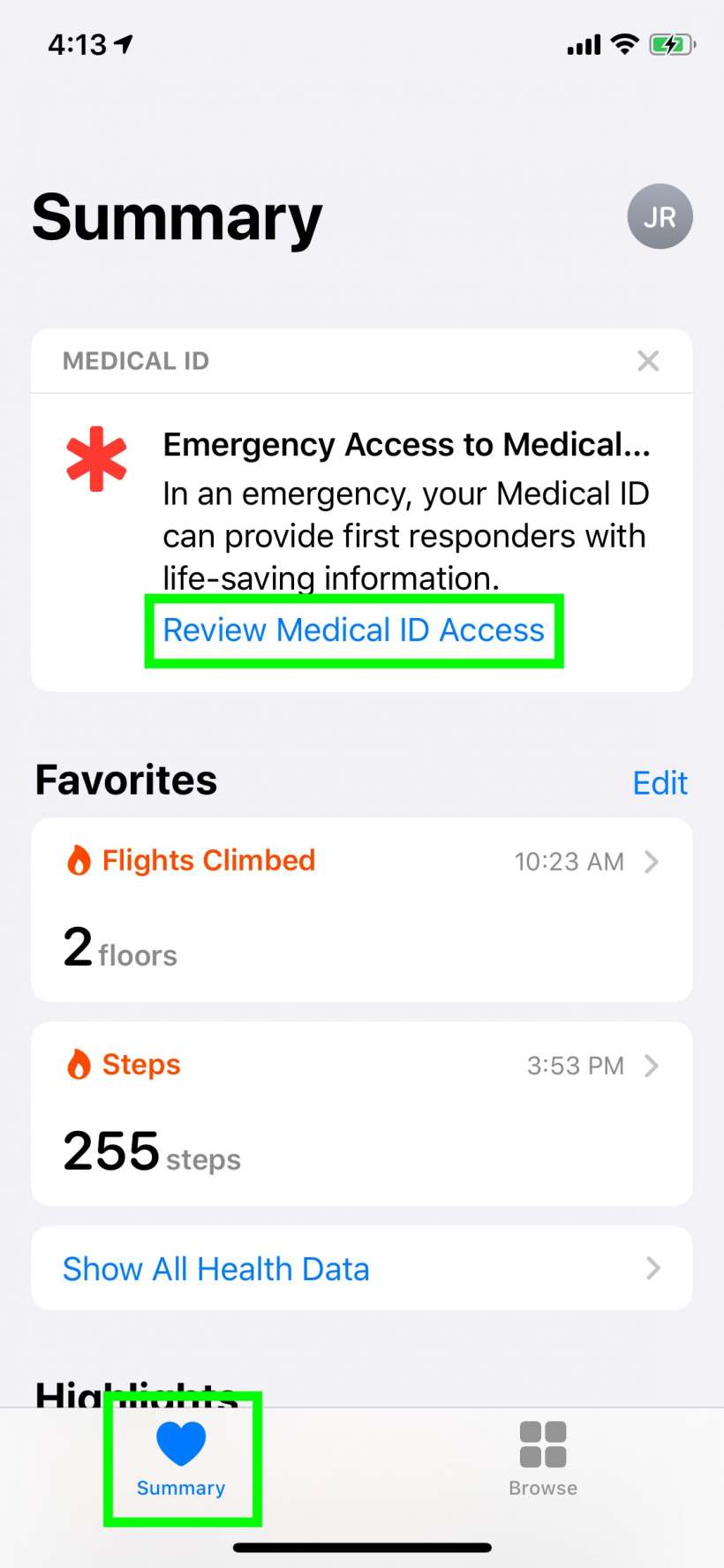
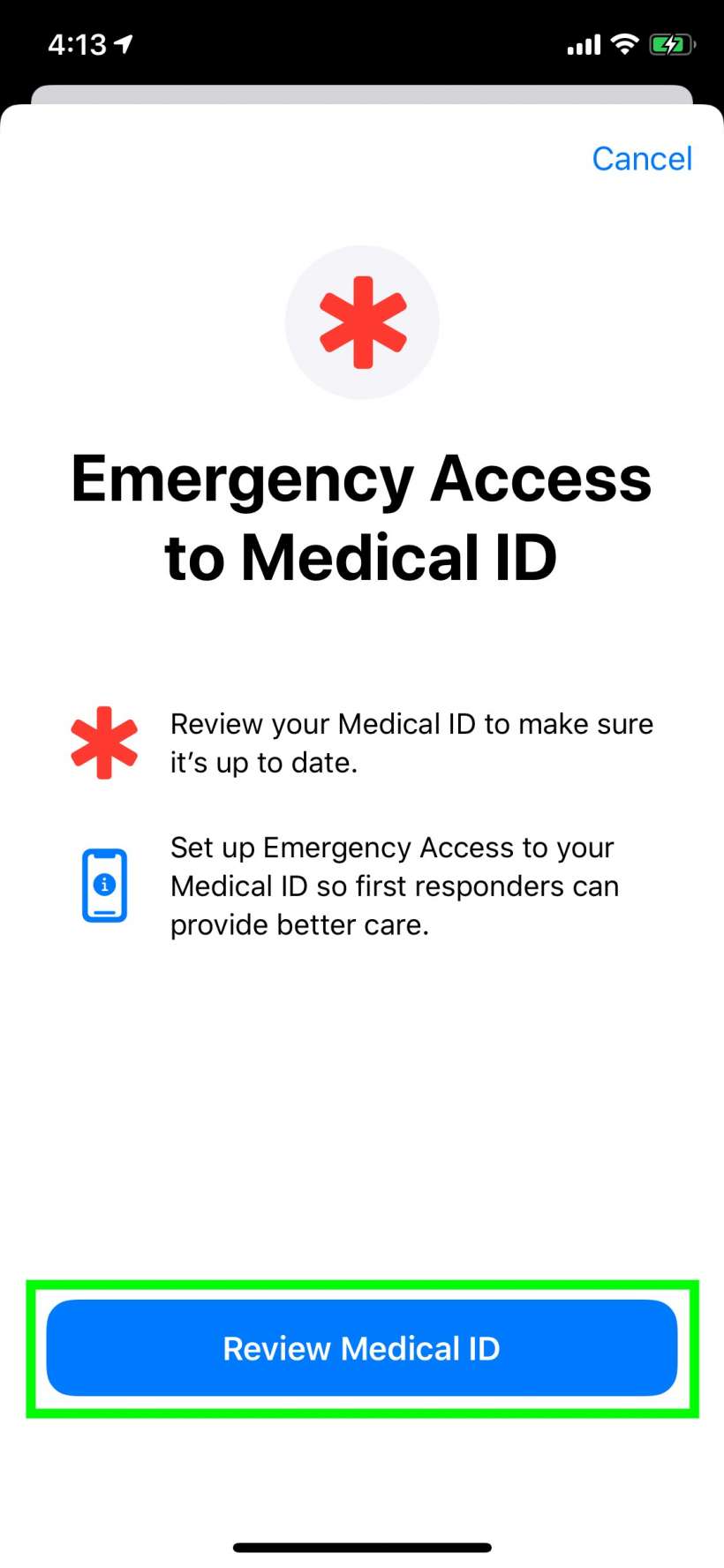

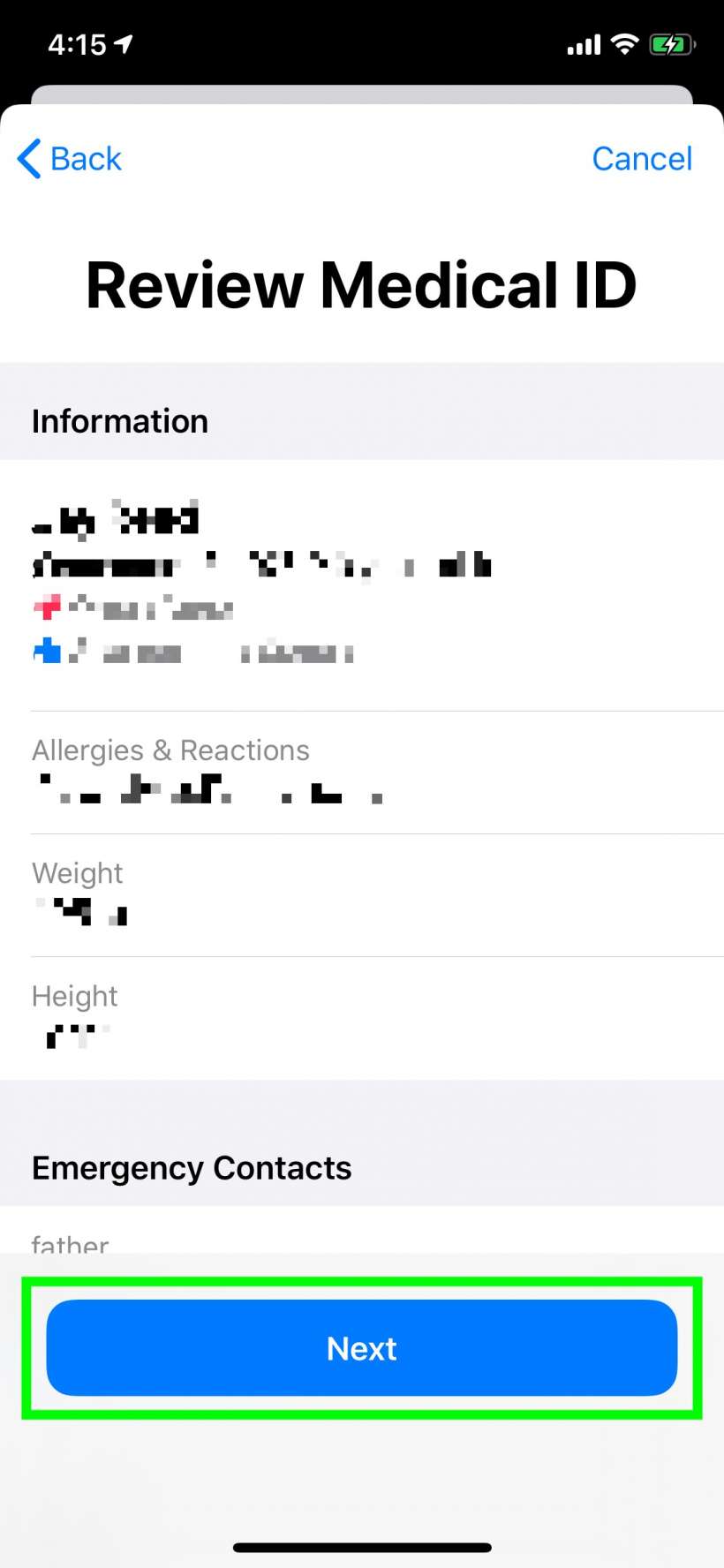
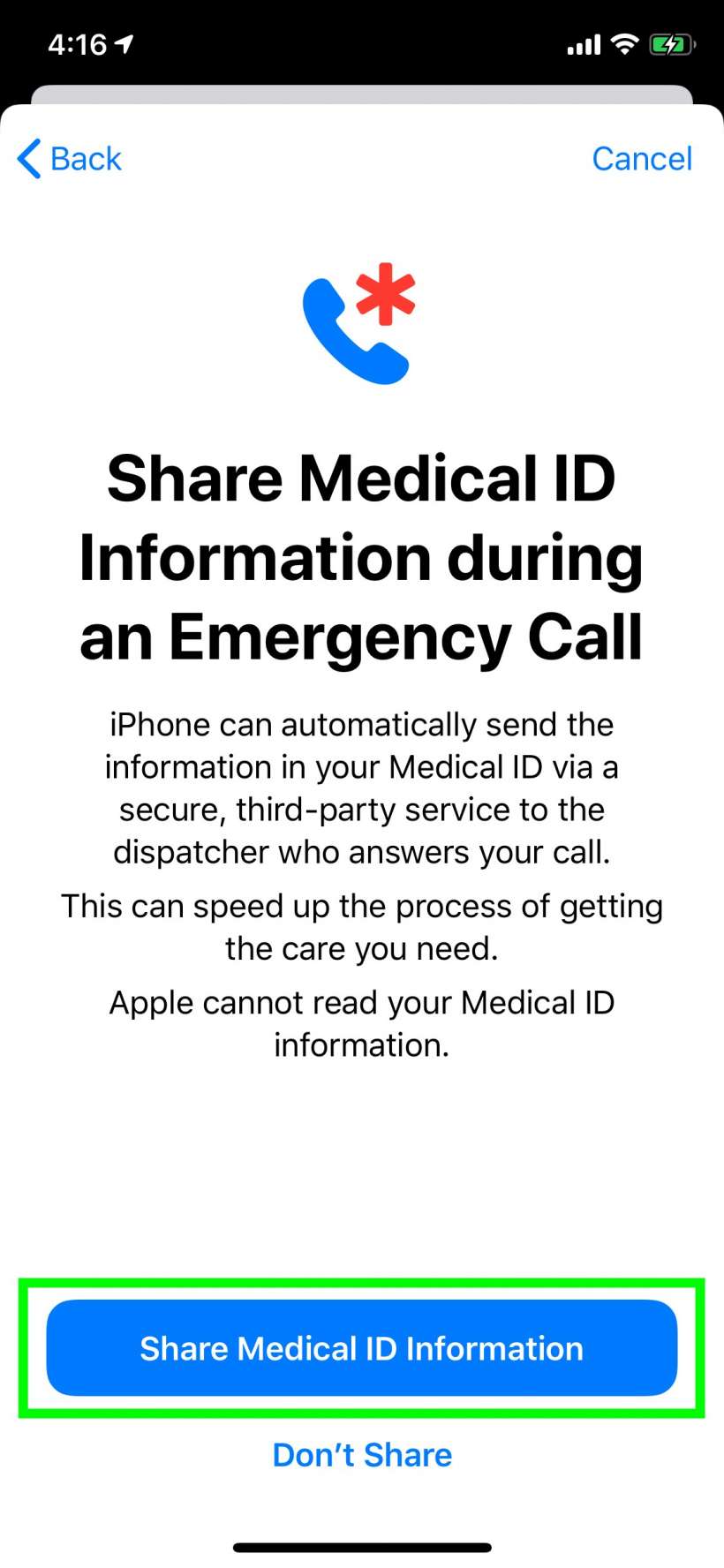

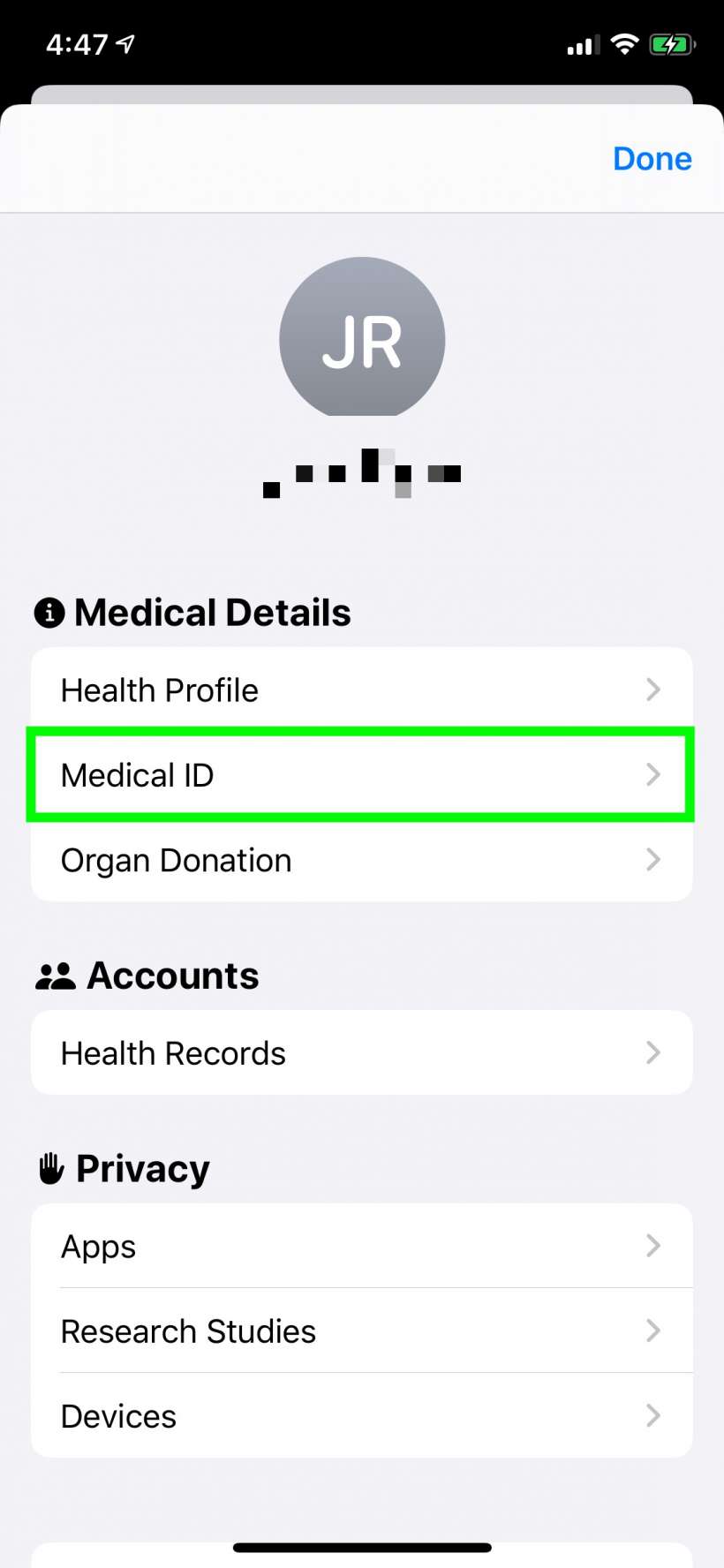
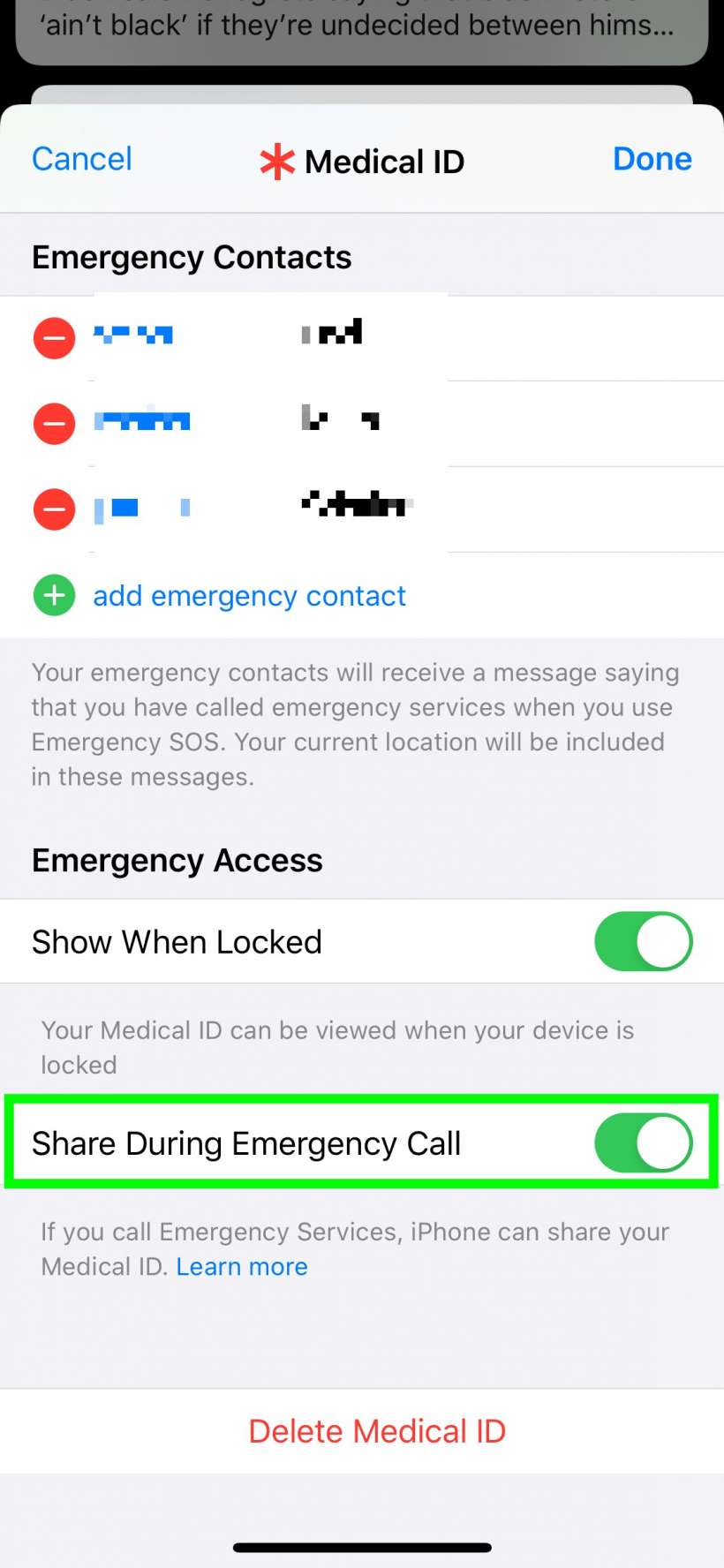
That's all there is to it. This will only work in areas where Enhanced Emergency Data service is available. You can read more about how the service works by tapping on "Learn More" just underneath the toggle in step 8.