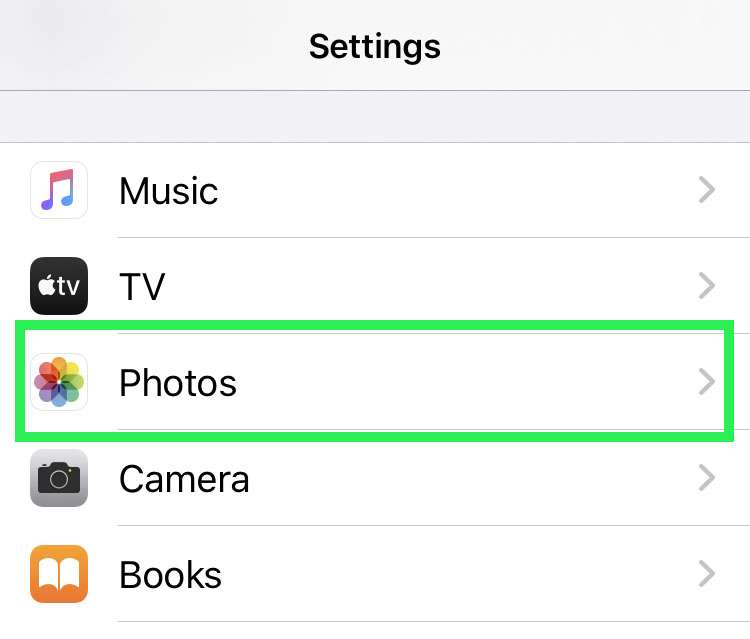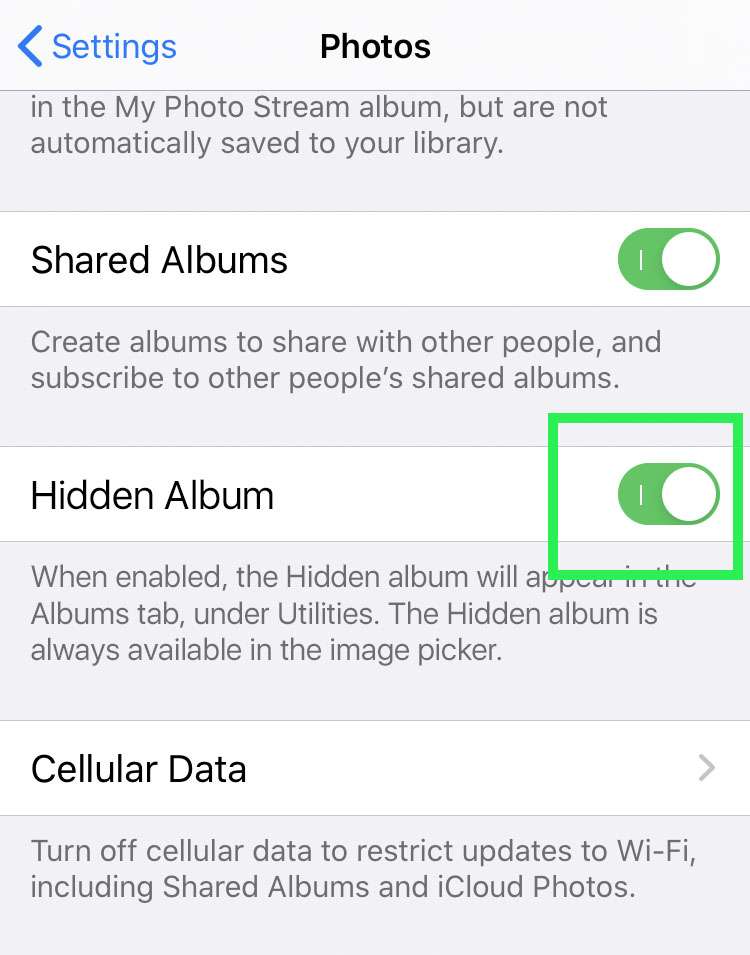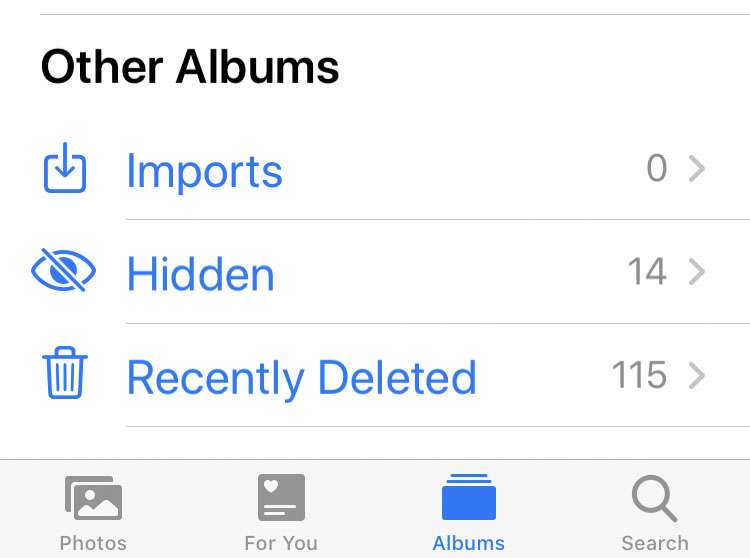Submitted by Fred Straker on
The Photos app on iOS devices has a special hidden album built-in. While the Hidden Album doesn't secure private photos, it's an easy way to keep images out of the main camera roll. Pictures that are hidden won't show up in Recents or any other album in the photo library. The only place they can be viewed is by opening the Hidden Album.
There's not much to stop someone who has your iPhone, iPad, or iPod touch from scrolling down to the Hidden Album and taking a look. Apple only intended for this feature to keep a few photos away from others while you are briefly sharing pictures. iOS 14 has added an extra layer of insulation by offering a way to hide the Hidden Album.
Once the Hidden Album is disabled, it can't be accessed from the Photos app. It will still be available in the image picker through third-party apps, however.
Follow these steps to hide the Hidden Album in Photos:
- Navigate to Settings -> Photos
- Toggle Hidden Album -> OFF (grey switch)