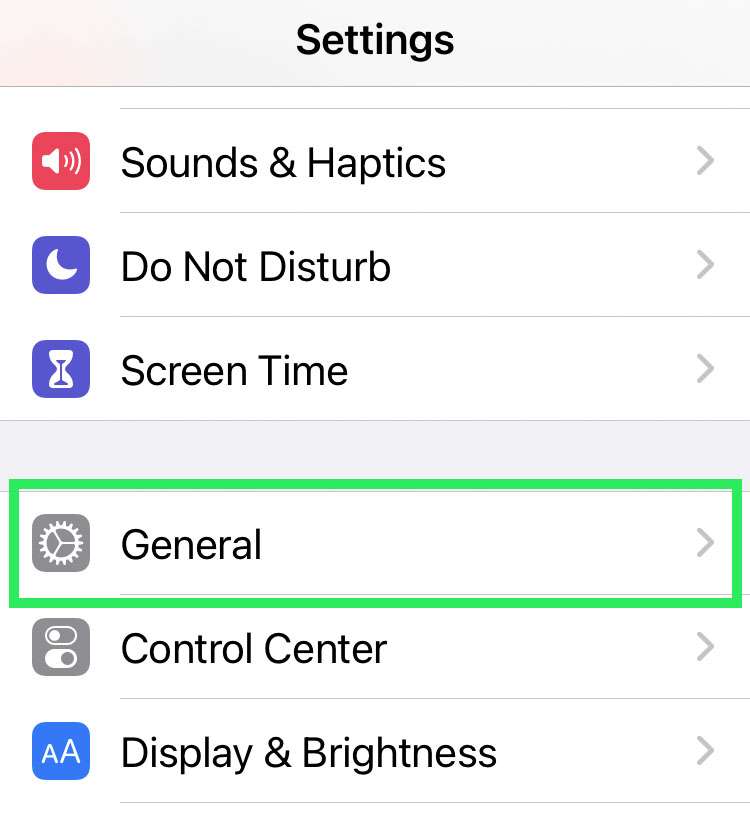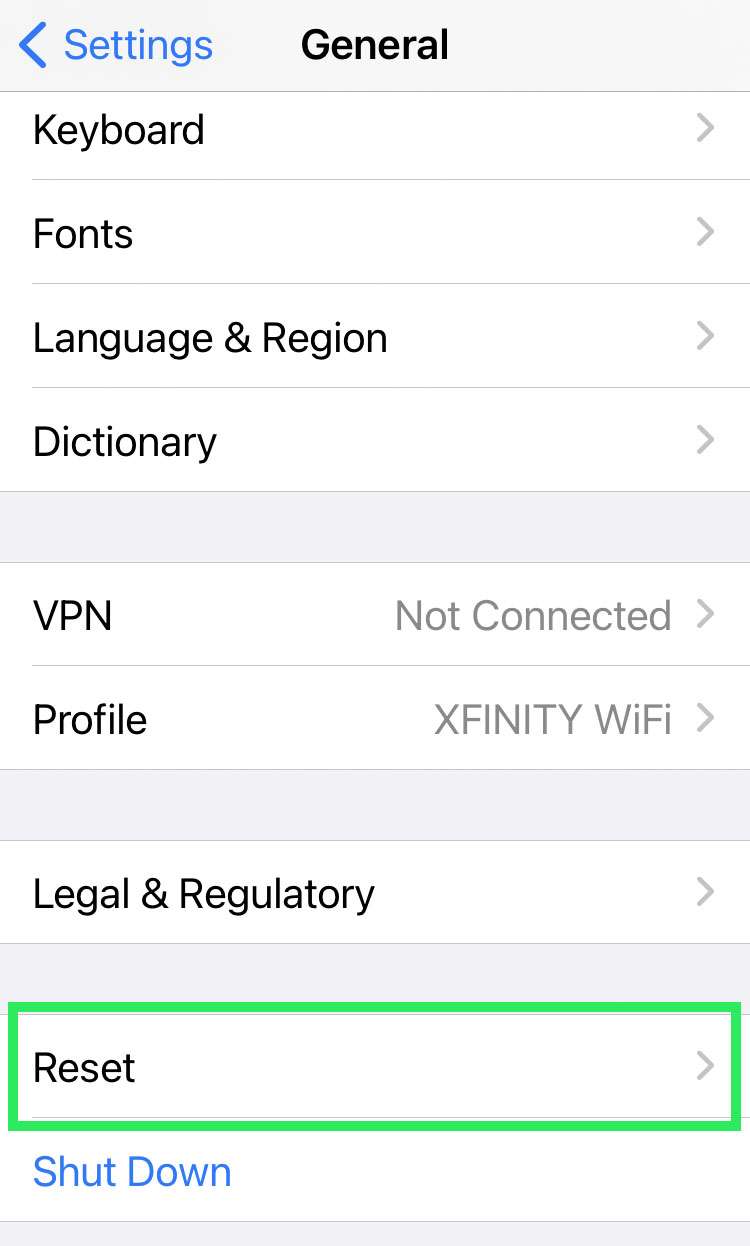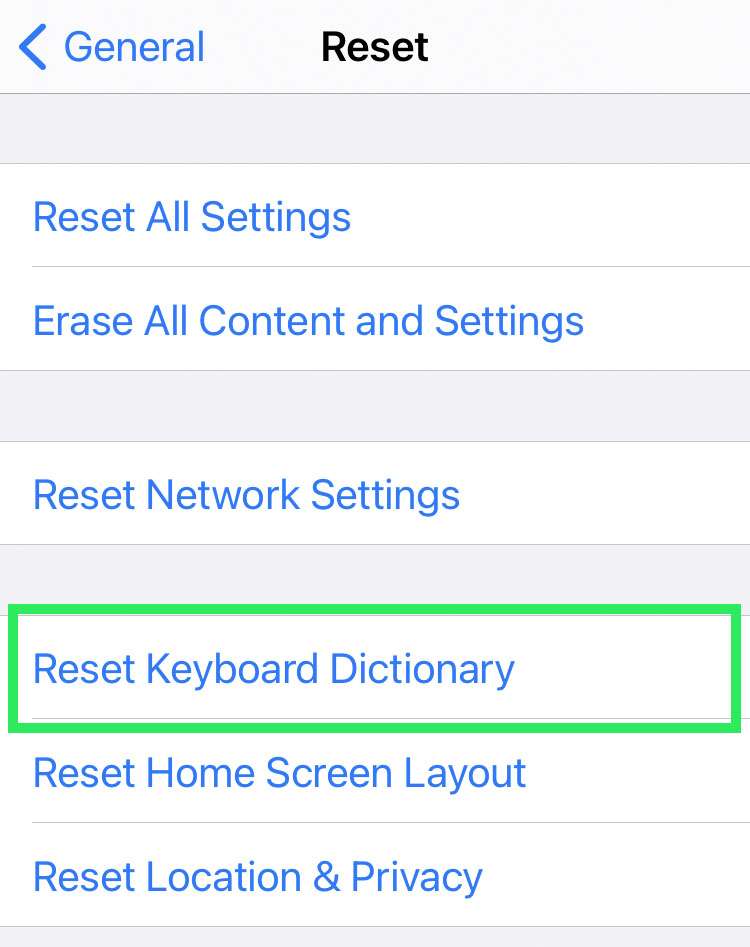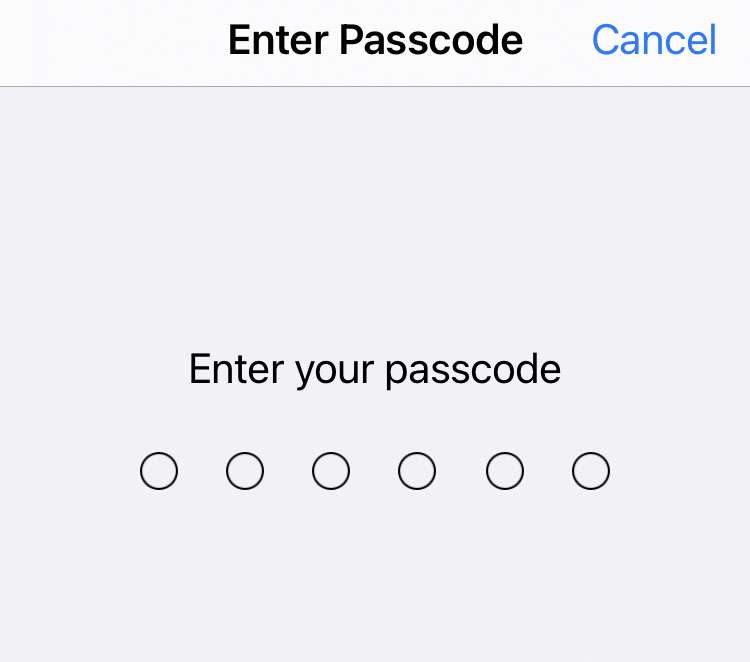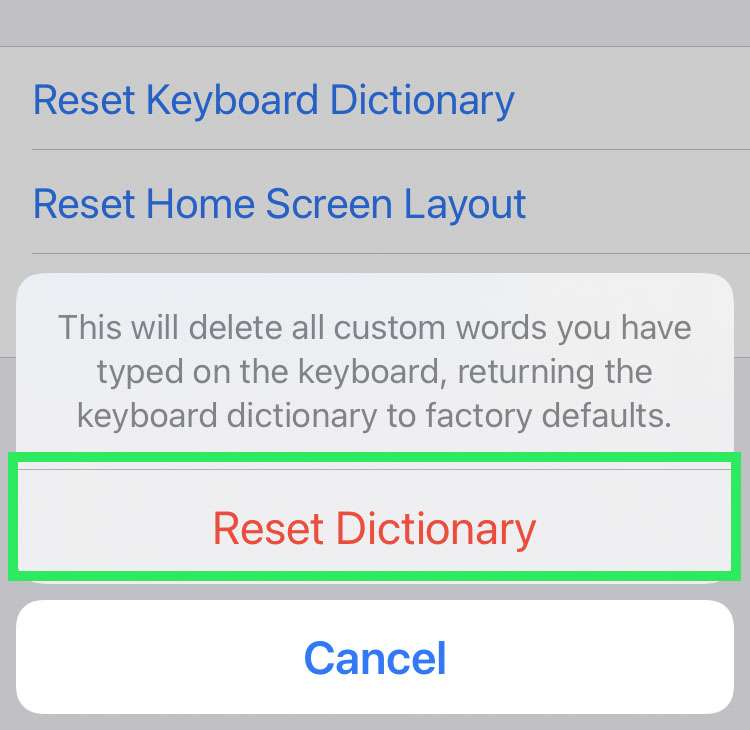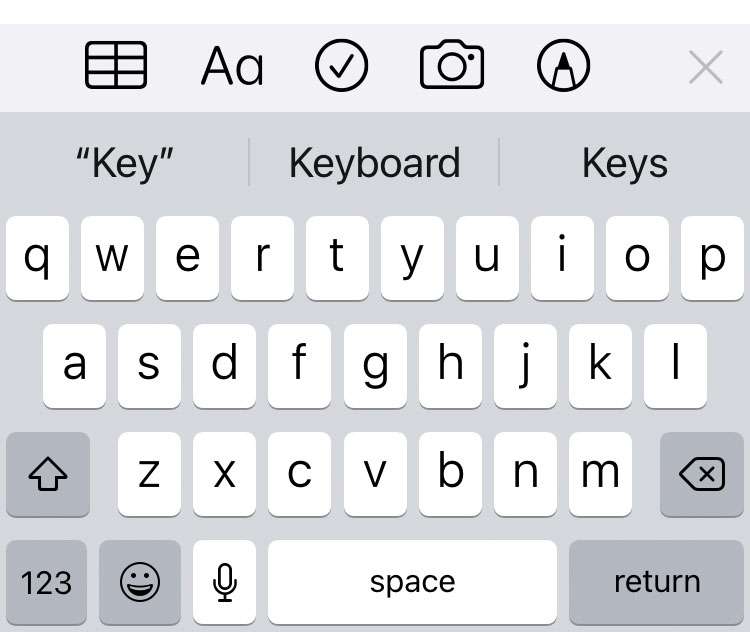Submitted by Fred Straker on
Autocorrect is one feature of the iPhone that users love to hate. Sometimes the keyboard dictionary helps speed up typing. Other times there are more failures than successes. Over time iOS automatically adds words to its dictionary. Once the iPhone gathers custom words you have typed, they are corrected or suggested in predictive text buttons.
If your iPhone, iPad, or iPod touch keyboard is full of custom words you no longer need or use, they can be reset. Starting from scratch with a factory default keyboard dictionary will remove any errant autocorrect behavior and replace it with default autocorrect behavior.
Follow the steps below to factory reset the keyboard dictionary on iPhone:
- Navigate to Settings -> General
- Scroll down and tap Reset
- Select Reset Keyboard Dictionary
- Enter your passcode when prompted
- Confirm by choosing Reset Dictionary