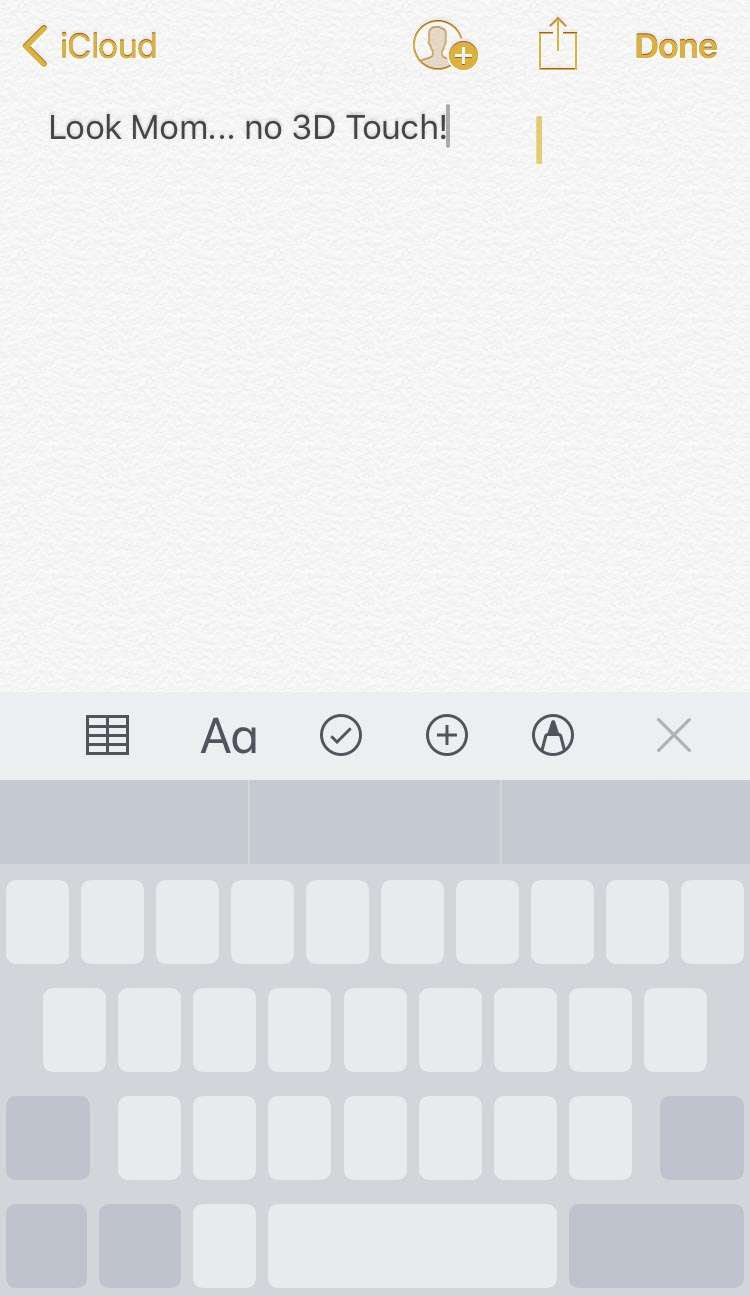Submitted by Fred Straker on
There was a time when quickly moving the iOS keyboard cursor was impossible. Back in 2012 the jailbreak tweak SwipeSelection showed iPhone users there was a better way. Apple added its own trackpad mode with the introduction of 3D Touch. The iPhone 6s was first to support the feature, which converts the keyboard into a trackpad for moving the cursor quickly around text.
Now with a software update, Apple has made it even easier to enter trackpad mode on any iOS device supporting iOS 12 or later. While 3D Touch offers more features by detecting when a user presses directly on the screen, this change means anyone can move the keyboard cursor around using trackpad mode. iPad users can use this method as well, instead of holding two fingers on the keyboard.
- Make sure your device has iOS 12 or later installed. Check under Settings -> General -> About
- Touch and hold the space bar on the iOS keyboard
- The keyboard keys go blank
- Move your finger around the keyboard to move the cursor, just like a trackpad
- Lift your finger to exit trackpad mode
Now those with older iPhones can enjoy all that trackpad mode has to offer. The change also makes it somewhat easier for 3D Touch devices and iPads to access this incredibly useful and time saving keyboard trick. Thank goodness for iOS 12.